LightPDF Team Mode allows you to create teams, share account credits and VIP benefits with team members, and track their credit usage. Let us guide you through using LightPDF’s Team Mode to easily set up and manage your exclusive team.
1. How to Activate Team Mode
Before creating and using Team Mode, please read the following carefully:
- What is Team Mode:Invite other LightPDF accounts to join your team. Once members join, they can share the VIP benefits and AI credits in your account.
- How to activate Team Mode:Team Mode is a separate paid feature. Please go to Pricing Plans → Select “Team&Business” → Under “For Teams” plan on the left, purchase according to the number of members you plan to invite → Once done, follow the tutorial below to add members and use Team Mode.
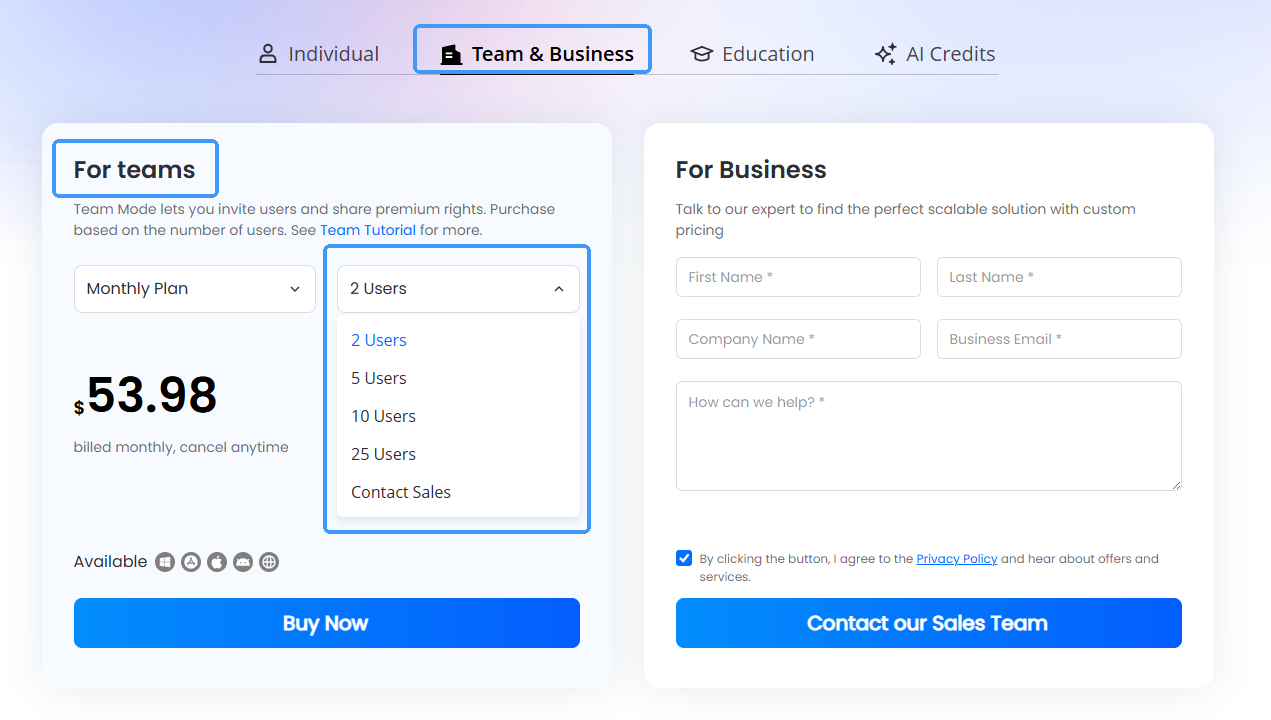
2. Create a Team & Invite Members
LightPDF’s Team Mode is ideal for sharing account credits and membership privileges. To get started, log in to the LightPDF website and create a team under “My Account.” Once set up, you can manage it online anytime.
- Visit LightPDF and log into your account from the top right corner of the page. Once logged in, click your avatar and enter “My Account”.
- Click “My Team”, and click “Create Team”.
- After creating the team, click “Invite Members.”
- Copy the invitation link and send it to friends (any user who clicks the link can join, so share it carefully!).
- Members can click “Join Now” to join your team.





3. Credit Sharing & Member Management
- As the team creator, you are the default administrator with the authority to invite or remove members. Removed members will lose access to shared credits.
- Click “View Details” to check credit usage for both individual and team members over the past 7 days.
- In “View Details,” you can see how members used their credits. Click the export button in the top-right corner to export data for record-keeping.
- If you no longer need team sharing, click “Dismiss Team” under “My Team.”




4. Team Administrator & Team Members
The Team Administrator has specific privileges, while team members enjoy benefits according to the team plan. Here’s a breakdown of their roles and permissions:
Team Administrator Privileges:
- As the team creator and default administrator, they receive VIP access and the total credits allocated by the selected team plan.
- The team administrator has the authority to invite or remove team members at any time.
- The team administrator can monitor and export credit usage data for the past 7 days for record-keeping purposes.
- If needed, the team administrator can dismiss the team, removing all members and revoking their access to VIP privileges and team credits.
Team Member Permissions:
- Once a member joins the team, they receive VIP access and credits according to the selected team plan.
- If the team administrator removes a member or dismisses the team, the member will immediately lose their VIP privileges and team credits.
Team Plans & Credit Distribution:
The total AI credits available to the account are calculated based on the team administrator’s purchased plan type and the number of users selected: AI credits of the corresponding plan × number of users purchased.
- Monthly Plan: 1,000 credits delivered to the account one-time upon purchase.
- Annual Plan: 12,000 credits per year (1,000 credits allocated per month). Each month’s unused credits expire at the end of that month’s cycle.
- Perpetual Plan: 40,000 credits delivered to the account one-time upon purchase.
Leave a Comment