I. Why Use an Online Watermark Remover?
II. LightPDF – The Best Free Online Watermark Remover
III. How to Remove Watermarks Online with LightPDF
IV. Best Features of LightPDF’s Watermark Remover
V. Alternative Methods for Removing Watermarks
VI. Conclusion
I. Why Use an Online Watermark Remover?
With so many watermark remover tools available, you might wonder why you should opt for a free online watermark remover instead of traditional software. Here are a few key reasons:
- No Installation Required – Unlike Photoshop or other complex editing tools, an online app operates directly from your browser. There’s no need to download or install anything.
- Quick and Easy to Use – In just a few clicks, you can eliminate watermarks without needing advanced editing skills.
- Accessible on Any Device – Whether you’re using a desktop, laptop, tablet, or smartphone, an online removal tool lets you edit images from anywhere.
- Completely Free – While many premium software programs require subscriptions or licenses, LightPDF provides a free watermark removal function that accomplishes the task without any additional costs.
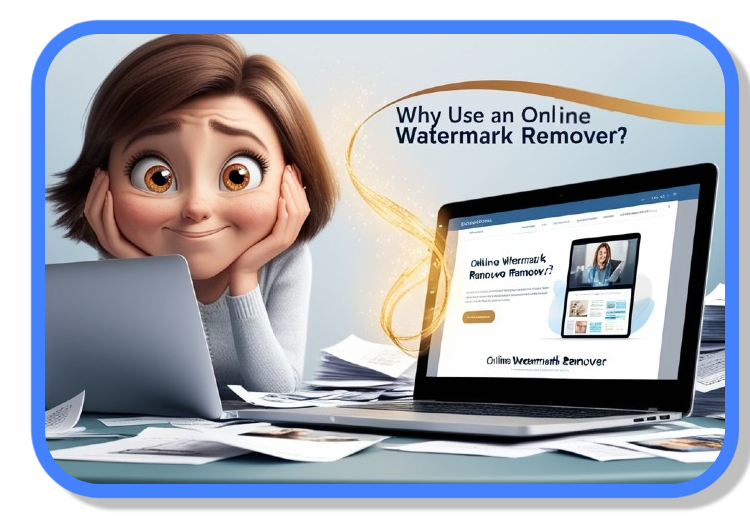
II. LightPDF – The Best Free Online Watermark Remover
When it comes to removing watermarks, LightPDF is one of the top free options out there. Whether you’re looking to tidy up personal photos or improve content for professional purposes, this watermark remover for images offers a straightforward solution.
Key Features of LightPDF’s Watermark Remover:
- Completely Online – No software installation required.
- Free and User-Friendly – Features a simple, intuitive interface.
- High-Quality Results – Eliminates watermarks without compromising image clarity.
- Supports Various Image Formats – Compatible with JPG, PNG, and more.
LightPDF makes it easy to remove watermarks quickly while preserving the quality of your images.
III. How to Remove Watermarks Online with LightPDF
Using LightPDF’s app to remove watermark is very easy. Just follow these steps to quickly get rid of unwanted watermarks:
1. Auto Remove Mode:
This mode is perfect for standard watermarks, as it uses AI to automatically detect and erase them.
- Upload Your Image: Go to LightPDF’s Image Watermark Remover and upload your image.
- Select “Auto Remove“: Click on the Auto Remove option to allow the AI to find and eliminate the watermark.
- Download the Clean Image: After the process is complete, download your image without the watermark.
2. Manual Remove Mode:
For more complicated watermarks, the Manual Remove mode gives you more control.
- Upload Your Image: Go and visit Image Watermark Remover and upload your image.
- Select “Manual Remove“: Choose Manual Remove to manually highlight the area of the watermark.
- Choose a Selection Tool:
– Rectangular Tool: Best for rectangular watermarks.
– Lasso Tool: Ideal for irregularly shaped watermarks.
– Brush Tool: For precise selection; you can adjust the brush size as needed.
- Highlight and Remove: Use the chosen tool to select the watermark area, then click “Remove”.
- Download the Edited Image: Once you’re happy with the result, download your clean image.
By following these steps, you can easily remove watermarks from your images using LightPDF’s watermark remover for pictures.
IV. Best Features of LightPDF’s Watermark Remover
LightPDF stands out as more than just a typical watermark app; it employs advanced technology to ensure a smooth watermark removal process. Here’s what makes it a preferred option:
- AI-Powered Precision – It utilizes smart algorithms to identify and eliminate watermarks without harming the image.
- Retains Original Quality – After removing the watermark, there’s no blurring, distortion, or loss of detail.
- Works on Any Device – Whether you’re on a phone, tablet, or computer, LightPDF’s online watermark remover is fully compatible.
- Quick Processing Time – Achieve results in seconds, even with high-resolution images.
These features position LightPDF the finest watermark remover for pictures, providing a seamless and effective editing experience.
V. Alternative Methods for Removing Watermarks
While LightPDF’s watermark remover tool is the simplest option, there are several other methods to consider:
- Using Photoshop – Photoshop provides professional editing capabilities, but it requires a subscription and a certain level of expertise.
- Other Online Tools – There are many alternatives for removing watermarks from images, but many come with drawbacks, such as watermarked outputs or limited free access.
- Cropping the Image – If the watermark is positioned near the edges, cropping can eliminate it, though this will also decrease the overall size of the image.
For a free, quick, and high-quality solution, LightPDF continues to be the top recommendation.
VI. Conclusion
LightPDF provides a quick, free, and easy method to remove watermarks without the need for installation or sacrificing quality. Unlike many other tools, it offers unlimited access without any hidden limitations. Its AI-driven technology guarantees accurate removal while preserving high image clarity. Usable on any device, LightPDF is a dependable and straightforward professional watermark removal tool for all your editing requirements.





Leave a Comment