

- 00Days
- 00Hours
- 00Mins
- 00Secs


Quickly remove watermarks, text, logos, stamps, unwanted objects, or people from photos in batches.
Apply for Your Own API KeyOur online watermark remover erases logos, text, stamps, and more for watermark-free images.
With our free AI watermark remover, you can quickly remove watermark, logos, text, stamps, persons or any type of watermark with precision.
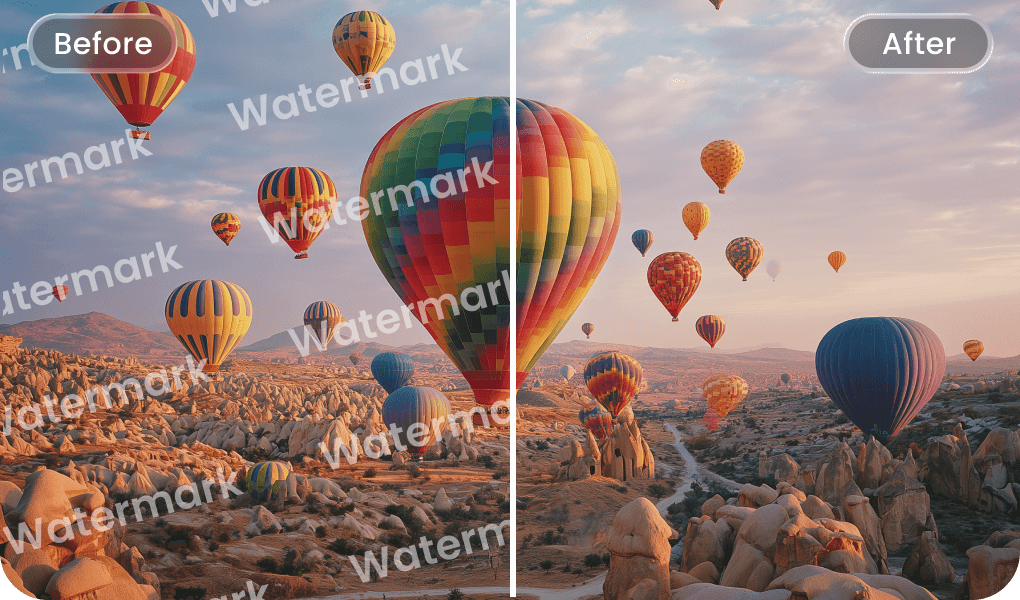



LightPDF AI Watermark Remover : Perfect for eCommerce, Social Media, Travel, Studio & More
E-Commerce Photos
Enhance your product listings by effortlessly removing watermarks and logos. Present your products with professional images that captivate attention and boost engagement.

Social Media Post
Elevate your travel photos by removing watermarks and distractions. Create stunning, clean visuals perfect for Instagram, TikTok, X, and more.
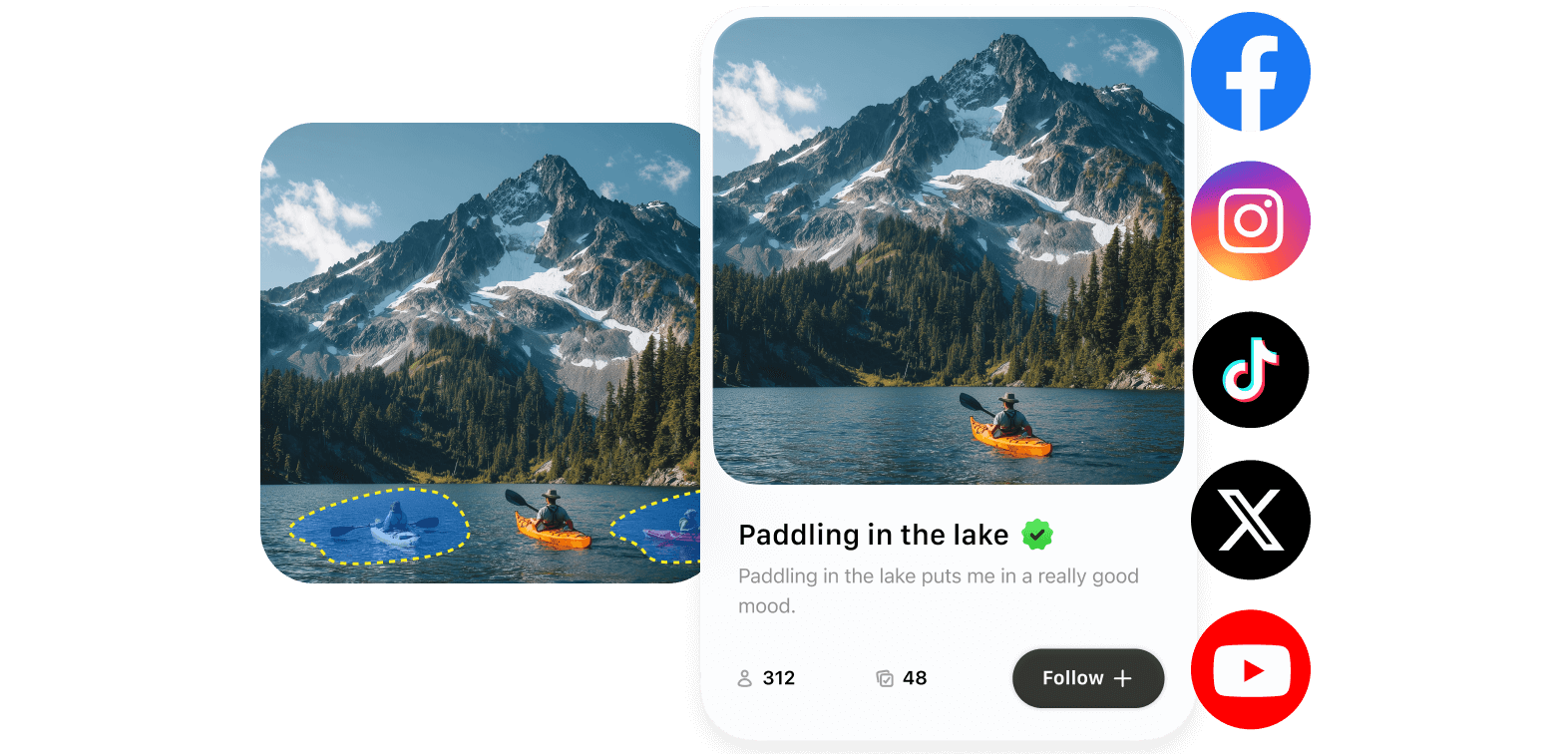
Travel Photography
Easily remove timestamps, tourists, and unwanted elements from your vacation photos. Our watermark removal tool creates clean, impressive images you’ll love to share.
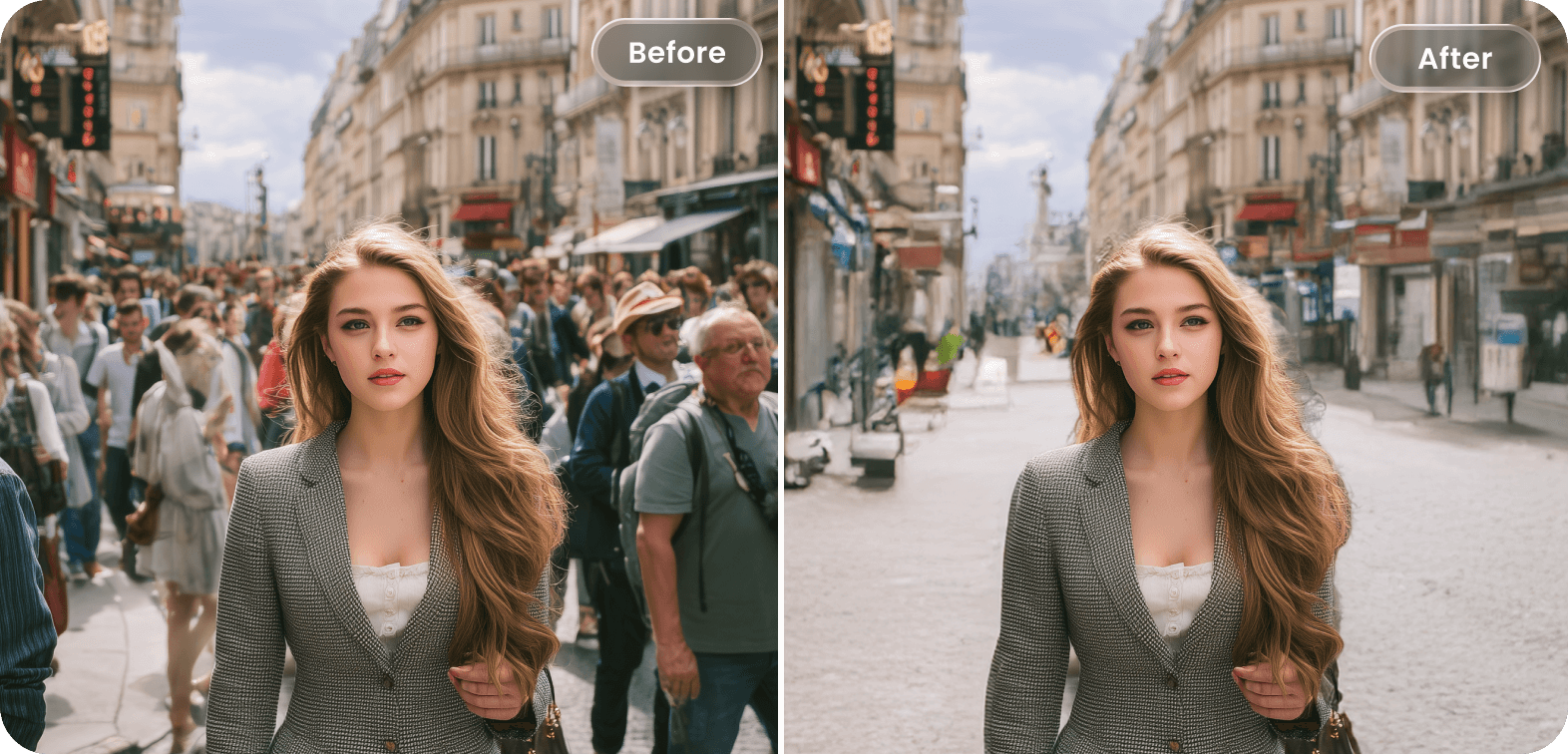
For Professional Studios
Helps studios make images watermark-free, remove imperfections, and eliminate unwanted elements - delivering flawless results clients will love.
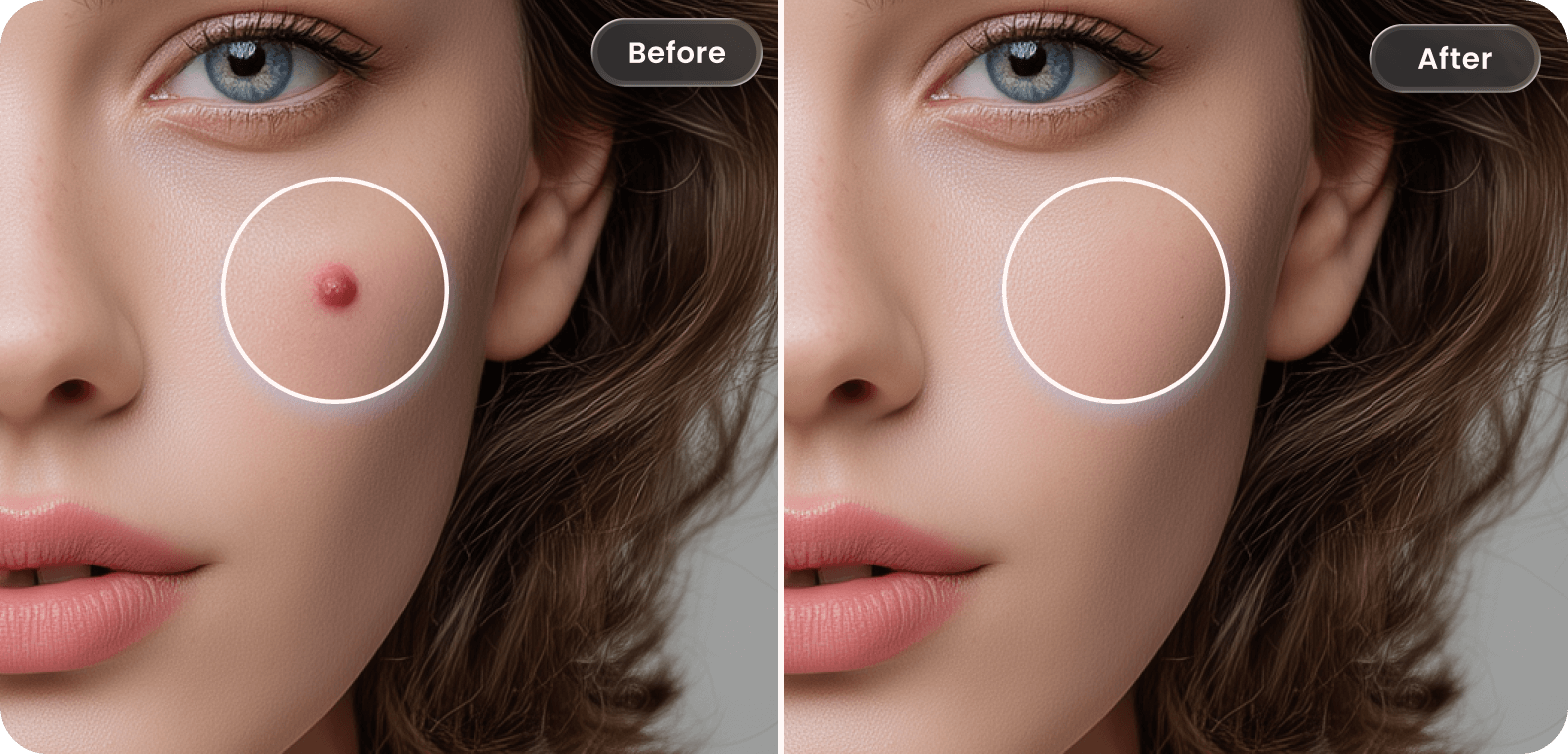
We tested the top watermark remover tools in the world. Only LightPDF gives you full control over what you remove.
| Feature | LightPDF | Watermarkremover.io | Cleanup.pictures |
|---|---|---|---|
|
|
|
|
|
|
|
|
|
|
|
|
|
|
|
|
|
|
|
|
|
|
|
|
|
|
|
|
|
|
|
|
|
|
|
|
|
|
|
|
Get more done effortlessly, all in LightPDF - free to use
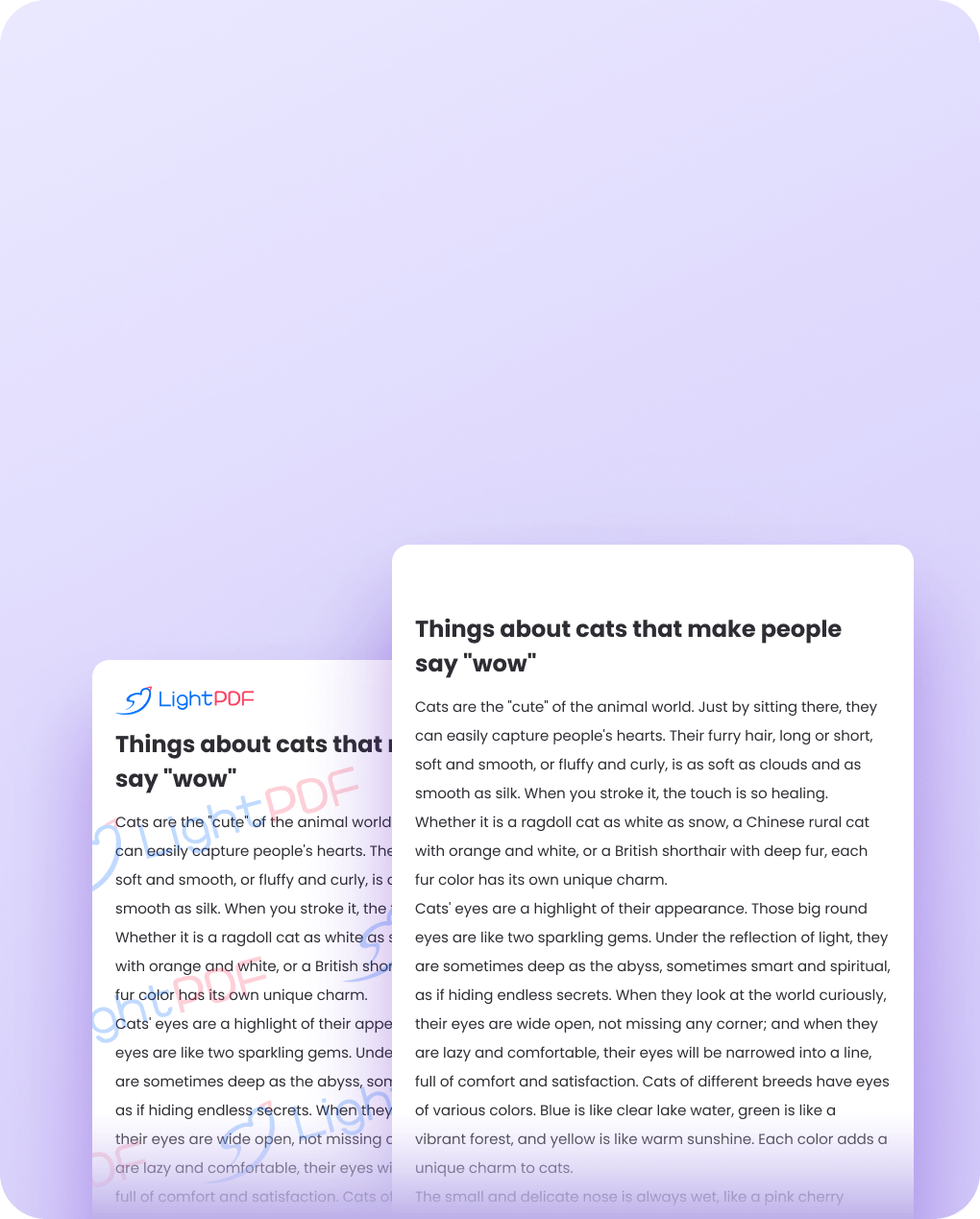
PDF Watermark Remover
Remove watermarks from PDFs while preserving original quality.
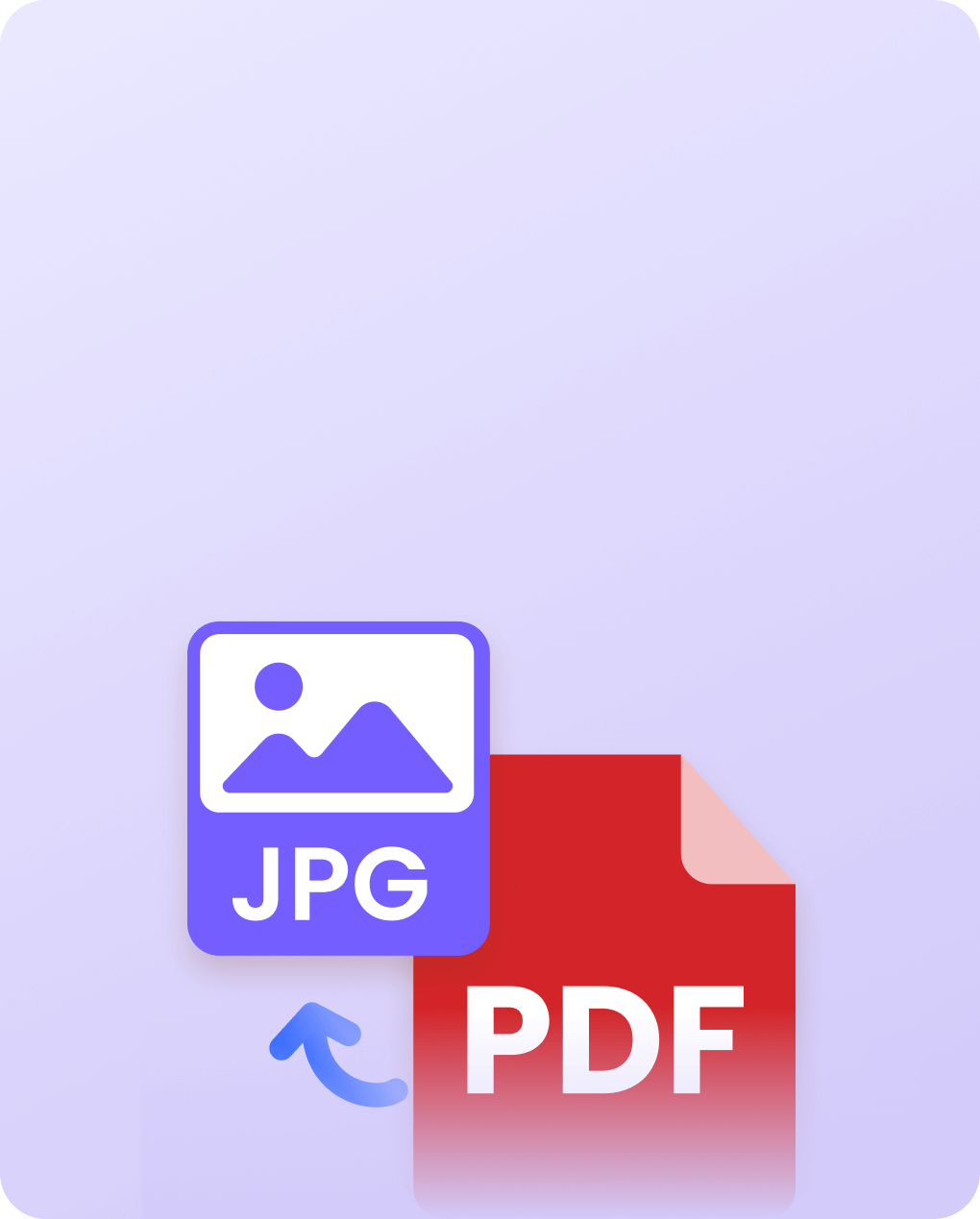
PDF to JPG
Transform complete pages into clear, high-quality JPG format.
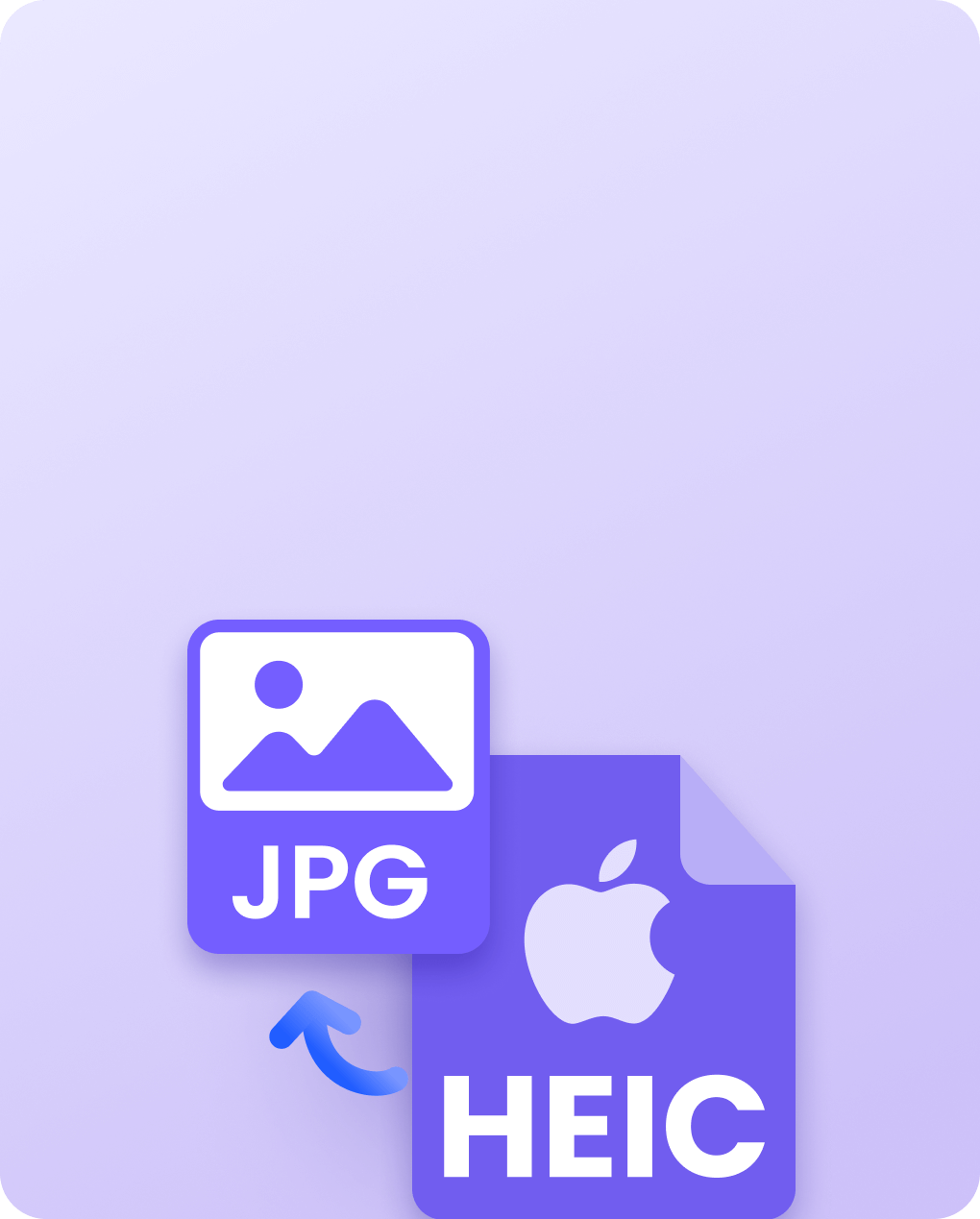
HEIC to JPG
Quickly convert HEIC photos to JPG for easy viewing and sharing without losing quality.
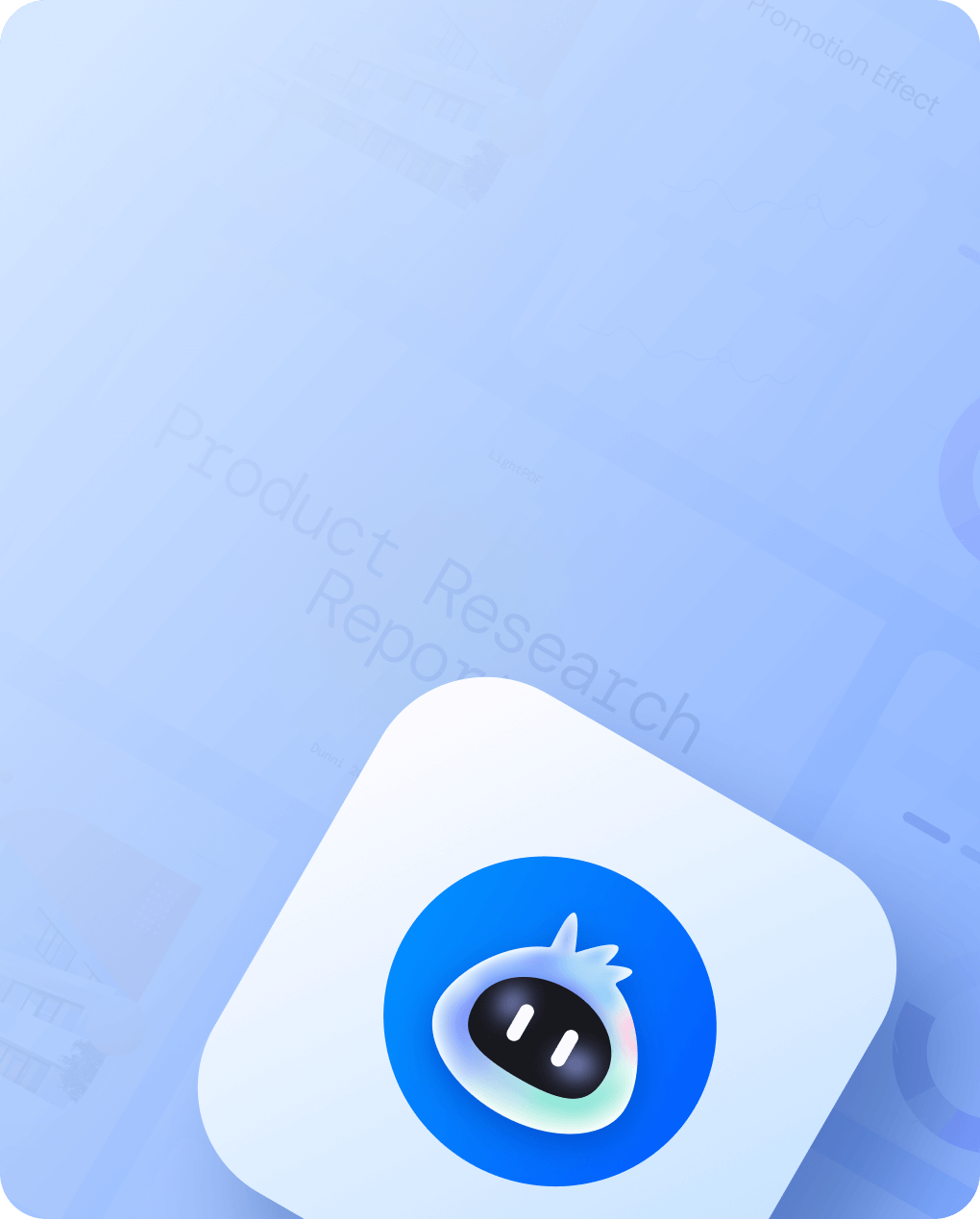
PDF AI agent
Your smart assistant for all PDF tasks — chat, convert, edit, and manage complex documents effortlessly.
What is the best watermark remover ?
The best watermark remover is LightPDF Watermark Remover. It uses advanced AI to remove watermarks, logos, text, unwanted objects, or even people from images - quickly and without compromising quality. Plus, the built-in image enhancement feature improves the quality of your processed images for even better results.
Does this tool support batch watermark removal?
Yes, you can upload up to 50 images at once and process them together. It is ideal for handling product photos, social media assets or large image sets in one go.
Is using a watermark remover illegal?
Using watermark removers is legal. However, we strongly advise against removing watermarks from copyrighted images to respect fair use and avoid violating copyright laws. If you remove watermarks from images you do not own and use them commercially, you may face legal penalties from the rightful owners. Always obtain permission before using someone else’s work.
Can I remove any watermark from an image?
LightPDF uses advanced AI to accurately detect and remove almost all types of watermarks, including logos, text, timestamps, and signatures. However, always ensure you have the legal rights to edit and reuse the image, especially for commercial purposes.
Will removing the watermark damage the image quality?
No, LightPDF’s watermark remover eliminates watermarks without causing any blur or loss of quality. In fact, our image enhancement feature further improves the overall quality of processed images - delivering clean, high-resolution results every time.
LightPDF: AI-Driven Productivity for Smarter Document Workflows LightPDF: AI-Powered PDF Toolkit