What is Google Docs?
Google Docs is a free online tool by Google that lets you create, edit, and share documents. You can access it from any device with the internet, making it easy to work with others in real-time. One helpful feature is the ability to translate documents into different languages. If you’re wondering how to translate a doc in Google Docs, the platform has a built-in translation option that lets you do it in just a few clicks.
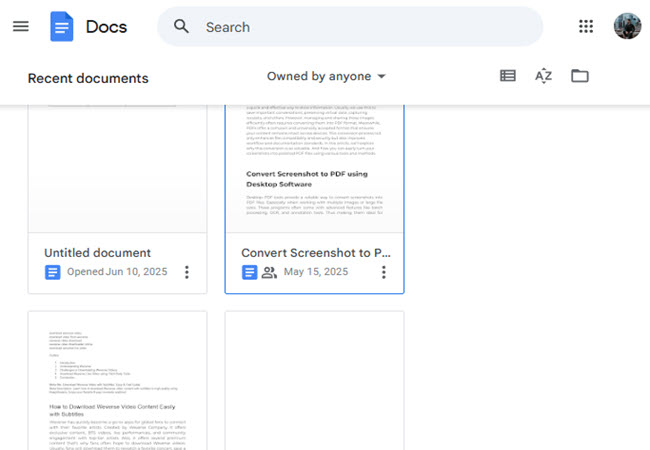
Pros of Using Google Docs for Translation
- Built-in and Free: No need to install extra software or sign up for a third-party service—everything is available within Google Docs.
- Simple and Fast for Basic Text: Ideal for short, straightforward documents where perfect accuracy and formatting aren’t critical.
- Easy to Use: The translation feature is beginner-friendly and only takes a few clicks.
Cons of Using Google Docs for Translation
- Limited Accuracy for Complex Content: May not handle technical terms, idioms, or longer documents well, leading to confusing translations.
- Formatting Can Break: Text alignment, fonts, images, and tables may not carry over properly in the translated version.
- No Batch Translation Support: You can only translate one document at a time, which can be time-consuming for bulk work.
How to Translate a Doc in Google Docs
If you want a quick and easy way to translate your document, Google Docs has a feature that can do it for you. You don’t need to use other apps or websites. This works best for short and simple documents, and here is how to translate a Google Doc into Spanish.
A. Step-by-Step Guide
- Open your Google Doc: Go to Google Docs, sign in to your account, and open the document you want to translate.
- Go to the “Tools” menu: At the top menu bar, click on “Tools” to open a dropdown list of options.
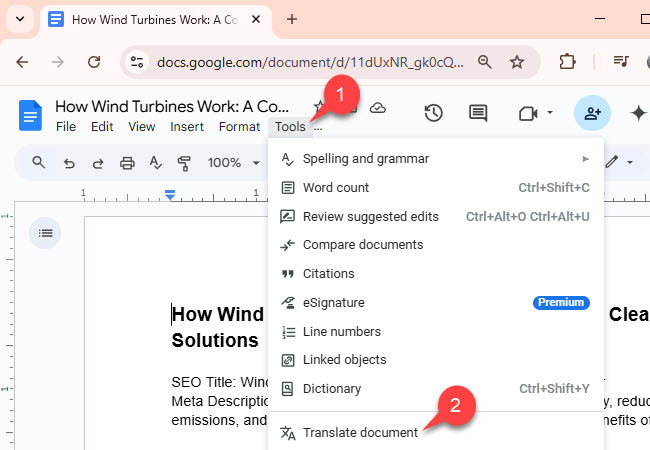
- Select “Translate document”: In the dropdown, click “Translate document.” A pop-up window will appear, asking you to rename the translated copy and choose a language.
- Enter a new name and select “Spanish”: Give your translated document a new name (e.g., “My Document – Spanish”) and choose “Spanish” from the list of available languages.
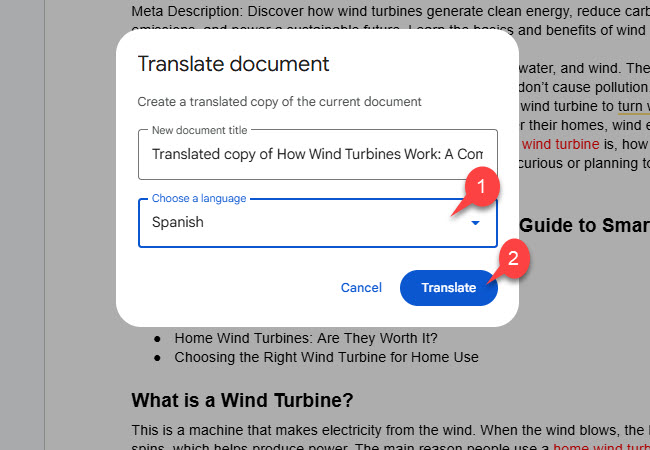
- Click “Translate” to create a new document: After clicking the “Translate” button, Google Docs will automatically create a new file with your translated content opened in a new tab.
How to Translate Google Docs More Accurately Using LightPDF
If you’re wondering how to translate a Google Doc and want a better and more accurate result, LightPDF is a helpful tool you can use. It’s free and easy, and it keeps your document’s original look while changing the language. This makes it great for school work, reports, or any document with special formatting.
LightPDF PDF Translator is an online tool that lets you translate documents in just a few steps. It works with different file types like PDF, Word (.docx), and text files. It uses smart technology to give accurate translations and keeps the layout the same as your original file. Whether you’re working on a homework file or a business report, LightPDF helps make your translation look clean and easy to read.
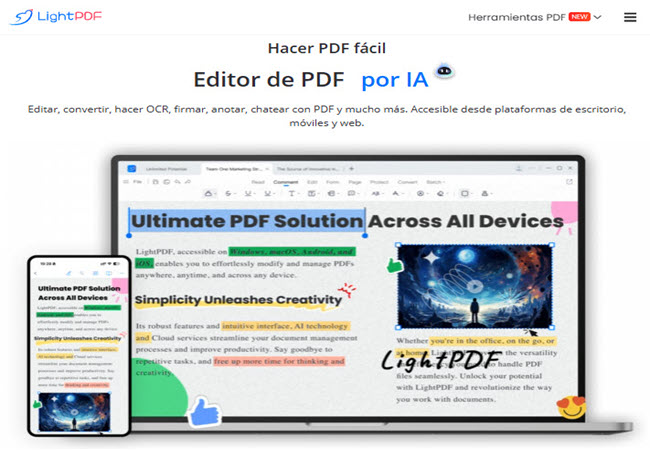
Why use LightPDF?
- More accurate translations – Good for detailed or tricky words
- Keeps the original layout – No need to fix the format after
- Works with many file types – Like PDF, Word, and more
- Can handle many files at once – Saves you time if you have a lot to translate.
Step-by-Step Guide to Translate Google Docs with LightPDF
- To get started, export your documents from Google Docs as .pdf or .docx file format.
- Second, visit the tool’s official website using any web browsers on your computer.
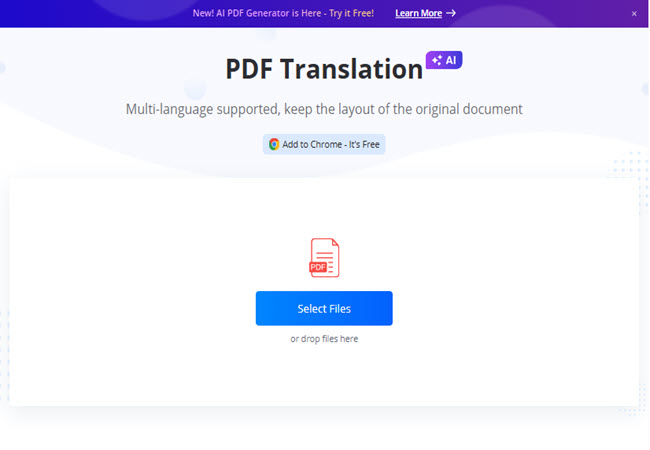
- From here, click “Select Files” to upload the document from your pc.
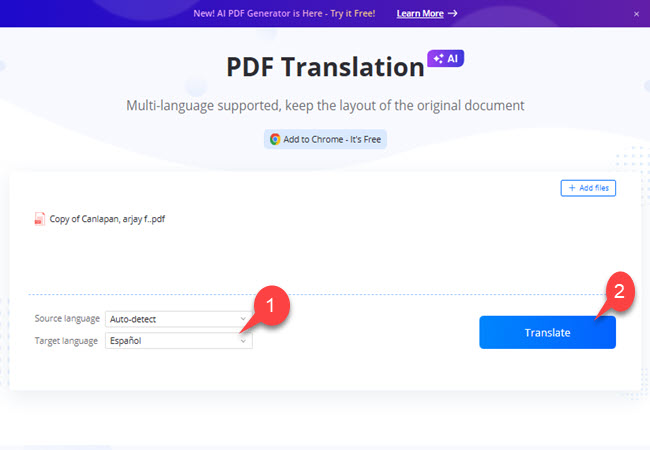
- Next, click the “Target language” menu to select your preferred language and hit the “Translate” button to proceed.
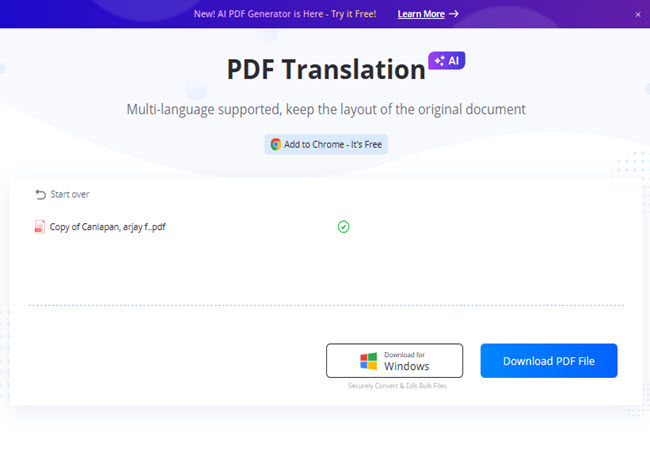
- Once done, click the “Download PDF File” button to save the translated PDF file to your computer.
Conclusion
As we mentioned above, translating Google Docs is easy once you know your options. For short and simple documents, the built-in tool in Google Docs works well and is quick to use. But if you need a more accurate translation and want to keep the same look of your document, LightPDF is a better choice. It’s easy to use, supports different file types, and gives clear results. Whether it’s for school, work, or personal use, these tools can help you translate your files in just a few steps.





Leave a Comment