Why Use an Online PDF Language Translator?
PDF files are a universal format for sharing information. But when those files are in a language you don’t understand, they can be difficult to work with. That’s where an online PDF language translator comes in. These tools are designed to detect the original language in your PDF and automatically translate the PDF file to your preferred language in just a few simple steps.
Best Free Online Tools to Translate PDF File to English
LightPDF
First, we have LightPDF. This is a versatile online program that you can rely on when it comes to your daily PDF tasks. Wherein it allows you to manage, edit, convert, and even summarize a lengthy PDF instantly. Not to mention, this online tool has a mobile and desktop version for Android, iOS, and Windows computers. Furthermore, this tool almost supports the popular languages from different countries and regions. With that, you can now keep your worries working with PDF files in other languages. Aside from that, this online tool has the ability to translate PDF file to English by batch.
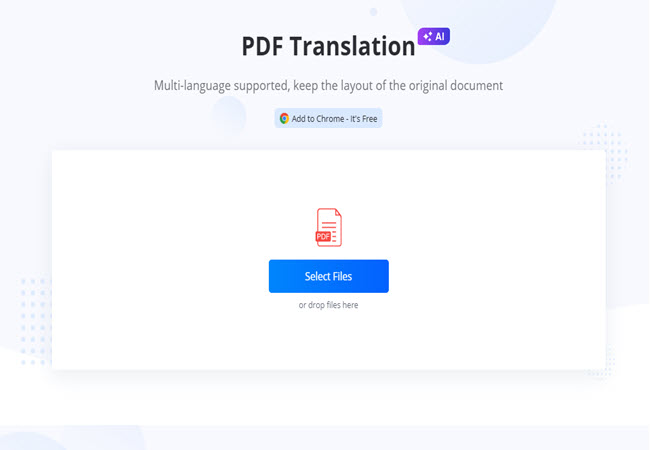
PDF Guru
Second on the list is PDF Guru. This is another straightforward online tool that you can access using different web browsers. What’s more, this online tool has a drag-and-drop feature that allows users to upload files much easier than ever. Meanwhile, the output from this tool will be sent directly to your email. Apart from PDF translation, this online tool also offers helpful tools and features that you can use to manage your PDF files. However, one of the downsides of this translate PDF to English free program is that you can only translate documents under 100MB file size.
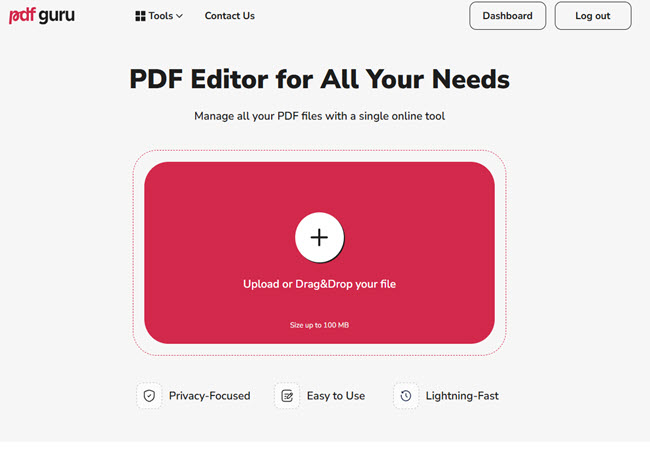
Doclingo
If you’re looking for another online tool that can help you convert the content into multiple languages, here is Doclingo. This is an AI-powered program on the web that enables you to translate PDF files to your preferred languages. Besides PDF, this is also capable of translating multiple file formats. These file format includes .xlsx, .docx, .pptx, . srt, .epub, and many more. One good thing about this free online PDF translator is that it allows you to choose your preferred AI Engine before the process. In order to access it, batch upload or batch translation, you need to subscribe to its premium version.
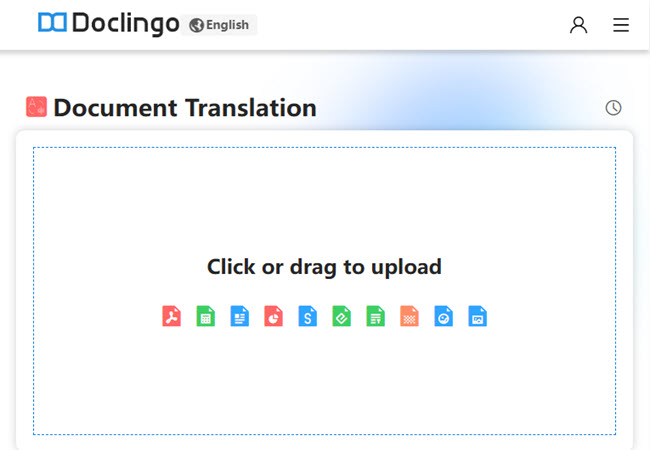
OpenPDF
Next on the list is OpenPDF. This is an easy-to-use online program that lets you quickly translate PDF files and other documents like Word, Excel, and PowerPoint. In using this tool you don’t need to install anything. Wherein you just need to upload your file, pick a language, and download the translated version. In addition, this website is clean and simple, so it’s easy for anyone to use. Aside from translation, this online PDF language translator also has other useful tools like editing, converting, and compressing PDFs. One thing to keep in mind is that it works best when you have a good internet connection since everything runs online.
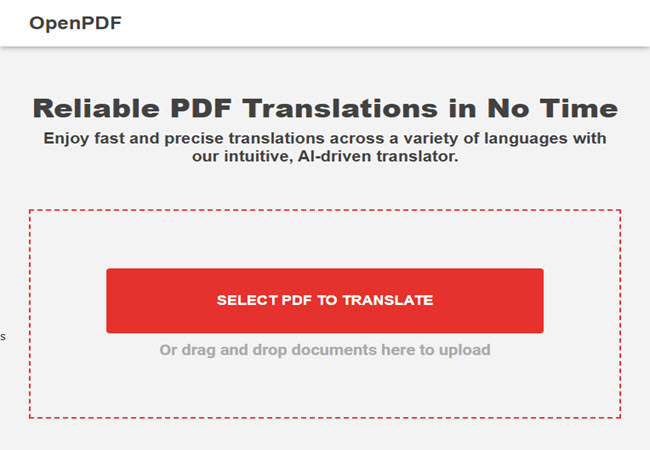
SmallPDF
Last but not the list, we have SmallPDF. This online tool allows you to translate PDFs and other documents into various languages quickly and for free. Smallpdf also offers AI-generated summaries and a chat feature to help you gain deeper insights from your documents. In addition to translation, this online solution provides a suite of PDF management tools that you can use for your daily PDF needs. However, while the translation feature is free to start, access to some advanced functionalities may require a subscription.
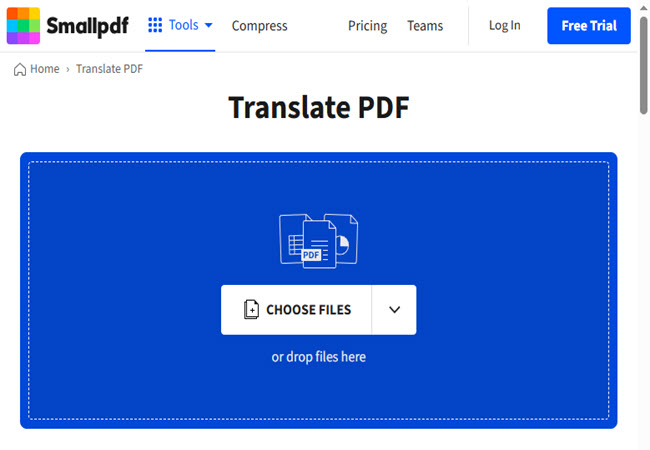
Conclusion
To sum it up, translating PDF documents doesn’t have to be complicated or costly. With the help of these free online PDF translator programs, you can easily convert files into English or any other language in just a few clicks. Whether you need a simple tool for one-time use or a more advanced platform for regular tasks, there’s an option here for you. From LightPDF’s batch translation, each tool brings something unique to the table. So the next time you come across a foreign-language PDF, you’ll know exactly where to go.





Leave a Comment