1. Why Translate PDFs with AI?
PDFs are favored for their consistent formatting, but manual translation is labor-intensive and expensive. An AI text translator delivers instant document translation, enabling professionals, researchers, or anyone seeking a website to translate documents to overcome language barriers efficiently and cost-effectively.
2. How to Use ChatGPT to Translate PDF Files
ChatGPT, developed by OpenAI, supports direct PDF uploads for translation, a feature available to both free and Plus users. The experience varies based on subscription level due to differing upload limits and processing capabilities. Here’s how to translate PDFs with AI using ChatGPT:
Step 1: Access ChatGPT
- Log In: Visit ChatGPT or use the iOS/Android app.
- Subscription Check: Free users can upload up to 3 files per day, while Plus users ($20/month) can upload up to 80 files every 3 hours on the GPT-4o model (OpenAI Help Center).
Step 2: Upload Your PDF
- Locate the Upload Button: Find the upload icon (typically a paperclip or plus sign) near the text input box in the chat interface.
- Select Your PDF: Upload the PDF you want to translate, ensuring it meets the size limits: 512MB per file and 2M tokens for text documents.
- Verify Upload: Confirm the PDF appears in the chat thread, often shown with a document icon and file name, as seen in interfaces where users upload files for tasks like translation.
Step 3: Translate the PDF
- Enter a Prompt: Use a precise instruction, such as: “Translate this PDF from English to Spanish, maintaining a formal tone.”
- Process the File: ChatGPT extracts the text from the PDF and generates the translated version. Plus users benefit from faster processing and higher limits, especially for large files.
- Review Output: Verify the translation’s accuracy, as AI may occasionally miss context, technical terms, or cultural nuances.
Step 4: Save the Translated Content
- Copy the Text: Copy the translated text provided in the chat.
- Recreate the PDF: Paste the text into a Word or Google Docs file, format it to match the original layout, and export it as a PDF using tools like Microsoft Word or Canva.
This process facilitates instant document translation, but free users may find the 3-file daily limit restrictive, and all users must manually recreate the PDF, which can be time-consuming for complex documents.
3. Cons of Using ChatGPT for PDF Translation
While ChatGPT is a powerful AI text translator, it has notable limitations for PDF translation:
| Limitation | Details |
|---|---|
| Free User Restrictions | Limited to 3 file uploads per day, which may decrease during peak hours, making it impractical for frequent or bulk translations (OpenAI Help Center). |
| Formatting Issues | Does not preserve original PDF layouts, requiring users to manually reformat translated text into a new PDF. |
| Accuracy Concerns | May struggle with technical jargon, idiomatic expressions, or culturally specific terms, necessitating careful review. |
| Privacy Risks | Uploading sensitive documents raises data security concerns, especially for legal or medical files (OpenAI Data Usage FAQ). |
| File Size Limits | Files are capped at 512MB, and text documents at 2M tokens, which may restrict very large PDFs. |
For occasional, small-scale translations, ChatGPT is adequate, but for regular or professional use, a specialized tool offers a better solution.
4. A Superior Alternative: LightPDF PDF Translator
For professional and seamless PDF translations, LightPDF PDF Translator is a top choice. This AI-powered tool is designed specifically for translating PDFs with AI, supporting over 100 languages with high accuracy. Here’s why it excels:
Key Features of LightPDF PDF Translator
- Direct PDF Processing: Upload PDFs directly, including scanned documents, without needing text extraction or OCR.
- Preserves Formatting: Maintains the original layout, including tables, fonts, and images, eliminating reformatting efforts.
- Fast and Accurate: Delivers instant document translation with AI optimized for technical and niche content.
- User-Friendly: Features an intuitive interface suitable for beginners and professionals alike.
- Secure: Uses encrypted uploads to protect sensitive documents, addressing privacy concerns.
How to Use LightPDF PDF Translator
- Visit LightPDF: Navigate to the LightPDF website.
- Upload Your PDF: Drag and drop or browse to select your file.
- Choose Languages: Select the source and target languages (e.g., English to French).
- Translate: Click “Translate” and download the translated PDF in seconds.
LightPDF is perfect for businesses, researchers, or anyone needing a reliable website to translate documents, providing a more streamlined experience than ChatGPT’s manual process.
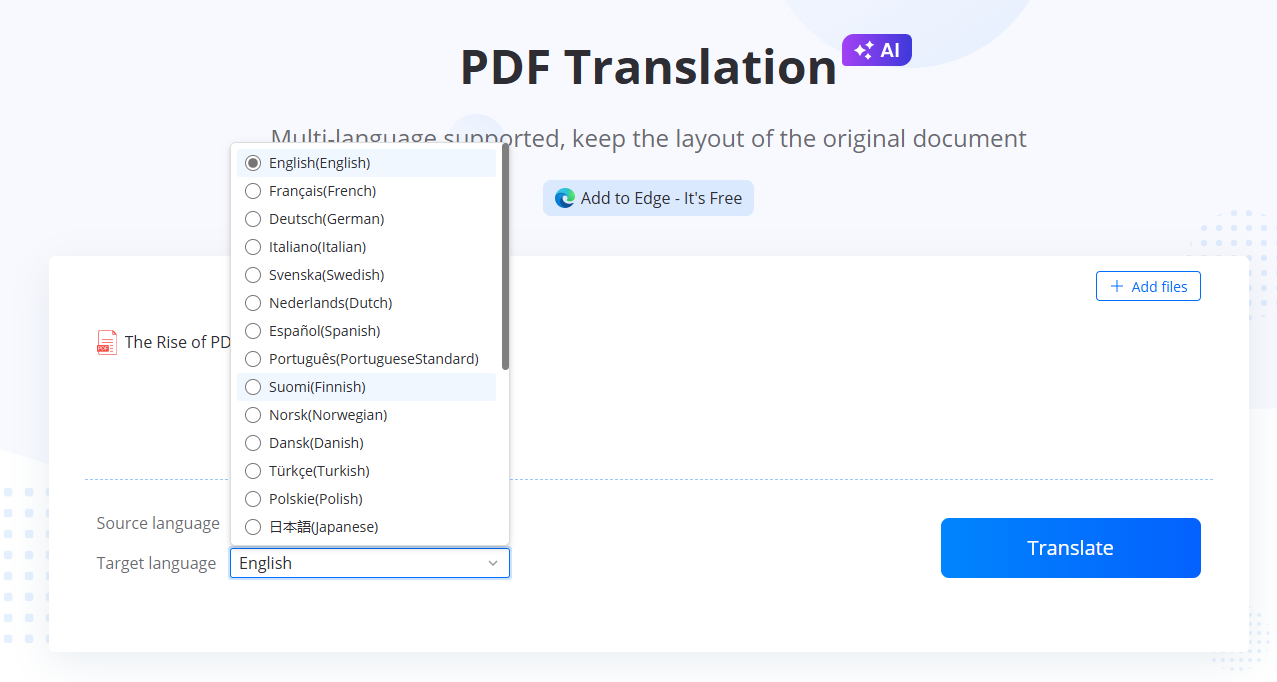
5. For Online Content: LightPDF Translator Chrome Extension
For translating online content, such as web pages or digital documents, the LightPDF Translator Chrome Extension is an exceptional AI text translator. Here’s why it’s a must-have:
Benefits of LightPDF Translator Chrome Extension
- Real-Time Web Translation: Highlight text on any webpage and translate it instantly into your desired language.
- Multi-Language Support: Supports a wide range of languages, catering to global users.
- Lightweight and Free: Installs easily from the Chrome Web Store without taxing system resources.
- Browser Integration: Operates directly in your browser, ideal for translating online PDFs, articles, or forms.
How to Use the Chrome Extension
- Install the Extension: Add it from the Chrome Web Store.
- Highlight Text: The tool will translate the webpage automatically. Alternatively, you can select the text you want to translate as well.
- Translate: Use the extension icon to choose the target language and view the translation instantly.
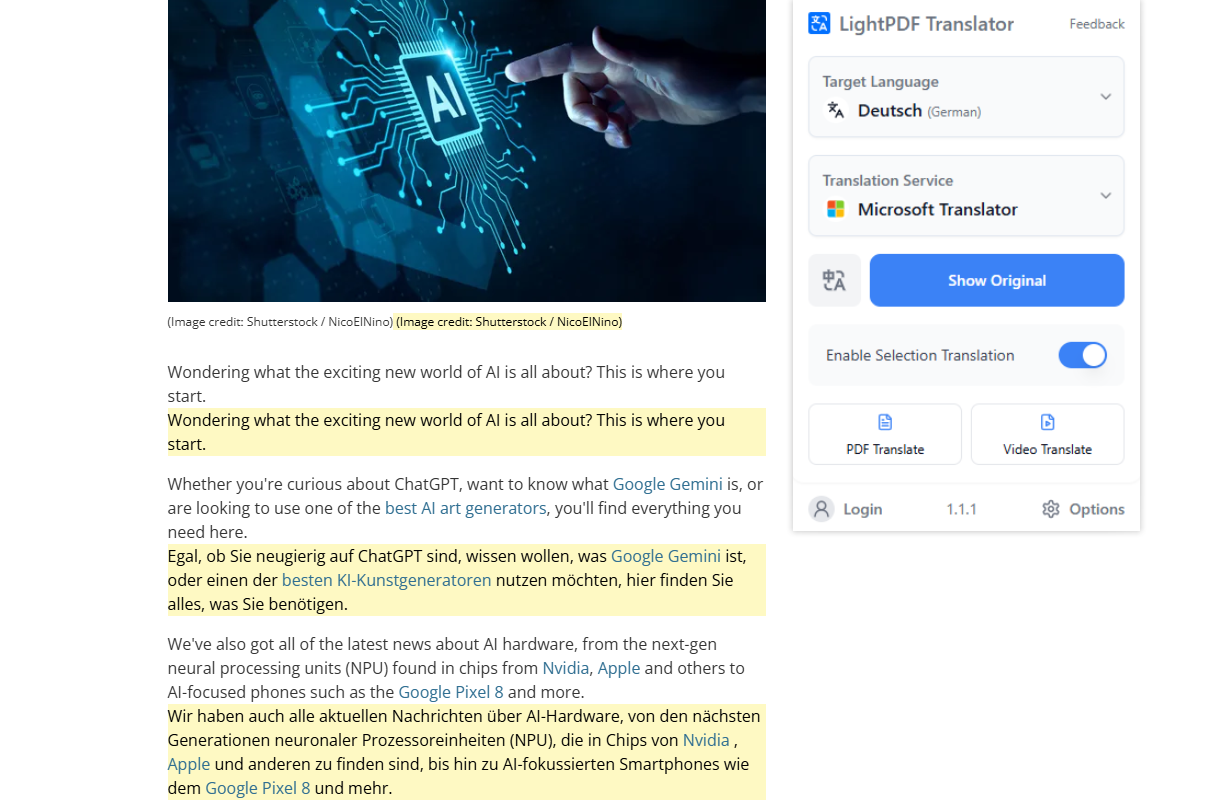
This extension is invaluable for students, travelers, or professionals needing quick translations without leaving their browser, complementing LightPDF’s offline capabilities.
- Use ChatGPT If: You need occasional translations for small, non-sensitive PDFs. Free users can manage with the 3-file limit, while Plus users benefit from higher limits for more frequent translations.
- Use LightPDF If: You require a dedicated tool for translating PDFs with AI, offering formatting preservation, high accuracy, and enhanced security for professional or frequent use.
LightPDF’s specialized features make it the preferred choice for most users, especially those handling complex or regular PDF translations.
6. Tips for Better AI Translations
- Review Outputs: AI translations may miss nuances, so proofread critical documents to ensure accuracy.
- Use Clear Source Files: High-quality, well-structured PDFs yield better translation results.
- Test Small Files First: Experiment with a single page before translating large documents to gauge performance.
- Choose the Right Tool: Opt for ChatGPT for quick, informal translations and LightPDF for robust, professional PDF translations.
- Consider ChatGPT Plus for Frequent Use: If relying on ChatGPT, a Plus subscription offers significantly higher file upload limits and access to advanced models like GPT-4o (ChatGPT Pricing).
7. Translate Smarter with AI
Can Chat GPT translate documents? Yes, both free and Plus users can upload PDFs directly for translation, with free users limited to 3 files per day and Plus users enjoying up to 80 files every 3 hours on GPT-4o. However, ChatGPT’s inability to preserve PDF formatting and potential accuracy issues make it less ideal for professional needs. For a superior experience, LightPDF PDF Translator excels at offline PDF translations, maintaining formatting and ensuring high accuracy, while the LightPDF Translator Chrome Extension handles online content seamlessly. These tools make translating PDFs with AI fast, accurate, and user-friendly, empowering you to communicate across languages effortlessly.
Ready to translate your PDFs? Explore LightPDF for professional results or upgrade to ChatGPT Plus for enhanced ChatGPT capabilities!





Leave a Comment