There are tons of translation tools in the market which really works great for general translation use in the past days, for example, Google Translate or other translation tools. These common translation services are completely enough for use when the sentences are short, and paragraphs are simple in Grammar. However, if you will be having longer and complex sentences you may need tools that are more precise and efficient. We listed down some of the tools that will help you out.
Best Ways to Make ChatGPT Translate PDF?
ChatGPT
Although ChatGPT excels in content translation, a significant limitation is that it exclusively supports reading PDF files with the GPT-4 upgrade, which requires a purchased plan. If you prefer not to incur additional expenses, an alternative approach is to convert your PDF file to a text (txt) format before using ChatGPT for translation. To overcome this, here are two straightforward guides: first, convert the non-editable PDF to text before translation, or second, directly use the GPT-4 with the PDF file for translation. These guides offer solutions to make ChatGPT translate PDF content accessible.
ChatGPT 3.5
Before you can start translating your PDF file with the ChatGPT 3.5, which offers a free service, you’ll need to use another app to convert your PDF file to a text (txt) format. We recommend the free online tool LightPDF, a powerful AI-powered PDF converter and editor that allows you to convert, edit, and manage your PDF files efficiently. By using LightPDF, you can convert multiple PDFs in a single process, enhancing the convenience of the conversion step before utilizing ChatGPT for translation.
- First, go to the official website of LightPDF and head on to the “PDF Tools” menu to select “PDF to TXT“.
- Second, click the “Select Files” button to upload the PDF file you want to translate.
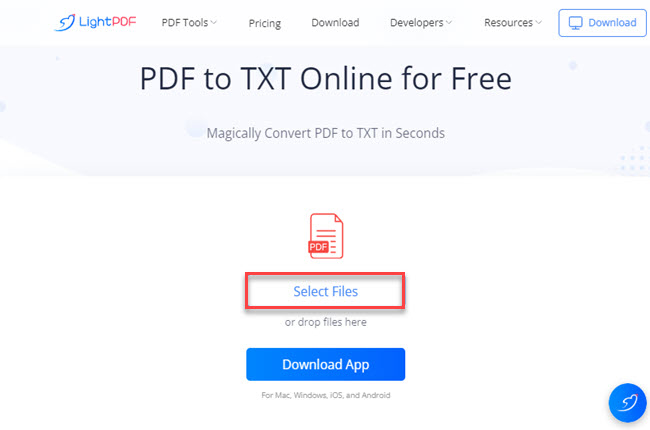
- Third, click the “Convert” button to start the process.
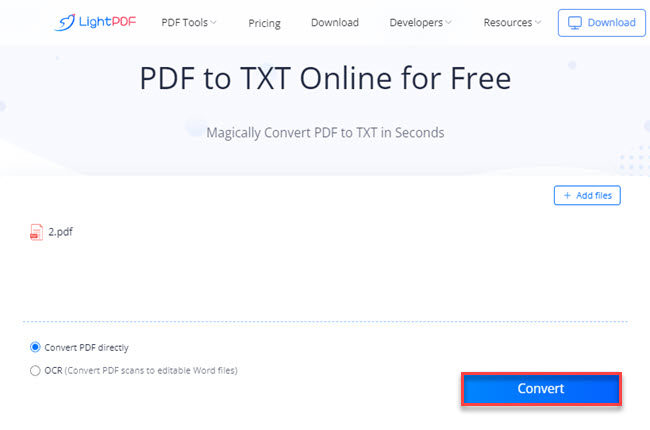
- Fourth, click the “Download Files” icon after the process to save the output on your computer.
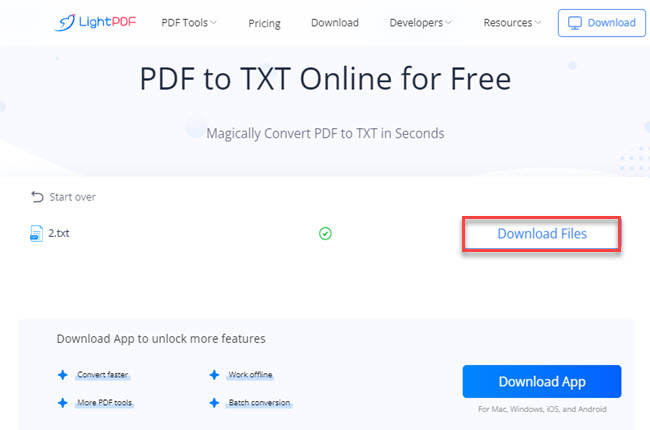
- Open ChatGPT on your browser, and login your account first.
- Copy the content and paste to the chatbox.
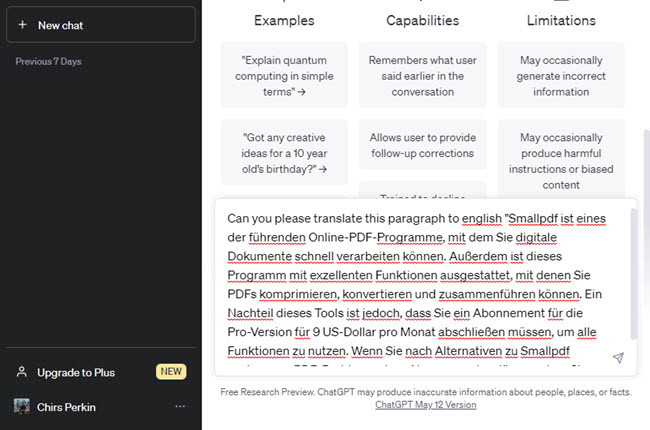
- After that, add your other prompts – formal, or casual tone, target audience of the translation, as well as other description to make ChatGPT translate PDF file in more accurate and understandable way.
ChatGPT with GPT-4
If you are willing to invest in directly translating your PDF file using ChatGPT, you can opt for its upgraded plan, which includes GPT-4. This plan allows you to analyze your PDF file directly, extending ChatGPT’s capabilities beyond traditional text interaction. With this, you can upload the PDF file and make a prompt asking to translate the document.
- On your ChatGPT- 3.5 interface, go to the drop down option where you can choose GPT- 4 and click “Upgrade to Plus”.
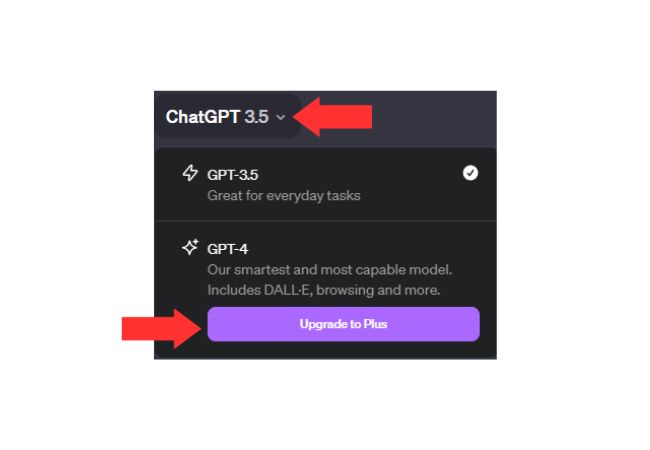
- After that, a pop out window will show up with the upgraded plan. Click the “Sign up for waitlist” and input all the information needed.
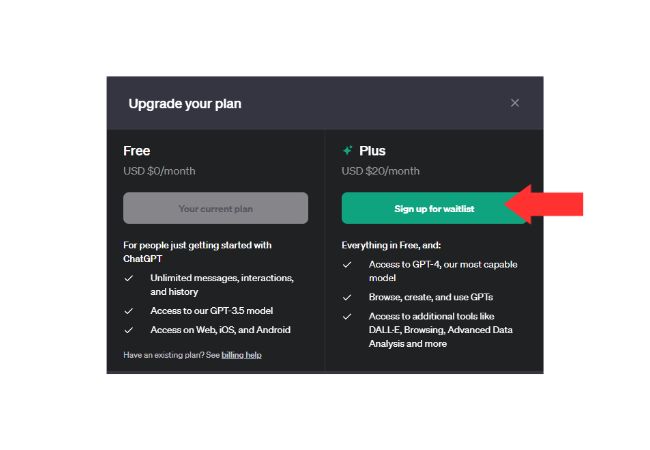
- Once done, and already have the GPT-4 plan, you may now drag or upload your PDF file and ask it to translate the file.
- Finally, the ChatGPT-4 will provide the translated file in an instant.
Smartcat
Smartcat now is also integrating with the latest ChatGPT-4 to provide users with accurate and contextual translation service. With support to 80+ file types, and 280+ languages, it is almost able to translate all languages and content in its system. No matter it is a document, website, video subtitle, or project, it can always translate in minutes. One of the best feature is users are allowed to invite other people to translate content collaboratively which makes it really suitable for team projects.
- To get started, go the website, and log in using your Google account.
- Then, click the “Tasks” button and click the “CREATE PROJECT” button to upload the PDF from your pc then click “Next” to proceed.
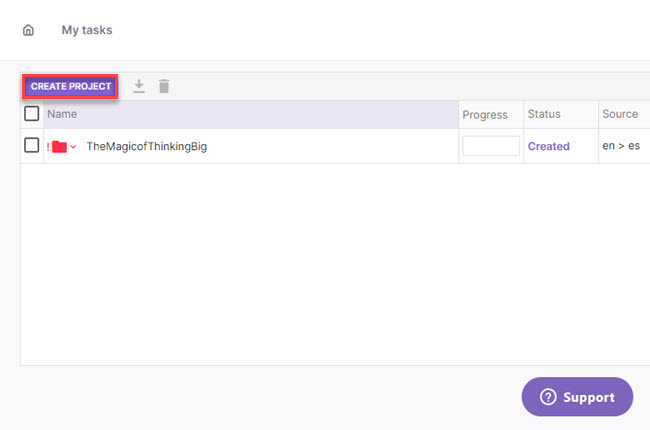
- From here, you can select the language you want on the “Target language” dropdown menu and click “Finish” to start the process.
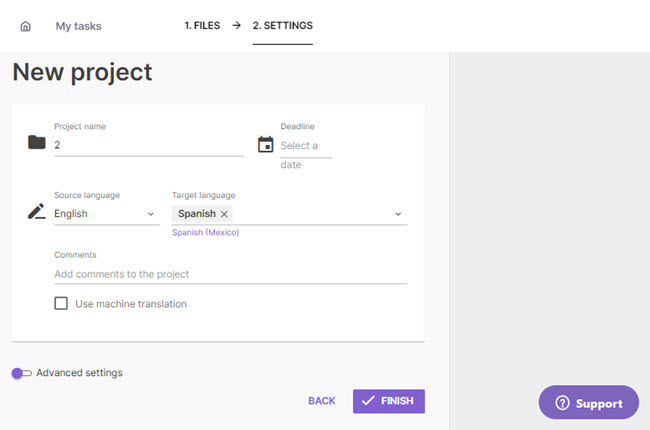
- Once done, click the “Download” icon next to the file name of the PDF to save it on your computer.
DocTranslator
DocTranslator can be used as an alternative to ChatGPT as a translation tool. According to the website, it says “By using AI technology powered by ChatGPT model, DocTranslator is able to offer a more efficient and effective way to translate text quickly and accurately.” which means the translation process is empowered by ChatGPT for better grammar and accuracy.
- Go to the website of DoxTranslator and create an account to start.
- Click “Upload a document” to import the file, then set the source language and target language.
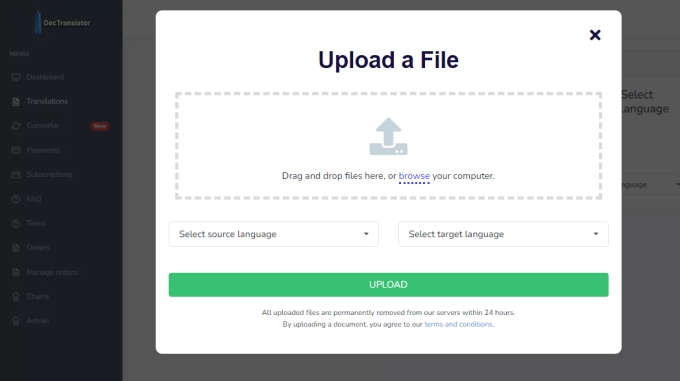
- After that, click the “Upload”, and wait for a few seconds until the file is done translation.
Note that the translation is charged based on the word count. The lengthy the file, the higher the price would be.
Conclusion
That is the whole solution to let ChatGPT translate PDF. With the help of it, now you can start translating your PDF file. There is no denying that ChatGPT is really versatile in handling text-based tasks, for example, using as a content checking, reading assistant, and more. If you want to experience ChatGPT for translation by yourself, to get more creative results, you have to learn how to send the prompts.

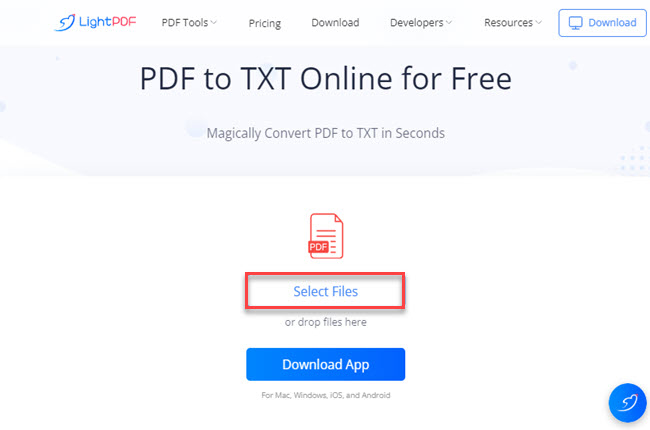
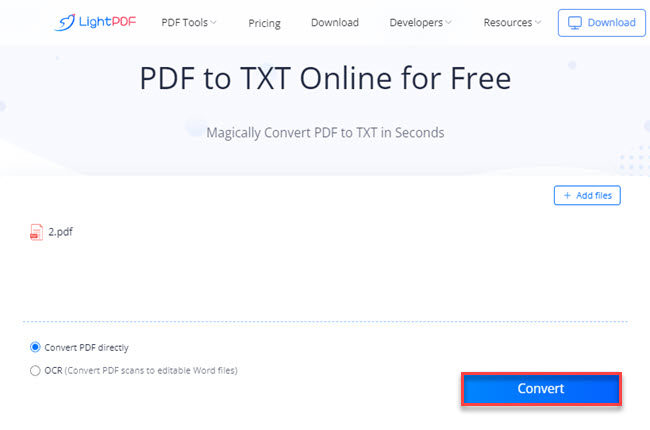
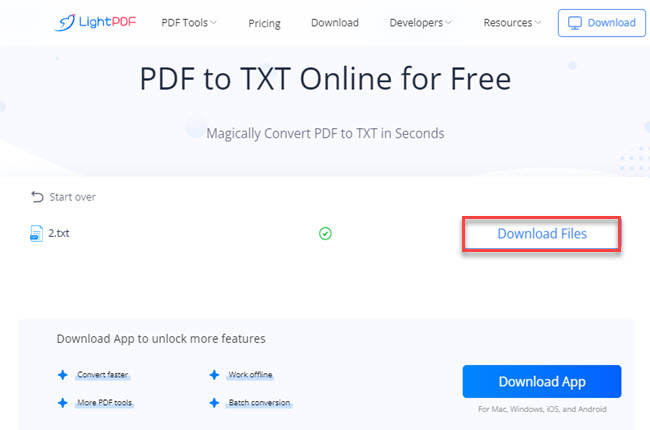
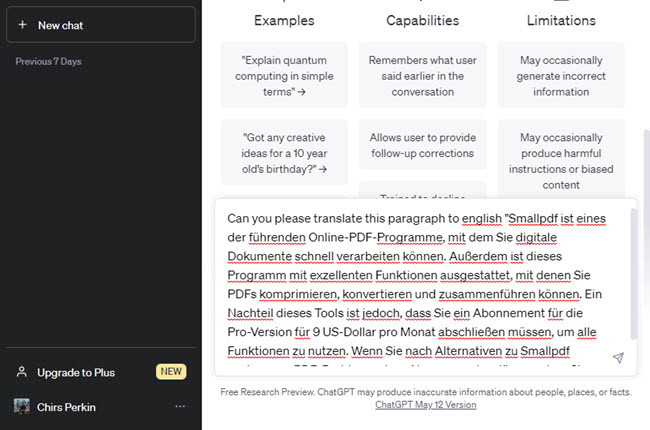
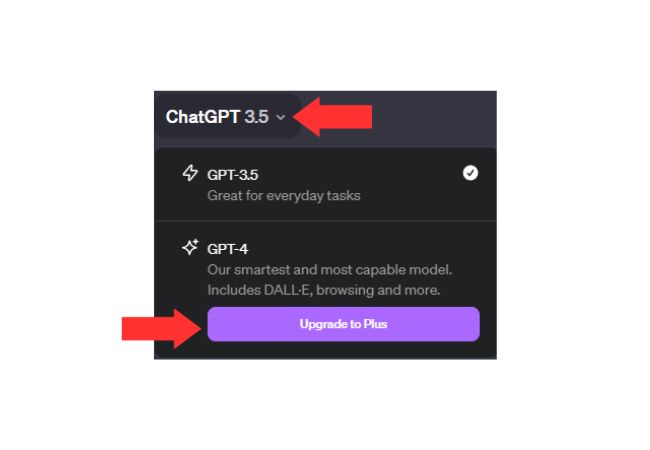
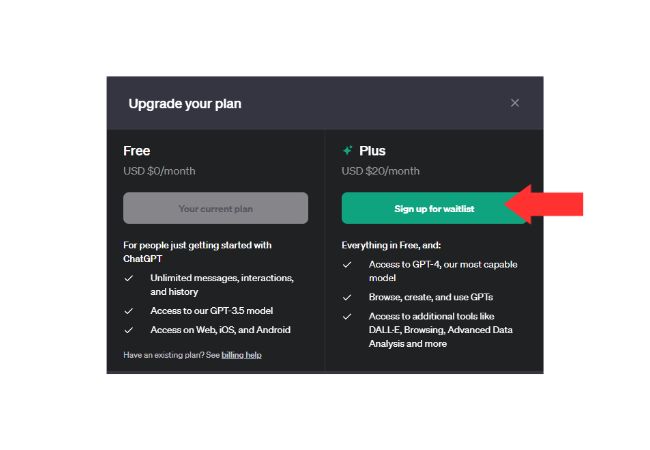
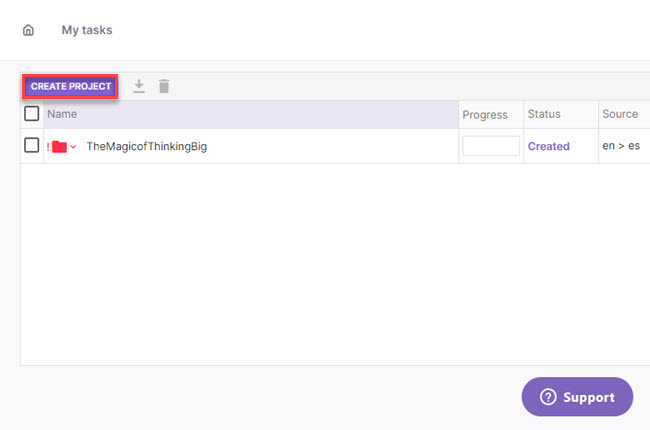
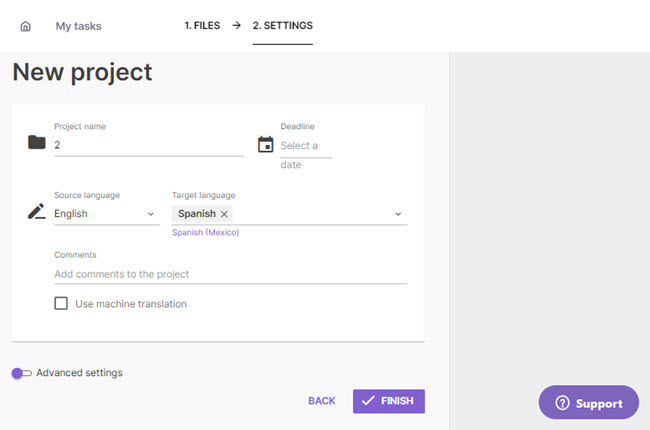
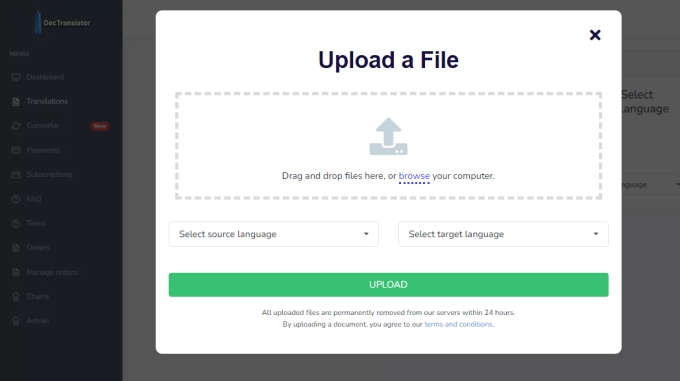




Leave a Comment