Step 1: Choose a Reliable AI Logo Remover
Select a trusted logo remover online, such as LightPDF AI logo remover. AI-powered tools offer:
- Accurate logo detection
- Fast processing without software installation
- Clean, professional results
Supported image formats include JPG, JPEG, PNG, BMP, WEBP, HEIC, JFIF, and more.
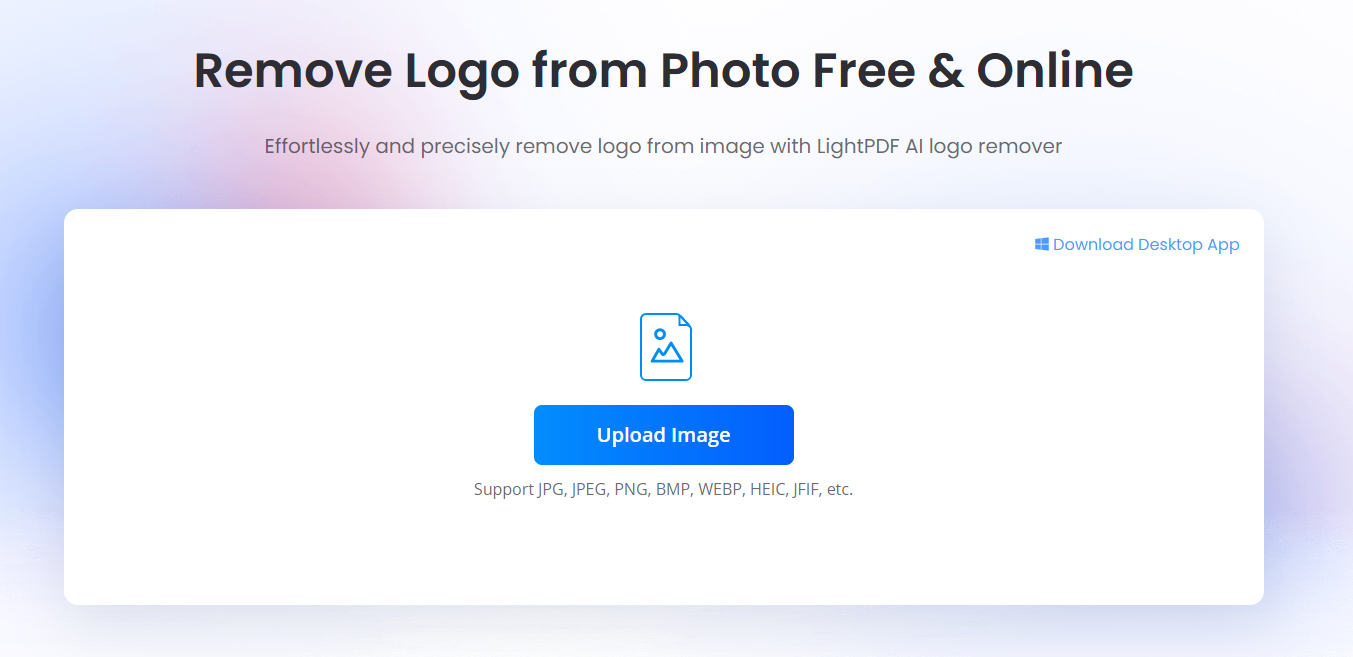
Step 2: Upload Your Image
- Go to the tool’s website.
- Click the upload button and select your image.
- High-resolution images give the best results.
- You can process multiple images at once using batch processing.
- Once uploaded, click Remove.
Note: Simply download the edited image to view the final result. The process is quick and automatic, and you can re-upload the file anytime if are not satisfied.
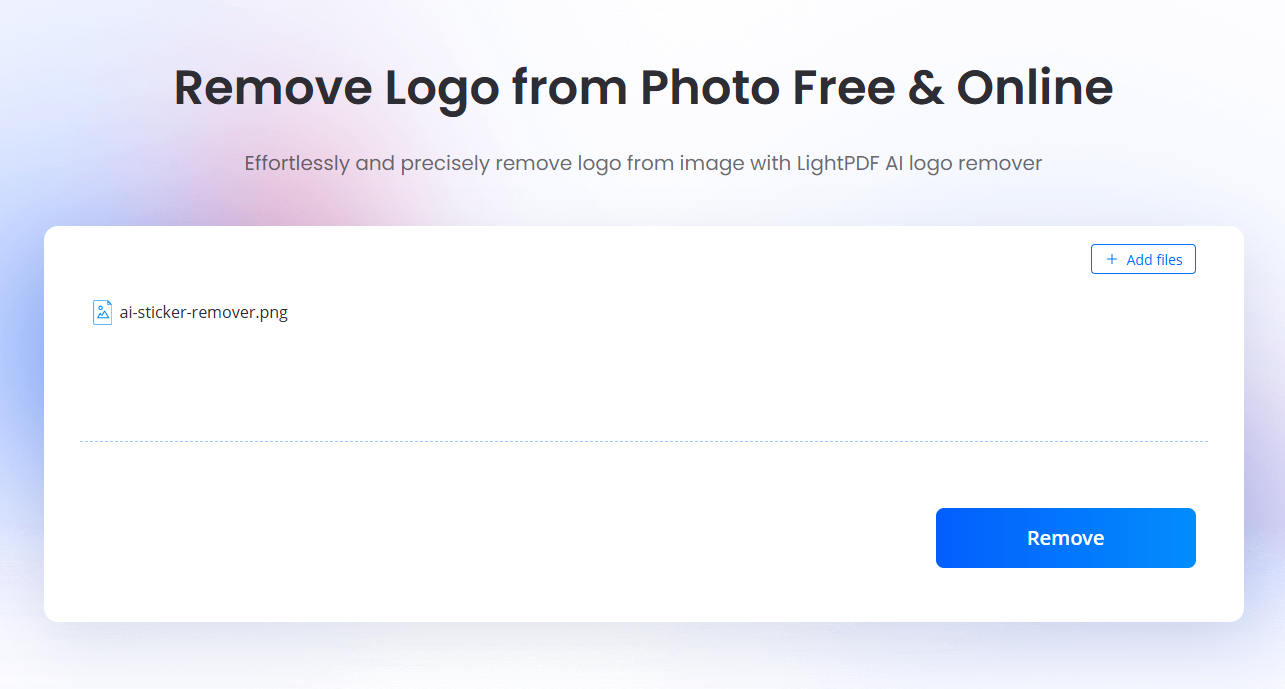
Step 3: Download Your Image
After processing:
- Download the final image directly.
- Check the result to confirm the logo has been removed.
You have now successfully removed logo from photo without affecting quality.

Tips for How to Erase Logo From Pictures
- Use AI Tools: They repair backgrounds naturally.
- Select Accurate Areas: Avoid marking overly large regions. For more complex logos or watermarks, try this online watermark remover for better results.
- Batch Processing: Save time by editing multiple images simultaneously.
- Keep Original Format: Save as PNG or high-quality JPG for clarity.
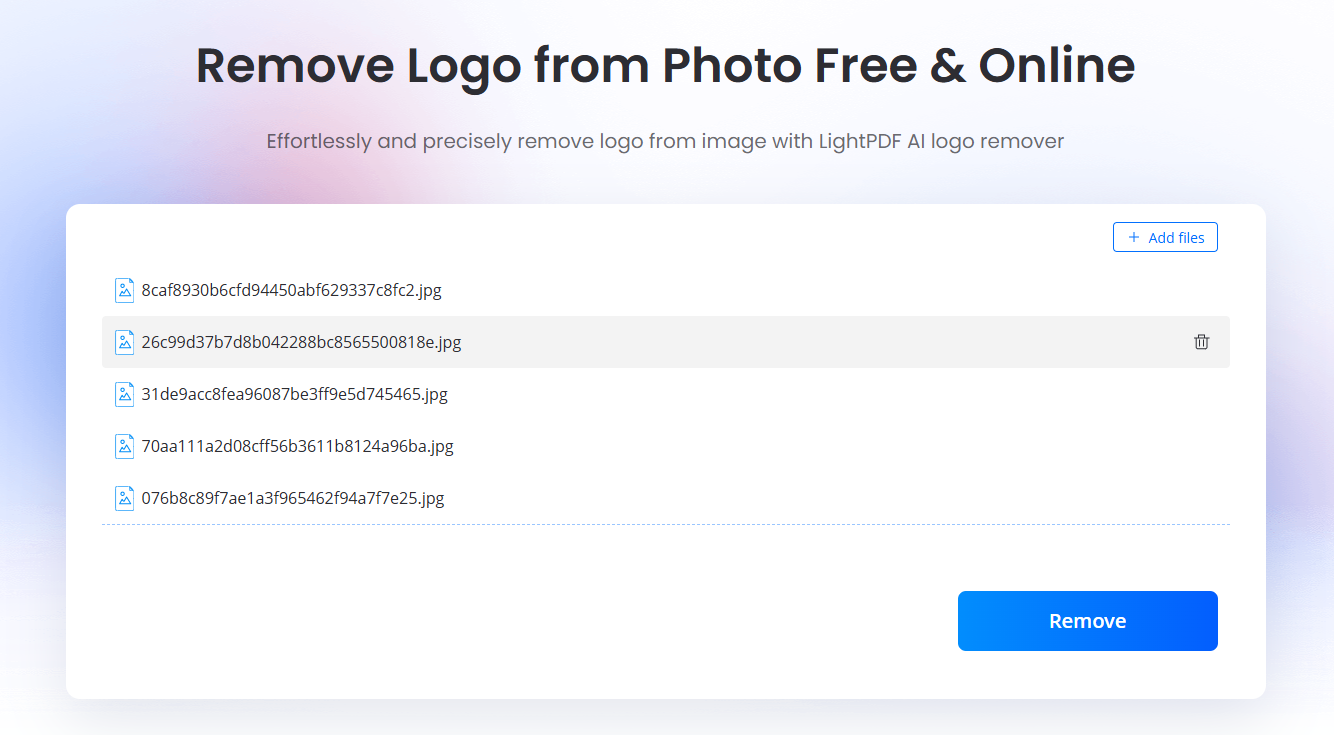
FAQs
Q1: Can I remove logo from photo for free?
LightPDF AI logo remover allows free processing of up to 3 files per day. Advanced features, such as batch processing or higher resolution images, may require a subscription.
Q2: Will removing a logo affect image quality?
No, the tool preserves most of the original image quality while removing logos automatically.
Q3: Is it legal to remove logos from pictures?
Always respect copyright rules. Removing logos is fine for personal or creative use but avoid using edited images for commercial purposes without permission.
Q4: Can I manually customize logo removal?
Yes, Image Watermark Remover provides a manual mode, letting you precisely select the area to remove, adjust brush size, and fine-tune background repair for optimal results.
Q5: What image formats are supported?
Supported formats include JPG, JPEG, PNG, BMP, WEBP, HEIC, JFIF, and more.
Q6: Can I process multiple images at once?
Yes, batch processing is supported, allowing multiple images to be edited in a single operation.





Leave a Comment