I. Why Choose an AI Logo Remover from Image Tools?
II. Why LightPDF is Your Go to Logo Remover?
III. Best Way to Erase a Logo from a Photo
IV. Benefits of Using LightPDF as Your Photo Logo Remover
V. Expert Tips for Optimal Logo Removal
I. Why Choose an AI Logo Remover from Image Tools?
Well, these smart tools make the editing process a breeze by taking care of those tedious and tricky tasks for you. They save you a ton of time compared to doing it all by hand, and the results look professional without any hassle. Plus, the user-friendly interfaces mean that even if you’re just starting out, you can easily remove logos from images and achieve fantastic results!
II. Why LightPDF is Your Go to Logo Remover?
LightPDF is your ideal solution when looking to remove a logo from a picture quickly and effectively. Whether you need to clean up an image for professional use, social media, or personal purposes, LightPDF offers a seamless, user-friendly experience with no technical skills required.
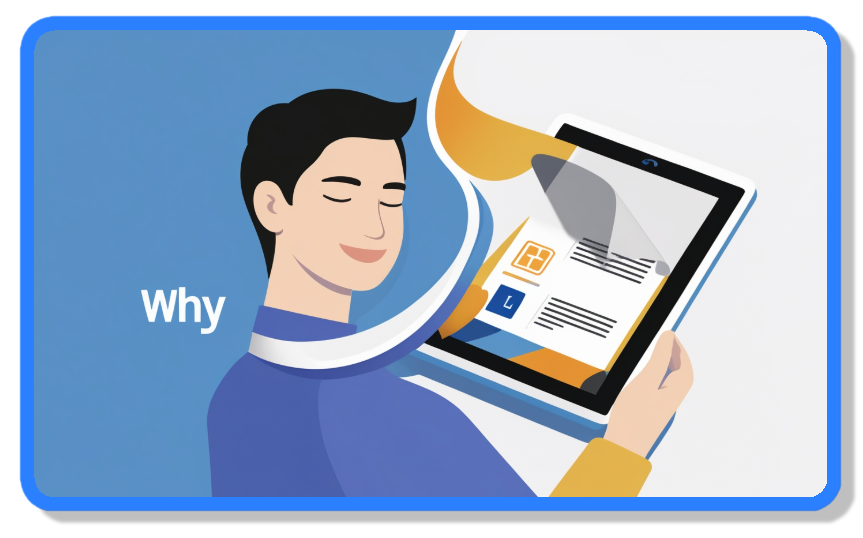
Key Benefits:
✔ Fast and easy logo removal – Achieve results in seconds with AI-powered precision, ensuring that the background is restored smoothly.
✔ High-quality output – Maintains original image clarity without leaving distortions, blurs, or artifacts.
✔ No installation needed – 100% online, allowing you to remove logos from photos anytime, anywhere, using your browser.
✔ Works with multiple formats – Supports JPG, PNG, and other popular image types for flexible editing.
✔ Completely free to use – No hidden fees or premium subscriptions required for basic logo removal.
III. Best Way to Erase a Logo from a Photo
Using LightPDF to remove logo from photo couldn’t be simpler. Here’s a more detailed walkthrough:
1. Upload Your Image: Visit the LightPDF website, click the “Upload” button, and select the photo from your device.
2. Highlight the Logo Area: After uploading, carefully select the logo area using your cursor, ensuring complete coverage for optimal removal.
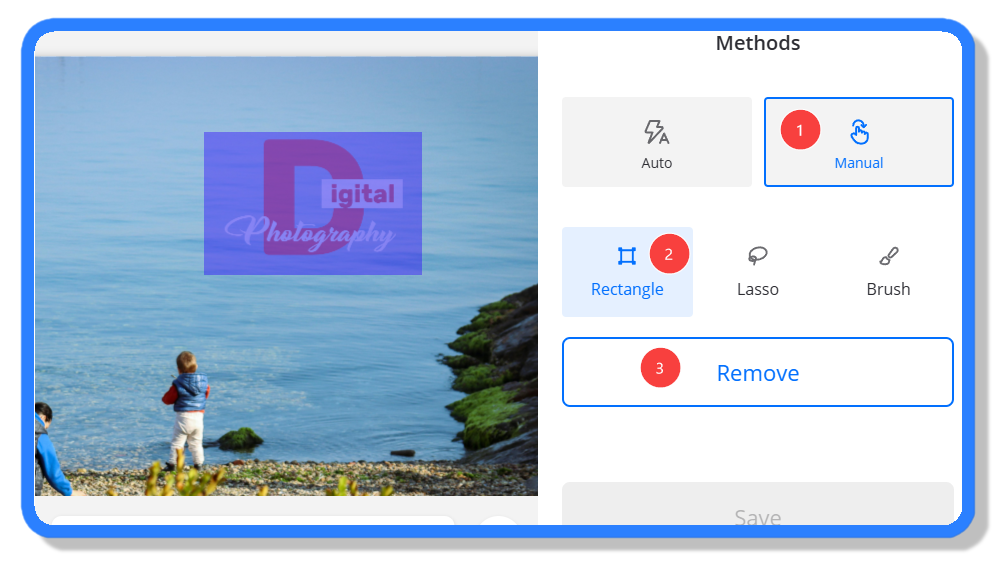
3. Activate the Logo Remover: Click the “Remove” button and let LightPDF’s AI tool quickly process and erase the logo.
4. Download the Final Image: Download the Final Image: Review the edited photo in the preview window, then click “Save” to download your clean, logo-free image.
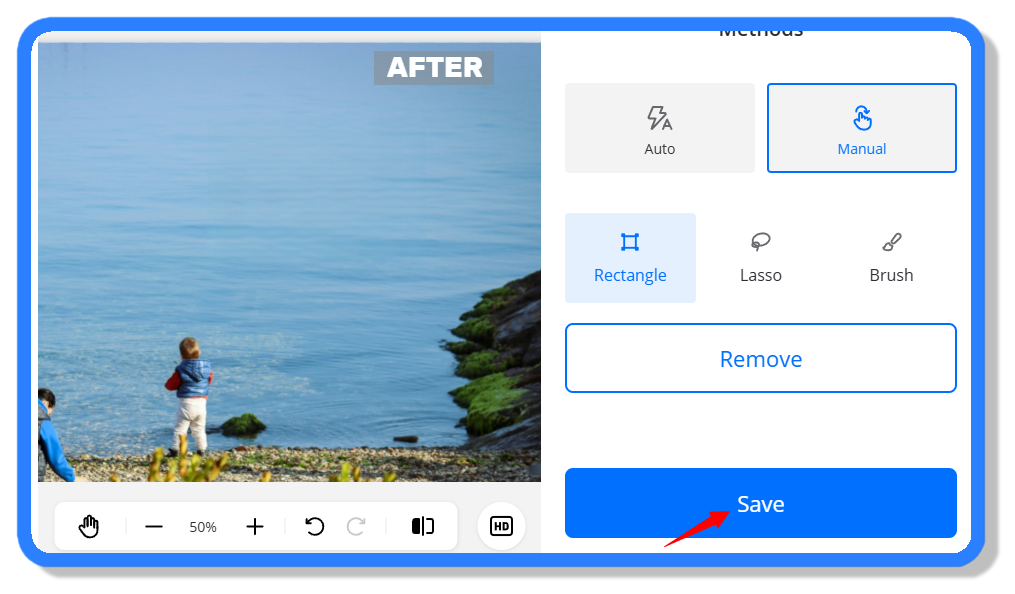
IV. Benefits of Using LightPDF as Your Photo Logo Remover
LightPDF provides instant results, enabling users to quickly get rid of logos without sacrificing image quality. Its user-friendly interface requires no special technical knowledge, making it accessible for everyone. Moreover, its online platform allows convenient editing anytime, anywhere, supporting multiple popular image formats such as JPG, PNG, and BMP.
V. Expert Tips for Optimal Logo Removal
Achieving flawless logo removal requires a few simple but effective techniques. Follow these expert tips to ensure your images look natural and professional after editing:
✔ Use High-Quality Images – The higher the resolution, the better the results. Low-resolution images may result in blurred or distorted areas after logo removal, while sharp, clear images allow AI tools to reconstruct the background more accurately.
✔ Precisely Select the Logo – Accurate selections improve AI performance and ensure the unwanted logo is completely erased. Use zoom-in features if necessary to mark the logo area precisely, avoiding unnecessary edits to surrounding details.
✔ Preview Results Before Downloading – Always use the preview feature to check the final output before saving your image. If the removal isn’t perfect, fine-tune the selection, adjust settings, or try reprocessing for a cleaner, more natural look.
✔ Adjust Lighting & Contrast if Needed – If the removed logo area looks slightly different from the rest of the image, you can enhance the final result by making minor brightness or contrast adjustments using built-in tools or external editors.
Make Logo Removal Effortless!
With its user-friendly interface and impressive outcomes, LightPDF is the simplest solution on how to remove logos from pictures. Say goodbye to wrestling with complicated editing software and easily create professional-looking results!





Leave a Comment