I. Understanding the Challenge
II. Introducing LightPDF’s Image Watermark Remover
III. How to Remove Text from Images Using LightPDF
IV. Advanced Tips for Optimal Results
V. Alternative Methods to Remove Text from Images
I. Understanding the Challenge
Unwanted text in images can arise from various sources:
- Watermarks: Often added to protect intellectual property but may need removal for personal use.
- Captions or Annotations: Text added for context that is no longer needed.
- Date and Time Stamps: Automatic stamps from cameras that can clutter the image.
Removing these elements without compromising image quality requires the right tools and techniques.
II. Introducing LightPDF’s Image Watermark Remover
LightPDF provides a free, AI-driven Image Watermark Remover that effectively erase words from pictures. This online tool is compatible with various formats such as JPG, PNG, BMP, and HEIC, making it suitable for a wide range of user requirements. Its user-friendly design ensures that even those without technical skills can navigate it easily.
Key Features of LightPDF’s Image Watermark Remover
- AI-Powered Removal: Employs sophisticated algorithms to accurately identify and delete text from images.
- Batch Processing: Enables users to process several images at once, which saves valuable time.
- Multiple Selection Tools: Includes Rectangular, Brush, and Lasso tools for precise image selection.
- Preservation of Image Quality: Guarantees that the original quality and resolution of the images are maintained after the text is removed.
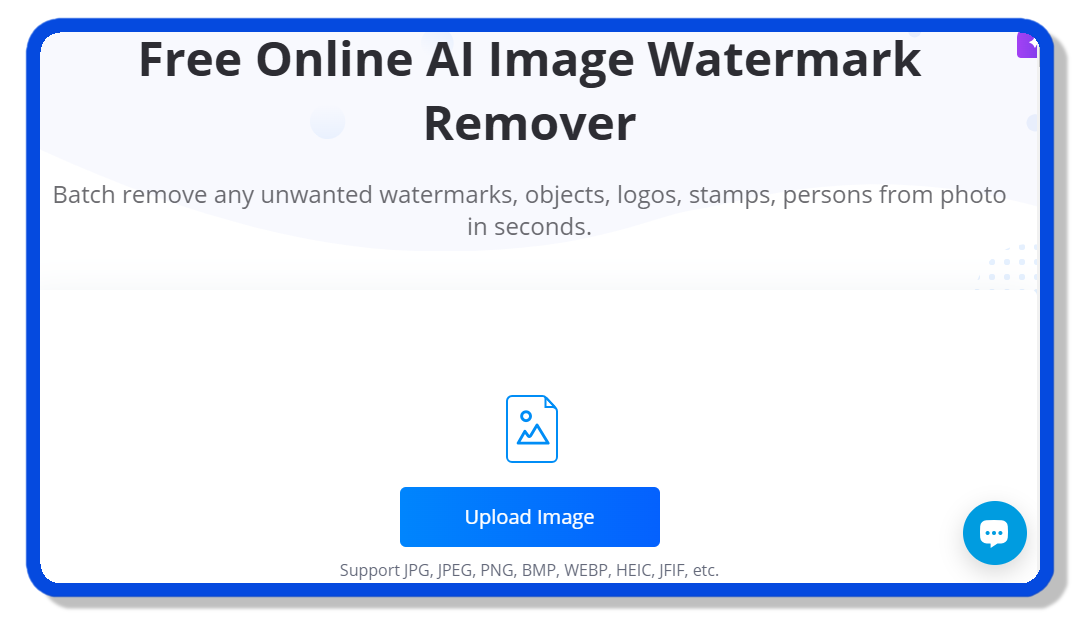
III. How to Remove Text from Images Using LightPDF
Removing text from images with LightPDF is a straightforward process:
1. Access the Tool: Navigate to LightPDF’s Image Watermark Remover.
2. Upload Your Image: Click to upload or drag and drop the image file into the designated area.
3. Select Removal Mode: Auto Remove: Ideal for simple to complex texts; the AI detects and removes the text automatically. Manual Remove: Use the Rectangular, Brush, or Lasso tools to highlight the text area for removal.
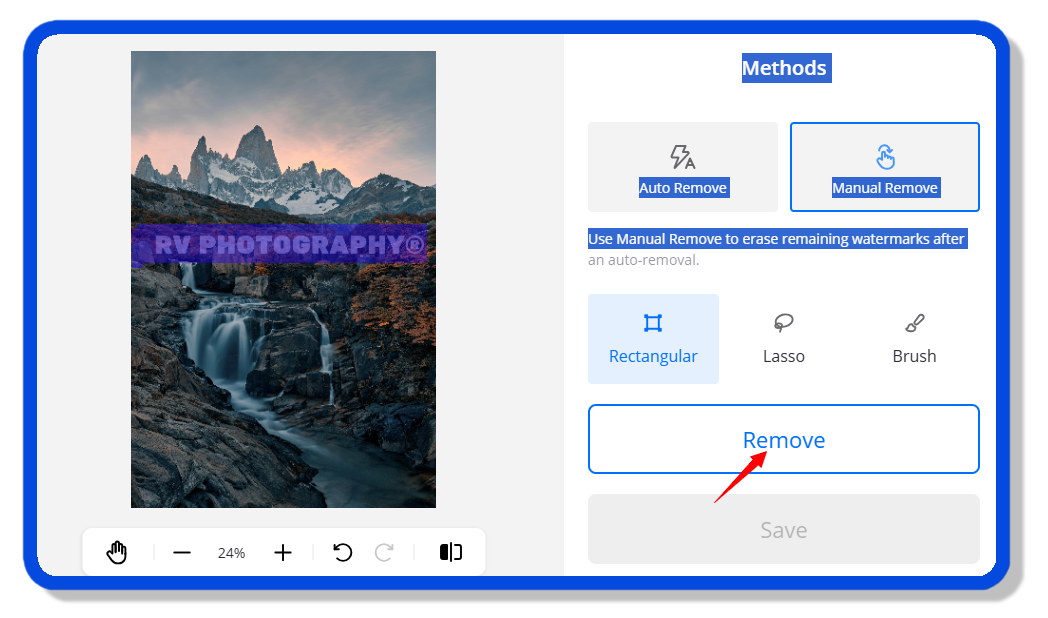
4. Process the Image: Click “Remove” and wait for the tool to process the image.
5. Download the Result: Once processed, download the image free of unwanted text.
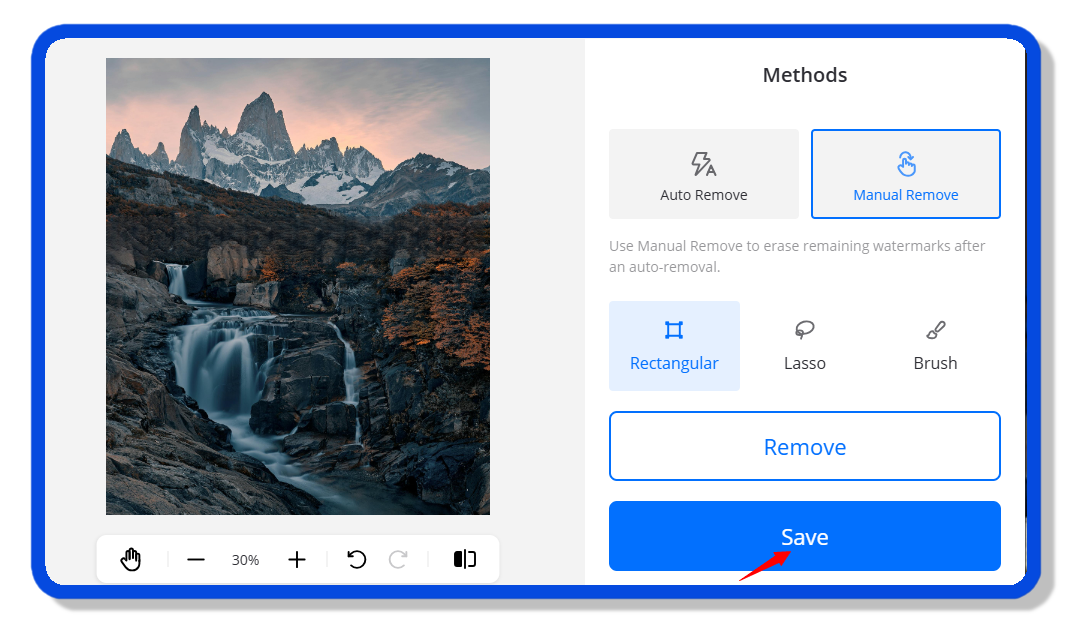
IV. Advanced Tips for Optimal Results
- Manual Adjustment: For complex backgrounds, manual selection allows for more precise text removal.
- Legal Considerations: Ensure you have the right to remove watermarks or text to avoid legal issues.
- Post-Removal Editing: After removing text, you can add new annotations or watermarks as needed using LightPDF’s editing features.
V. Alternative Methods to Remove Text from Images
While LightPDF provides a robust solution, other methods are available:
- Online Tools: Platforms like Pixelcut and Picsart offer online services to remove words from pictures.
- Desktop Software: Programs such as GIMP and Adobe Photoshop offer advanced features like content-aware fill and cloning tools for text removal.
- Mobile Applications: Apps like Fotor provide on-the-go solutions for removing text directly from smartphones.
VI. Conclusion
LightPDF’s Image Watermark Remover is an effective and easy to use tool for eliminating unwanted text from images. With its AI-driven features, support for multiple image formats, and the ability to process images in batches, it proves to be a flexible option for both personal and professional needs. Using LightPDF allows you to improve your images with ease, ensuring they align with your visual expectations without the interference of unwanted text.





Leave a Comment