Steps to convert PDF to transparent PNG:
LightPDF
LightPDF is an online PDF tool with both editing and converting functions. You can always find the solution to deal with your PDF-related problems, such as split PDF files, add watermark in PDF files, compress PDF files and so on. This time, we only need one function, that is “Convert PDF to PNG”.
- Enter LightPDF in your chrome and find the LightPDF tools.
- Select “PDF to PNG”.
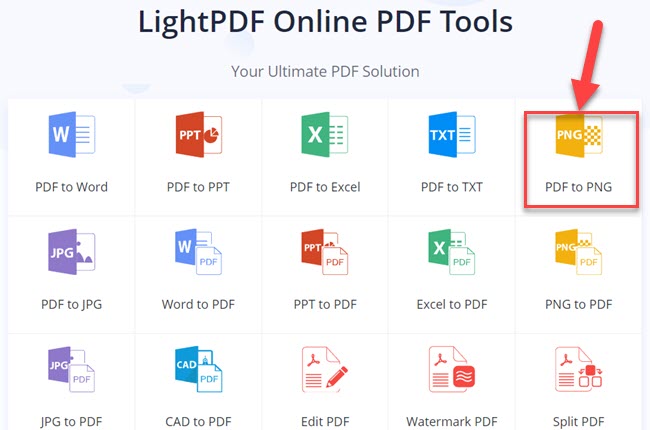
- Choose local file and upload it in the functional area.
- Download the converted PNG file.
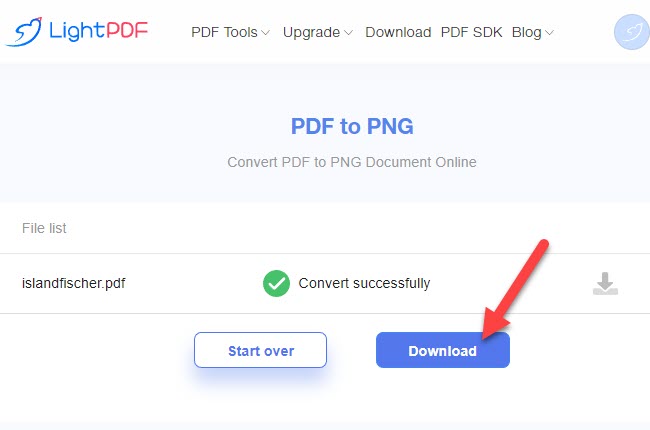
PicWish
PicWish is an online image background remover. Although it hasn’t been around for a long time, the transparent technology works well and the AI technology is at the top of the rankings. It supports transparent images like ID cards, animals, people, products and etc. So, converting your PDF to a transparent image is also a piece of cake.
- Upload the PNG image in PicWish.
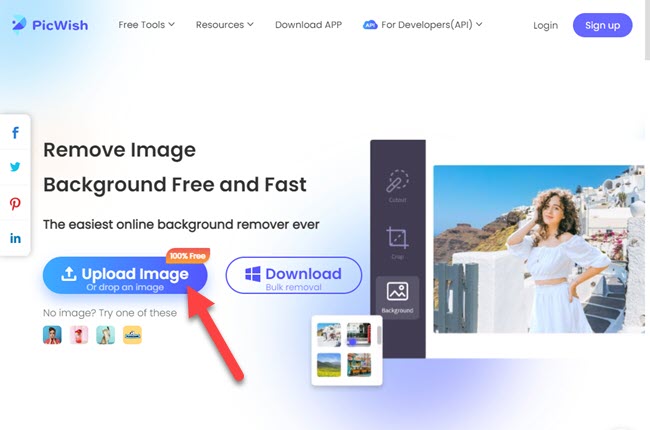
- After uploaded, you will be directed to editor interface, you’ll see PicWish automatically removes the background of the PNG image.
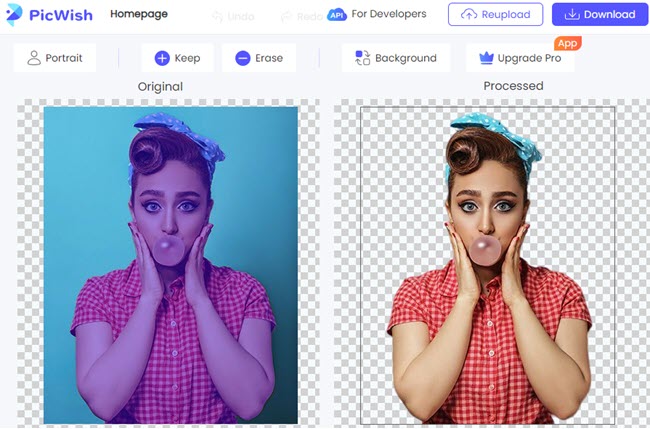
- Click the download button on the top-right. A transparent PNG can be saved.
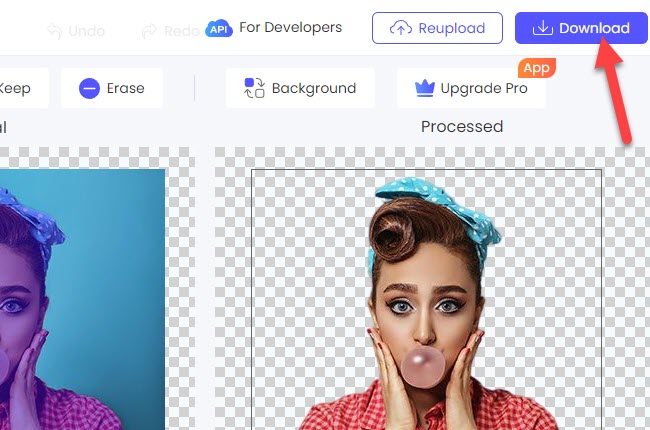
What kind of PDF can be converted to transparent PNG successfully?
If your PDF pages are full of words, it’s really hard to remove the background. If your PDF pages contain only pictures with less words, then the methods above should work just fine.
Is it safe for the LightPDF and Picwish?
LightPDF and PicWish fully safeguard your privacy. If you use the above sites without logging in, your files won’t be saved on servers, and files will be deleted immediately after being processed.
Conclusion
To sum up, we’ve introduced both an online PDF tool and a free online image editing tool to make converting PDF to transparent PNG an easy process for you. If you find any other simple ways to deal with this issue, please comment below!

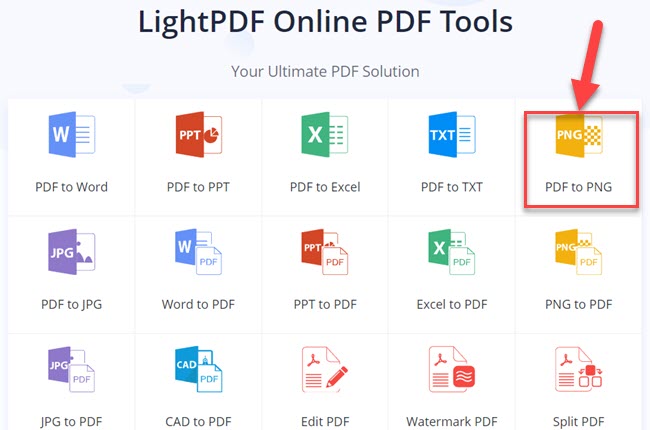
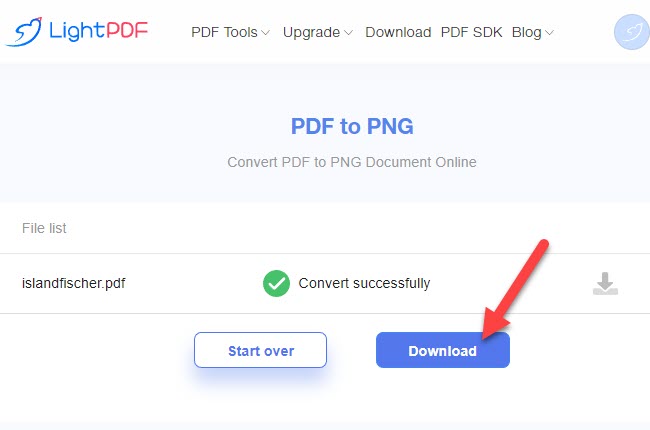
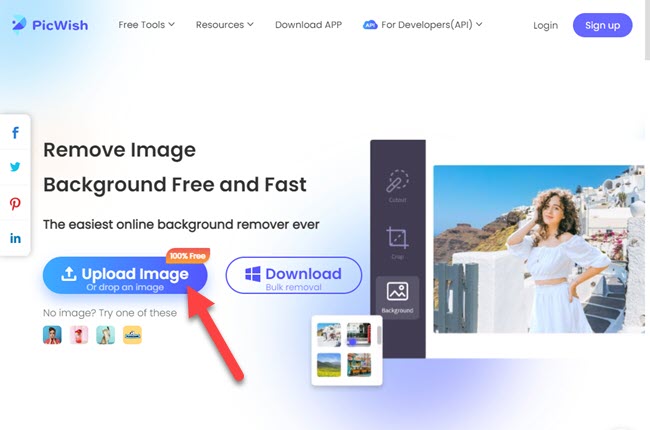
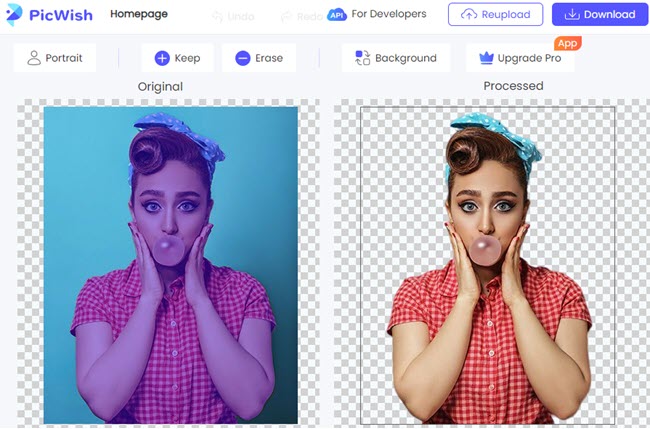
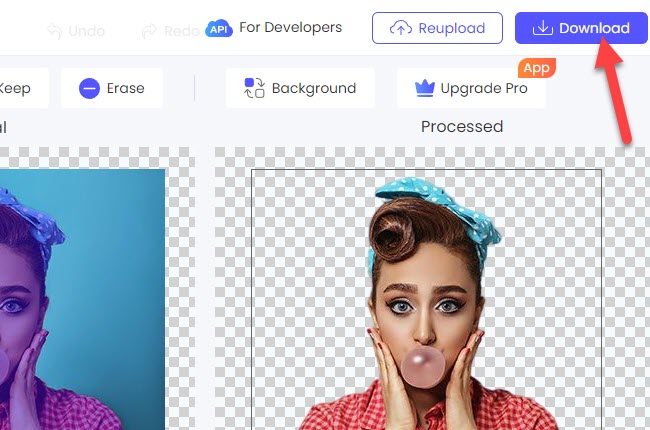
Leave a Comment