Convert multiple Word documents to PDF
This comprehensive resource provides easy-to-follow steps and expert tips to seamlessly transform your Word documents into professional-quality PDFs. Whether you’re consolidating reports, organizing projects, or preparing presentations, learn how to quickly convert your files, ensuring secure, accessible, and universally compatible documents.
LightPDF
Discover the power of LightPDF, a dynamic and straightforward tool designed for converting a series of Word documents into the more versatile and universally-accepted PDF format with ease. Not only that, this tool also accepts other document formats such as PPT, Excel, PNG, JPG, DWG, and EPU. Indeed, it is one of the best tools that can convert multiple Word documents to PDF that you can rely on.
Also, LightPDF doesn’t just stop at conversions, it also enriches your PDF experience with other essential features. It enables you to seamlessly merge several PDF files into a single document, or, if needed, split one comprehensive PDF into multiple individual files. Security is also a top priority, as LightPDF provides options to protect your PDF files. Adding to its versatility, the tool is equipped with OCR technology, transforming scanned PDF documents into editable formats, and it offers an efficient PDF compression feature to reduce file size without losing clarity. In essence, LightPDF is your all-around, efficient tool for managing and manipulating PDF documents, enhancing your productivity and simplifying your document management tasks.
How to convert multiple documents to PDF with LightPDF?
- Visit the official page of the LightPDF on your favorite browser.
- Then, from its interface tap the “Select Files” button.
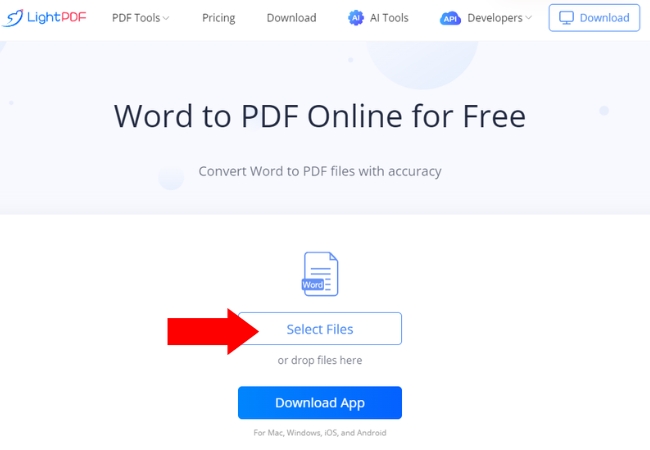
- A pop out window will come out. Select all the Word documents that you need to convert, tap “Open” afterwards.
- Once uploaded, hit the “Convert” button and wait for the conversion process.
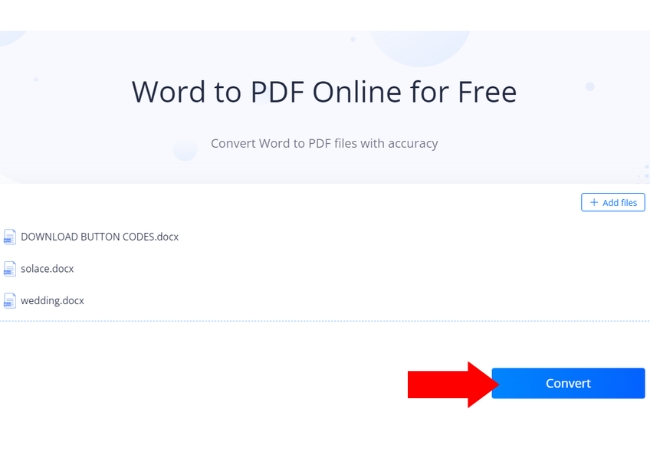
- Once done, you may now click “Download Files” to save our PDF documents.
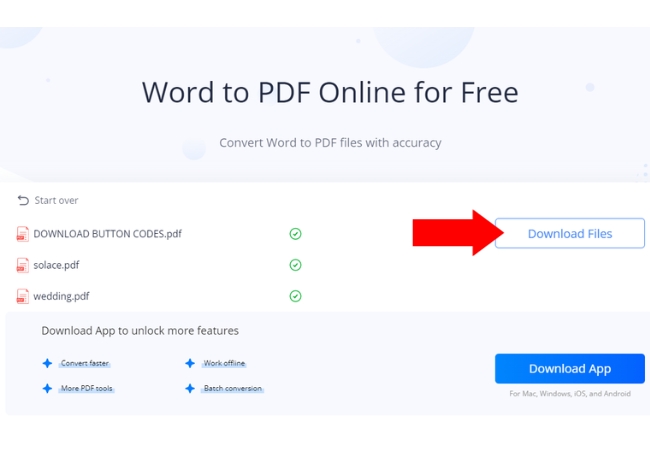
Online2PDF
The other tool that can turn your Word documents to PDF is known as Online2PDF. Expertly designed for converting numerous Word documents into the more adaptable PDF format with remarkable ease. Its capability to convert multiple Word files to PDF is really reliable and saves time. However, the maximum file size that you may upload is 100MB and all the files together must not exceed 150 MB.
Beyond its primary conversion capability, Online2PDF shines with a range of additional PDF-centric functionalities. It allows for the merging of various PDFs into a single file, offering a cohesive document solution. Users can also split one extensive PDF into several distinct files, tailor-made for specific needs. Security is not an afterthought; Online2PDF provides options for encrypting PDF files, ensuring data protection. The platform is also equipped with OCR technology, which is indispensable for converting scanned PDFs back into editable and searchable text.
Convert multiple Word documents to PDF with the help of Online2PDF.
- Go to the official page of Online2PDF on your browser.
- Then, on its page, look for the “Select Files” button to upload all the Word documents that you need to convert in PDF.
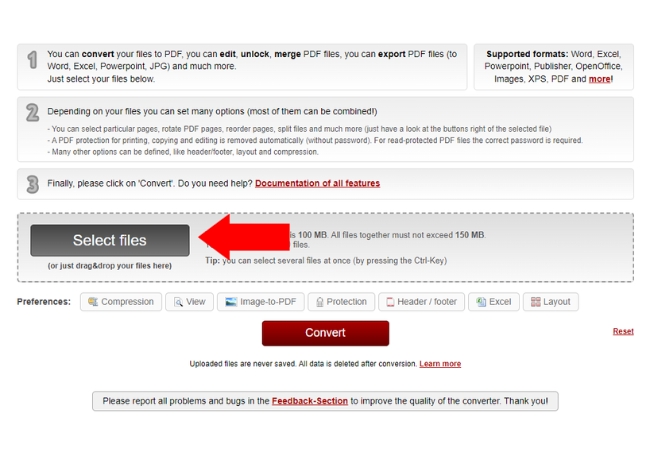
- Once uploaded, set the Mode to “convert files separately” and choose “PDF” as your file format.
- After that, hit the “Convert” button for your files to be converted to PDF format.
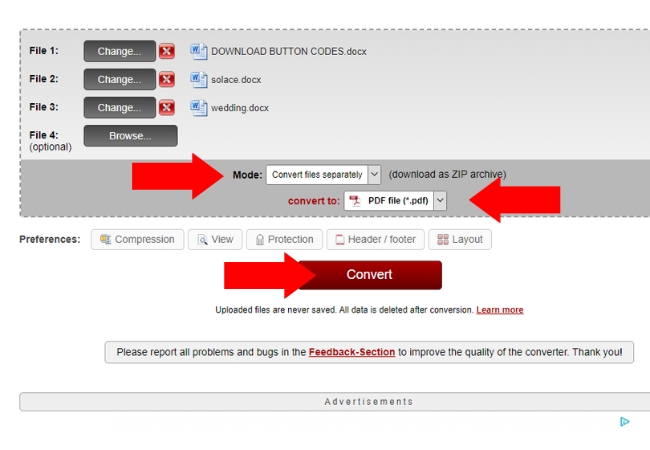
- Lastly, you may download your PDF files manually.
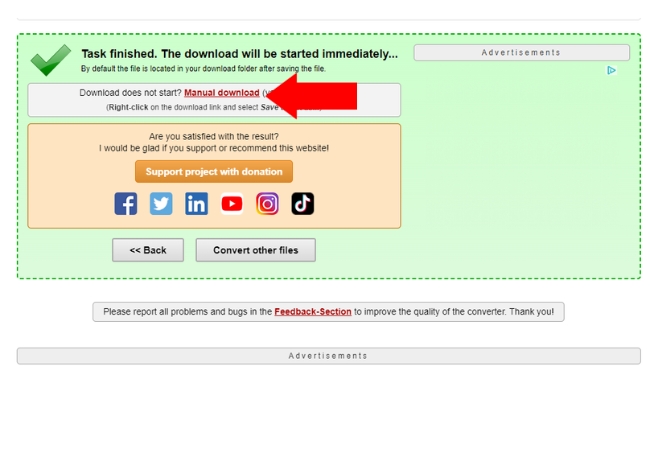
pdfFiller
pdfFiller is another advanced online tool, expertly designed for conversion of Word documents into PDFs. This feature is incredibly useful for those who need to transform text-heavy Word files into a more polished and professional PDF format. With its simple interface, you can easily understand the process to convert multiple documents to PDF which is hassle free for everyone.
But pdfFiller’s functionality extends far beyond simple conversion. Once your Word document is converted into a PDF, pdfFiller allows you to enhance and tailor your document with its comprehensive editing tools. You can modify text, insert images, annotate, and even add digital signatures directly in the PDF. This makes pdfFiller not just a conversion tool, but a complete PDF editing solution. For those concerned with document security, pdfFiller provides robust protection, ensuring that sensitive information remains confidential.
Follow this simple guide to convert multiple Word files to PDF
- Open your browser and search for the official home page of the tool.
- From its interface you may drag and drop the documents or click “Select from device” for you to get the documents in Word format.
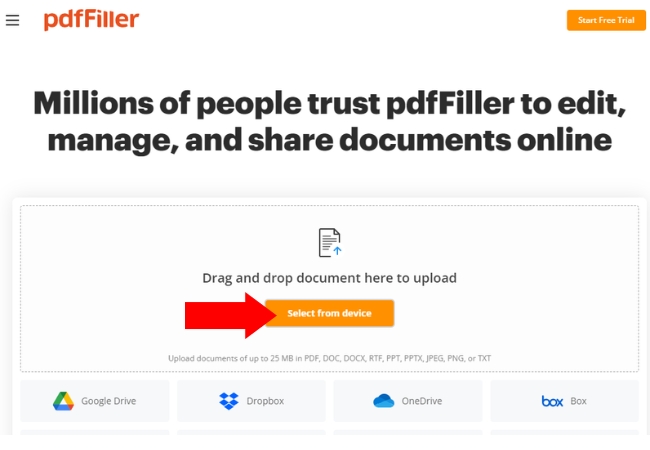
- Once the Word documents are uploaded click the “Open in PDF” to start the converting process.
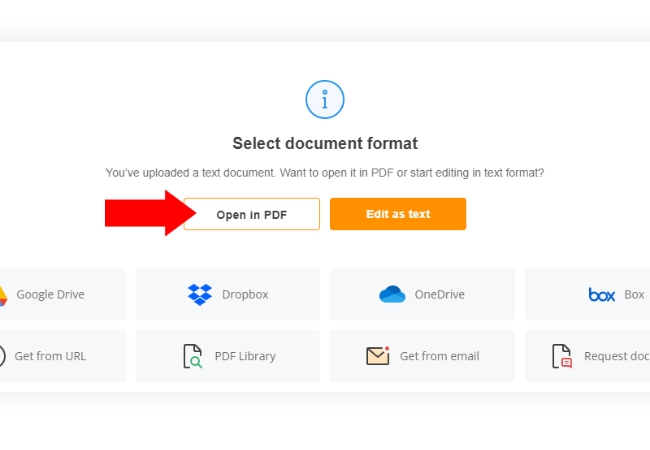
- Finally, look for the download icon to save your PDF files.
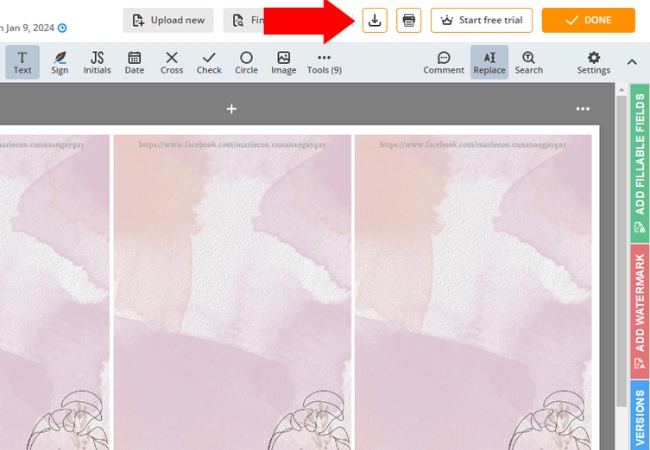
Conclusion:
Convert multiple Word documents to PDF is super handy. It changes your documents so they look the same on all computers and devices, which is great for sharing or keeping records. Tools like pdfFiller, Online2PDF, and LightPDF can do this easily. They don’t just change the format; they also let you edit the PDFs, fill out forms, keep your documents safe, and work on them with others. This makes these tools really useful for everyone, whether you’re working, studying, or just need to organize your files better.

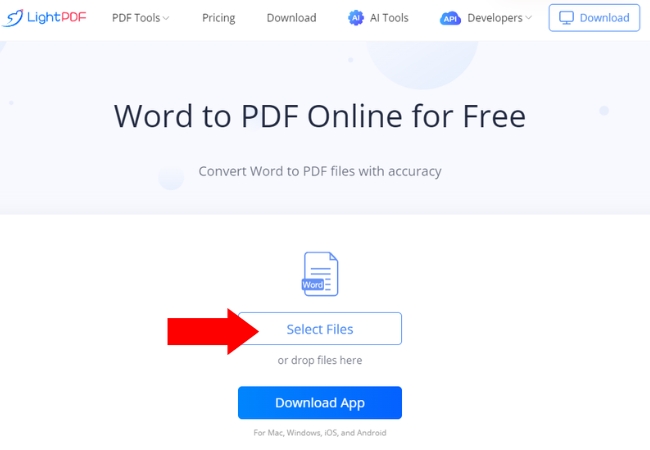
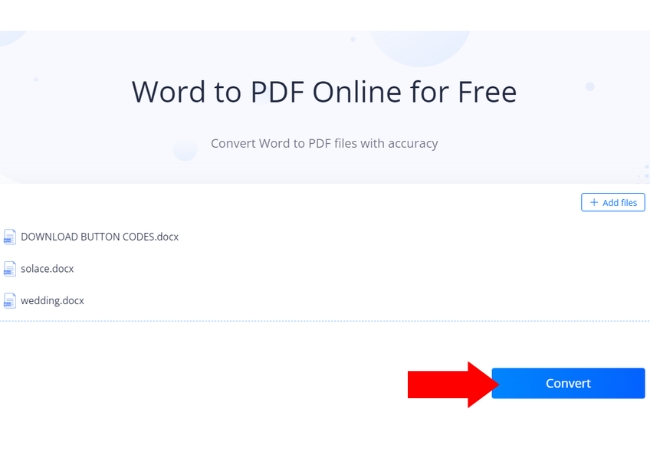
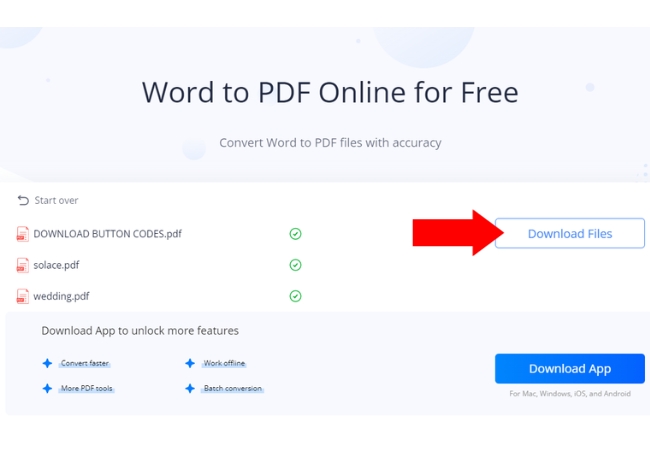
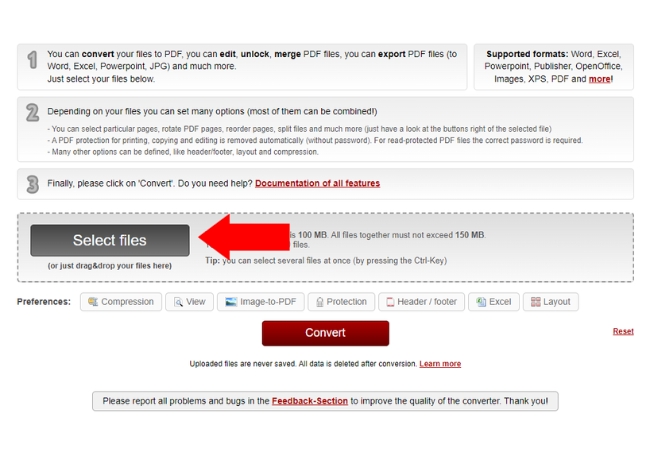
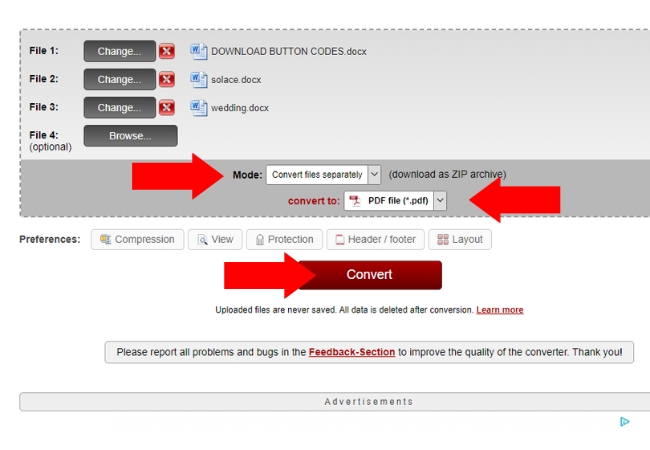
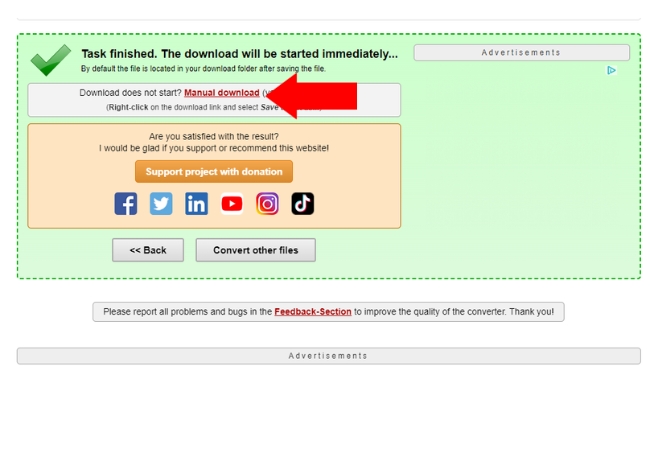
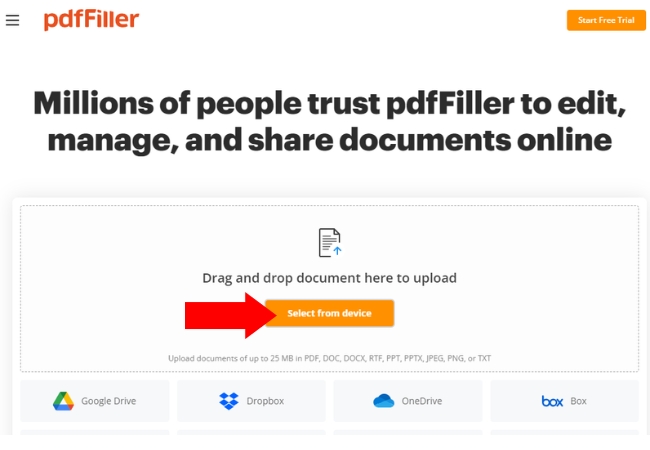
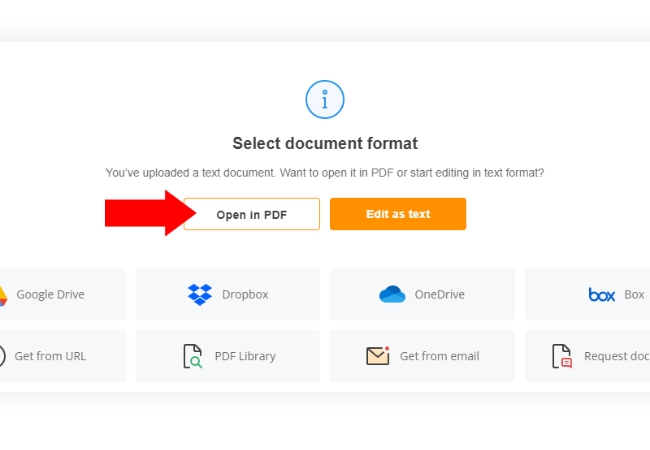
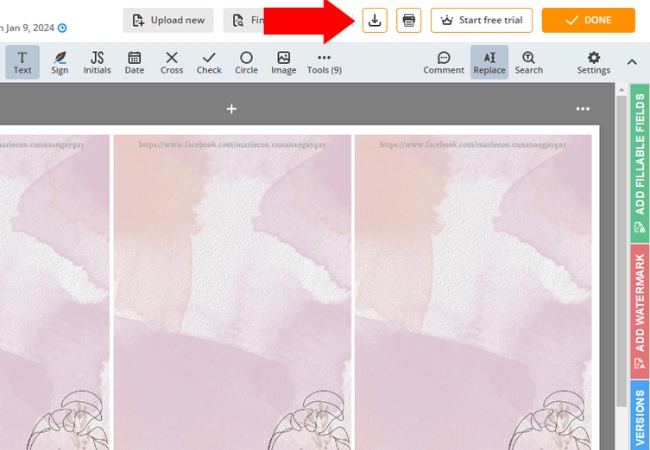




Leave a Comment