I. Why You Should Avoid Common Watermark Removal Mistakes
II. Step-by-Step Guide: How to Take a Watermark Off a Picture
III. Other Ways to Get Watermarks Off Pictures
IV. FAQs About Watermark Removal
V. Conclusion
I. Why You Should Avoid Common Watermark Removal Mistakes
Before jumping into the solution, it’s important to understand why some methods don’t work well. Many people try quick fixes, but these often leave noticeable traces. Cropping the watermark out may seem like a simple solution, but it reduces the usable part of the image and can ruin the composition. Blurring the watermark might make it less visible, but it often results in a messy, unprofessional look. Similarly, using low-quality editing tools can leave behind visible marks or distortions, making the image appear altered. Instead of struggling with ineffective solutions, it’s best to use a tool that can delete watermark from photo cleanly while preserving image quality.
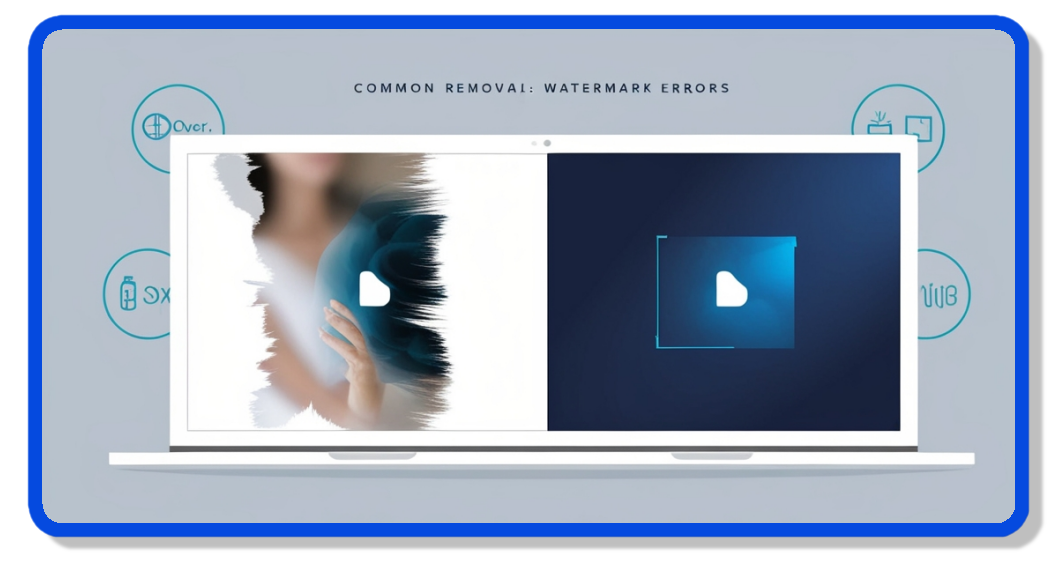
II. Step-by-Step Guide: How to Take a Watermark Off a Picture
LightPDF offers two different modes for watermark removal, depending on your needs.
Method 1: Auto Mode – Quick AI Watermark Removal
This method is best for simple watermarks, such as logos or text overlays.
To remove a watermark using LightPDF, start by opening your browser and visiting LightPDF’s watermark removal tool. Next, upload your image by clicking “Upload” and selecting the file you want to edit. Then, choose the “Auto Remove” option, allowing the AI to detect and erase the watermark automatically. Wait a few seconds while LightPDF processes the image, ensuring the watermark is removed without affecting its quality. Finally, click “Download” to save your clean image with no blur or distortions.
Method 2: Manual Mode – For Complex Watermarks
If your image has a watermark placed over detailed backgrounds, the Manual Mode is a better option.
To remove a watermark manually using LightPDF, begin by uploading your image to the tool, just as you would in Auto Mode. If the automatic removal isn’t precise, switch to Manual Mode for better accuracy. Next, use the brush tool to highlight the watermark area you want to erase. Once selected, click “Remove,” and the tool will process your selection, ensuring a clean removal. Finally, download your high-quality, watermark-free image to your device.
By following these steps, you can easily remove watermark from images without losing quality, ensuring your photos remain clear and professional.
III. Other Ways to Get Watermarks Off Pictures
While LightPDF is one of the best and easiest tools available, there are other methods you can consider, including:
- Photoshop – Advanced users can utilize tools like the Clone Stamp or Content-Aware Fill to manually remove watermarks. However, this requires some experience and can be quite time-consuming.
- Mobile Apps – Certain apps provide watermark removal features, but the results can vary, and they might compromise image quality.
- Alternative Online Tools – There are various other online editors available, but not all of them maintain the original image resolution as effectively as LightPDF does.
If you’re seeking a quick and straightforward solution, LightPDF is still the top choice.
IV. FAQs About Watermark Removal
Is it legal to remove a watermark from an image?
- It depends on the circumstances. If you own the image or have received permission, it’s acceptable. However, removing watermarks from copyrighted images without authorization can be illegal.
Will removing a watermark affect image quality?
- With the right tool, it shouldn’t. LightPDF ensures that when you remove a watermark from a photo, the quality stays intact.
Can I remove watermarks from multiple images at once?
- Absolutely! LightPDF supports bulk processing, making it simple to manage multiple images simultaneously.
V. Conclusion
If you want to remove a watermark from an image without causing any blur, LightPDF is a great choice. Whether you use Auto Mode for quick AI-based removal or Manual Mode for more precise edits, you can achieve clean, high-quality results within seconds. Instead of wasting time with ineffective tools, try LightPDF today and enjoy a fast, effortless way to get watermark off picture without damaging its quality.





Leave a Comment