
We’d like to introduce the process of combining multiple PDF pages into one page with LightPDF. It’s an operation of changing one-page-per-sheet PDF into a two-page-per-sheet PDF. This saves readers the trouble of turning pages and places compiles all the information in one. And of course, it is also environmentally friendly!
As a multifunctional PDF tool LightPDF can not only merge PDF pages, but also add new pages in PDF to expand more contents. If you find this tool helpful, now you have the chance to get LightPDF VIP for free.
Tips on How to Manage PDF Pages using LightPDF
- How to make 2 PDF pages into 1
- Rotate PDF pages easily before merging
- Useful way to combine multiple PDFs into one
Make 2 PDF Pages into 1 with LightPDF
- Install and launch LightPDF, open your PDF file in LightPDF.
- Click the “Print” button on the top-left of the software.
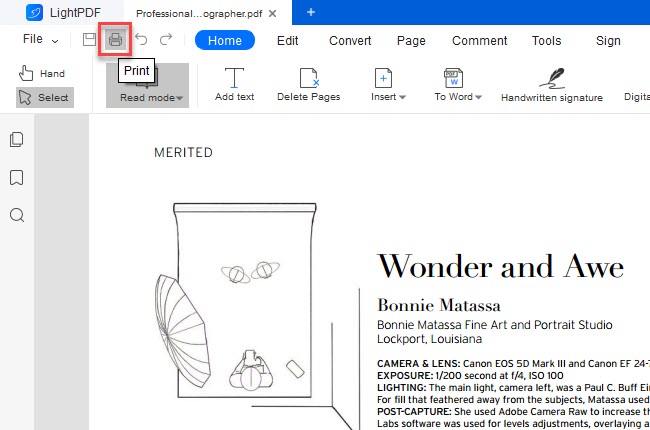
- Select the options like below:
Print mode: Multiple
Pages per sheet: 2
Page order: You can select the order direction as you like.
Direction: Landscape
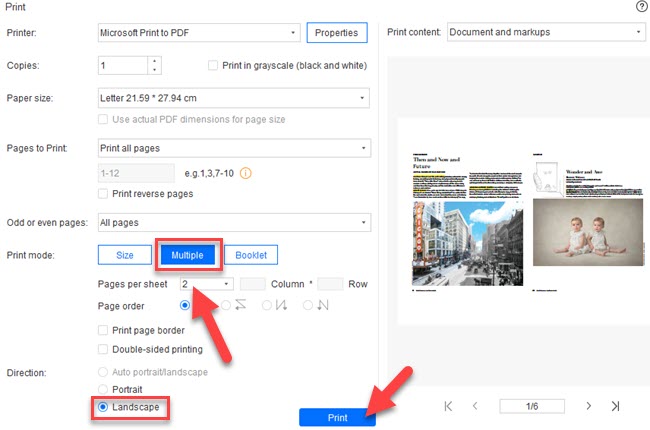
- Click Print button on the bottom to save a new created PDF.
Clicking the print button won’t print your PDF, it will create a new PDF according to your settings. Actually, even when you need to merge multiple pages into one inside a Word file, you can also perform the same operation on Windows.
How to rotate PDF pages before merging?
If one of the PDF pages is rotated, you can also use LightPDF to fix it:
- Go to Page part and select Rotate under it.
- In the popped-up window, select the rotate page and direction.
- Tap Rotate and save changes.
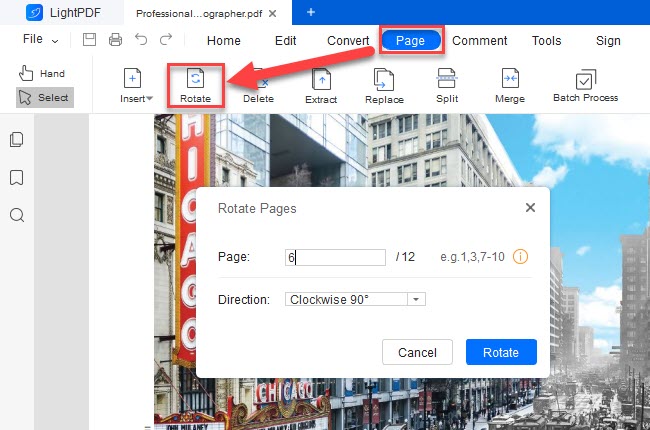
I need to combine multiple PDFs into one, what should I do?
To combine two and two more PDF documents into one, here LightPDF also provide solution:
- Open the first PDF in LightPDF.
- Go to Page part and select Merge under it.
- In the Merge window, click “+Add file(s)” and upload your other files.
- Click “OK”, it will automatically combine PDF files in that list. Your new PDF will be saved locally.
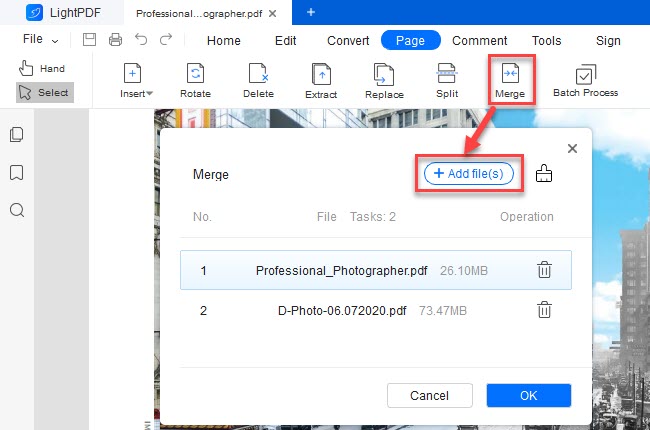
Conclusion
As you can see from the various PDF solutions above, you’ll find LightPDF is really a practical PDF editor for Windows. If you’re tired of using online solutions, LightPDF can be the reliable PC solution for a long time.
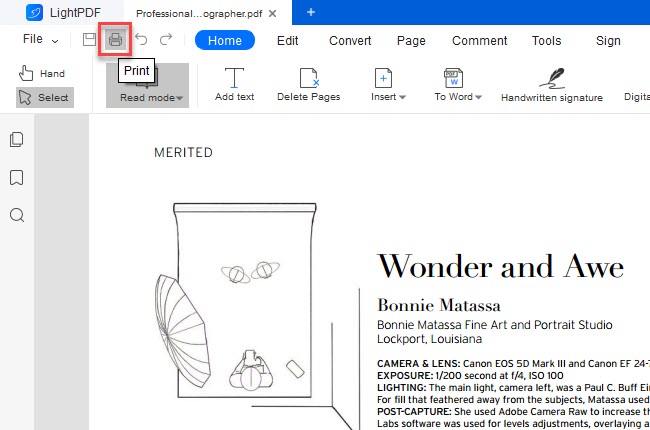
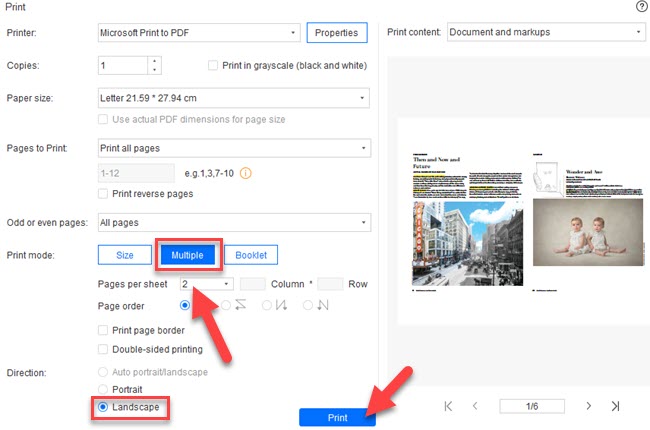
Leave a Comment