How to Merge Multiple PDF into One
LightPDF
LightPDF is a simple yet useful online tool that you can easily access using your favorite web browser. This online tool provides beneficial PDF functions that you can rely on to solve your PDF problems. Wherein you can convert the PDF to different file formats or vice versa. Besides that, you can also edit and optimize your PDFs with this tool, including watermarking, merging, rotating, and annotating PDFs. And if you want to explore its advanced feature like the OCR function, you can download its software version for Windows computers. Follow the steps written below to see how to merge PDF documents using this tool.
Free Download- Go to the tool’s official website.
- Then, go to the “PDF Tools” menu and select the “Merge PDF” function.
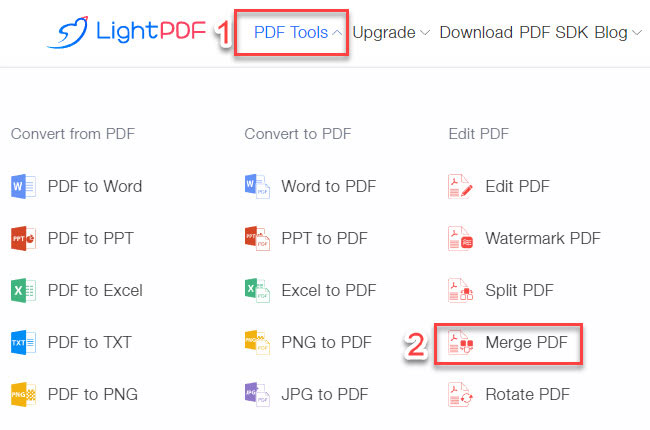
- From here, click the “+” button, then upload the PDF documents that you want to merge into one.
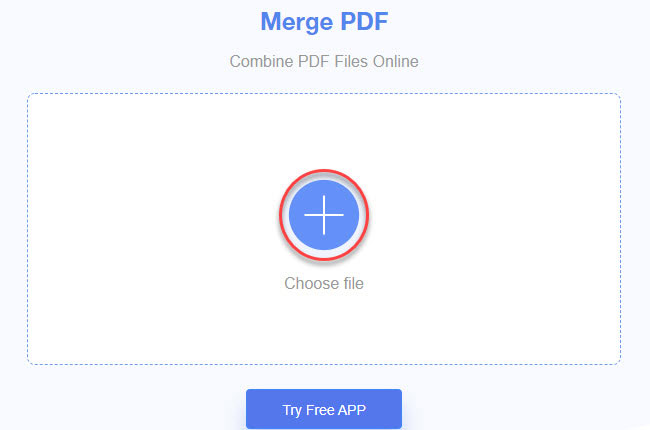
- After uploading the PDF files, click the “Merge” button to start the process.
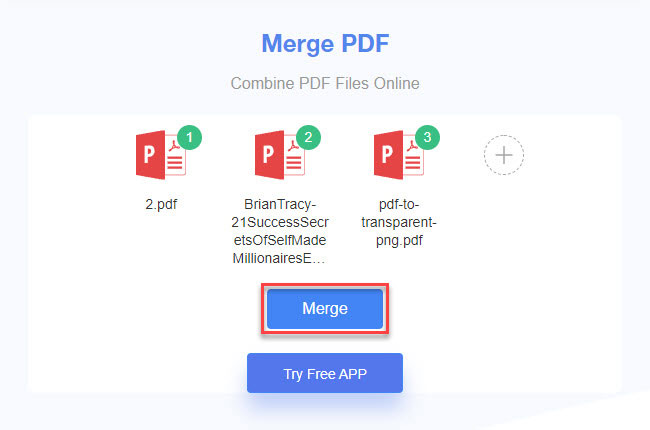
- Lastly, click the “Download” button to save the output on your PC. To save the file for free, you just need to register an account and log in to the website.
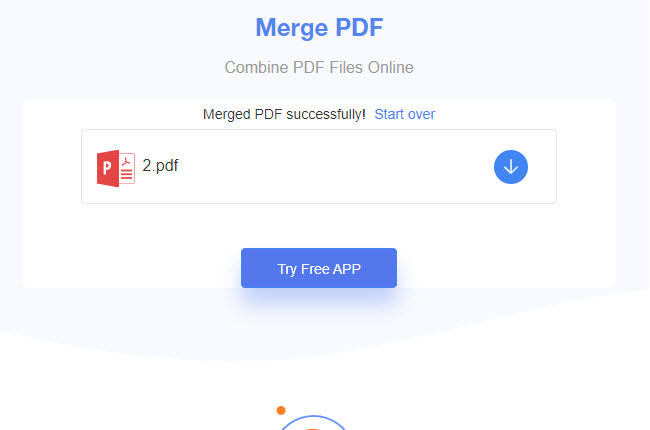
iLovePDF
Second, we have iLovePDF. This is another web-based program that can help you to combine multiple PDFs into one large file. One good thing about this is that it lets you organize the order of the uploaded documents by file name. In addition, this tool can upload files from Google Drive and Dropbox directly. Meanwhile, it has a drag-and-drop feature that allows you to upload multiple PDFs by just dropping the files on the tool interface. See the steps below to merge PDF files into one with this tool.
- Head on to the official website of the tool.
- Next, click the “Select PDF files” button or drop the files on its interface to upload the PDFs from your PC.
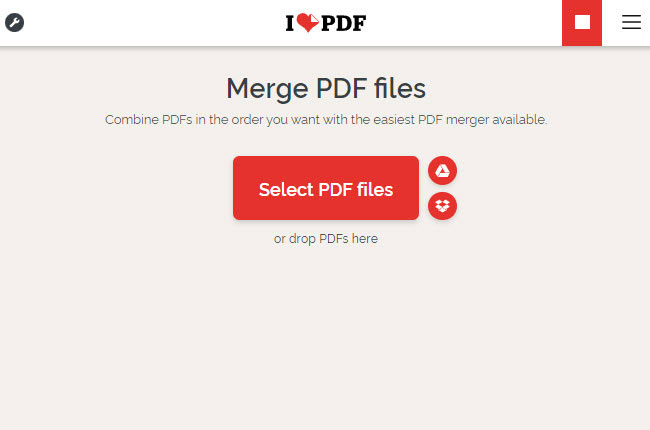
- After that, click the “Merge PDF” button to proceed.
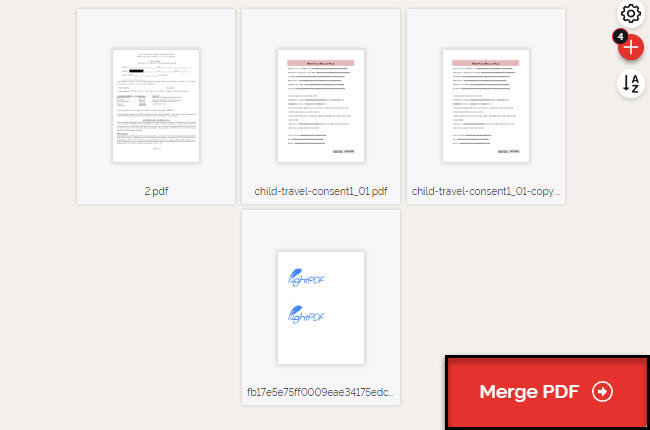
- Once done, click the “Download merged PDF” button to save the new file.
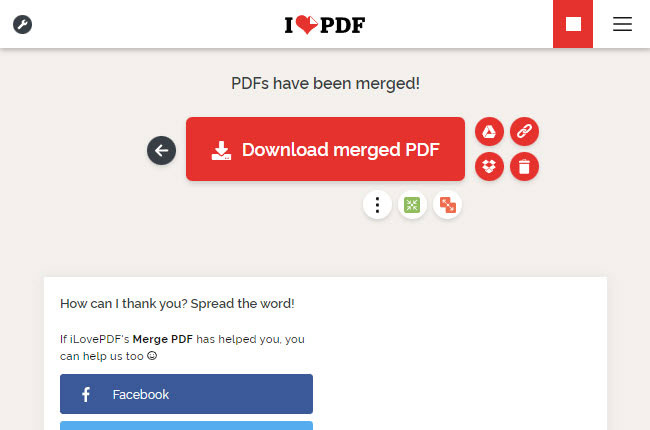
Smallpdf
Smallpdf is the following online tool you can use to combine multiple PDFs that work with Windows, Mac, and Linux computers. You can assure that its server fully secures all the files being uploaded with this tool. In using this, you don’t need to download any plug-ins to use the full features of the tool. Just log in to its official website using your Google or Facebook account to proceed. Find out the most straightforward way to merge PDF online by following the step-by-step guidelines written below.
- Open a web browser and visit the website of this tool.
- Second, click the “Choose files” to import all the PDF files that you want to combine.
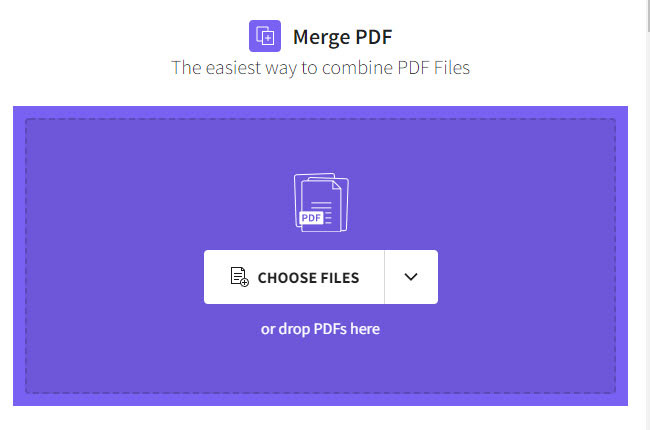
- Then, click the “Merge files” option and hit the “Choose option” button to proceed.
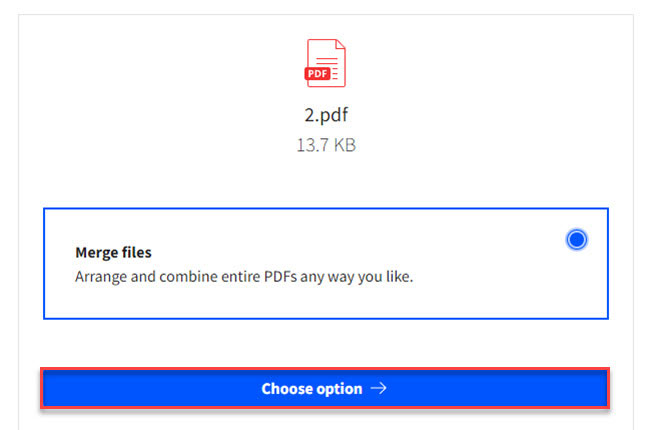
- Currently, click the “Merge PDF!” button to start the merging process.
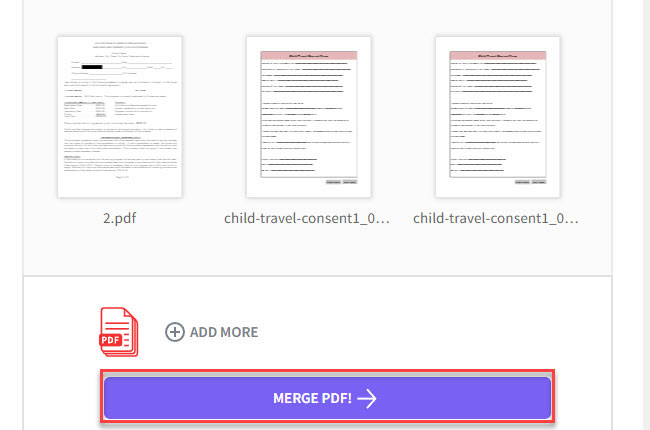
- Finally, click the “Download” button to keep a copy on your computer.
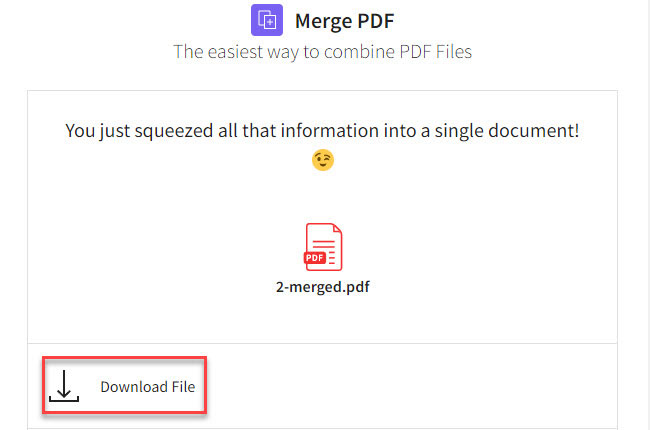
PDFChef
PDFChef is another reliable online tool that can handle PDF-related tasks in just a few simple steps. Aside from merging files, this tool allows you to edit, split, rearrange, and delete PDF pages. This online tool has a desktop version that you can download quickly on your computer to access the advanced features of this program. With this, you have an option to rotate the PDF files before merging all your files into one document. Check the steps below to merge PDF documents using this online tool named PDFChef.
- Go to the official website of this tool using any web browser on your computer.
- On its homepage, click the “Merge PDF” function to proceed.
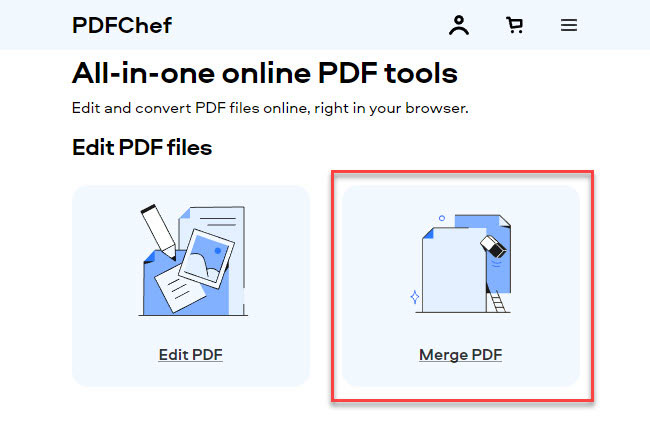
- Click the “Choose Files” button to upload the PDF from your PC.
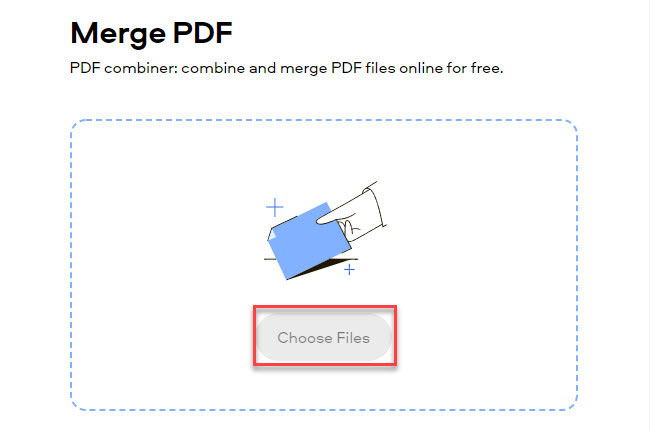
- After uploading files, click the “Save and download” button to merge and save it.
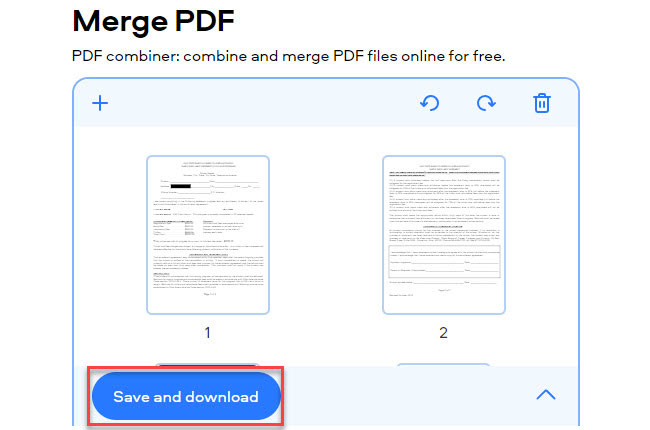
CombinePDF
The last online tool that can help when it comes to combining multiple PDFs into a single file is CombinePDF. This is a free and easy-to-use program that fits perfectly for beginners to merge multiple PDF into one. Furthermore, this tool supports numerous languages from different countries like Spain, Italy, and many more. Aside from combining PDFs, this tool can also merge image files without having to install any software and plug-ins on your computer. If you’re wondering how to do it, you can follow the steps below.
- Launch a web browser and head on to the website of this tool.
- Click the “UPLOAD FILES” button to import the PDF files.
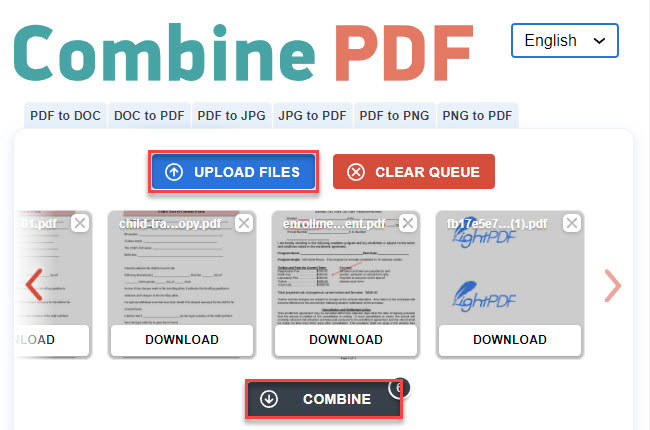
- After that, click the “COMBINE” button to merge and save the PDF.
Conclusion
These tools, as mentioned above, are the best programs that you can rely on to merge PDF online. However, we personally recommend LightPDF because of its functions and features. Besides that, this tool has a software and app version for Windows computers, iOS, and Android smartphones. For further suggestions, feel free to write your comment below.
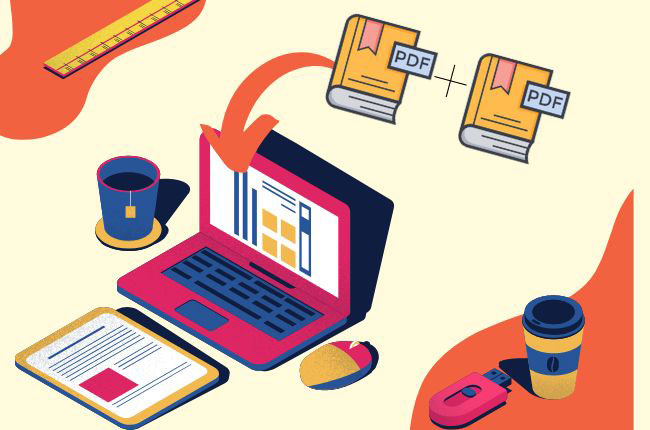
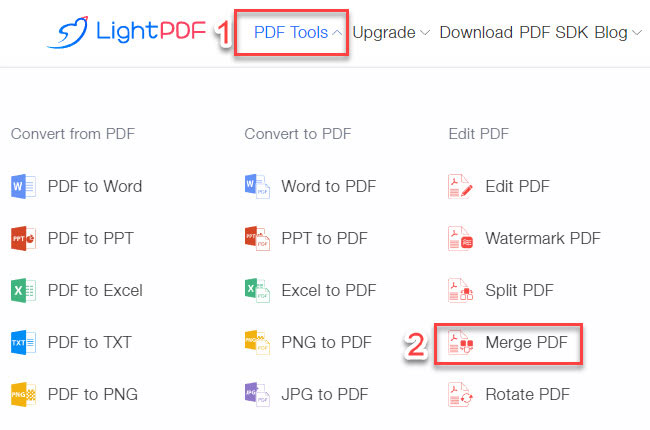
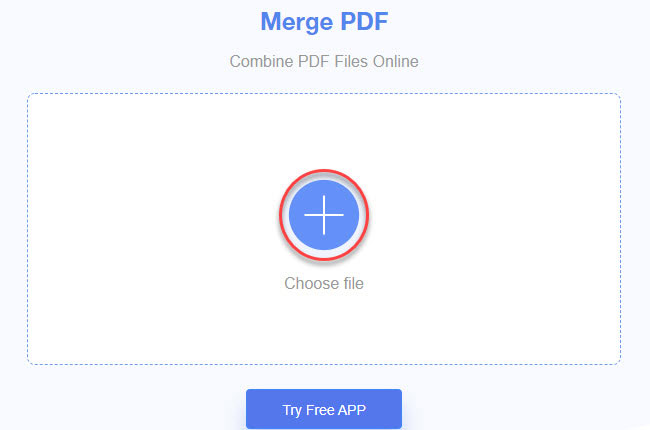
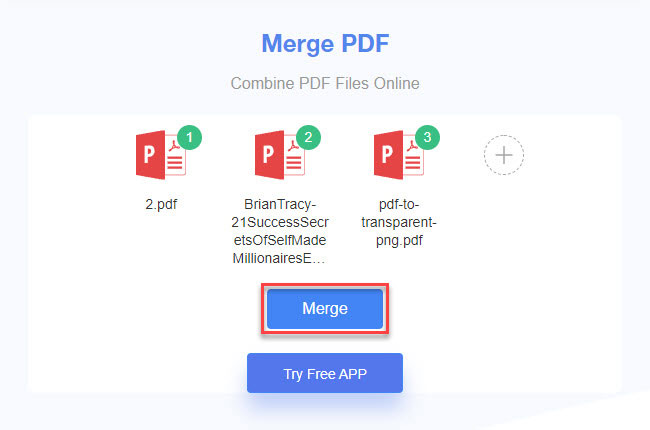
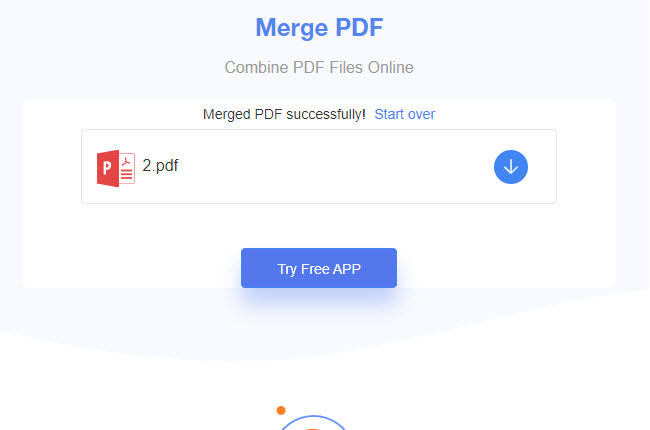
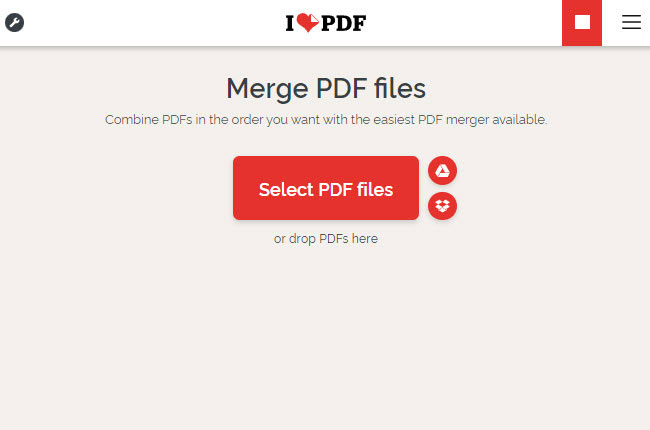
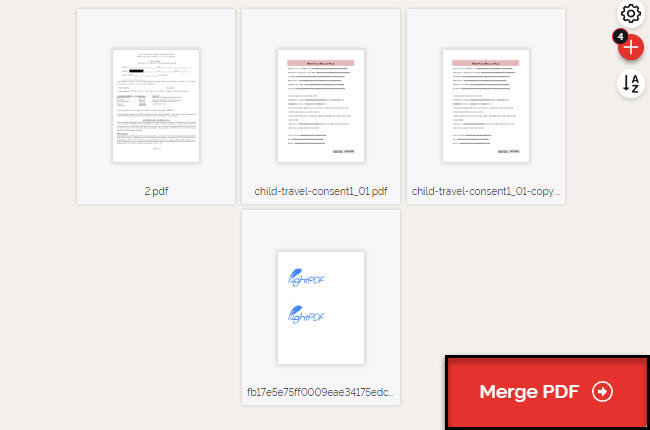
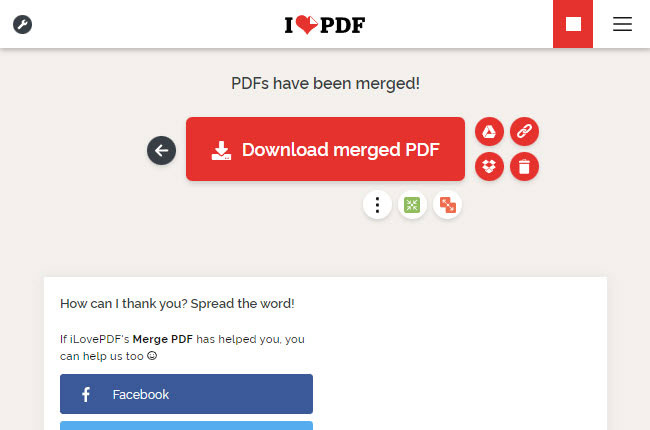
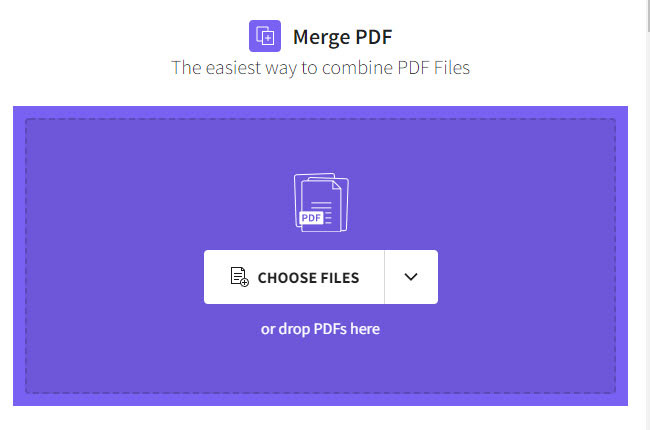
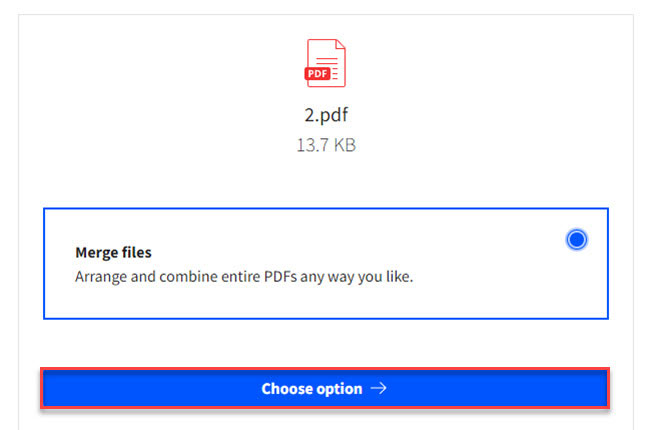
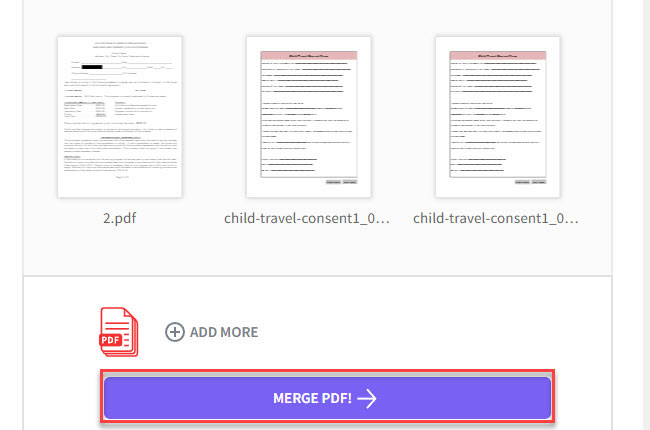
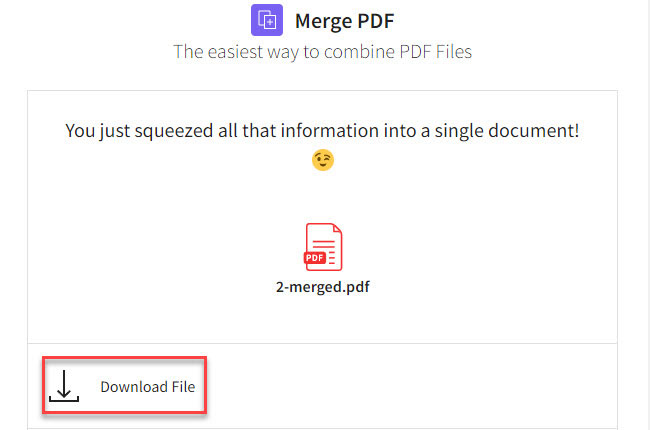
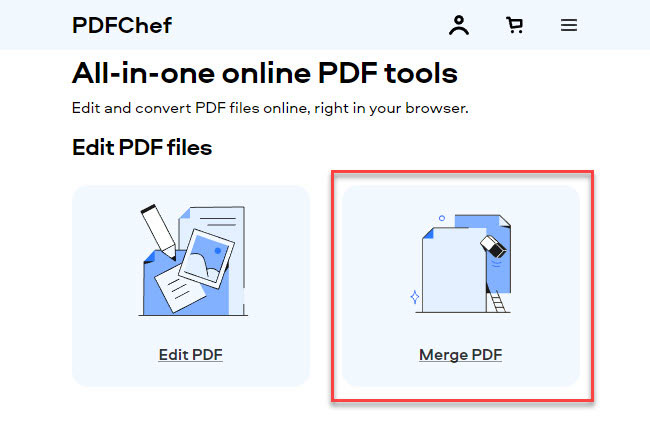
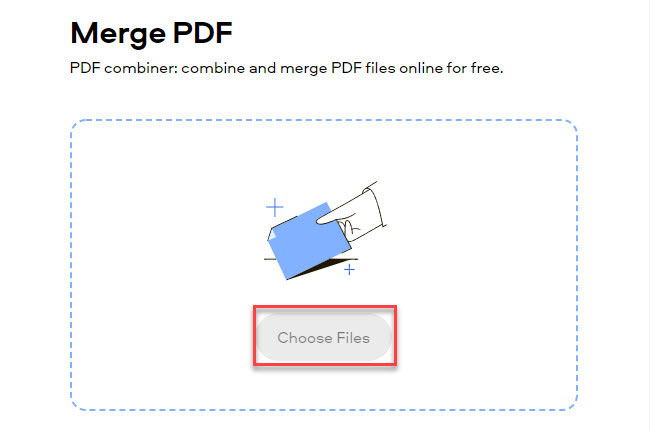
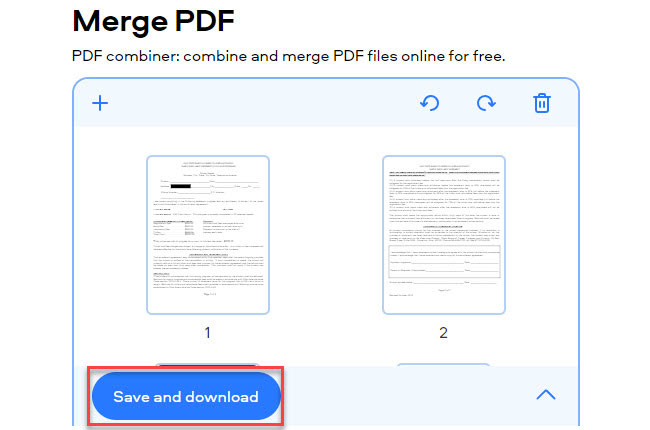
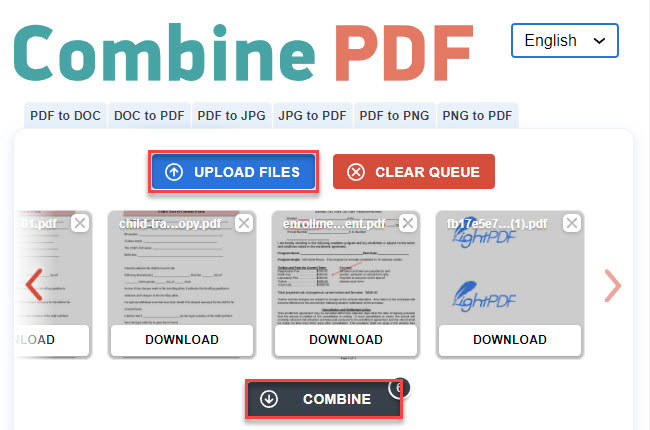
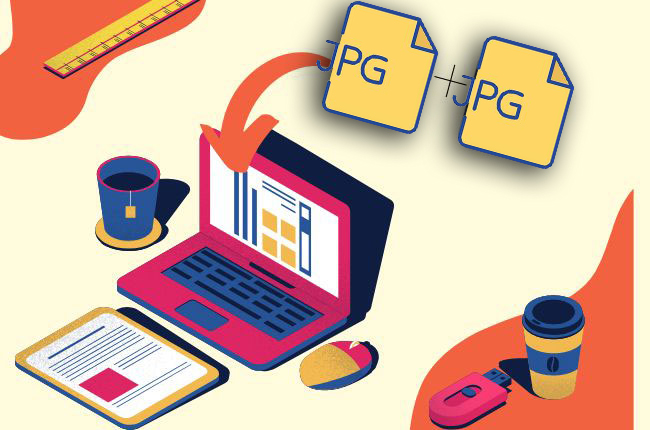
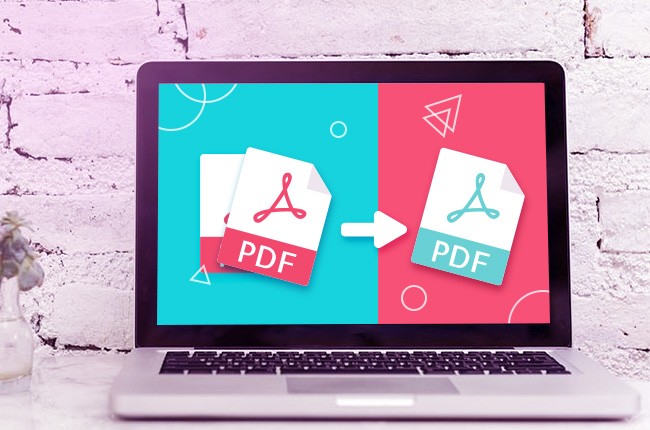

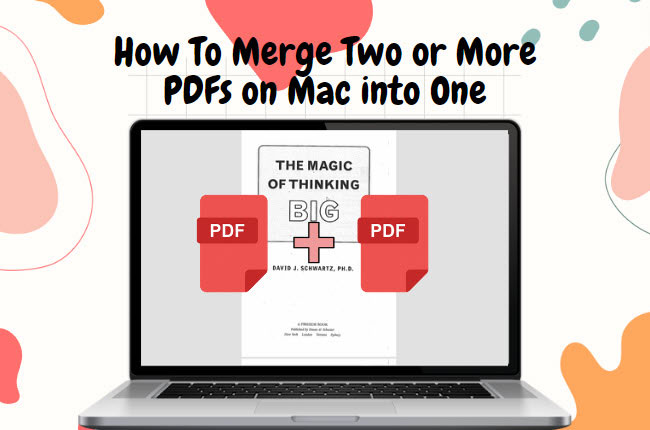
Leave a Comment