In some cases, PDFs contain blank pages that may not be essential and only increase the file size. You may have tried programs to eliminate these pages, but you still want a more reliable tool to preserve the content of your PDF. Then, you have no choice but to convert it into Microsoft Office formats such as Word and Excel. The good news is that we have found these 5 best solutions that will let you delete a PDF page in no time.
5 Solutions to Delete a Blank Page
LightPDF
LightPDF is a top-notch software to modify PDF documents. It is equipped with user-friendly and multi-functional features that lets you edit, convert, sign, protect, annotate, OCR, and watermark pdf. Plus, it can delete a blank page without compromising its original quality.
Free Download- Download and install the LightPDF Editor on your desktop. Open the program and upload your PDF which contains a blank page.
- Go to the Page Pane and click the Delete button. A window will show up and would ask the range of pages that you want to eliminate. After that, hit the Delete button > OK.
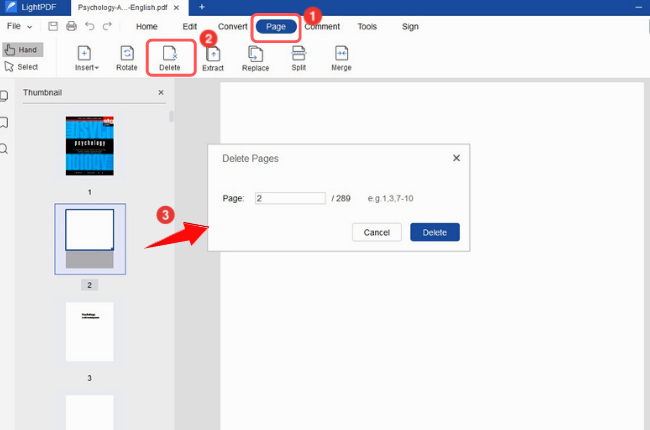
- When you are finished, you can directly save the documents on your device.
ApowerPDF
In ApowerPDF, you can delete a blank page from your PDFs in just a matter of seconds. This versatile program comes up with useful features such as Create, Edit, OCR, Pages, Protection, Sign, Comment, and Forms. Its Page tab includes insert, extract, replace, split, crop, rotate, and combine PDF. Here’s how to use ApowerPDF to delete a blank page from your PDF document.
Free Download- Launch the ApowerPDF app on your computer.
- Click Open Files to load your file. Go to the Pages tab and choose the Delete option on the right side of the interface. Type the number of the pages that you want to remove, then click OK and you can see that the pages you entered are already deleted.
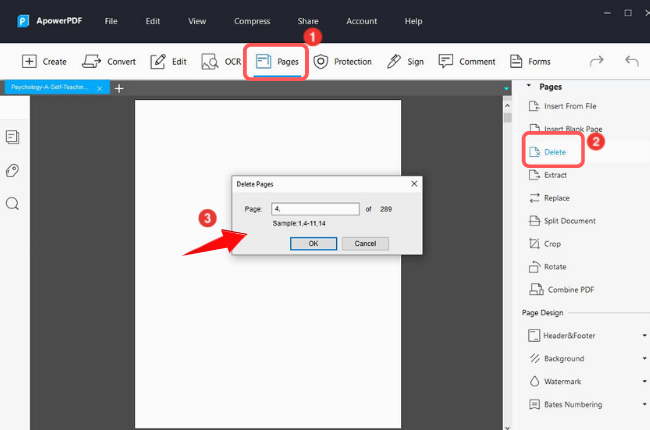
- Hit File > Save/Save As to keep the changes you’ve made on the document.
Adobe Acrobat
Remove blank pages from your PDF using Adobe Acrobat. This solution helps you to manage your PDF pages quickly and allows you to do other tasks too. With it, you can individually eliminate pages from your document, and lets you save space on your device. To learn more, follow the steps below.
- Choose the PDF file that you wish to use and open it on the platform.
- Click the organize pages button on the right side of the interface. Then, click the OK to remove the page or pages from the file.
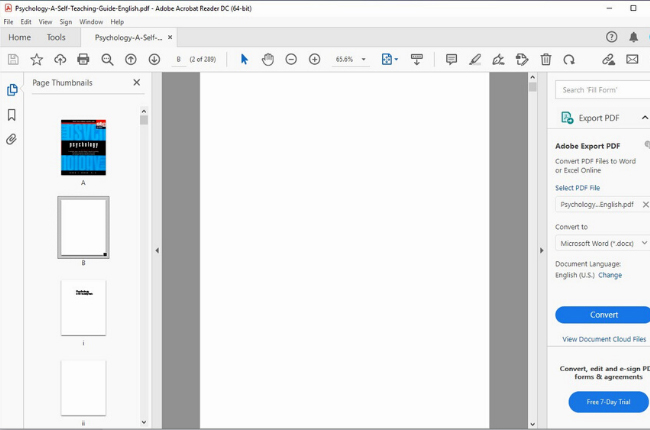
- Name the file and click Save to have a copy of this modified document on your device.
PDFelement
One of the most impressive online software programs to manage PDF documents is PDFelement. It offers a collection of features to edit, convert, sign, OCR, combine, and compress files. Aside from that, it also allows you to delete a page within the PDF document without damaging the original content. Follow the guide below to learn how to delete a PDF page using this tool.
- Import your PDF Document by clicking the “Open File” button.
- Hit the Page option on the menu bar and select the pages that you want to remove from the document. After that, click the Bin icon > hit the Delete button on the pop-up window.
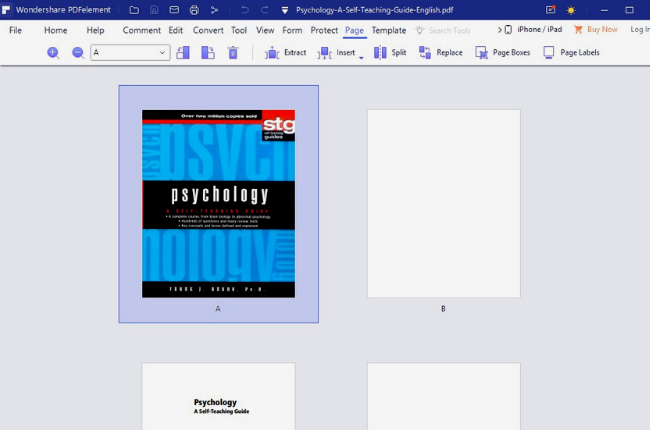
- Once done, you can finally save your document on your computer.
SmallPDF
Another lightweight program that you can try to remove the unnecessary page from a PDF is SmallPDF. It has a simple yet helpful interface to delete a blank page from your document with ease. Additionally, it prevents you from accidentally writing over the original content of your PDF file. To fully understand how it works, here is the guide to deleting a page from your document.
- Click “Open” to upload your file.
- On the left corner of the interface, click the thumbnail icon. Then, choose the blank page that you want to remove from the document.
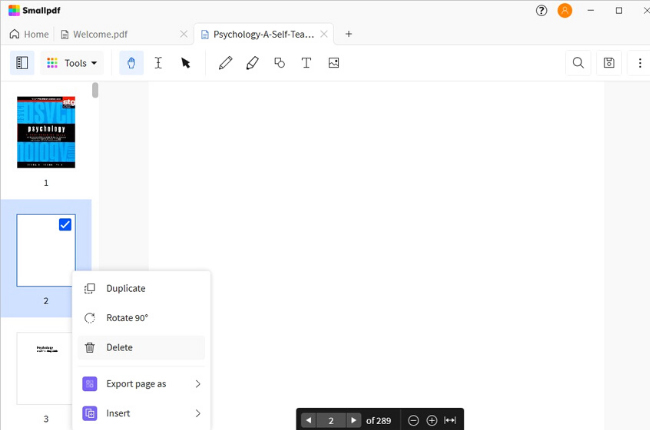
- Right-click your mouse then choose the Delete option in the pop-up window and the page will be automatically eliminated from the PDF.
Conclusion
The tools above are all perfectly capable of deleting a blank page from your PDFs. Each of the solutions offers various features that may help you to organize pages and do some modifications to your documents. However, it is very evident that when it comes to a comprehensive interface, ease of use, and multifunctionality, LightPDF stands out as the best choice.

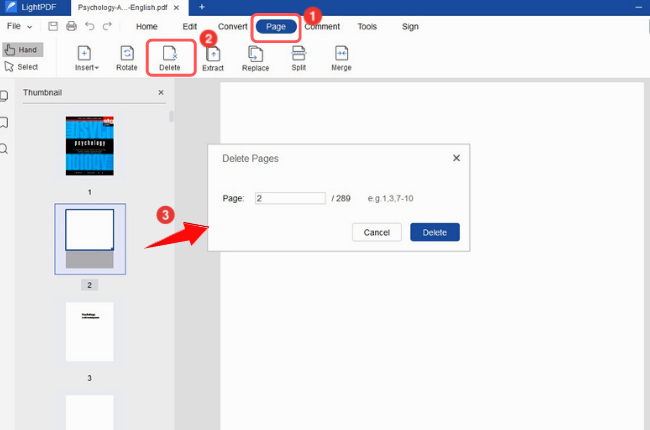
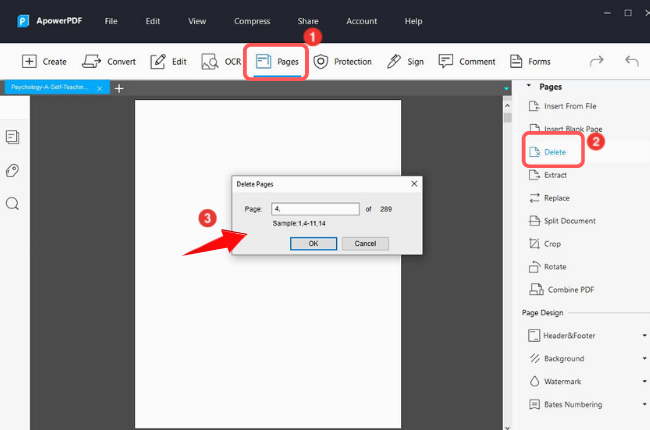
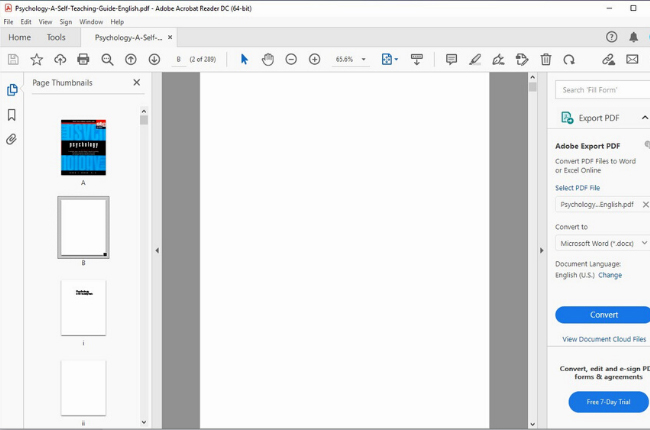
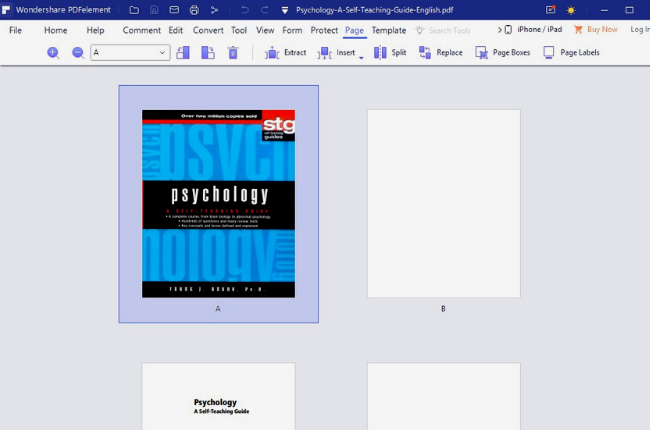
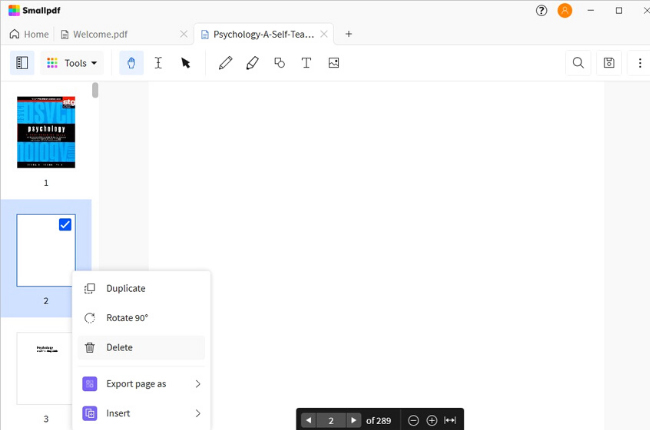
Leave a Comment