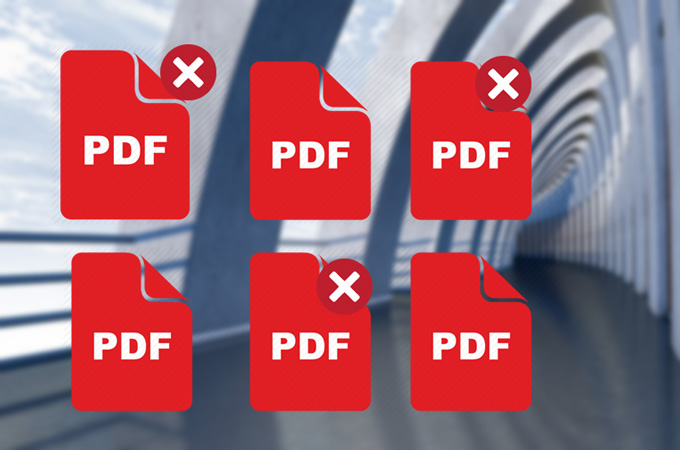
While creating a PDF file, sometimes, not all of its pages are needed for the final version. Hence, what you need to do is to delete pages in PDF document. As we all know, basic PDF readers are not capable of providing additional editing functions. And to successfully get rid of one or more PDF pages, you need a tool that can act as a reader and an editor. Here we prepare some notable ones.
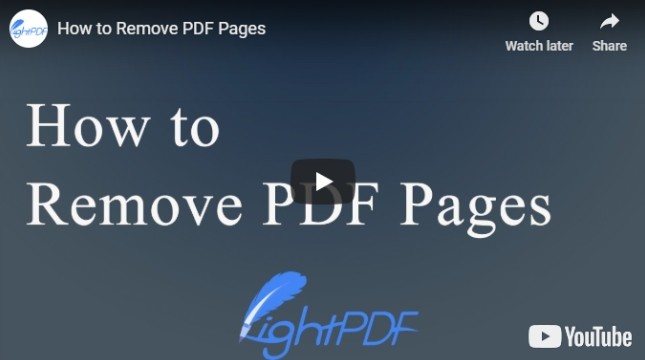
Excellent Tools to Remove Pages in PDF
Remove PDF Pages via Desktop App
We all know that desktop applications are stable and won’t be affected by internet condition. A perfect example of such application is shown below.
ApowerPDF
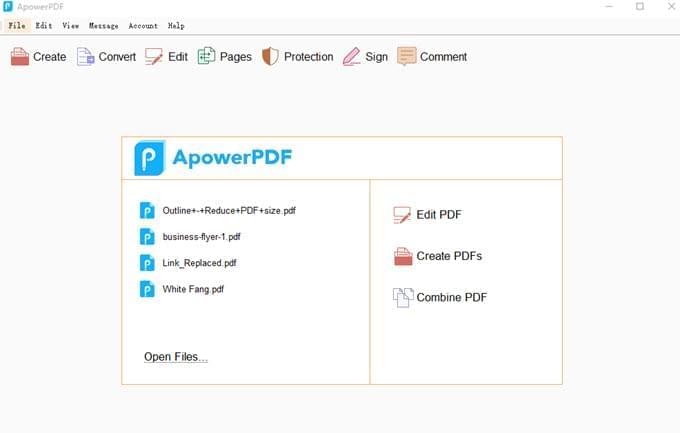
ApowerPDF is a desktop PDF program that works on Windows PC. The tool itself is lightweight so there’s no need to worry about the program wanting to install plugins or it occupying too much memory storage. It has editing and converting functions, and also lets you delete any PDF pages easily.
- Download the program.
- Go to the “Pages” function after opening the program.
- Click “Delete” on the right side of the program and type the page numbers of the pages you want to delete.
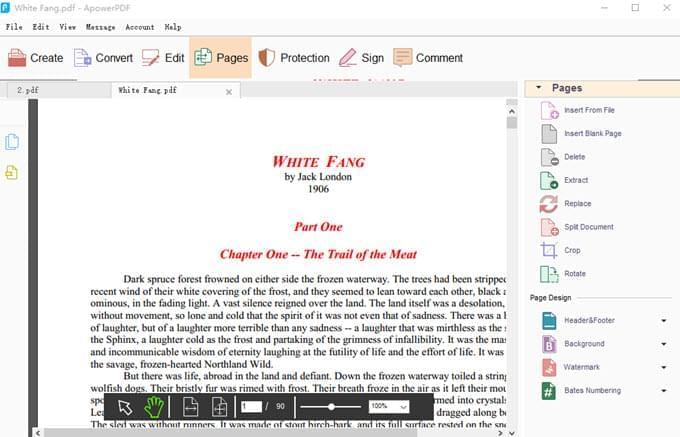
- Go to “Files” and click “Save” or “Save As” to store the file.
Pros:
- It can delete pages from PDF file both online and offline.
- It provides a user-friendly interface and simple navigation.
- It has other functions for managing PDF files.
Cons:
- It doesn’t have a Mac version.
Delete PDF Page Online
Online programs also have their advantages, such as easy access without additional installation. To delete PDF pages, here are the methods that you can use.
1. PDF2GO
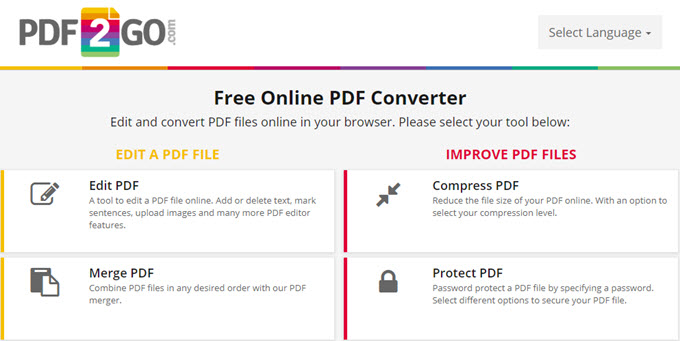
PDF2GO is a web-based PDF program that works on both Windows and Mac OS. With this tool, users will not only be able to delete pages from PDF online, but they can do further editing, merging and converting.
Just go to its webpage > click “Choose File” to upload a PDF > click the cross icon in the upper right corner of the page > click “Save Changes”.
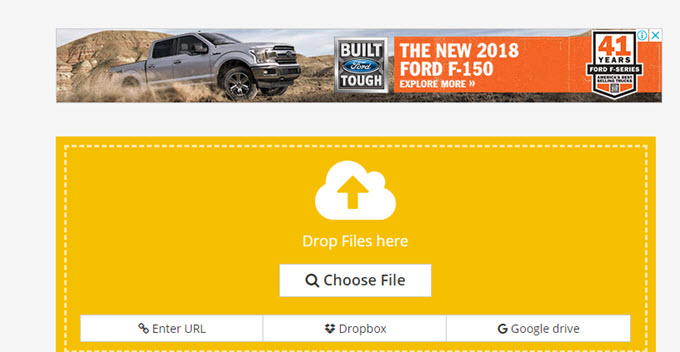
Pros:
- It’s free of charge.
- It doesn’t need to install anything.
- It features multiple ways of uploading PDF files.
Cons:
- It can’t be used without an internet connection.
- Users need to re-upload the PDF file every time they use a certain function.
2. Sejda
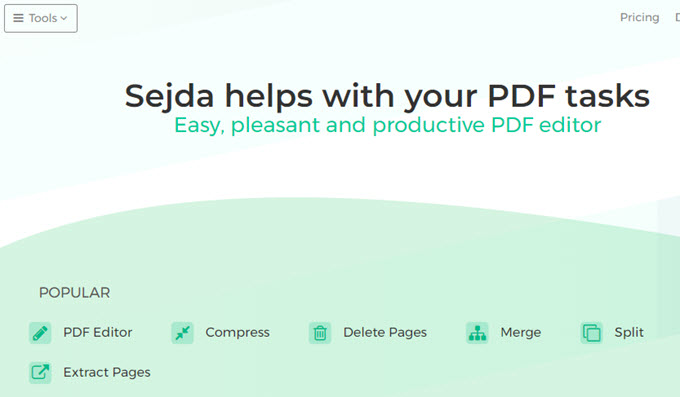
The next application to delete pages from PDF online is called Sejda. This online-based program also supports Windows and Mac systems. Plus it has many useful PDF tools like adding text and signatures, splitting and merging pages, compressing and converting PDF documents, etc.
You can go to its “Delete PDF Pages” > drop the PDF file to upload > click “Delete” to delete a certain page or type the page numbers of the pages you want to delete > hit “Apply changes” to save the newly generated file.
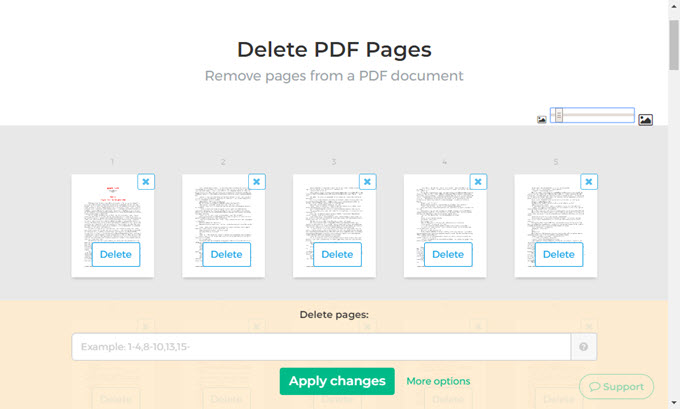
Pros:
- You can upload files up to 50MB.
- It includes a detailed list of steps.
- Provides a thumbnail view of pages making it easier to delete pages.
Cons:
- It works online.
- It only allows 3 processes in an hour.
Conclusion
With the help of the tools reviewed above, anyone can delete pages in PDF document without any hassle. Online tools work well especially if you’re in a hurry and need a PDF tool right away. On the other hand, if you are looking for a long term program that can help you handle your PDF files regularly, then we highly recommend the desktop solution, ApowerPDF.
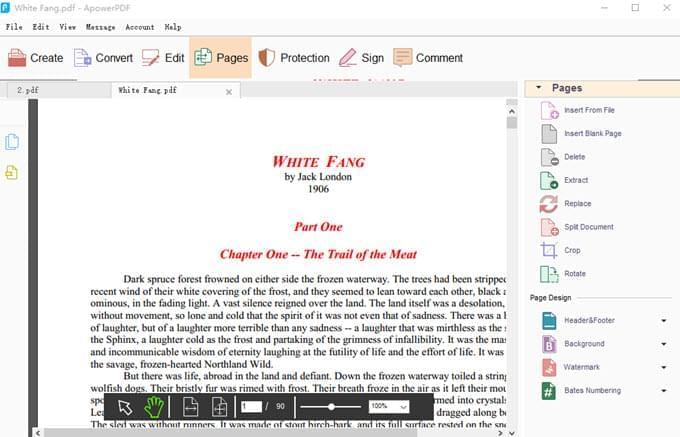
Leave a Comment