Part 1: How to Extract PDF to Word Directly Online for Free
LightPDF Online Tool
LightPDF is a full-featured program available on the internet that allows you to convert your PDF files into various other formats. One of its useful features is the PDF to Word tool, which presents two options before converting your document into a Word file. The first option, called “Convert Directly”, is the standard option that retains scanned images or documents from the PDF as images in the Word file. The second option, called “Recognition with OCR”, allows you to convert scanned pages into editable text.
If you choose to use the first option of this tool, here are the steps to extract text from PDF to Word format for free:
- Go to the official website of the tool.
- Next, click the “CHOOSE FILES” button to import the PDF.
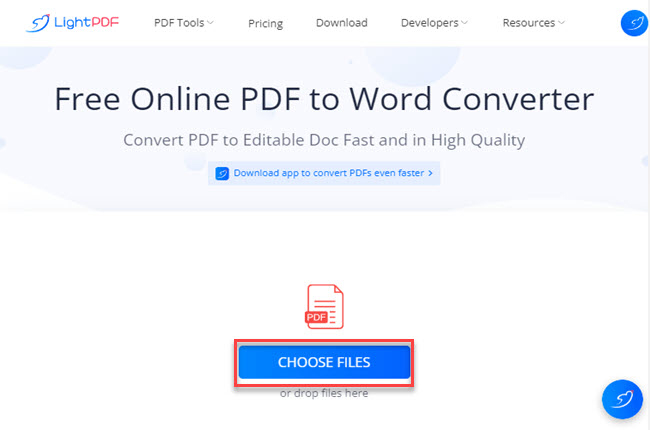
- After that, click the “Convert directly” option and then hit the “Convert” button to start the process.
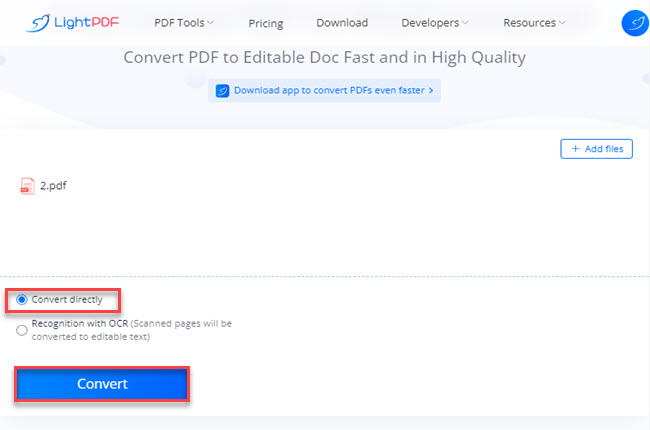
- Once done, click the “Download” button to save the output on your computer.
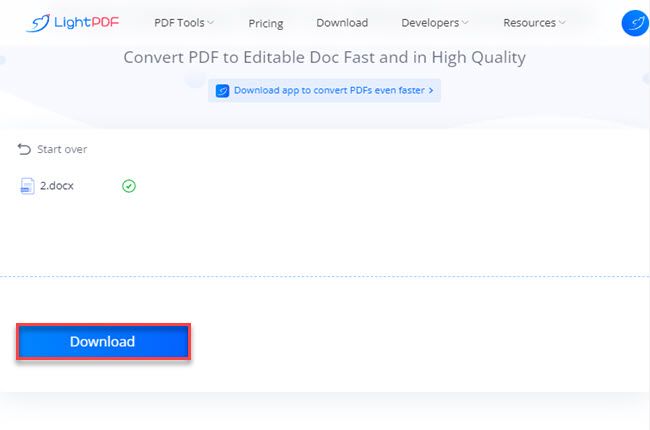
PDF to DOC
PDF to DOC is a straightforward online tool that allows you to extract text from PDF to Word with ease. This program is capable of converting up to 20 files in a single process with its batch-converting feature. In addition, it has a drag-and-drop feature that you can utilize for a better importing experience of documents on its website. However, this tool has limitations when it comes to the size of the file you upload to this tool.
See the steps below to extract PDF to Word online without paying any subscription with this tool:
- Visit the tool’s official website.
- Click the “UPLOAD FILES” button or drag the files on its website to upload the PDF you want to convert.
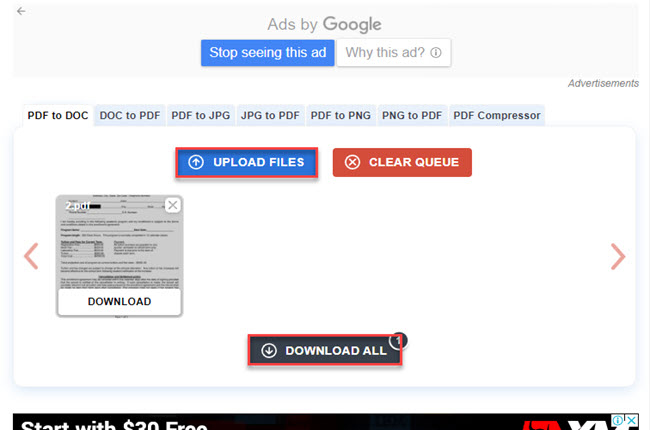
- After all, click the “DOWNLOAD ALL” button to keep a copy of the output.
Free PDF Convert
If you’re looking for another online tool that you can rely on to extract PDF to Word online, here is the Free PDF Convert. This tool lets users upload files on its website from different cloud storage services like Google Drive and Dropbox. Besides that, you can also upload files from the internet directly with its “Load file from URL” feature.
If you’re wondering how you can extract PDF to word for free with this program, you can check the written steps below:
- Launch a web browser and go to the official website of this converter.
- Then, click the “Choose PDF file” to open the PDF you want to convert.
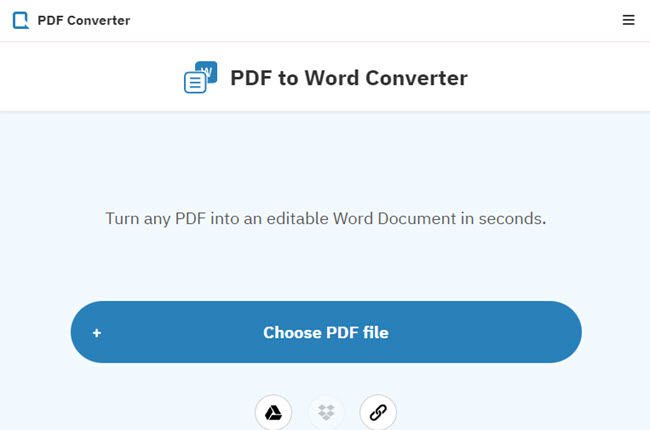
- Click the “Download” button to save it on your PC.
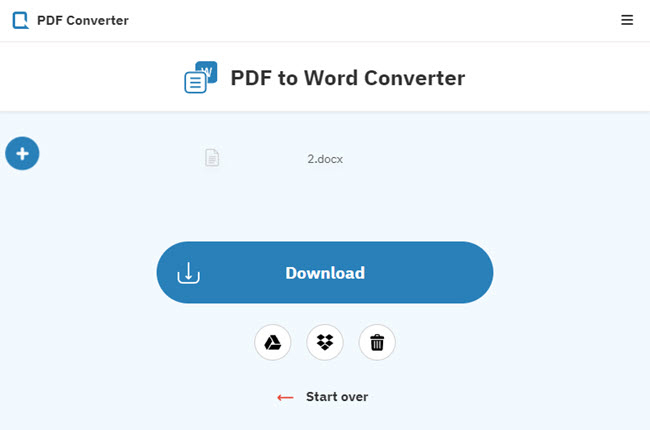
XODO
The last online tool that can help you with this matter is XODO. This is a beneficial web-based program that offers lots of functions that can aid your daily PDF tasks. Meanwhile, this program can be accessed using different web browsers, including Google Chrome, Safari, and Mozilla Firefox. The only downside of this tool is that you can only process one document per day on its free version.
Check the listed procedures below to extract PDF to Word with this program using your favorite web browser:
- Head on to the tool’s official website.
- Click the “Select File” button to proceed with uploading files on its website.
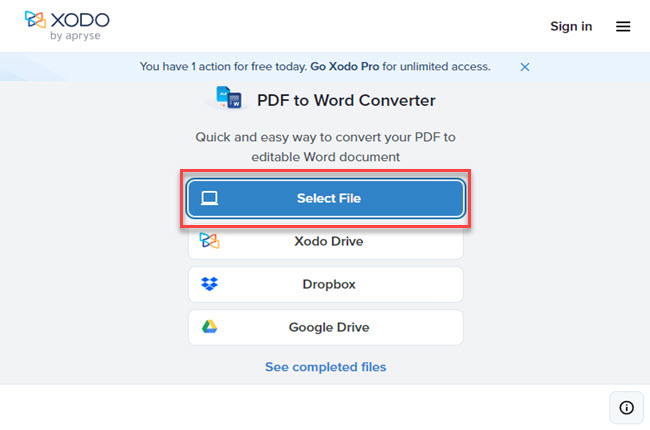
- To start the process, click the “Convert” button.
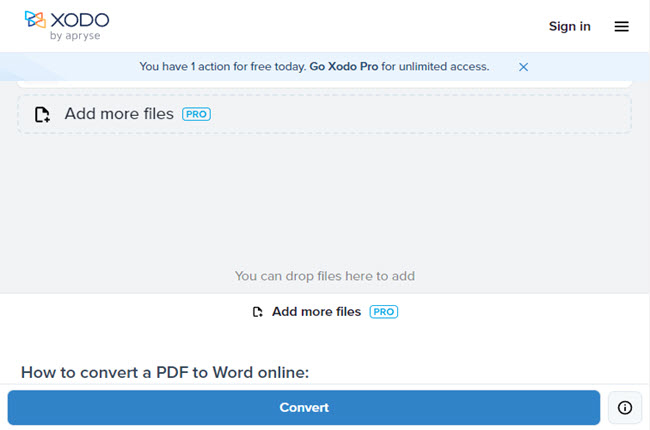
- Click the “Download” button to save the converted document.
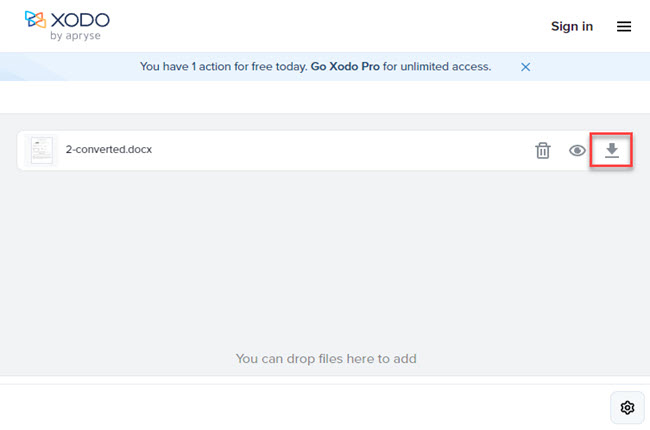
Part 2: Extract PDF to Word via OCR Function
LightPDF
Apart from the basic converting function of the LightPDF online tool, this tool also provides an OCR function that you can use to extract text from PDF to Word. With this feature, it lets you turn PDFs, scanned-based PDFs, and images into an editable text file. Furthermore, its OCR function has a batch process feature wherein you convert multiple documents in just a single process. Meanwhile, the OCR technology of this program assures users that the output is in a high-quality condition.
Find out the best ways how you can extract text from a PDF file to a Word file instantly with this program:
- Visit the tool’s official website and go to the “PDF Tools” menu to select the “OCR” function.
- Click the “CHOOSE FILES” button to upload the PDF from your computer.
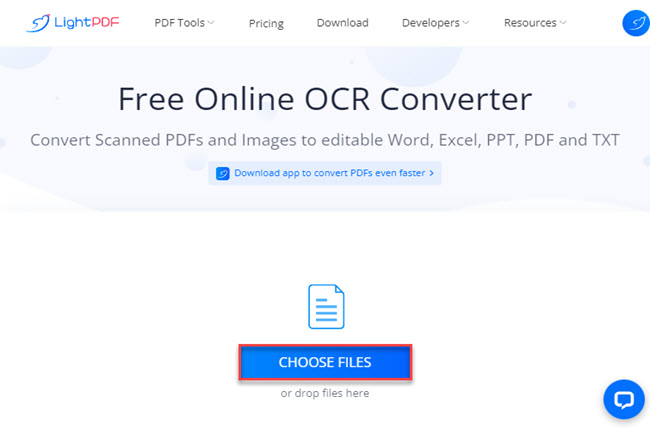
- On its OCR main interface, adjust the dropdown menus below according to your preference and hit the “OCR” button to start the process.
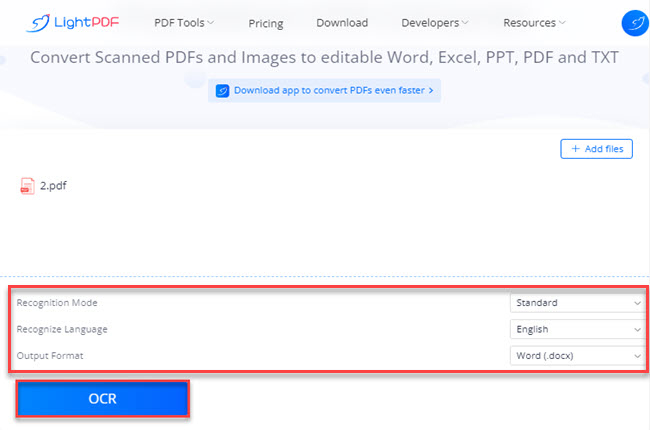
- Lastly, click the “Download” button to save the output on your PC.
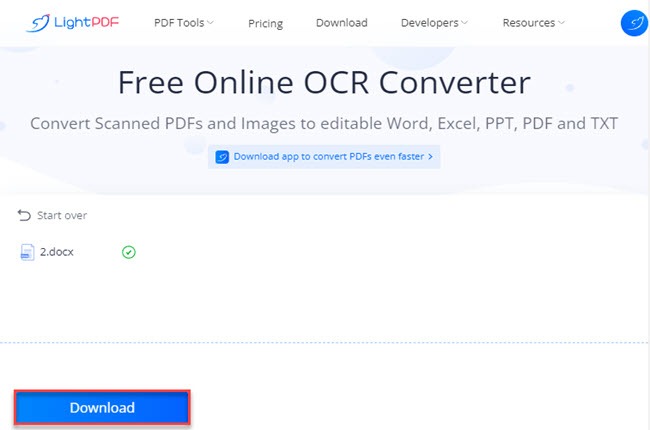
OnlineOCR.net
OnlineOCR.net is a platform that offers OCR services to change digital images, like scanned documents, into editable text. It can extract PDF to Word online and convert files to various formats, such as plain text, Word, and Excel, and supports over 40 languages. The website has both free and paid versions that enable users to change up to 15 pages per hour and 15 MB in size. The paid version allows more extensive features and increased accuracy and speed for larger files.
Here are the steps on how to do it with this program:
- Head on to the tool’s official website and click the “SELECT FILE” button to upload the PDF.
- Next, click the dropdown menu to select the language and output format you prefer.
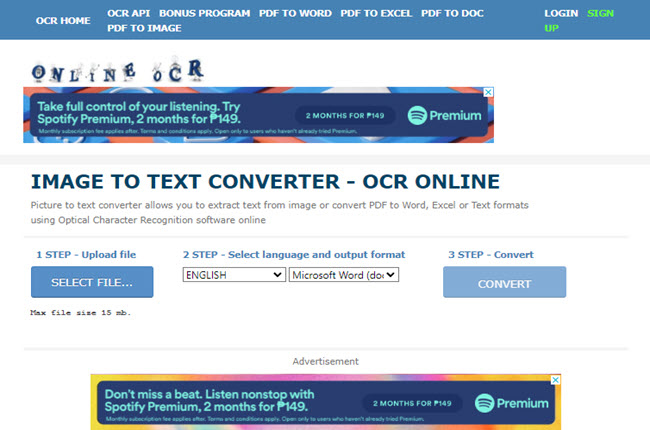
- Then, click the “CONVERT” button to start the process.
- Once done, click the “Download Output File” to save the output on your PC.
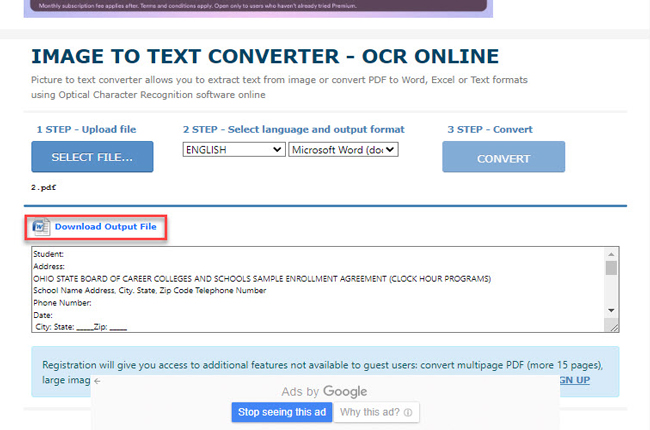
OCR.space
OCR.space is another online tool that allows users to extract PDF to Word free like scanned documents into editable text using OCR technology. It supports several formats such as JPG, PNG, GIF, BMP, and PDF, and over 30 languages. However, it is advisable to double-check the accuracy of the converted text since the quality of the image and the complexity of the text can affect OCR technology’s accuracy.
So, if you’re wondering how to use this program in extracting text to PDF, you can follow the steps below:
- First, go to the official website of this tool.
- Second, click the “Choose File” button to upload the PDF.
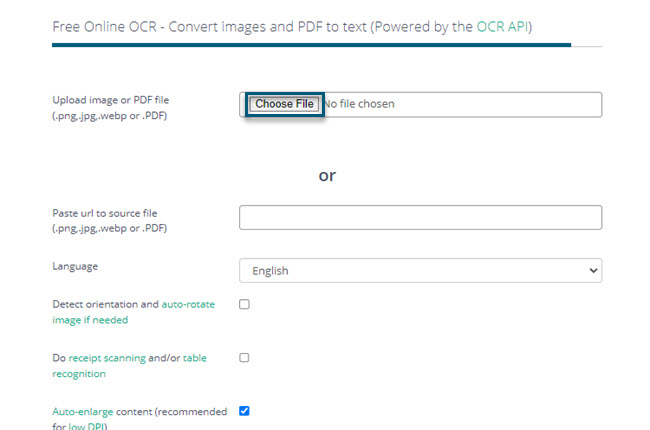
- Third, customize the menus according to your preferred output.
- Fourth, click the “Start OCR” to begin and hit the “Download” button once it’s done to save it.
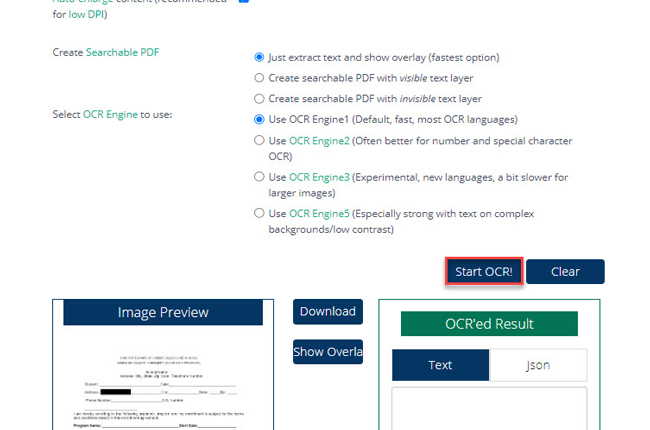
OCR2EDIT
Moving on, we have OCR2EDIT. This is a website that provides Optical Character Recognition (OCR) services that you can use to extract PDF to Word easily. Its website supports over 100 languages, including English, Spanish, French, German, Chinese, and many more that you can use to extract text from international documents from different countries all over the world. Furthermore, it is a beneficial tool for individuals or businesses that need to convert scanned documents or PDFs into editable text formats.
- To start importing PDFs, click the “Choose File” button on its website.
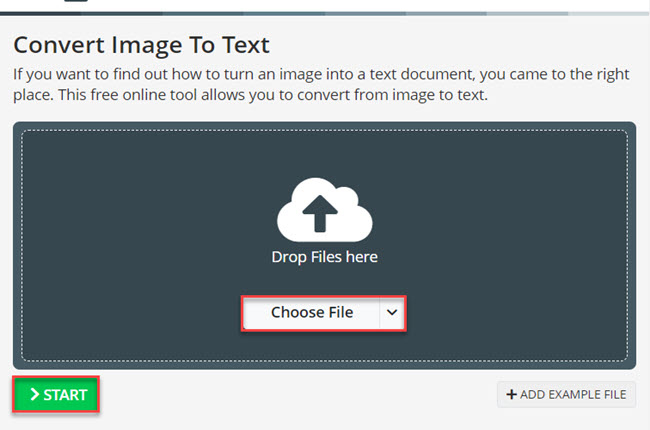
- After that, click the “Language” dropdown menu to select the language you want to be extracted from the PDF.
- Then, click the “START” button to start the process.
- Finally, click the “Download” button to save it on your PC.
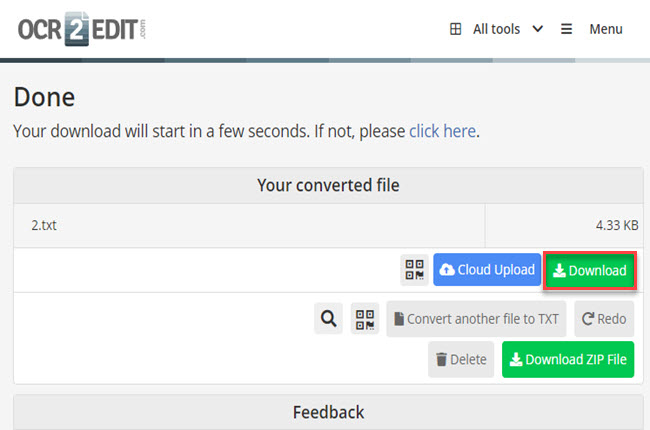
Conclusion
As we mentioned above, these are the best programs on the internet that you can use to extract PDF to Word with ease. However, as you can see LightPDF has the advantage over the tools mentioned above. In addition, this tool has a batch process if you want to convert PDF to Word or OCR the files by batch without paying any subscription fee.

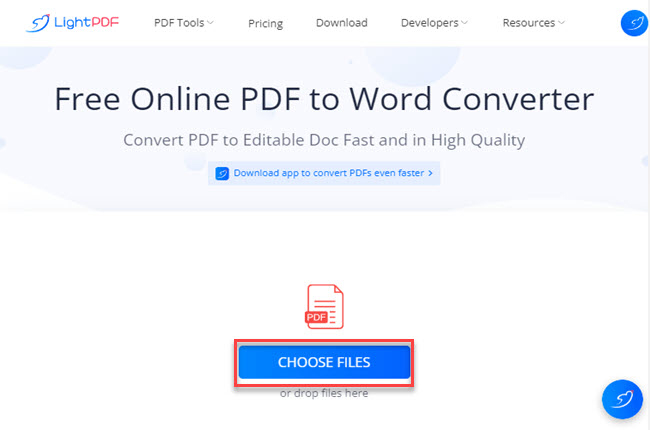
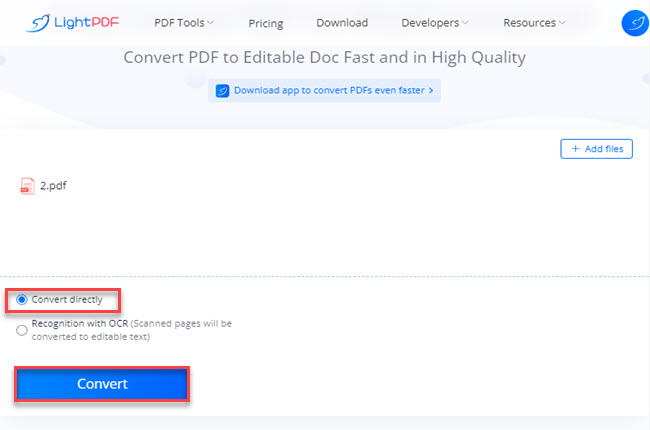
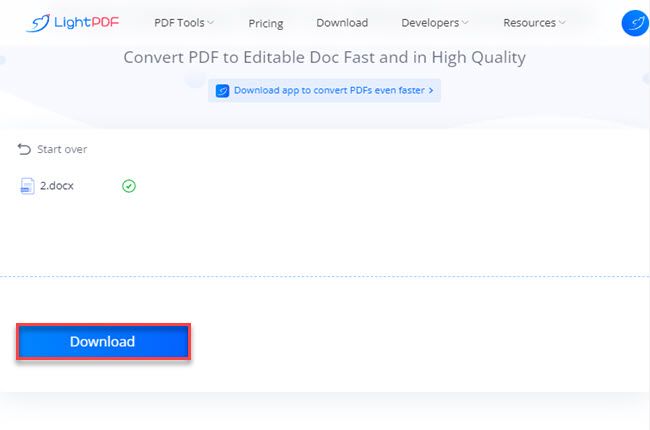
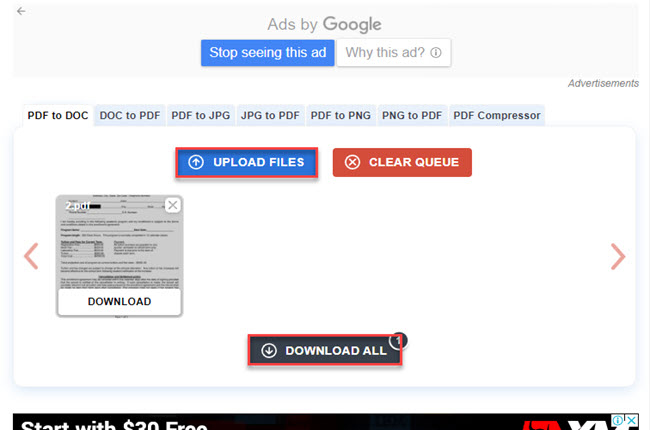
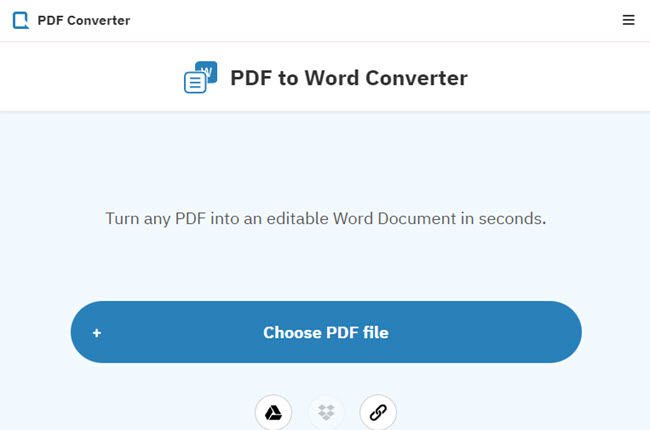
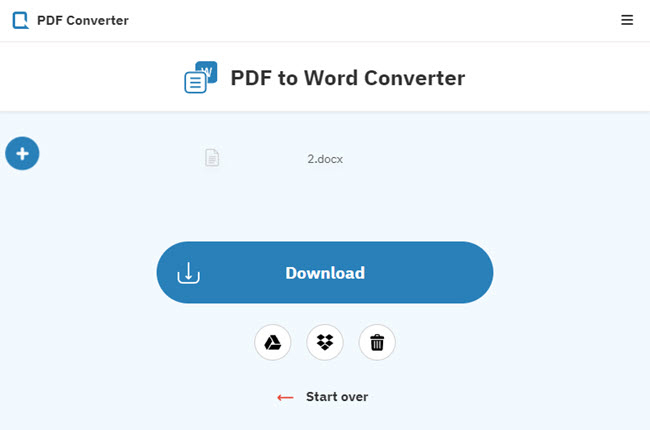
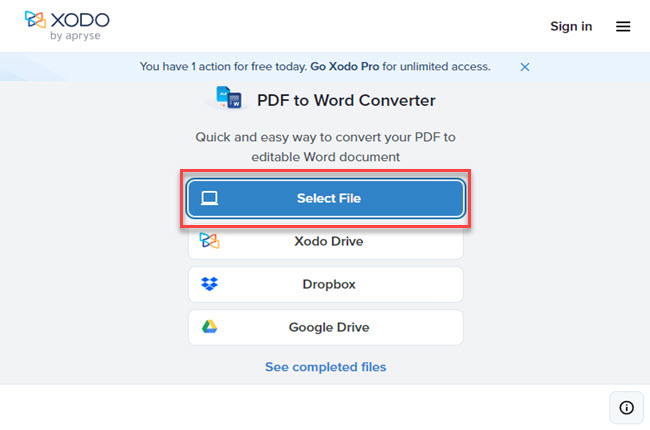
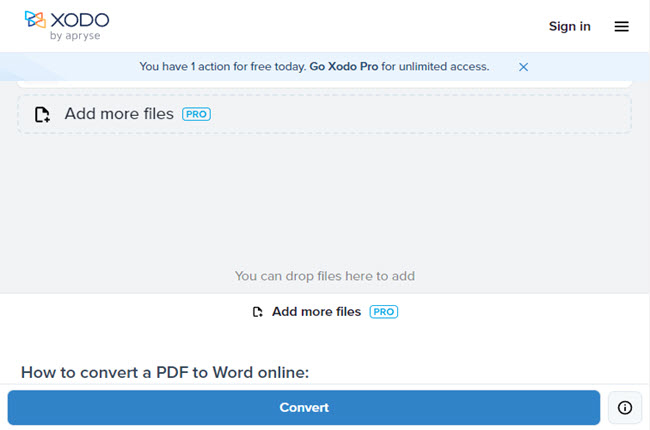
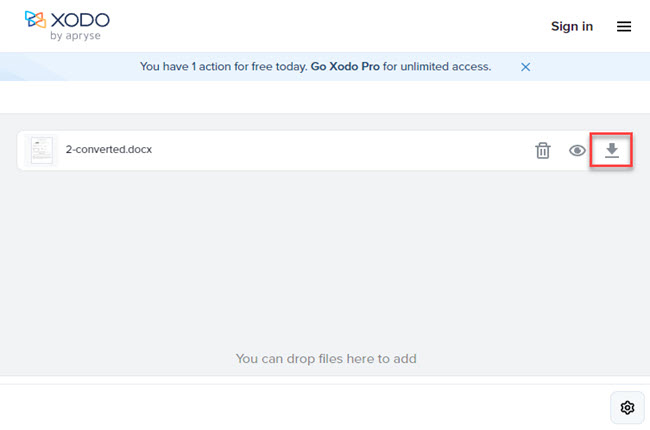
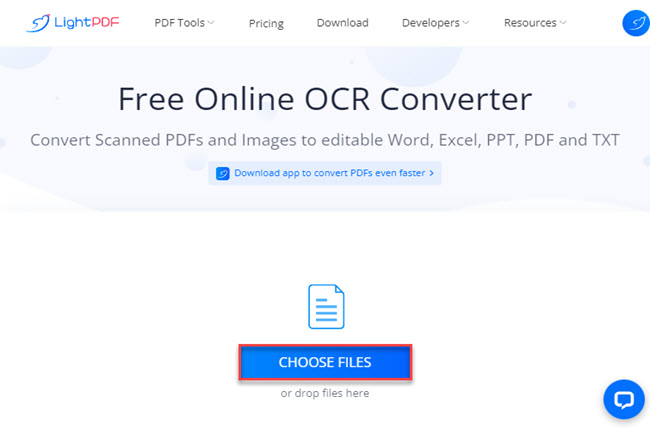
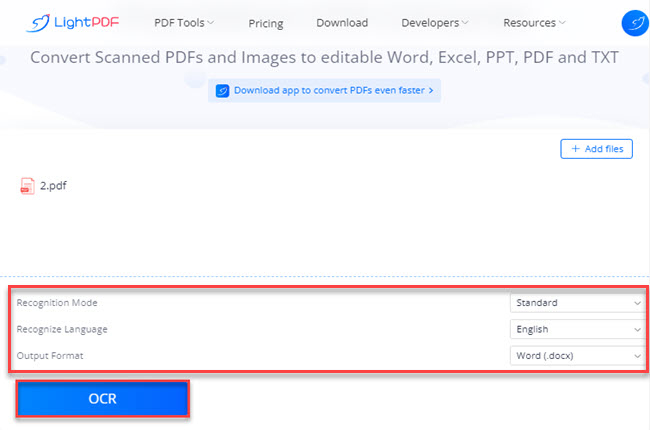
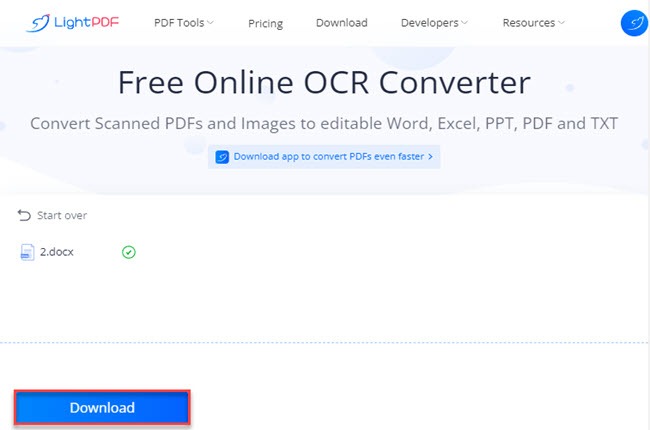
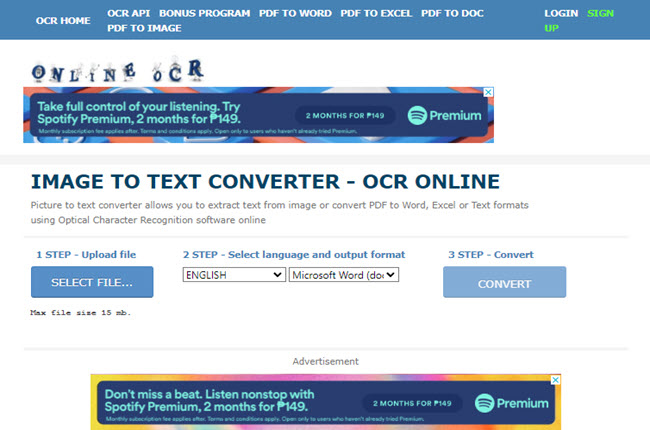
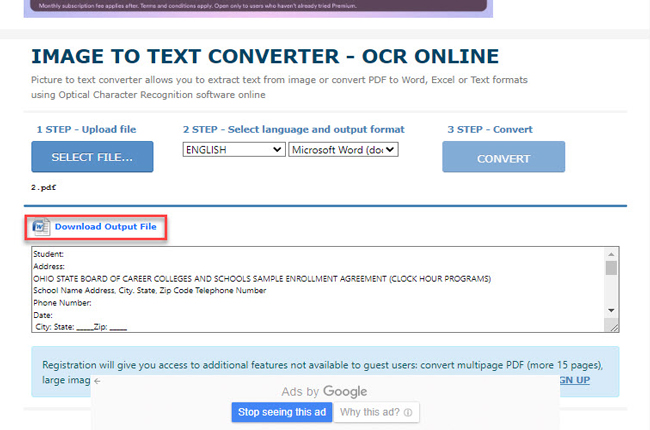
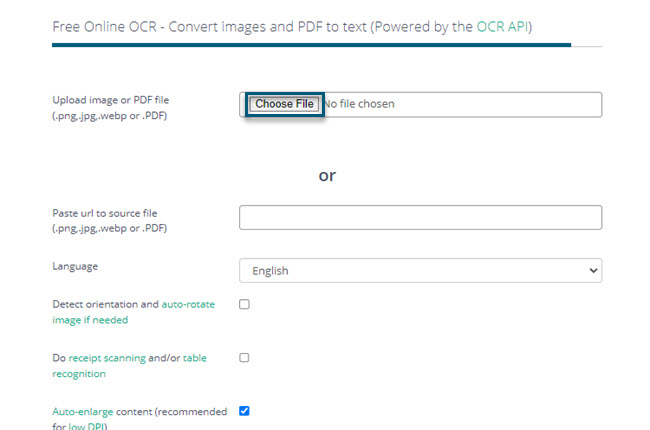
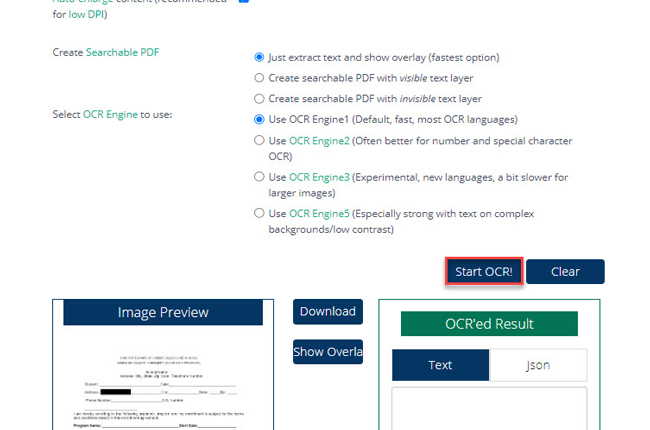
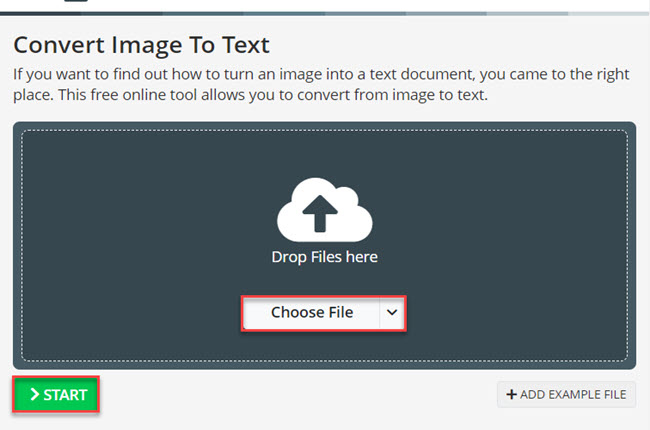
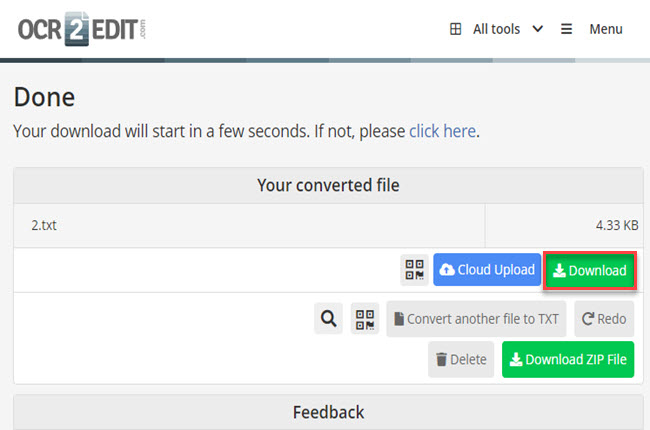




Leave a Comment