Here, we will introduce the best PDF to editable Word converters that you can use with ease. Check these awesome tools below to get started.
| Difficulty | Estimated time in converting PDF | |
| LightPDF Online | Easy | 2 minutes |
| Free PDF Convert | Easy | 2 minutes |
| Microsoft Word | Average | 5 minutes |
| LightPDF Desktop | Easy | 2 minutes |
| IceCream PDF | Easy | 2 minutes |
Background
The PDF format is designed to display and view documents accurately regardless of what device you use. Most users like to use this format because it is difficult to change the contents. There are two types of PDFs:
PDF created from a web browser or from an office program: All the text documents being created from Microsoft Word or other programs on the Internet and saved as PDFs are called editable PDFs. You can edit the output including the layout and formatting. Besides that, you can search for words in the file and easily turn it into a Word document.
PDF created from a scanner: The other type of PDF that you may encounter is the PDF being created from a scanner. When you try to convert this type of PDF using the usual PDF to Word converter, it doesn’t allow you to edit the content. After converting this kind of PDF, the pages will be in an image format. The best way to turn it into an editable Word file is to use an OCR tool that allows you to recognize the text from the scanned-based PDF. With OCR, it lets you edit this kind of PDF much easier than using the usual PDF converter.
The Most Sought-After PDF to Editable Word Converter
Best Online Tools to Convert PDF to Word Editable Format
LightPDF Online Tool
LightPDF is one of the leading PDF programs on the Internet that you can access with different web browsers, including Chrome, Safari, and Firefox. Not to mention, this tool has a beneficial converter that even first-time users can use with ease. In addition, this allows you to convert your PDF to other useful file formats like Word, Excel, PowerPoint, and many more or vice versa. Aside from its converting function, this also offers other functions like its Cloud PDF Editor that you can use wherever you are as long as you have an Internet connection.
Check the steps below on how to use this online PDF to editable Word converter:
- Visit the tool’s official website and go to the “PDF Tools” to select the “PDF to Word” function.
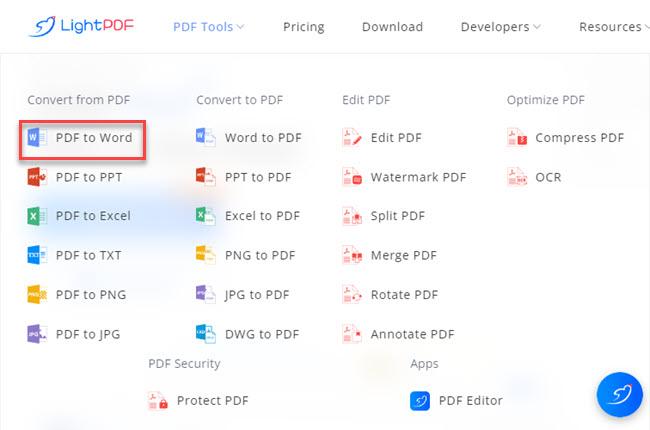
- Click the “CHOOSE FILES” button to import the documents on its website.
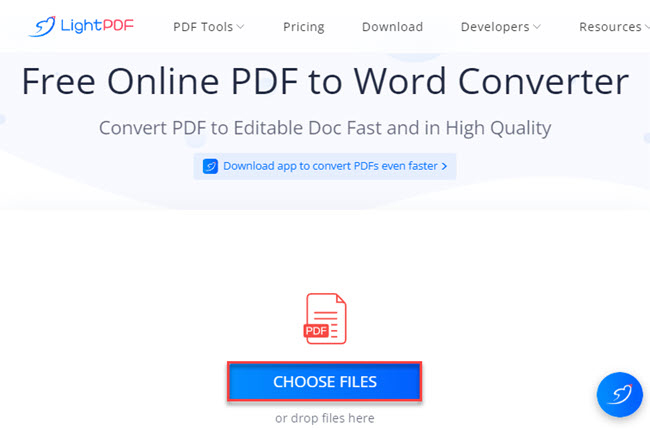
- Here you can choose if you want to convert your document directly or recognize it with OCR.
- After that, click the “Convert” button to start the process.
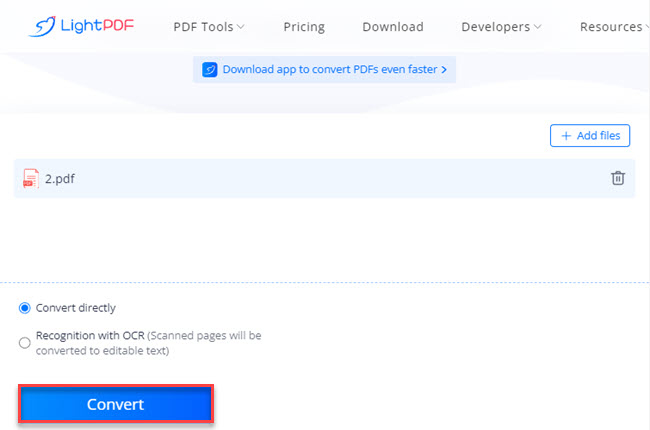
- Once done, click the “Download” button to save it on your PC.
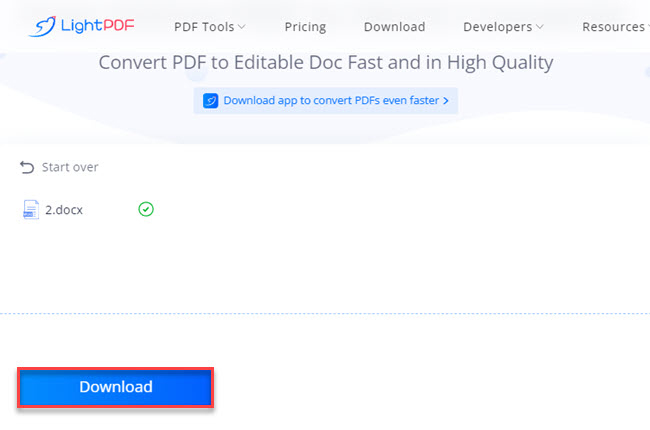
Free PDF Convert
If you’re looking for another PDF to editable DOC converter without paying any subscription fee, here is Free PDF Convert. This tool gives you different options for uploading PDFs on its website. Wherein you can upload files from different cloud storage. Besides that, you can also upload PDF documents from the Internet directly via URL. This converter allows you to turn your documents in just a few simple steps.
Below we’ve listed the steps that you can follow on how to use this excellent tool:
- Go to the official website of the tool.
- Click the “Choose PDF file” button to upload the file from your computer.
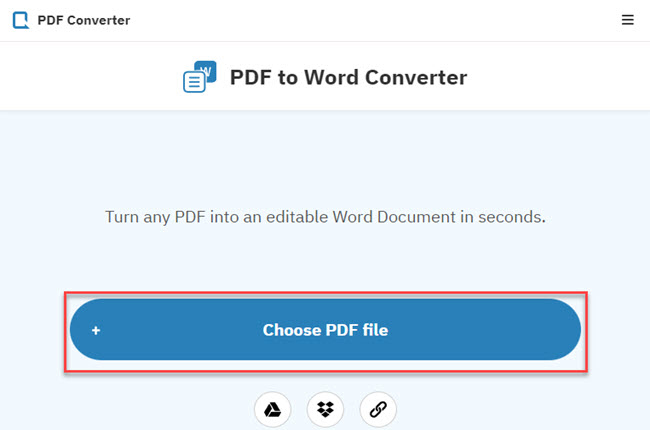
- To save the converted file, click the “Download” button after the process.
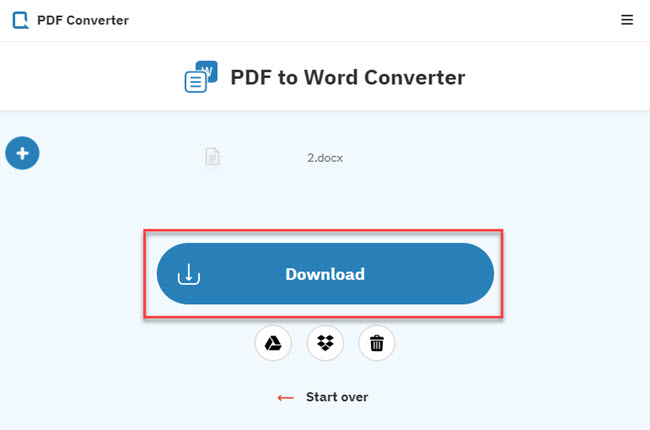
Convert PDF to Word Editable Format with Microsoft Word
Microsoft Word is one of the popular document makers that allows you to make different kinds of text documents easily. This is commonly used by professionals and students to finish their tasks or schoolwork. Furthermore, this tool allows you to insert different elements into your Word file. These include shapes, images, tables, form objects, hyperlinks, and many more. Besides that, this tool can also save PDFs as Word. However, there are some limitations on that matter.
Check the steps below on how to use this PDF to editable Word converter:
- Open the program on your computer.
- Then, open the PDF that you wish to turn into a Word file.
- Next, go to the “Save as” menu of the program to choose where you want to save the file.
- On the window that will appear, click the “Save as type” menu and select the “Word Document” format and click the “Save” button to save it as a Word file.
Leading Desktop PDF to Editable DOC Converter
LightPDF Desktop
As a multi-purpose PDF program, LightPDF has a desktop version that you can download easily on your Windows computers. It allows you to read, convert, edit, and manage your PDF files much easier than ever. One good thing about this is that it is loaded with cool features that will surely help you to save time and be more efficient. It allows you to convert your multiple PDFs to editable Word files in just a single conversion process with its batch process. Meanwhile, this program has an OCR feature that allows you to turn scanned-based PDF into an editable Word file.
See the steps below to start using this professional PDF to editable Word converter:
- Download and install the app from the tool’s official website.
- Second, launch the app to open the PDF you want to turn in the editable Word file.
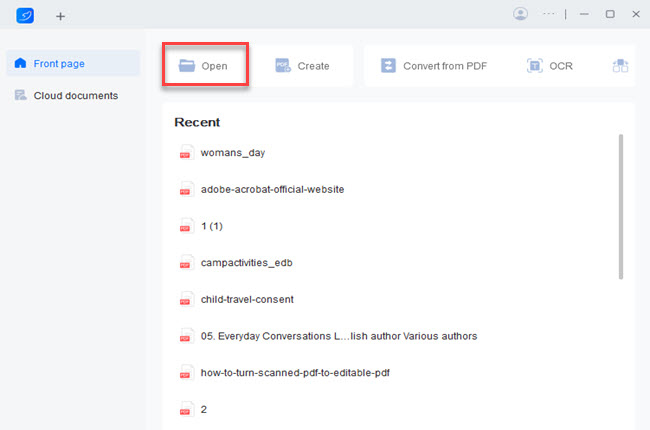
- Third, go to the “Tools” section and click the “PDF to Office” button to select the “PDF to Word” function. Then choose the PDF files from your computer.
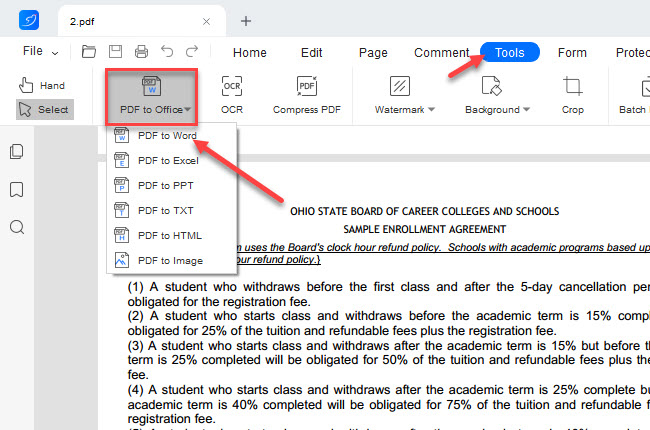
- Fourth, click the “Convert” button on the window that will appear to start the conversion process.
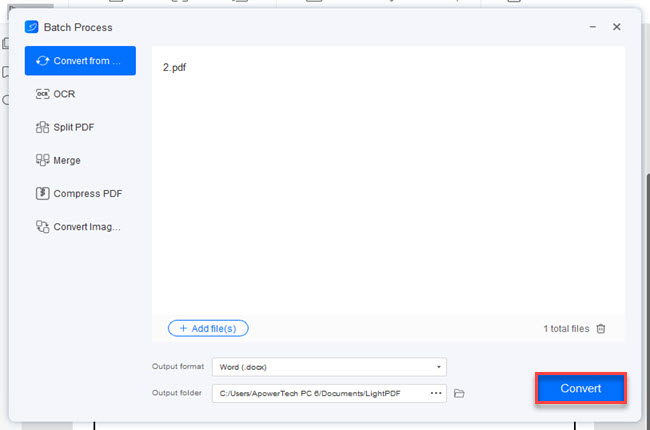
- Fifth, go to the output folder of the program to view the converted files.
IceCream PDF Converter
Moving on, we have IceCream PDF Converter. This desktop converter allows you to convert PDF format and vice versa in a bulk to Word, JPG, Excel, or vice versa. Additionally, this program doesn’t have any limitations when it comes to the file size of PDFs or other files. After that, this PDF to editable Word converter allows you to set a password to the converted output. Despite its cool features, this tool has a downside because it doesn’t offer other functions than converting PDF files.
Follow the step-by-step procedure below on how to use this program:
- Open the app after downloading it on your computer.
- Next, click the “From PDF” button and hit the “Add PDF File” to upload the documents you want to convert.
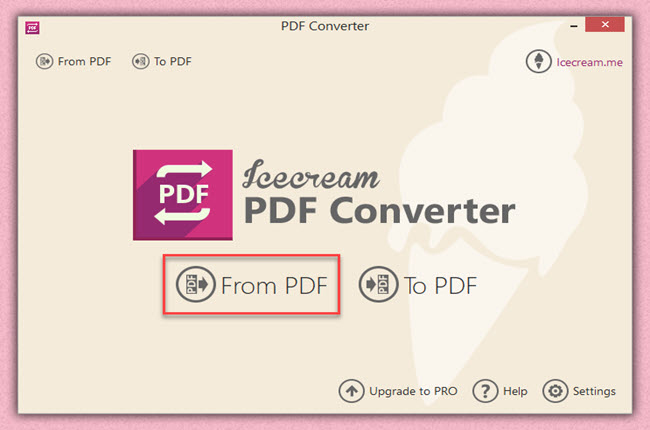
- Then, click the “File format” to select “docx” format.
- After that, click the “CONVERT” button to start the process.
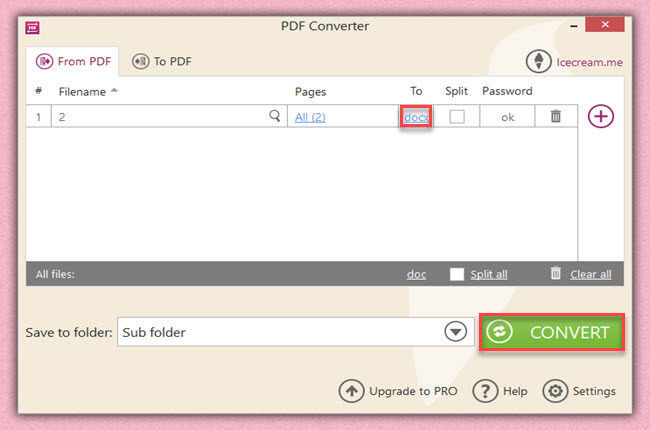
- Lastly, click the “OK” button to view the output.
Issues and Limitations With these Programs in Converting PDF to Word
We all know that every program has its own advantages and limitations. In this part of this article, we will talk about the restrictions of the different PDF to editable Word converters mentioned. Let us start with the LightPDF online tool, one of the problems with this program is that it is highly dependable on your Internet connection. Moving on to Free PDF Convert, this only offers limited functions compared to other tools mentioned here.
When it comes to Microsoft Word, the converted output is not precise compared to other PDF converters that you can use. And the tables may not convert correctly and must be reformatted. LightPDF desktop offers a lot of features that will surely help you with this matter, but you need to download software before using it. The downside of IceCream PDF Converter is that there is only limited support for other file formats.
Advantages of Online Tools to Desktop Programs
With that, it is safe to say that using online tools is more efficient to use than other programs mentioned here when it comes to converting your PDF files to editable documents. In addition, online tools don’t require you to download plugins or software in order to use their full features. Especially LightPDF has a batch process feature and OCR function in converting your PDF files to other formats or vice versa.
Conclusion
To sum it up, this article shows the different ways how to turn PDF into editable Word format using different programs. However, LightPDF stands out because of its OCR feature and bulk conversion features. With that, you will surely save time to produce a good quality converted PDF to an editable Word file. For more suggestions, feel free to write your comment below.

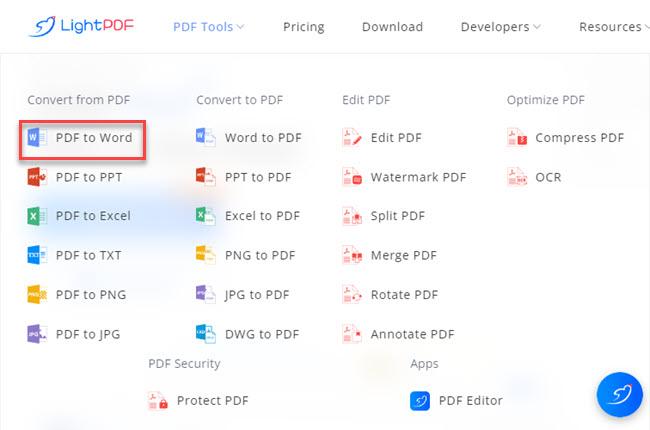
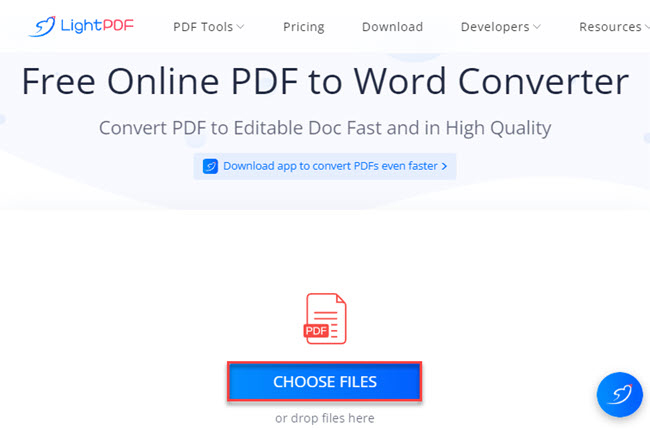
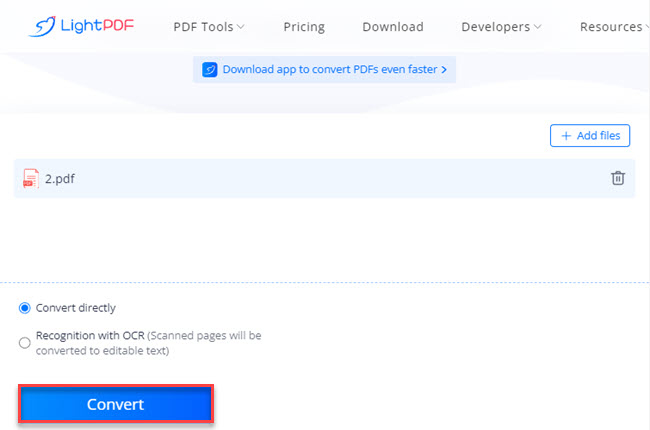
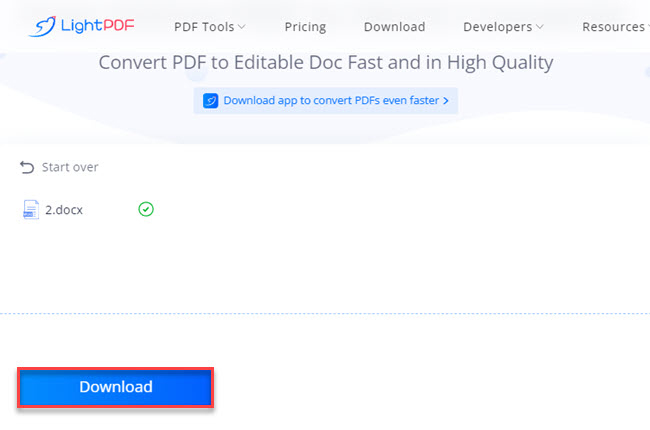
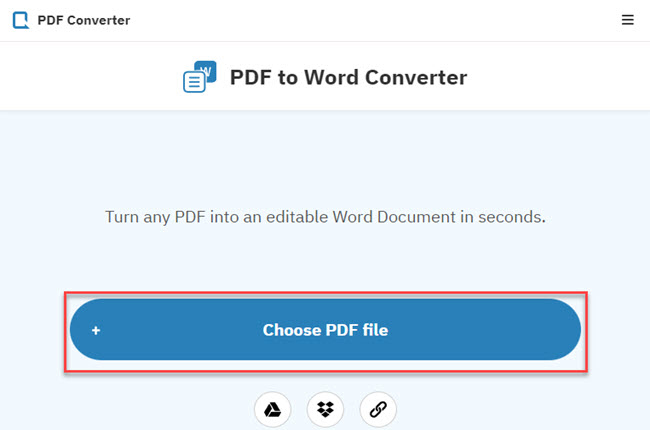
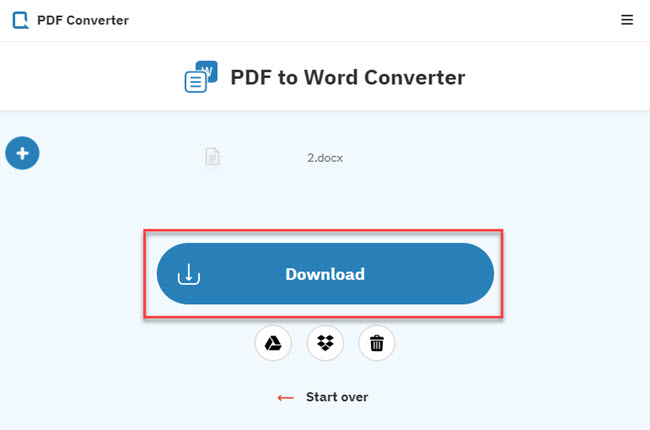
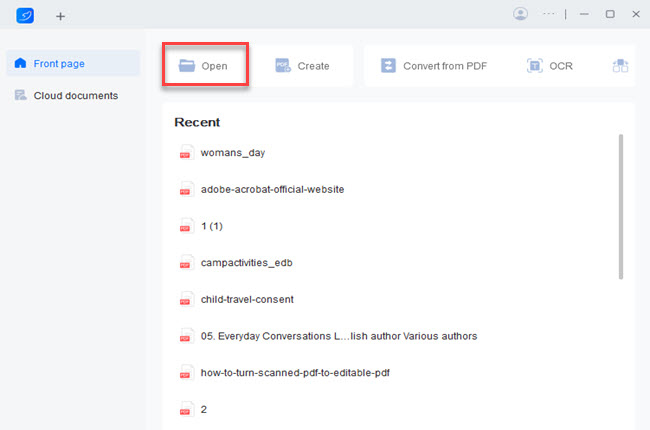
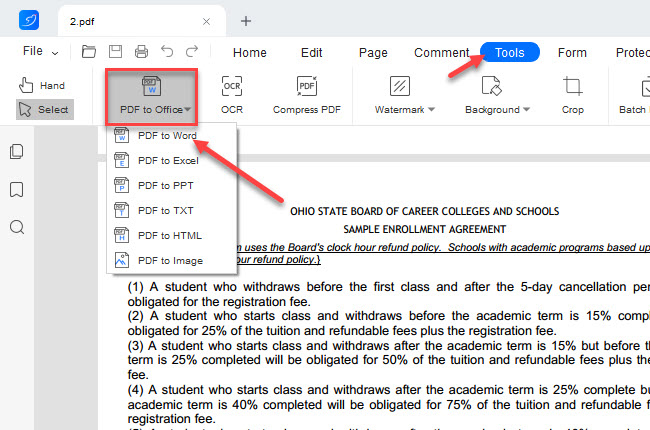
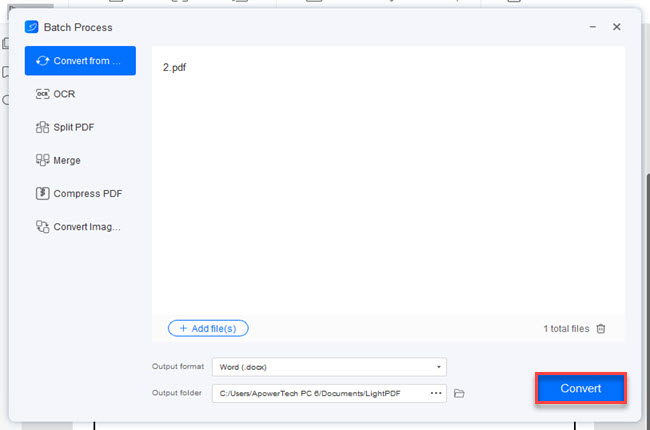
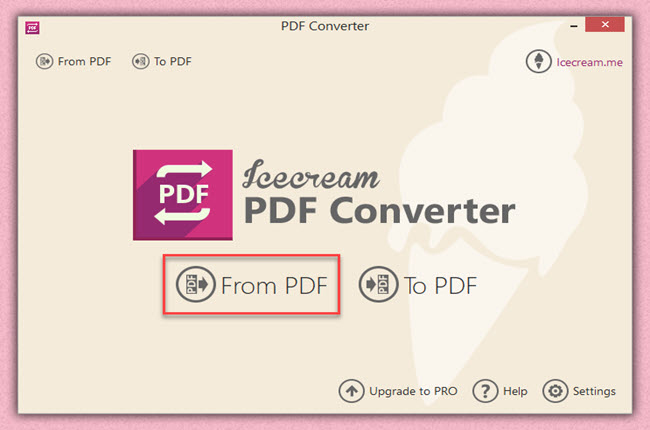
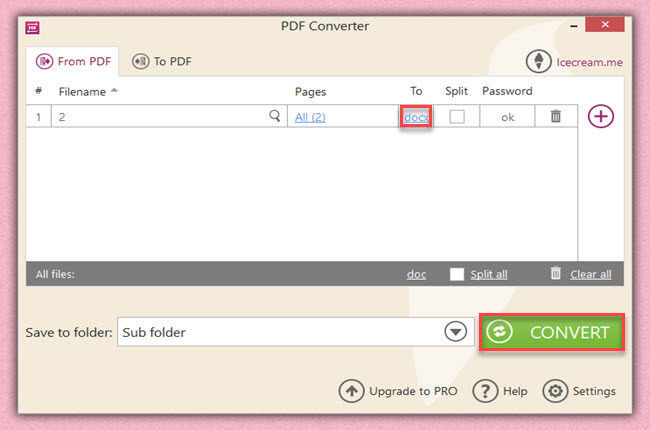




Leave a Comment