It seems that finding a tool to transform your PDF documents into image format and vice versa demands a lot of effort and time. The internet may offer you a wide range of online PDF converters to change PDF to JPG, but getting excellent can be a hassle. Luckily, we have handpicked the best solutions that you can use to have high-quality converted outputs using your devices.
LightPDF
LightPDF is the best online PDF to JPG converter. It is a user-friendly and efficient online tool that offers various features such as edit, convert, OCR, merge, split, unlock, sign, and many more. Unlike other solutions, it does not have file limitations for image conversion, yet still produces high-quality files. It also ensures a safe space for your documents, meaning no one can access them on this platform.
Explore how you can save PDF as JPG online with LightPDF.
- Go to the LightPDF website. On its main interface, click the more functions and select the PDF to JPG or PDF to PNG button.
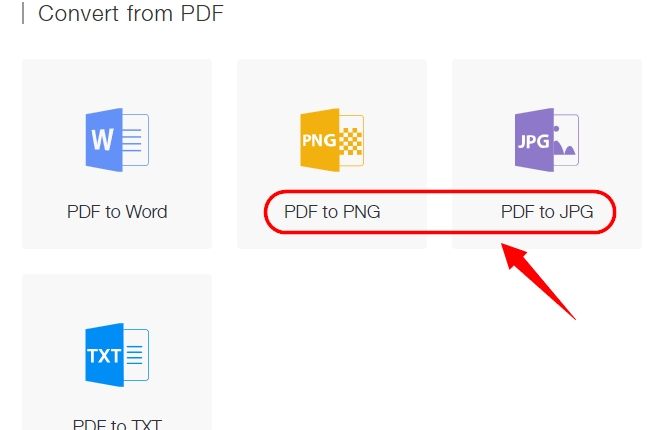
- Then, you will be directed to the conversion panel. Hit the + icon to upload your documents to be converted.
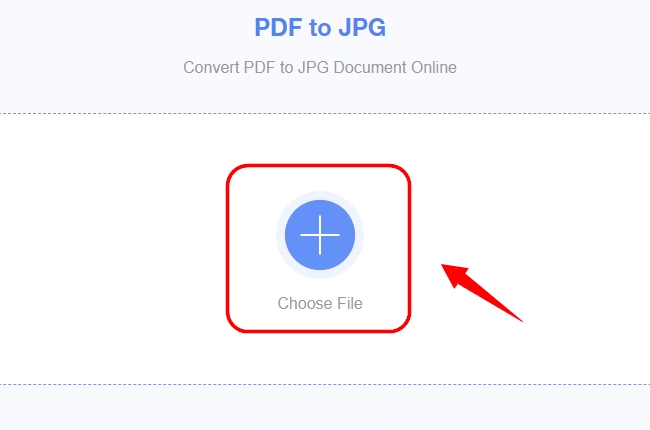
- Once the file is successfully uploaded, click the Convert button and the tool will quickly transform your file to your desired format with an accurate and high-quality output.
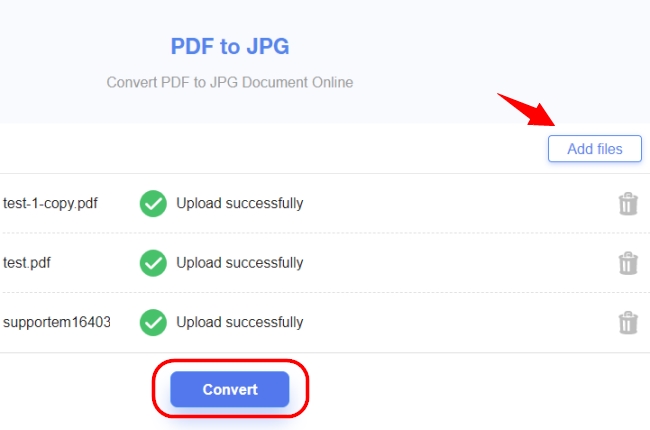
- After that, you can finally Download your converted file directly to your devices.

5 Online PDF to JPG Converters
HiPDF
HiPDF is one of the comprehensive online tools to turn PDF into JPG. Its OCR technology allows you to turn a document into any format that you want in high-quality. Apart from its converting ability, it also offers other features such as compressing, protecting, unlocking, splitting, merging, and sharing PDFs. This promising platform provides exceptional quality processed documents in just a few clicks and permanently deletes your files after you are finished with your tasks.
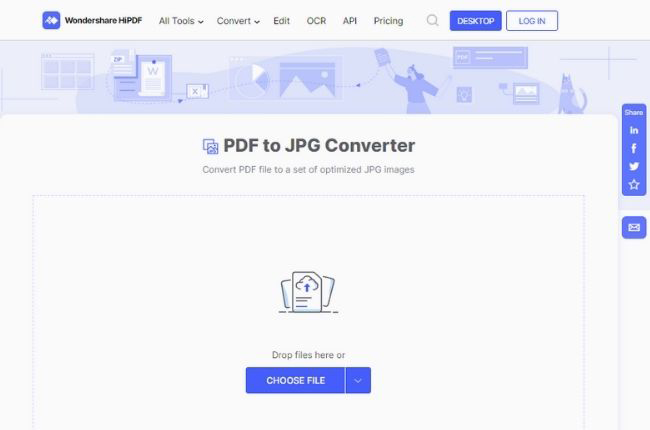
- Visit the HiPDF official website. On its main interface, choose the PDF to Images option. Then, click the PDF to JPG button to proceed to the conversion page.
- Drag or Drop files on the conversion box or you can choose a file by uploading it directly from your device.
- After that, click the convert button and the OCR will process the documents accordingly.
- Once done, you can download the converted files right away.
PDFConverter.com
As its name suggests, PDFConverter is another straightforward free PDF-to-image converter. What’s interesting about this solution is that it lets you convert with no limitations on file size and usage. Moreover, you can use it safely because it does not collect your personal information, nor require you to sign up for an account. This tool is also best for scanned PDFs that you wish to transform into PNG format. Below is a detailed guide to using it.
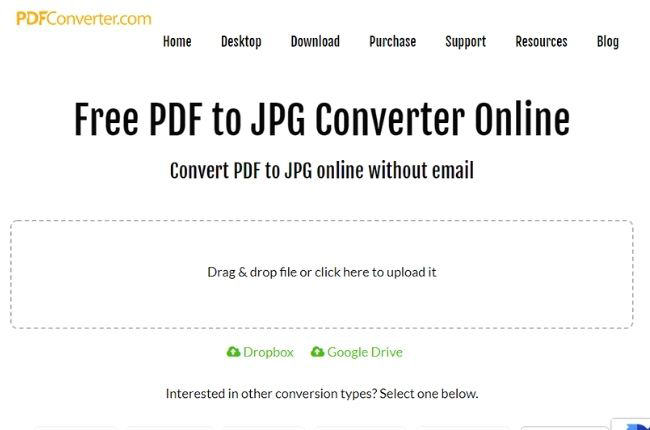
- Go to the PDFConverter.com website. Then, simply Drag and drop the file or upload it on the conversion panel.
- If you store your documents in the cloud, you can also import PDF files directly from Google Drive or Dropbox.
- The conversion will start as soon as you are done uploading your files.
- After a minute or two, you can now have your processed file and click the “Download file” button to save it on your device.
Zamzar
Another web-based tool to change PDFs to pictures online is called Zamzar. It quickly transforms documents into your desired formats. Aside from this, you can also convert your video, audio, and ebooks using this platform. It is said to be simple enough that even beginners can use it and there is no need for an account to enjoy its features. However, you can only convert files up to a maximum of 50 MB a day. Check out how to get started below.
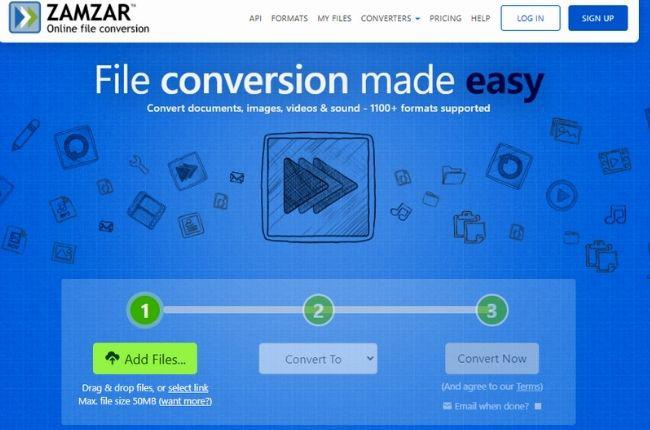
- On Zamzar’s main interface, click Add Files button to open the document that you want to convert or you can simply drag and drop down it.
- Once the file is uploaded, choose the format that you wish your file will be converted. in this case, select png.
- Next, click the Convert button, so that the tool will process the document.
- If the conversion is finished, click the Download button to save your converted file.
PDFCandy
If you’re looking for an easy-to-use free PDF to PNG/JPG converter, then you give PDFCandy a try. It has a variety of features that you can use to create, edit, manage, and convert your PDFs. Further, it has also an OCR feature that accurately reads and converts your documents. However, its free version only enables you to convert one PDF per hour. Check the steps below to get started.
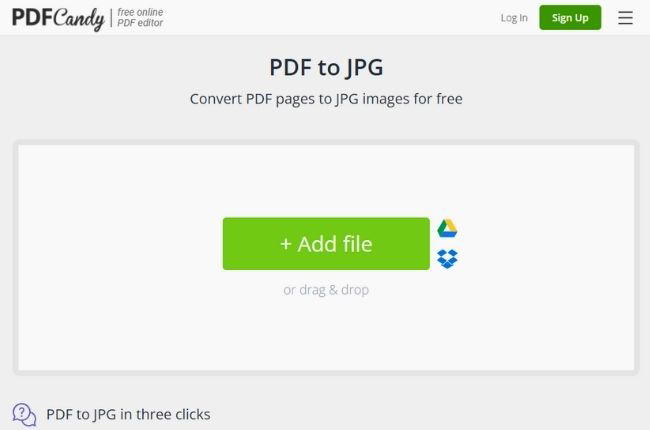
- Choose the PDF to JPG option on the PDFCandy main page.
- Click the Add file button or drag and drop your PDF documents into the converter area. You can also upload from your Google Drive and Dropbox.
- Then, hit the Convert PDF button and wait until the conversion is successful.
- Finally, you can now download your file and save PDF as JPG directly to your device.
Convertio
Convertio is another intuitive online tool to convert PDF to JPG. The converted file is high quality and only takes a short time to process because it is also equipped with OCR. Besides, you can also use this as an audio, video, font, archive, presentation, and Ebook converter. One more good thing about it is that it lets you convert multiple files at once but with a maximum file of 100 MB. Follow the steps provided to get started with Convertio.
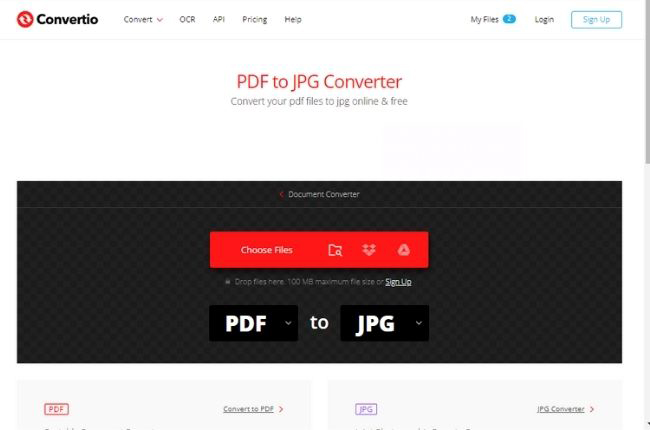
- Visit the Convertio PDF to JPG Converter page. Drop or upload your files to the conversion area.
- Then, choose the format you prefer for the image for example select JPG.
- After that, you hit the Convert button. Wait for a little for the process to complete in under 1-2 minutes.
- Lastly, click the Download button to save your file on your device.
Conclusion
Each of the solutions mentioned in this article is very efficient to convert PDF to image straightforwardly. Also, we compiled them according to the convenience they bring in dealing with PDF dilemmas. Thus, there is no doubt that LightPDF stands out when it comes to unlimited conversion and excellent quality converted files.

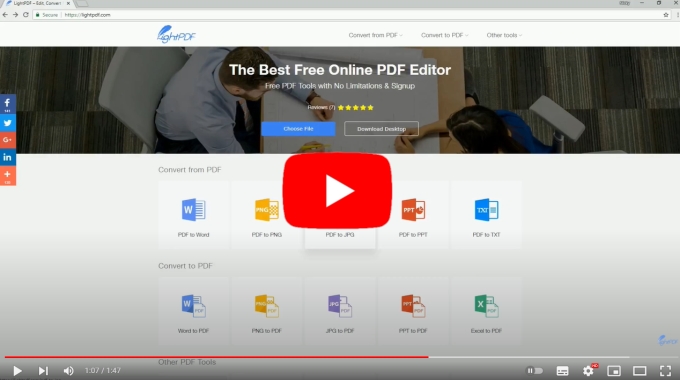
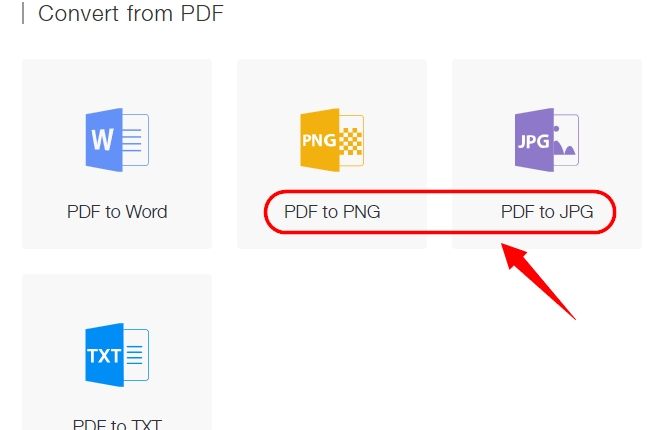
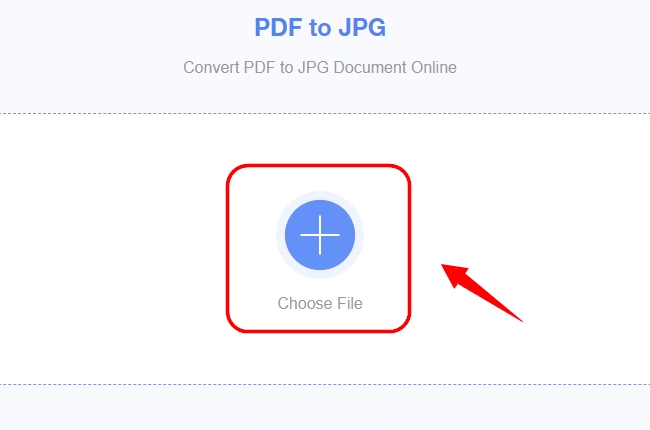
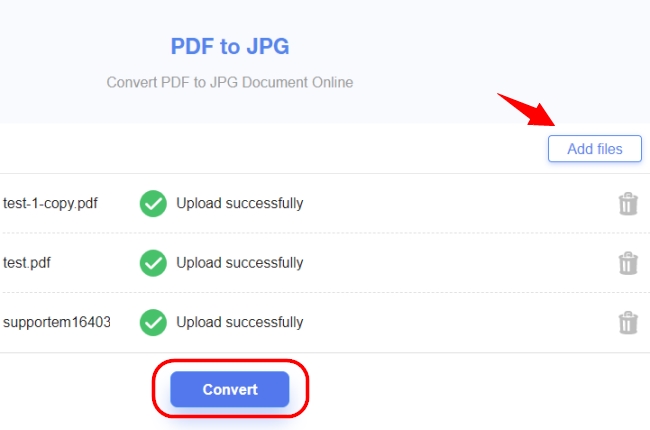

Leave a Comment