Principles of OCR and How it Works
OCR, as introduced in the beginning, refers to a technology that facilitates the conversion of various forms of documents, including printed or handwritten texts and images, into machine-readable text. Check the listed principles of OCR below and know how it works.
Image pre-processing: The first thing that OCR does is pre-process the image. With this, it removes any unwanted elements on the images, like removing noise, distorted lines, or dots.
Character segmentation: After the images have been pre-processed from the photo-to-text converter, the next step is to segment all the characters from the image. With this, it identifies the boundaries of each character and separates them from each other.
Feature extraction: Once all of the characters are segmented, the third thing that OCR does is extract every character on the image. These include the shapes of the character, the thickness of its strokes, and orientation.
Classification: After extracting the features, the software uses a classification algorithm to classify each character based on its features. Not to mention, the algorithm may depend on machine learning or other statistical techniques.
Post-processing: Lastly, the picture-to-text converter software ensures the production of a high-quality output by performing post-processing on the recognized text to be more accurate. By this, it corrects any form of errors that may occur during the OCR process like misspelled words or incorrect characters.
Leading Image-to-Text Converters on the Internet
LightPDF
LightPDF is a one-stop PDF program on the internet that almost offers your needs when it comes to converting, editing, and managing your documents. Its OCR tool lets you extract text from images or scanned-based PDFs using your favorite web browsers. Not to mention, this online image-to-text converter supports the most popular languages all over the world. With that, you can extract documents that contain other languages from other countries if you have an internet connection. One of the advantages of this program is that it offers a bulk process in OCR for your documents.
Follow the steps below on how to use this program with ease:
- Visit the tool’s official website and proceed to the “PDF Tools” menu to select the “OCR” function.
- From here, click the “CHOOSE FILES” button to upload the image you want to turn into a text file.
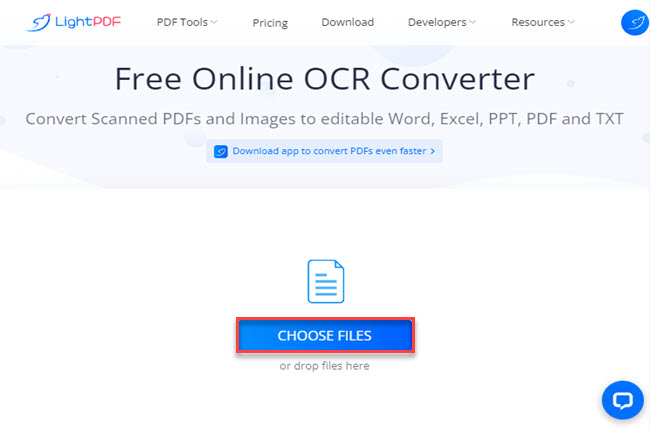
- Next, you can adjust the recognition mode, language, and output format according to your preference. Then, hit the “OCR” button to start the process.
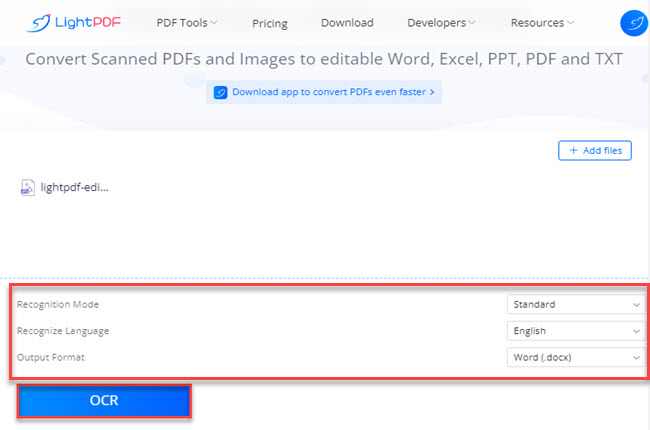
- Once done, click the “Download” button to save it on your PC.
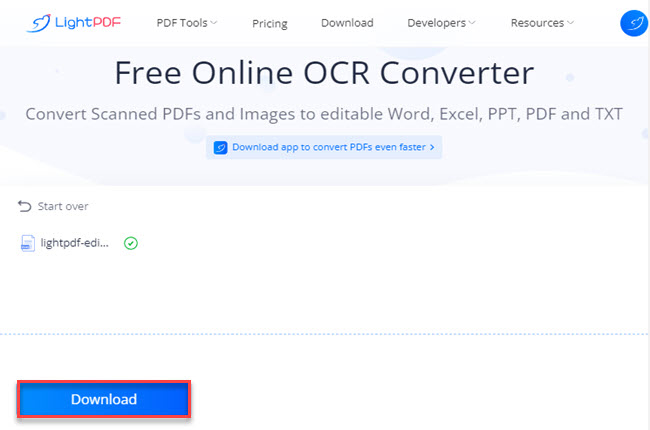
OnlineOCR
Second, we have OnlineOCR. As one of the straightforward online image-to-text converters, OnlineOCR lets you convert images into text files in simple steps. With this, you can OCR images on different devices, including mobile phones with iOS and Android operating systems. The best part is that it allows you to OCR your documents without paying any subscription fee. However, keep in mind that the tool has a file size limit of 15 MB.
Below are the steps to follow when using OnlineOCR:
- Go to the official website of the tool.
- Then, click the “SELECT FILE” button to upload the image.
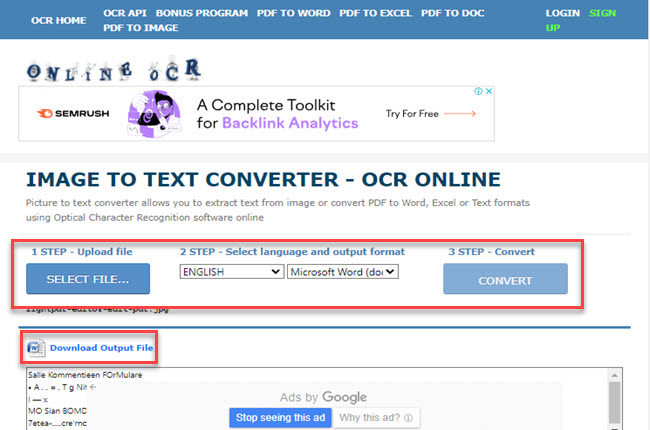
- Once done, choose your preferred language and output format then hit the “Convert” button to OCR.
- After all, click the “Download Output File” to keep the text file on your computer.
NewOCR
Third, we have NewOCR. This is another free online photo-to-text converter that you can use to turn images and scanned documents into editable text. Furthermore, this doesn’t have a limitation when it comes to the number of processes per day and file size limitations. Meanwhile, even if this program is just an online tool, this can also compete with other programs. Wherein it almost supports the languages from other countries that you can use to extract characters from the images you want to OCR.
Find out the steps below on how to utilize this tool more efficiently:
- Launch a web browser on your computer and visit the official website of the tool.
- Click the “Choose File” button to upload the image from your PC on its website then click the “Preview” button to proceed.
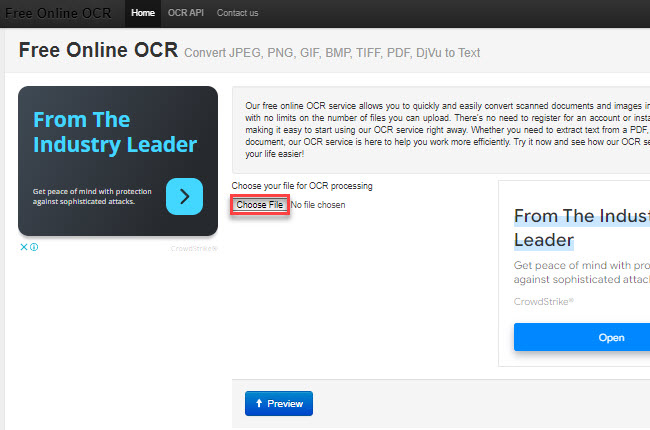
- Then, click the “OCR” button to start the process.
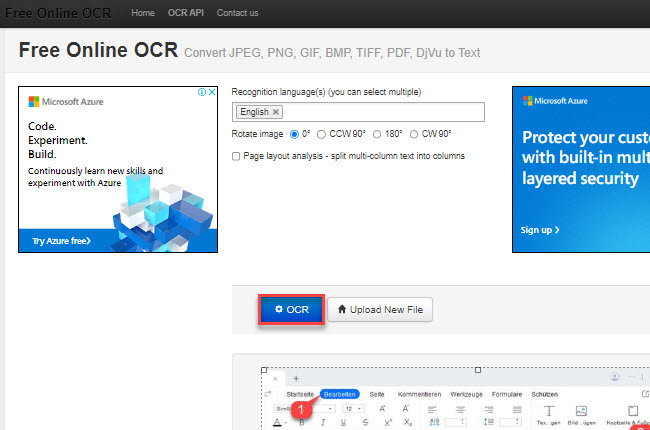
- Finally, click the “Download” button to save it.
OCRSpace
Fourth, we have OCRSpace. This is a web-based picture-to-text converter program that you can rely on when it comes to extracting text from images. With this, you can only convert documents with a file format including .png, .jpg, .webp, and .pdf. One advantage of OCRSpace is that it allows you to directly upload images from the internet by simply pasting the file URL. Additionally, the program offers a drag-and-drop feature that makes file uploads much faster.
See the procedures below on how to turn your image into a text file with this program:
- From its official website, click the “Choose File” button to upload an image.
- Next, click the “Language” dropdown menu to select the language you want to be recognized.
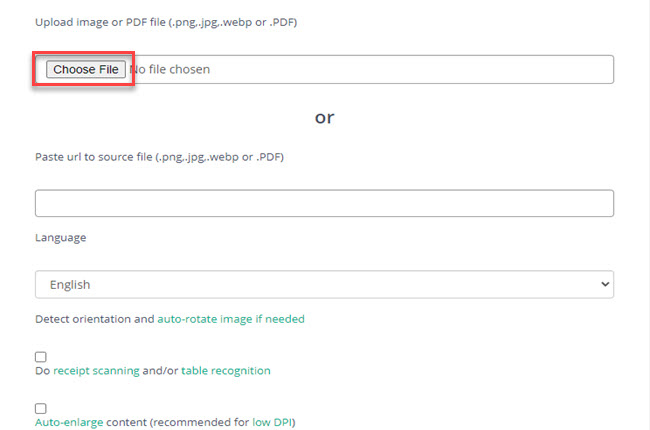
- Then, click the “Start OCR” button to proceed.
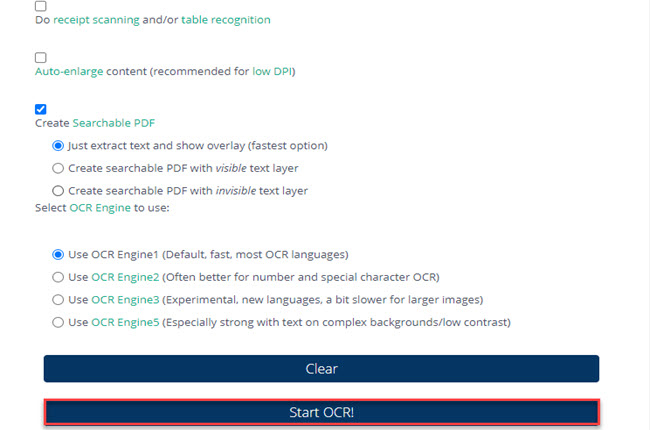
- After all, click the “Download” button to save the output on your computer.
OnlineOCR.org
If you’re looking for image-to-text converters that offer OCR services, OnlineOCR.org is also a good choice. This tool allows you to make your image into an editable text file in just a few simple steps. It supports more than 46+ languages that you can use in extracting text from images. One of the advantages of this program is that even if you’re a first-time user it allows you to turn images into text without experiencing any hassle. Additionally, this enables you to OCR documents for free.
Check the steps below to get started:
- Go to the official website of the tool using any web browser on your computer.
- Then, click the “File” button to upload the image.
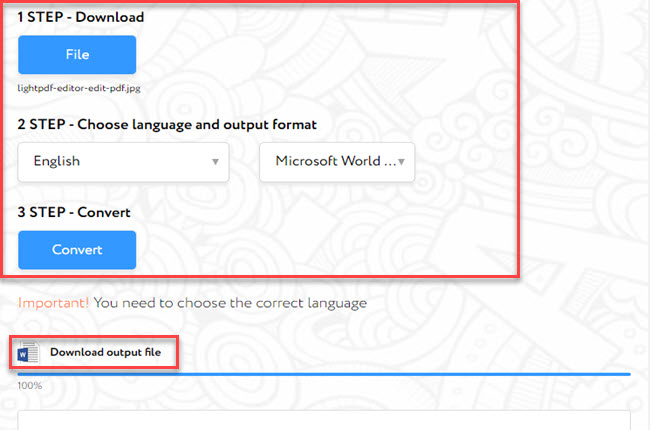
- Next, you can choose the language and output format you prefer and hit the “Convert” button to get started.
- Once done, click the “Download output file” to keep a copy on your computer.
OCR2EDIT
OCR2EDIT is a simple yet powerful online image-to-text converter that you can use to solve your problem when it comes to this matter. This offers a series of OCR tools for advanced text recognition like image-to-text, making PDF searchable, and scanning image-to-text. One benefit of using this tool compared to others is its ability to directly upload files from various cloud storage services on its website. In addition, this is also capable of adding a filter to enhance the OCR recognition process.
To guide you on how to utilize the OCR service of this program, please refer to the following step-by-step procedure:
- Visit the official website of the tool and click the “Choose File” button to import the image on its website.
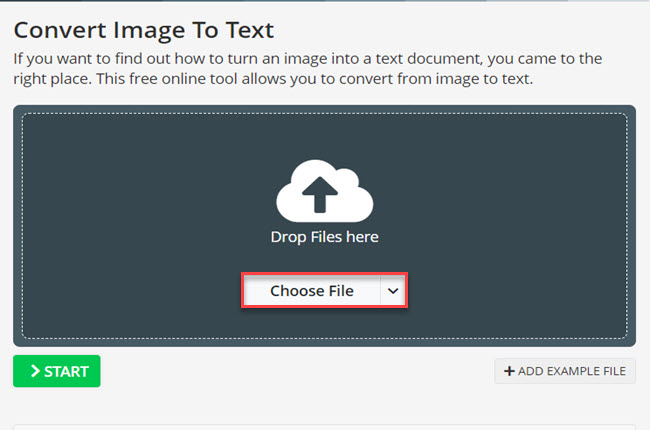
- Click the “Language” dropdown menu to select the languages you want to detect in the image.
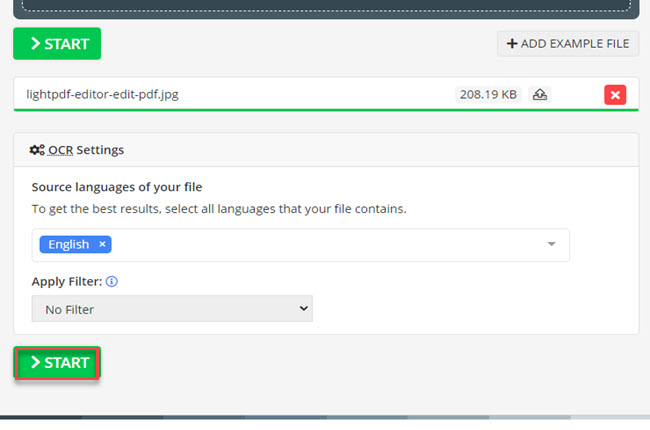
- To start the OCR process and save the output, click the “START” button.
XODO.com
Moving on, we have XODO.com. This is one of the most reliable image-to-text converters on the internet that you can access with popular web browsers. With this, it lets you extract text from PDFs and images even if you’re a beginner. Meanwhile, this is a platform-friendly program that works with Mac, Windows, Linux, iOS, and Android operating systems. However, the only downside of this tool is that you can only process 1 document every day on its free version.
If you’re wondering how to use this program, you can follow the steps listed below:
- Open a web browser and go to the OCR service of this program.
- Click the “Select File” on its main interface to upload the image you wish to convert.
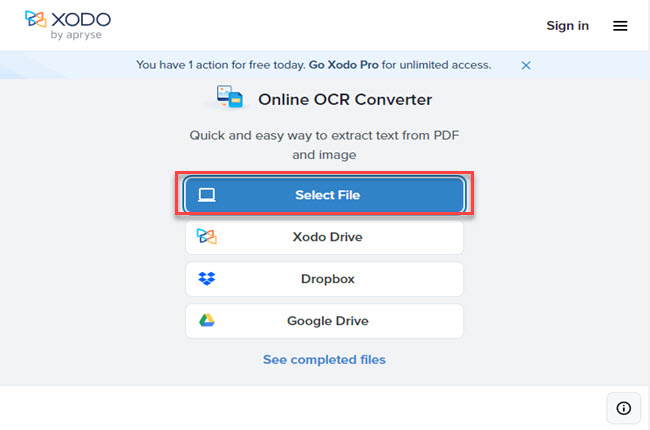
- Next, choose the output format you want and hit the “Convert” button to proceed.
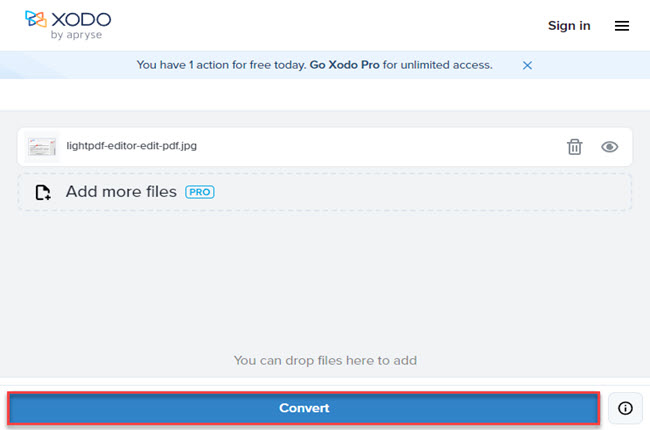
- Lastly, click the “Download” button to save it.
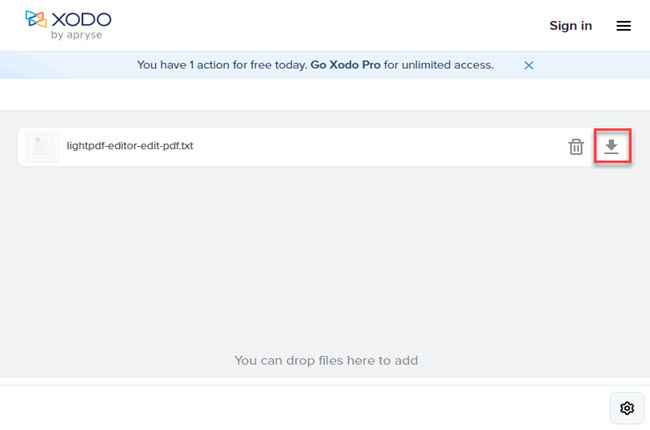
i2OCR
The last photo-to-text converter online that we will be going to introduce is i2OCR. This is another free Optical Character Recognition program that lets you extract text from images and scanned documents. After using this tool for your images, you can now start editing and formatting the output. Moreover, this tool supports over 100+ languages that you can use for recognizing characters on the images you upload on this website. In addition, this is also capable of uploading images via URL.
Follow the guidelines listed below to start extracting text from your image files with this program:
- On its official website, select the language you preferred to be recognized on the image file.
- Second, click the “Select Image” button to upload the image.
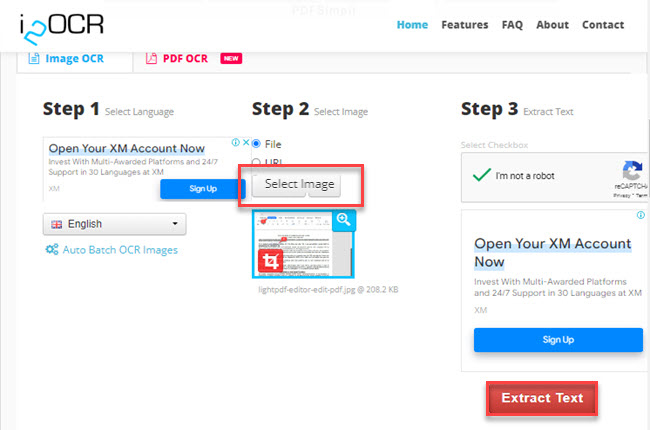
- Third, click the “Extract Text” button to start the process.
- Fourth, click the “Download” button to keep a copy of the output.
Conclusion
To sum it up, this blog talks about the principles of OCR. Aside from that, we’ve also listed the leading and most reliable online image-to-text converters that you can use with ease. Among these tools mentioned above, we personally recommend LightPDF because of its accurate OCR service and its accessibility to other platforms. For more suggestions, feel free to write your comment below.

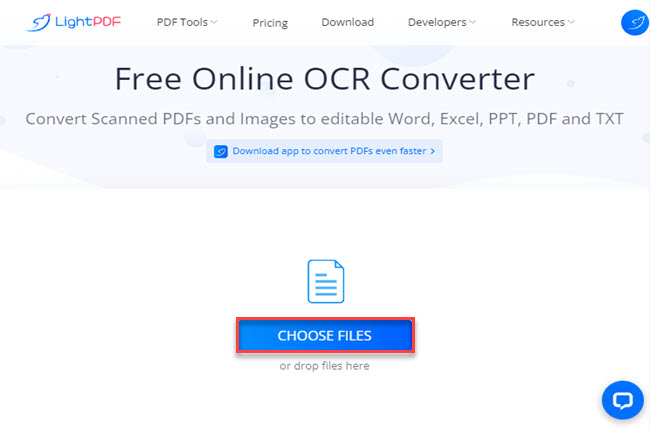
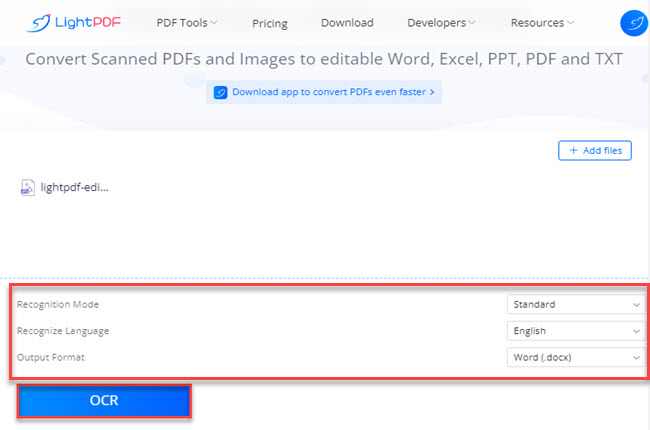
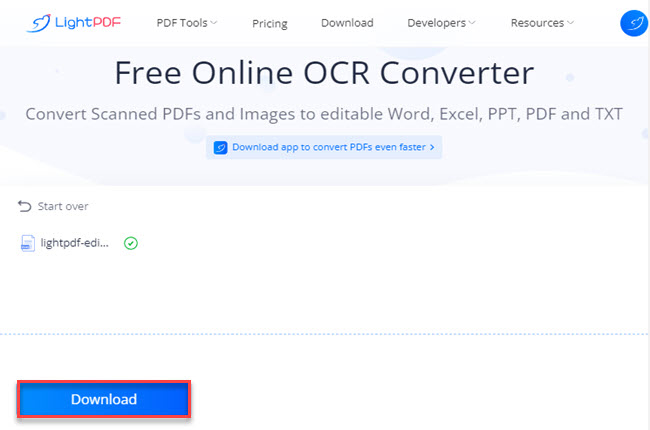
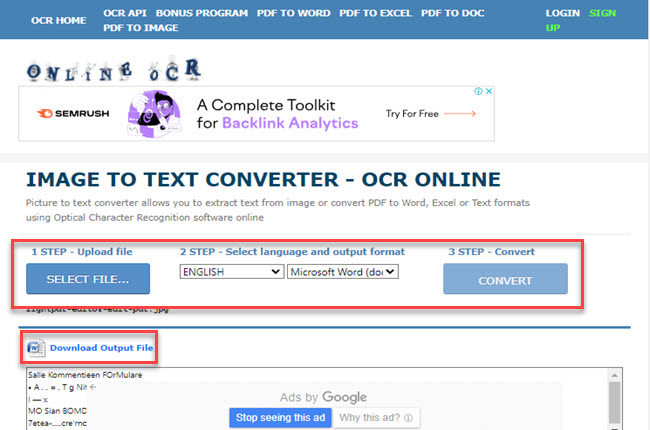
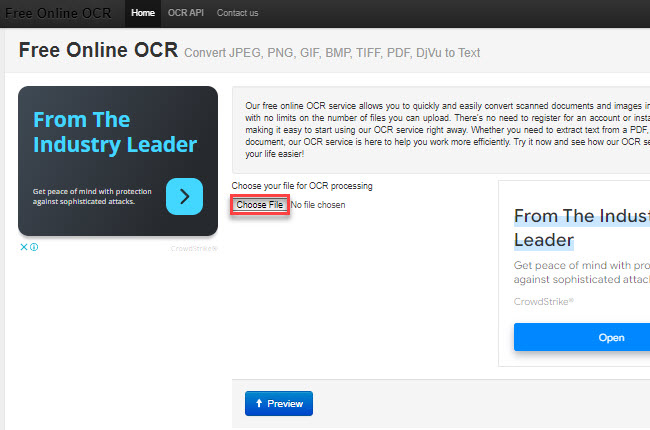
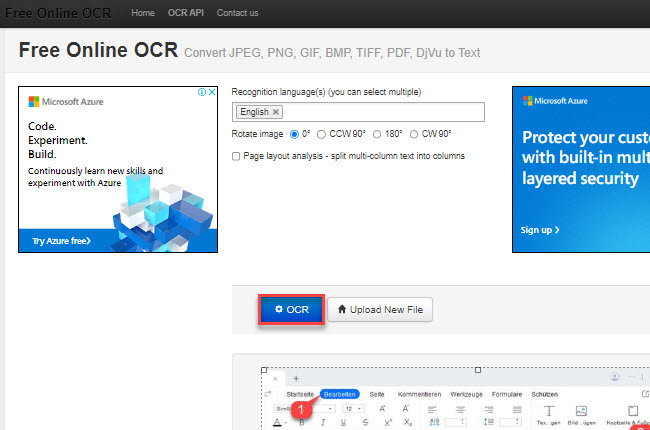
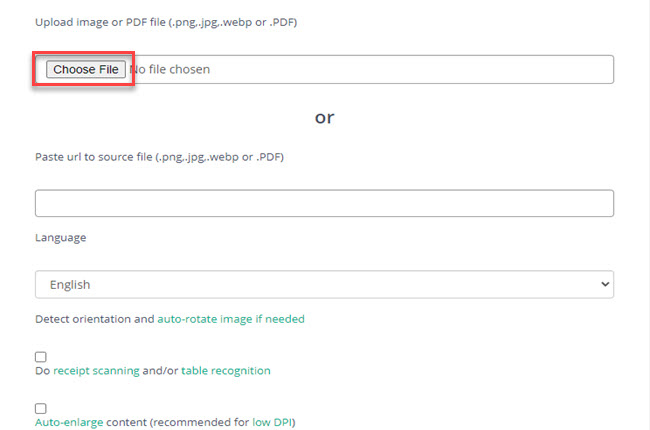
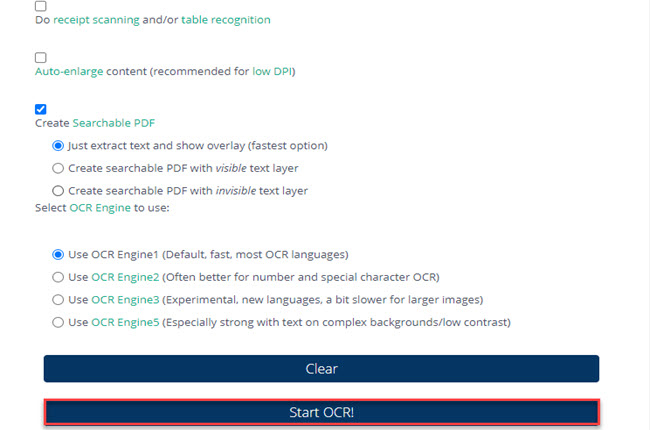
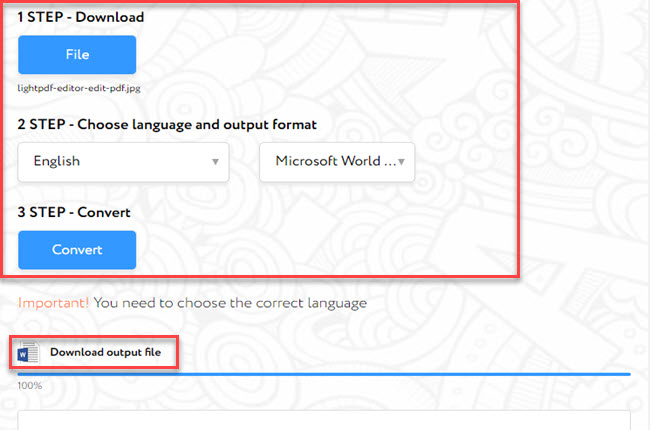
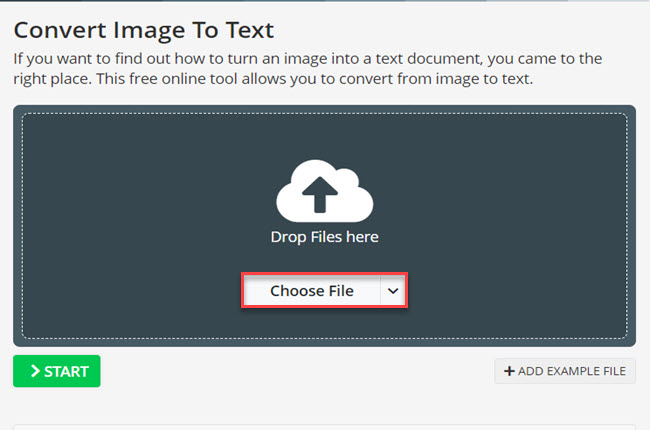
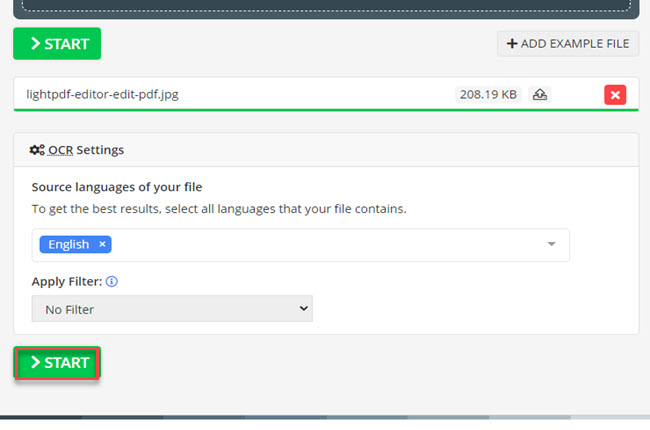
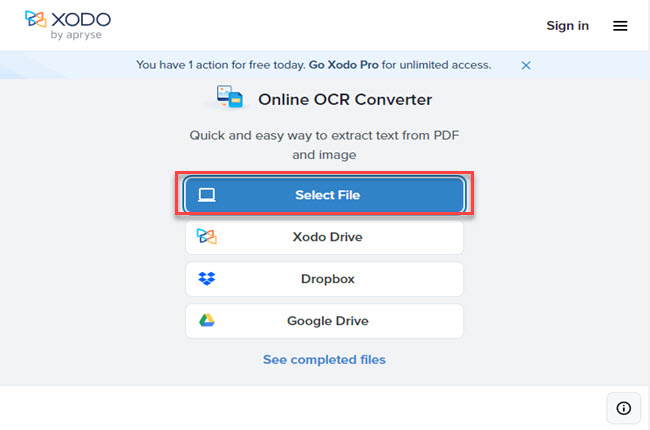
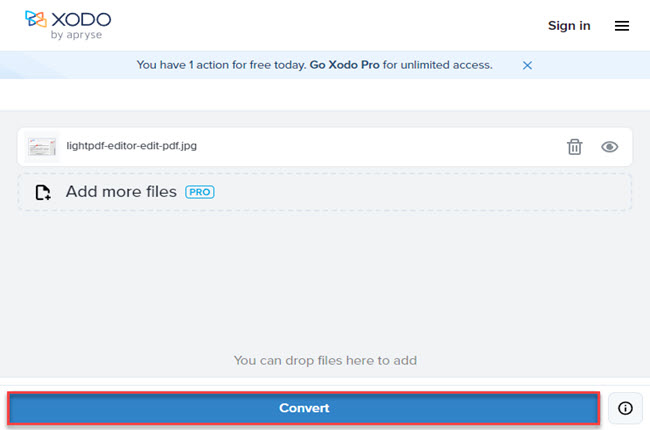
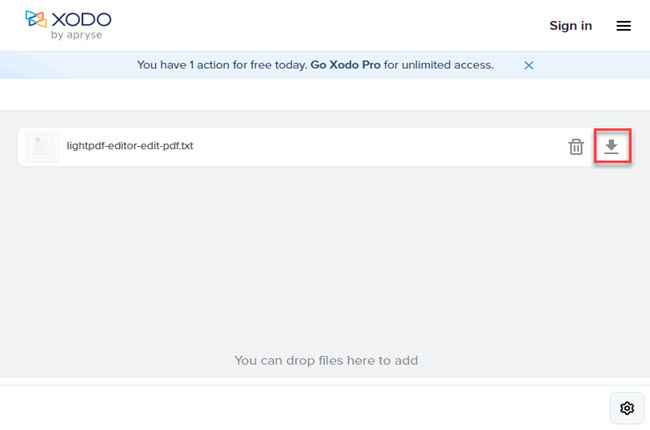
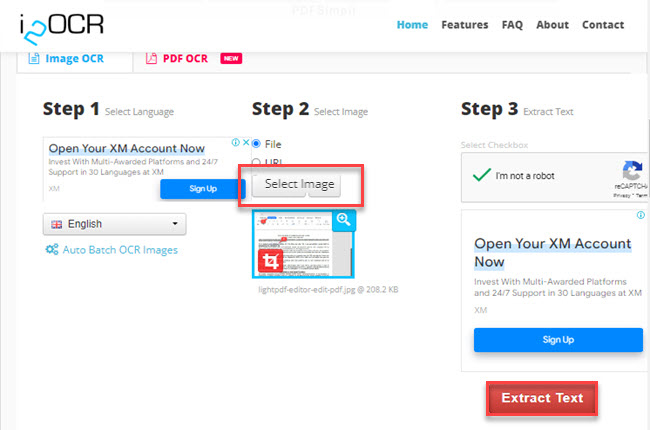




Leave a Comment