Top 10 Tools to Change PDF Text Color
LightPDF
LightPDF is a versatile PDF program that you can download easily on your Windows computer. Besides that, this program has a mobile version that is available on Google Play Store and App Store. This tool enables users to change the color of the text in PDF with different colors. It also allows you to change the font style and font size. It also has an online version that offers basic editing functions and converting features. Below, you will see the easiest way on how to change text color in PDF using this program.
- Get the app from the official website of this program.
- Then, launch the app to open the PDF.
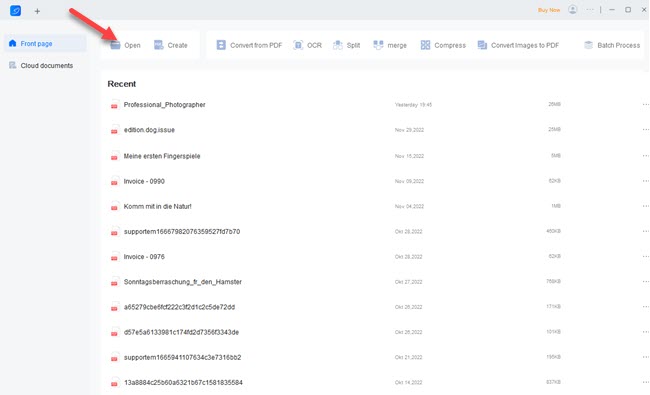
- From here, go to the “Edit” button then select the text box you want to change the color of the text.
- Next, click the “Color” box icon to select the font color you want to use.
- Lastly, click the “Save” icon above to keep the changes made.
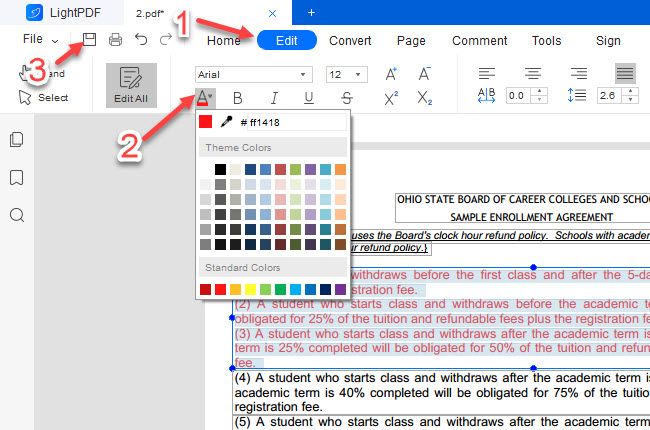
Adobe Acrobat
Second, we have the pioneer program when it comes to PDF matter namely Adobe Acrobat. We all know that this is the first program that comes into your mind when talking about PDF. This program offers a lot of features that can help you to solve your PDF problems. Not to mention, this app works on different platforms including Windows, macOS, Android, and iOS operating systems. See the steps below to change font color in PDF using this program.
- Grab the app from its official website.
- Next, open the file on Adobe Acrobat to start. Then, press “CTRL + K” on your keyboard to show the Preference window.
- After that, go to the “Accessibility” option then enable the “Replace Document Color”.
- Once done, click the “Document Text” color box to select your preferred color for the text in the PDF.
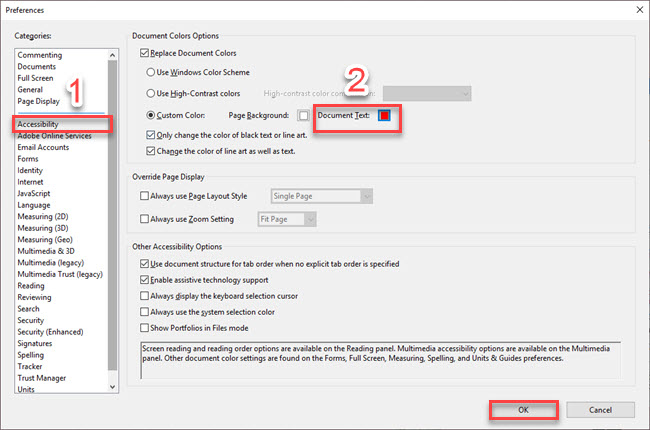
- Finally, click the “OK” and click the “Save” icon to save it.
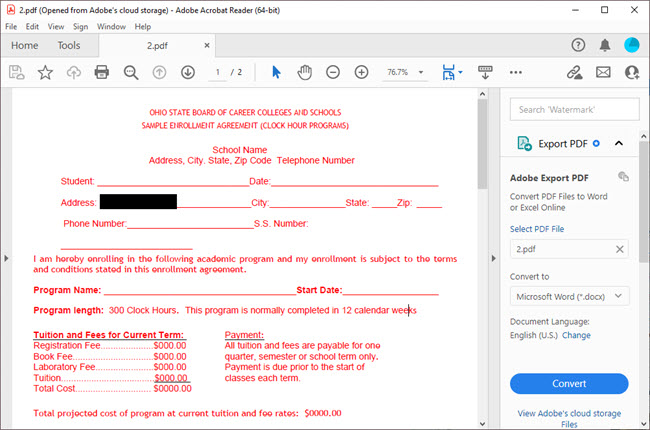
UPDF
The third tool that you can rely on to change the colors of text in your PDF documents is UPDF. This is another beneficial desktop app that works with Windows computers. Moreover, this tool allows you to enhance the content by adding some annotations to your documents. Wherein you can insert text, images, highlights, underline, and many more. Here are the steps that you can follow to change PDF text color using this app.
- Download and install the app on your computer.
- Next, open the PDF documents once it is installed successfully.
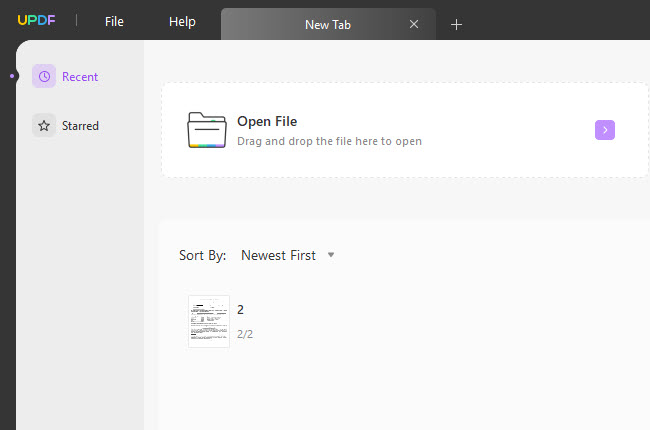
- Then, go to the “Edit PDF” section and select the text you want to change color.
- Click the “Color” box option to select the color you want.
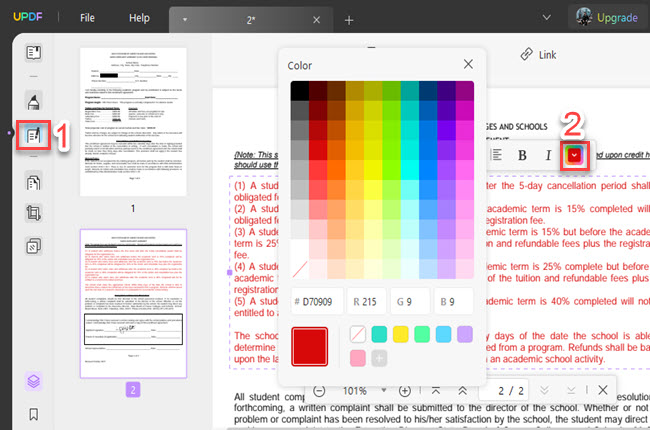
- After all, click the “Save” icon.
EaseUS
EaseUS is another simple yet powerful PDF editor that you can download on your computer instantly. It has a straightforward user interface that allows first-time users to customize their PDFs with ease. Aside from editing, this tool allows you to view different types of PDF and insert a comment on it. See the steps below on how to change text color in PDF in just a few simple steps.
- Visit the tool’s official website to install the app on your computer.
- Click the “Edit” PDF on its interface to upload the PDF.
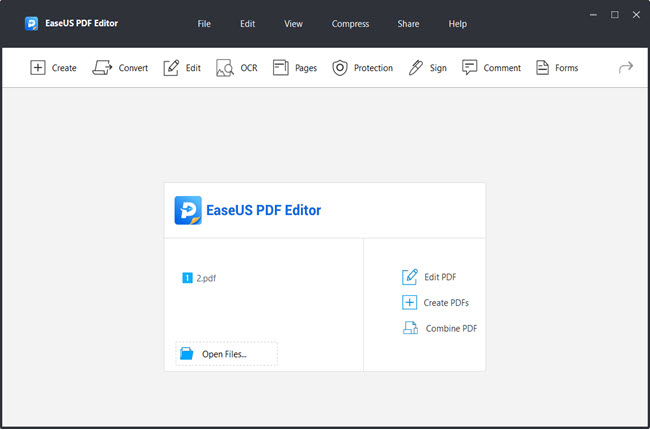
- Then, select the text you want to change the color and hit the “Color” box on the right part of your screen to select the color you want.
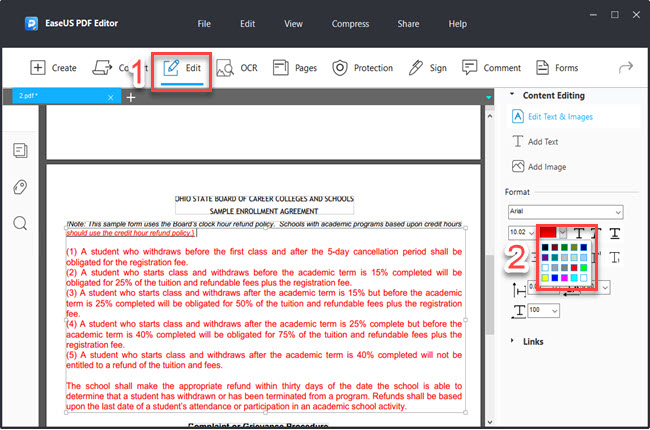
- After that, press “CTRL + S” to save it.
AmindPDF
AmindPDF is one of the best tools that can help you in the easiest way to start editing PDFs across desktop and mobile devices. This is a free PDF editor that offers basic editing functions in its trial version like change PDF text color feature. In order to use all of its premium features you need to subscribe to its Pro version. Find the easiest way how you can change the color of the text in your PDF document using this app.
- Acquire the app and open the PDF file to get started.
- On its interface, go to the “Edit PDF” section and select the “Edit Text and Image” function.
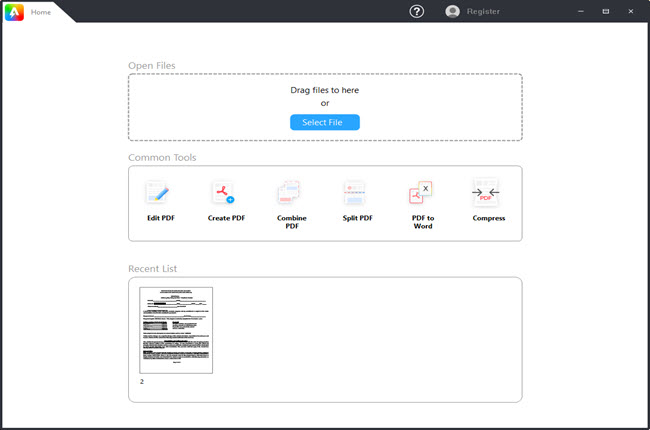
- From here, select the text and choose the color you like for the PDF.
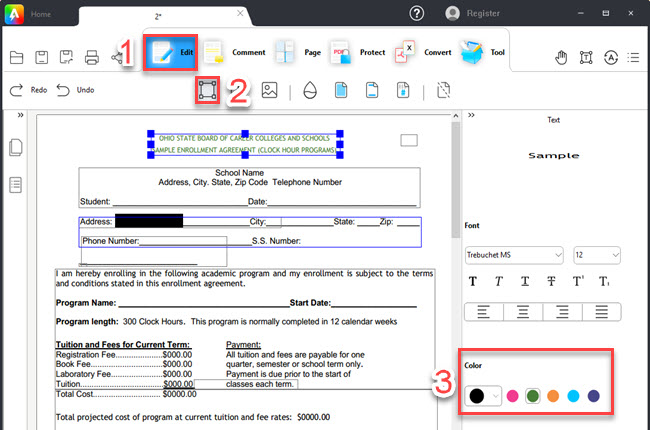
- Once done, click the “Save” icon above to keep the changes made.
PDFSimpli
If you’re looking for an online tool that you can use in this matter, here PDFsimpli. This is a web-based PDF program that allows you to edit your documents using your favorite web browsers. Wherein, you can add text, replace text, add images, erase, and many more. Aside from its editing tool, this also allows you to convert PDFs into different types of documents easily. Follow the written steps below on how to change text color in PDF with this online program.
- Visit the tool’s official website to upload the document on its interface.
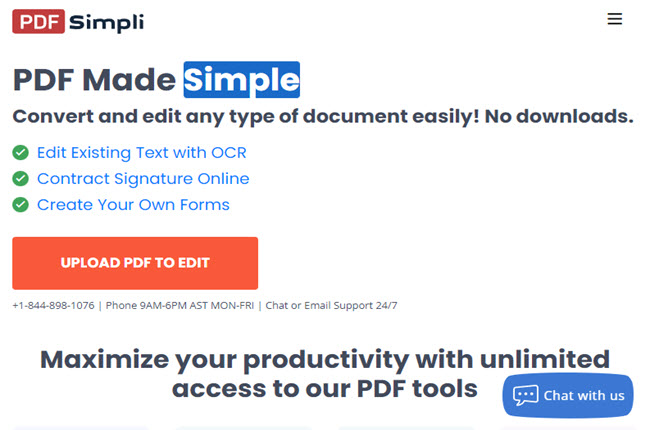
- Select the “Replace Text” option to choose the text you want to change the color.
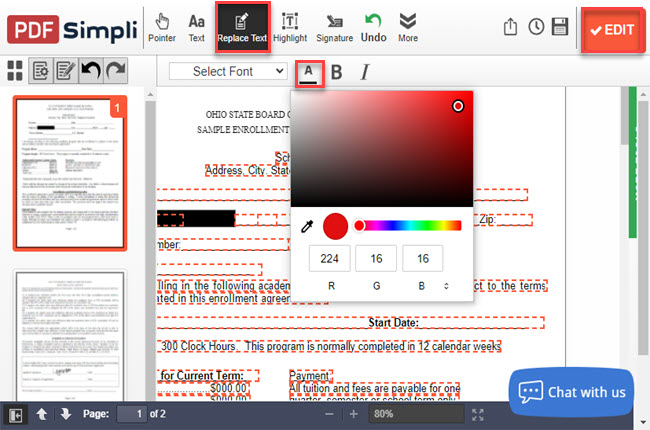
- Then, click the “Font Color” box to select the color you want.
- Click the “Download” button to keep a copy of the PDF that you edit.
Sejda
Sejda is one of the reliable online PDF editors that can also compete with the existing PDF app that you may download on your computer. This online tool has a simple user interface that can help beginners to use all the features without experiencing any hassle. In addition, the files being uploaded here are highly secured because it is deleted after the process you do to your documents. Find out the best way to change font color in PDF with Sejda.
- Open a web browser and go to the official website of this tool.
- After that, click the “Upload PDF file” button to open the PDF you wish to edit.
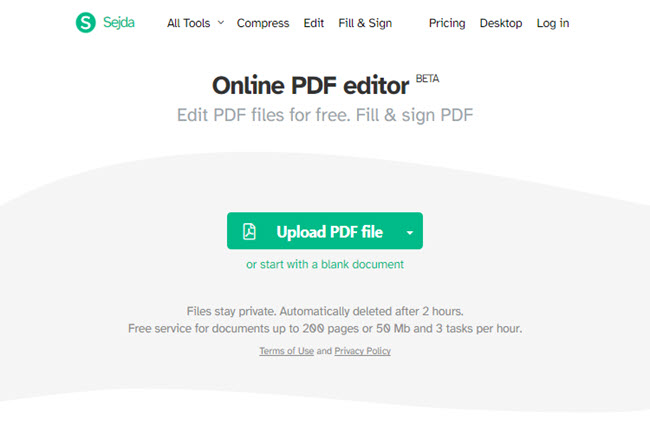
- From here, select the text you want and click the “Color” menu to choose the color you want.
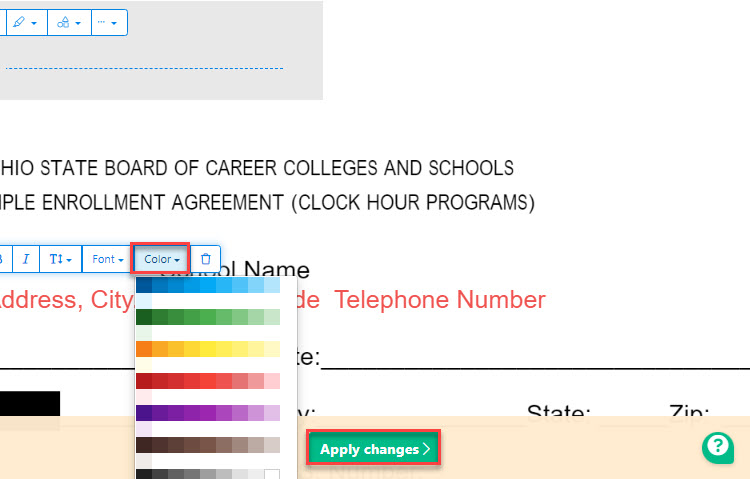
- Click the “Apply changes” button below and hit the “Download” button to save it on your PC.
pdfFiller
pdfFiller is another online tool that you can rely on to solve this kind of problem. This allows you to upload documents directly on its website from different cloud storage services. These cloud storage services include Dropbox, Google Drive, OneDrive, and Box. Besides that, you can also upload files from the Internet directly by just putting the URL of the file on its website. Check the step-by-step procedure written below to change PDF text color using any web browser on your computer.
- Head on to the tool’s official website and launch the PDF you want to edit.
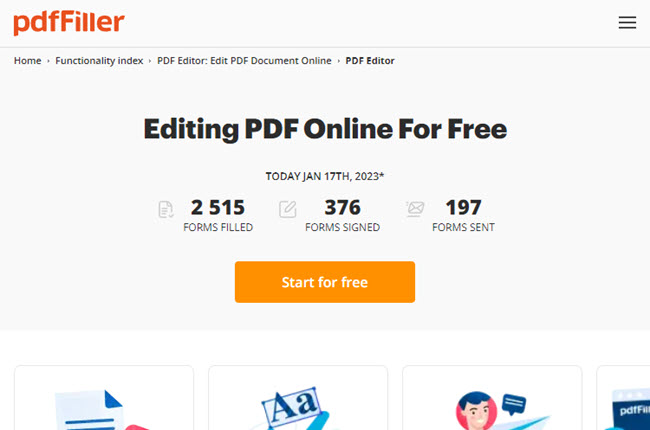
- Hit the “Text” option and click the “Pen” icon above the text box to edit it.
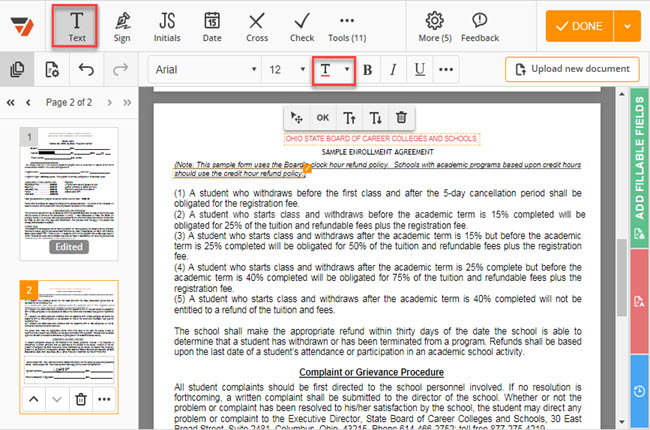
- Then, select the “Text Color” box to choose the color you like for the PDF.
- After all, click the “DONE” button to save the output.
TinyWow PDF
TinyWow PDF is a free PDF program on the internet that lets users edit their documents without limitations. In addition, you can use all the features without signing up on its official website. Furthermore, this allows you to access the previous files you upload in one hour. So if you’re wondering how to change text color in PDF using this program, you can check the listed steps written below.
- Launch a web browser and visit the tool’s official website.
- Click the “Upload from PC or Mobile” to open the PDF file from your computer.
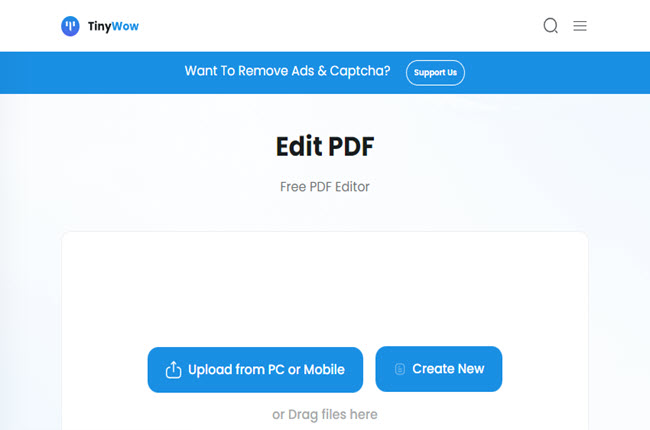
- Next, click the “Text” function above and select the text box.
- Above click the “Text Color” box to select the color you want to use.
- In the end, click the “Download” button to save the edited PDF file.
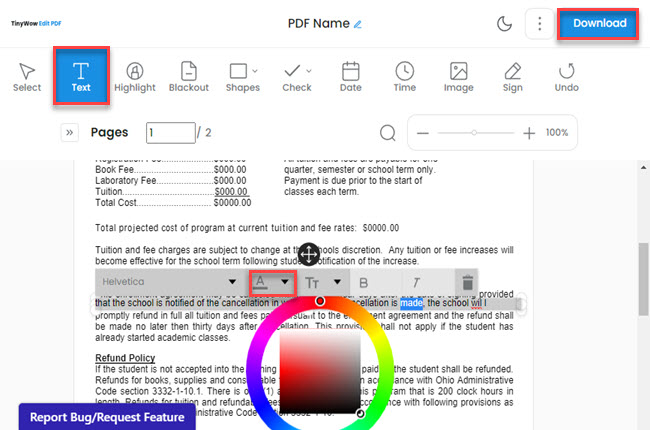
Visual Paradigm Online PDF Editor
The last tool on the list that you can use in modifying the text color in PDF is Visual Paradigm Online PDF Editor. This is another PDF program that offers a lot of features for free. Wherein you can also merge, compress, split and convert PDFs to different file formats. Meanwhile, this tool supports the most popular languages across the globe. See the last tool on how to change font color in PDF with this program.
- First, go to the official website of the tool.
- Second, click the “UPLOAD PDF TO EDIT” button to proceed.
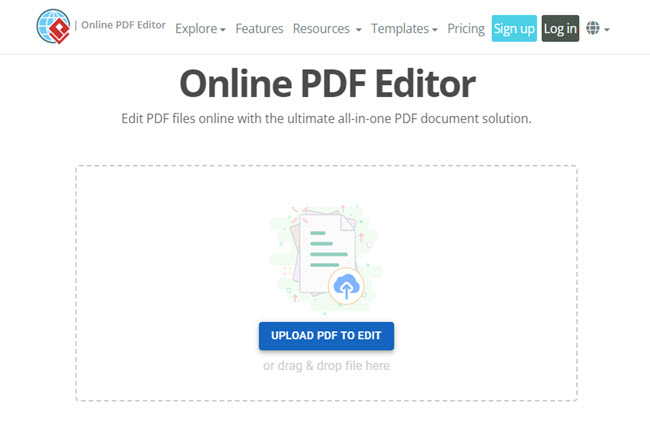
- Third, click the “Text” box and select the color you want on the “Menu” tab on the upper left part of the screen.
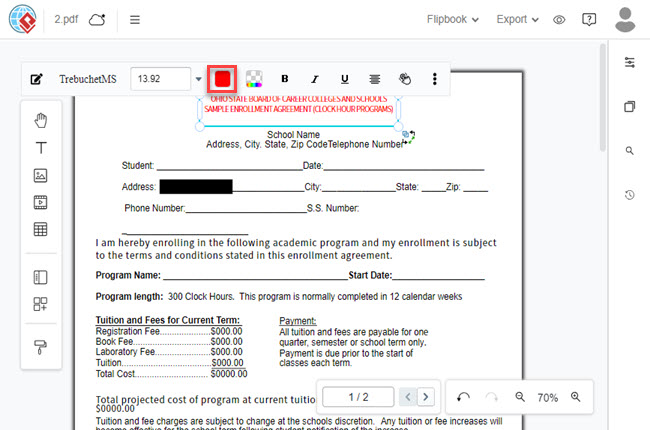
- Fourth, click the “Export” button and select the “Save as PDF” option to download the file on your PC.
Conclusion
As we mentioned above, these programs are the best desktop and online PDF programs that you can use in changing text colors in PDFs. But in all of these programs, there is a tool that standouts which is LightPDF. This program allows you to change PDF text color in just a few simple steps. Besides that, this program is loaded full of surprises when it comes to editing PDF documents.

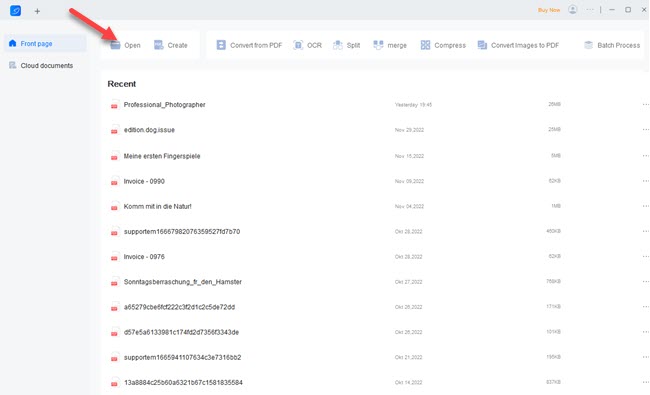
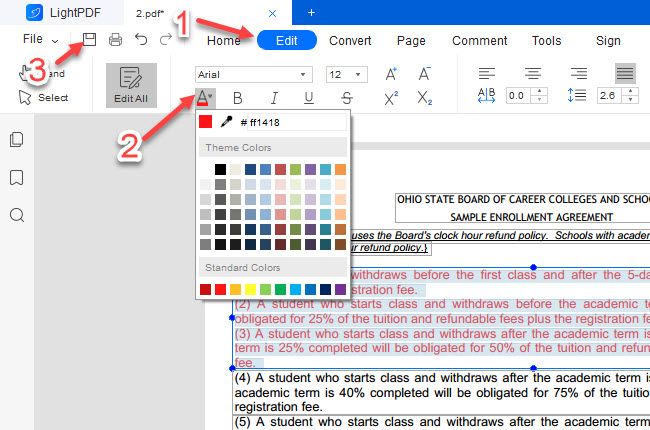
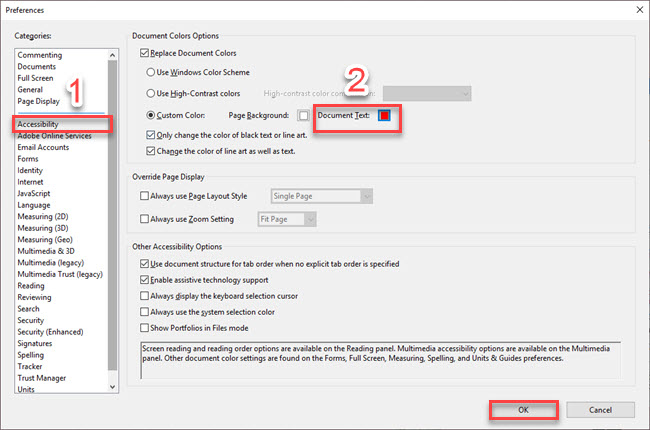
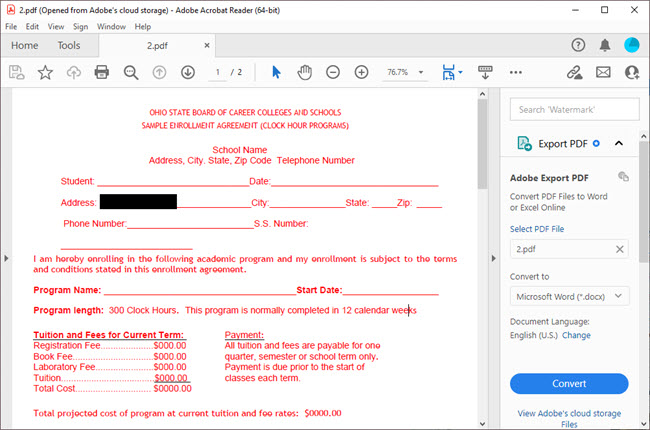
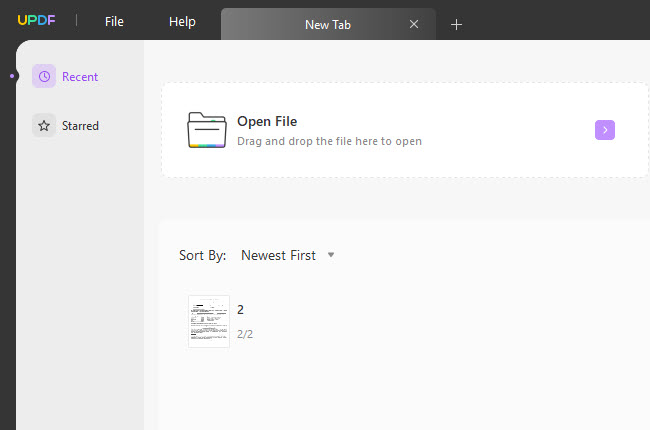
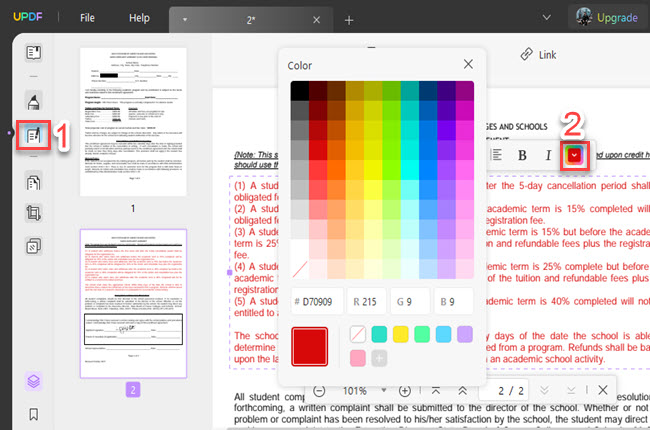
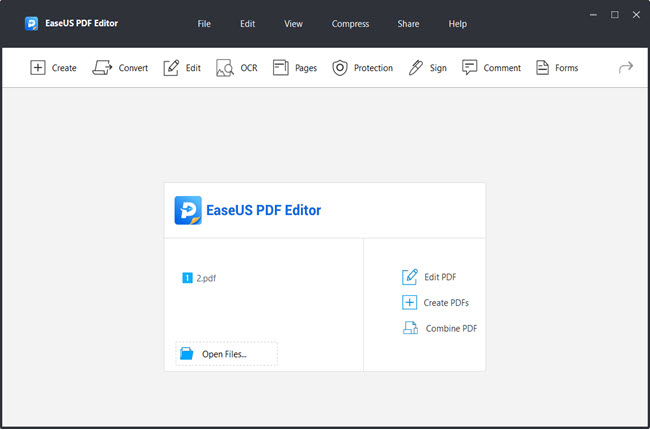
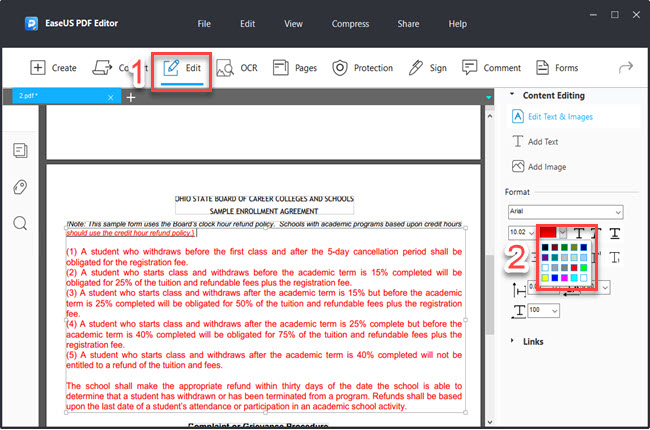
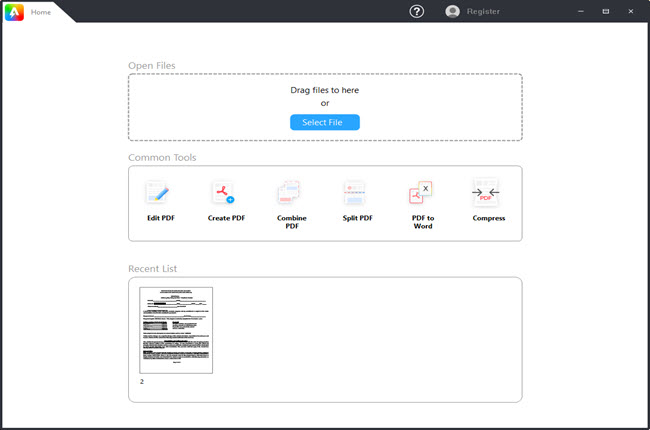
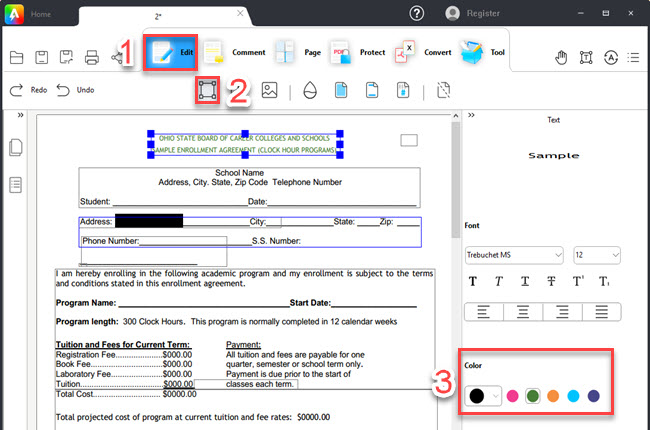
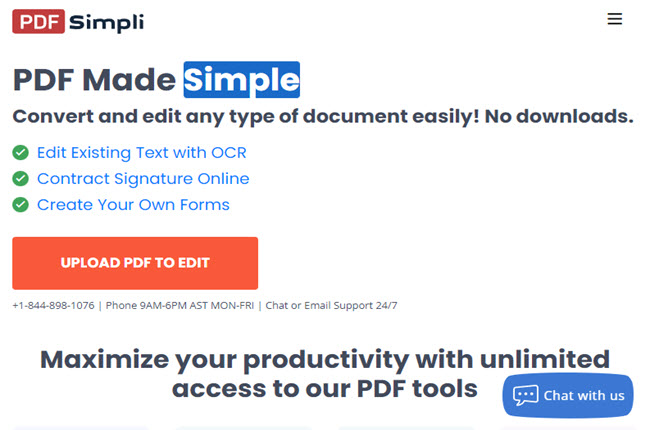
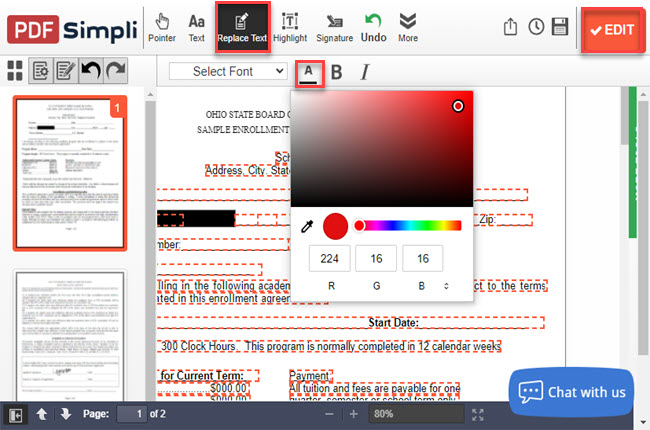
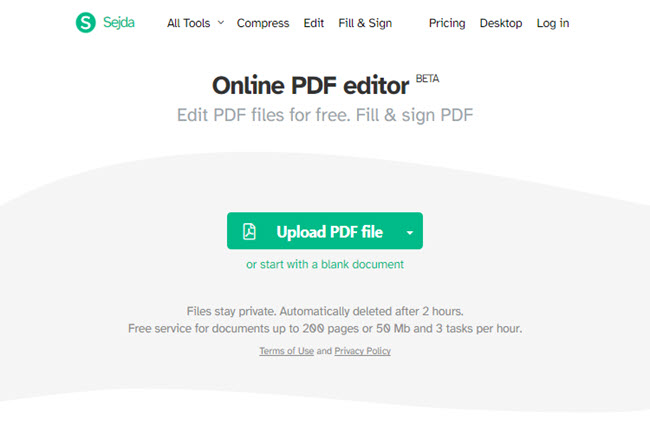
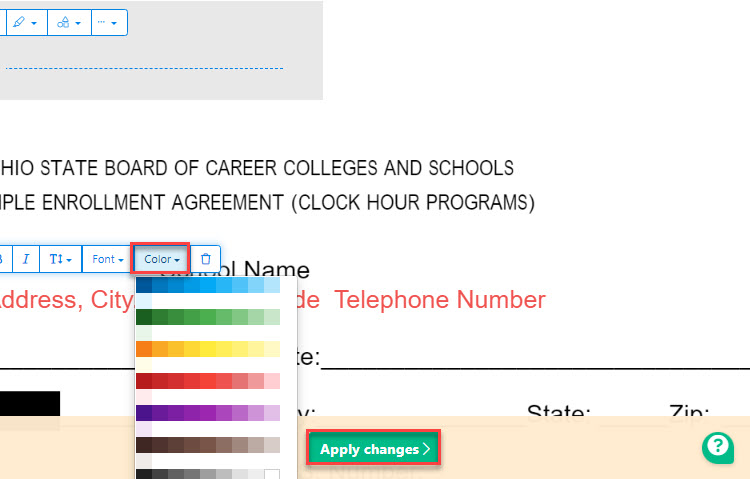
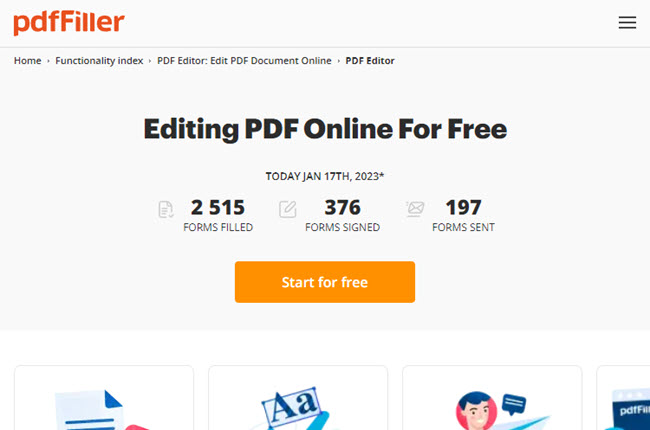
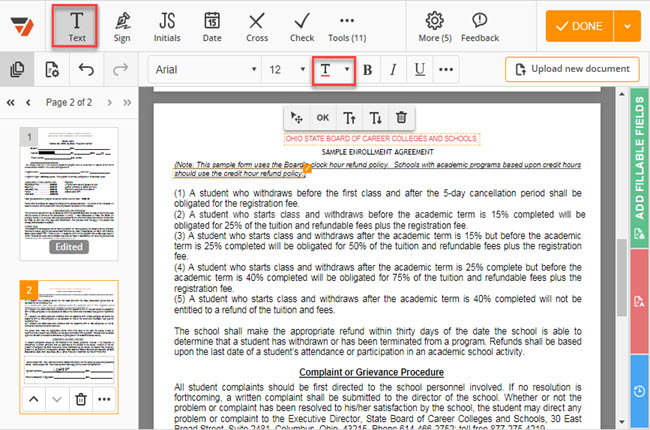
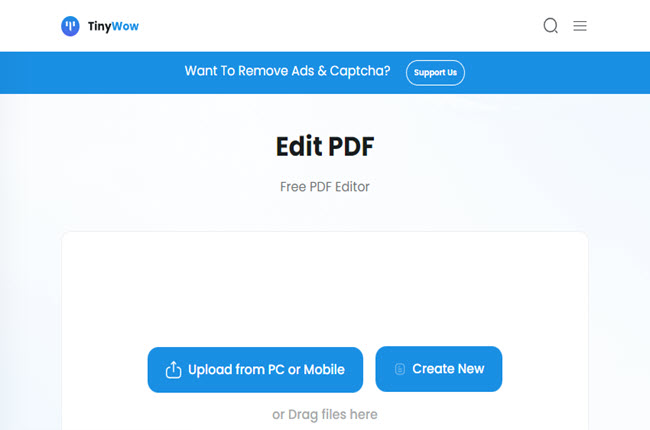
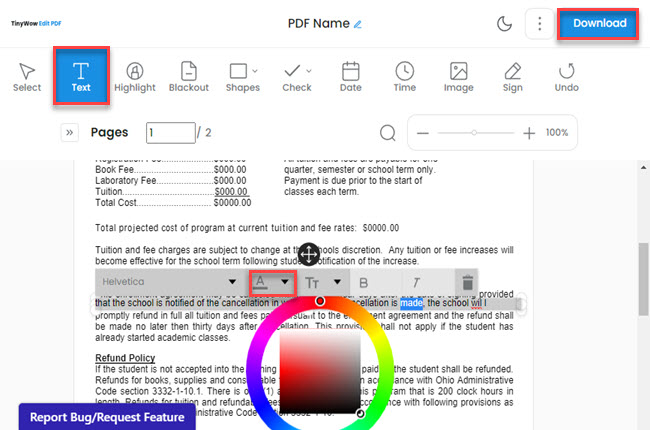
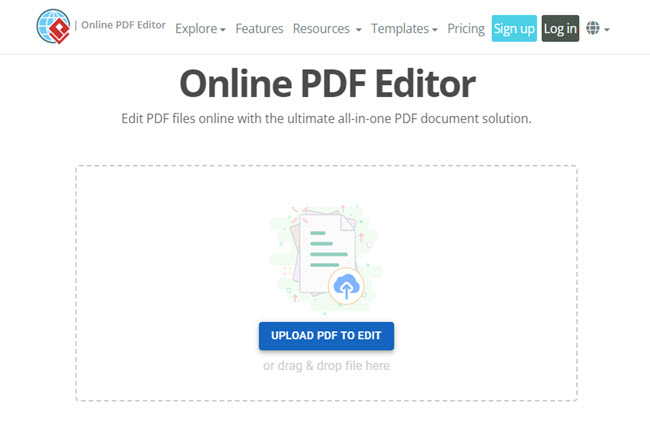
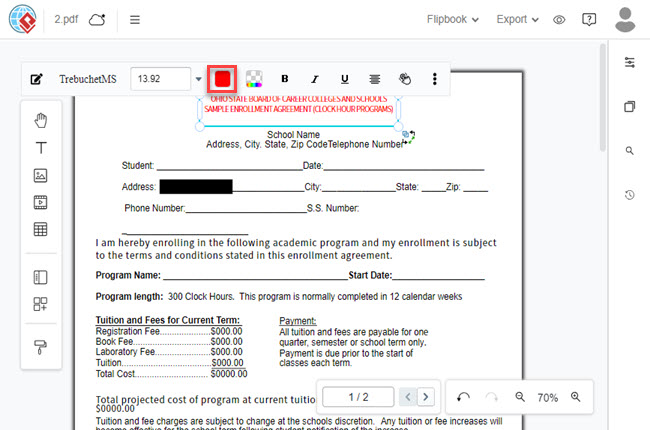




Leave a Comment