Streamlining Document Management with Batch OCR PDF
Part 1: How to Batch OCR PDF Free and Online
LightPDF Online Tool
LightPDF is a comprehensive PDF software that enables you to manage, create, edit, and convert PDF files using your preferred web browsers. Despite being an online tool, it also features an OCR function, which comes with a bulk processing feature to help you save time. This allows you to transform multiple scanned documents and images into editable Word, Text, or Excel files in a single operation. To utilize its batch OCR PDF feature, simply follow the steps outlined below.
- Go to the tool’s official website.
- Second, click the “CHOOSE FILES” button to start uploading the files from your PC.
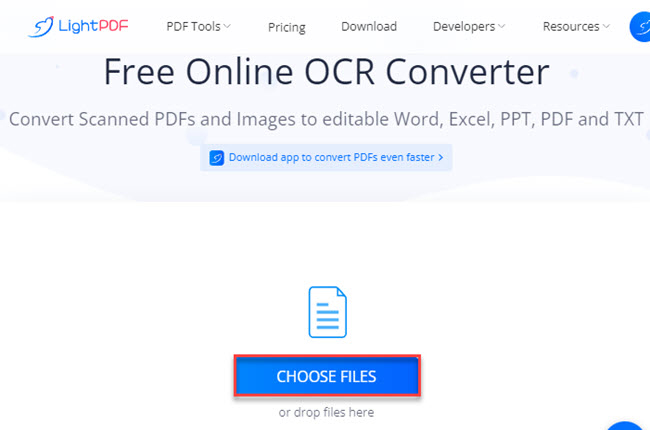
- Third, click the “Add files” to upload other files from your PC. Then, adjust the setting below according to your preference and hit the “OCR” button to start the process.
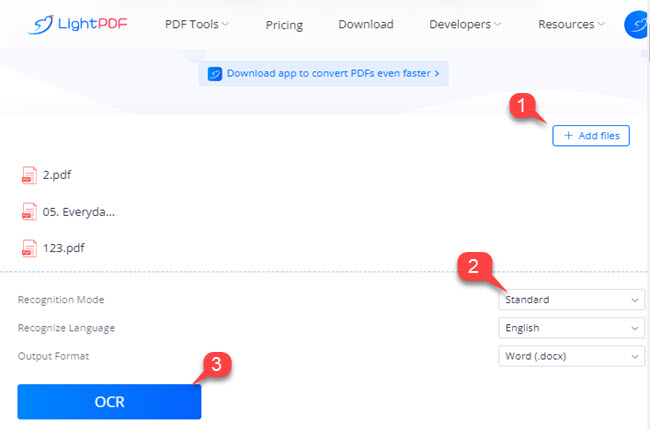
- Fourth, click the “Download” button to save the outputs on your computer.
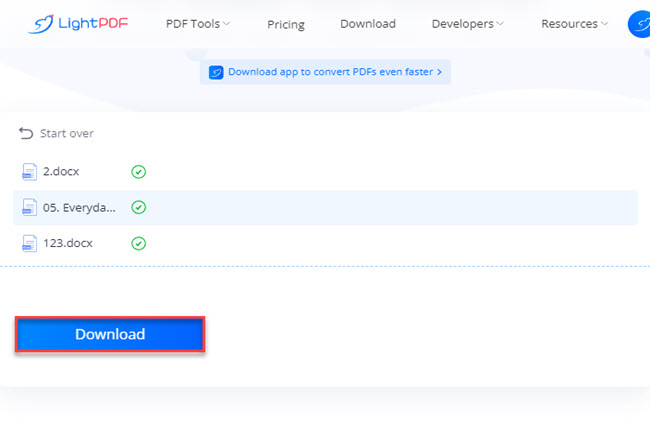
PDF24 Tools
If you need a useful tool to extract text from PDF files created from scanned images, you can try PDF24 Tools. This tool allows you to convert images into editable formats like .txt and .docx for free, similar to LightPDF. You can also perform bulk OCR without any subscription fees or limits on file size or the number of processes per day. To learn how to use its bulk OCR PDF feature, follow the steps provided below.
- Head on to the tool’s official website.
- Next, click the “Choose files” button to upload more than 1 image or scanned document on its website.
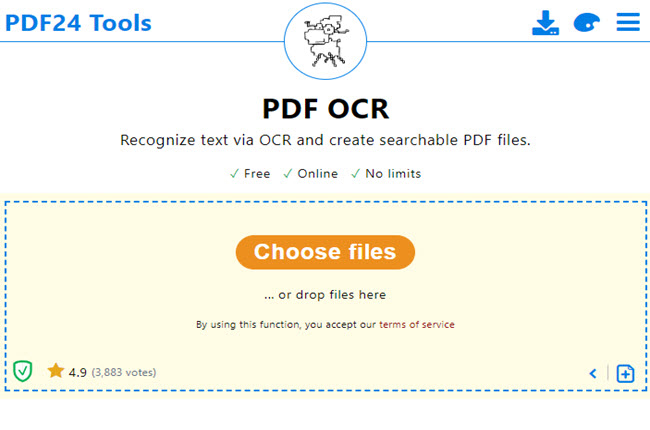
- After uploading files, adjust the OCR menu below and hit the “Start OCR” button to start the process.
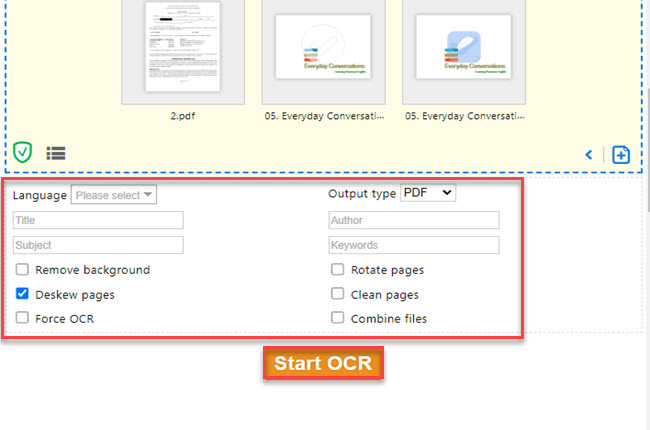
- Lastly, click the “Download” button to save it on your computer.
i2OCR
For bulk conversion of scanned documents and image files into editable text files, i2OCR is an excellent online tool to consider. This is a simple yet powerful program on the Internet that can help you without experiencing any hassle. Besides that, this tool almost supports the language from different countries that you can use for extracting text on images or scanned-based PDFs. However, it has a file size limit, and the output format is limited to .docx. See the steps below to get started using its batch OCR PDF files feature.
- Open a web browser and go to the official website of the tool.
- Then, click the “Language” dropdown menu to select the language you want to use for extracting text on the documents.
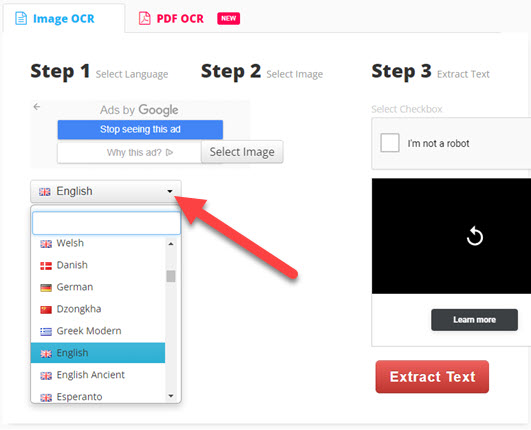
- After that, click the “Select Image” button to upload the scanned-based PDFs from your PC.
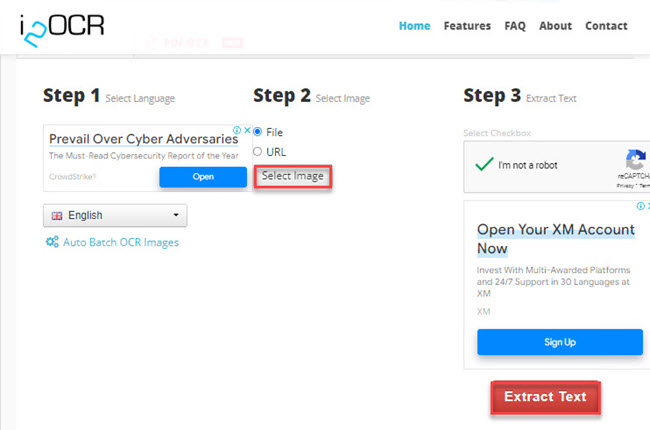
- Once done, click the “Extract Text” button to start the process and save the output.
Part 2: How to batch OCR PDF Files Using Paid Desktop Programs
LightPDF Desktop
Compared to its online version, the LightPDF desktop program offers numerous advanced features that can help you complete your daily PDF tasks more efficiently and save time. One noteworthy feature is the batch OCR capability, which enables you to extract up to 20 images and scanned documents in a single process. Additionally, this program offers bulk processing for other functions such as converting, splitting, merging and compressing PDF files. To start OCR multiple files in a single process using the LightPDF desktop program, follow the steps provided below.
- Launch the app on your computer.
- Then, click the “OCR” function above to upload the documents from your computer.
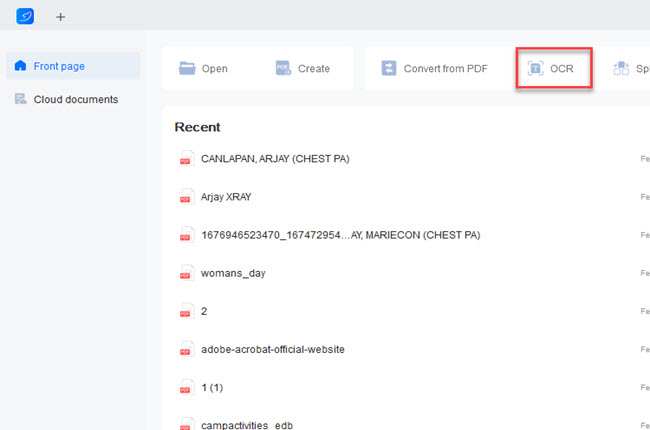
- Click the “Add file(s)” button on the window that will appear to add more documents.
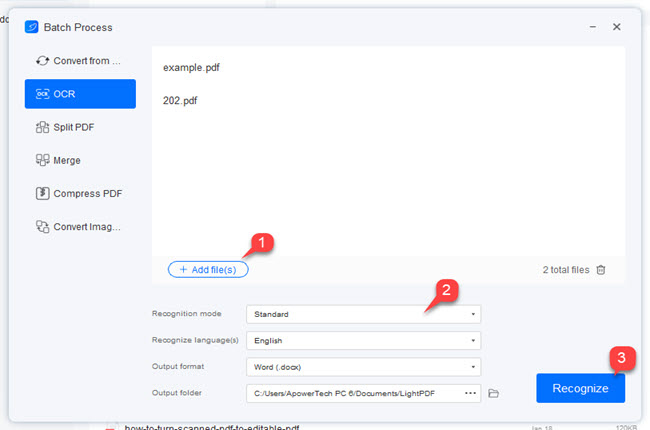
- Finally, adjust the dropdown menus according to your preference and click the “Recognize” button to start the OCR process. After the process, the output will be saved directly in the output folder of the program.
Adobe Acrobat
Adobe Acrobat is the pioneer PDF program that you can use to batch OCR PDF in a single process after LightPDF. This program also offers many beneficial features that you can use for your PDF documents aside from its OCR function. Not to mention, this tool ensures users that their OCR technology provides high-quality output in extracting text to images and scanned documents. However, this tool offers many expensive plans from other PDF programs. Besides that, this program needs a high-spec computer to download and install the program on your pc. Check the steps below on how to do it with Adobe Acrobat.

- To get started, open the scanned-based PDFs on its program.
- Go to its “Tools” Section and select the “Recognize Text” option and select the “In Multiple Files” function to upload more documents.
- After that, choose the language and adjust other menus according to your desired output on the window that will appear. Then, click the “OK” button to keep the changes made.
- Then, click the “Run” button to start the OCR process.
ABBYY FineReader OCR
Moving on, we have ABBYY FineReader OCR. This is the last desktop program that offers a bulk OCR PDF feature. Furthermore, this tool is considered one of the most comprehensive OCRs you can use nowadays. Its AI for OCR technology provides outstanding recognition accuracy for multi-language documents, including images and PDFs created from scanned documents. Moreover, this program can be downloaded easily even if you’re using Windows, macOS, and Linux computers. Find out the best ways how to use this program more efficiently by following the steps written below.

- Open the tool and select the “Batch OCR” function.
- On the Batch OCR window, click the “Add Files” button to upload all the files you want to convert into an editable text file.
- Then, configure the menus to choose the output format and languages you want to use in extracting text for your documents.
- After all, click the “Start” button to begin the OCR process.
Conclusion
As we mentioned above, these are the best online and desktop PDF program that offers batch OCR PDF files feature. Among these tools, LightPDF stands out because of its accessibility from different devices and web browsers. Not to mention, even its online version allows you to OCR files in a batch process for free.

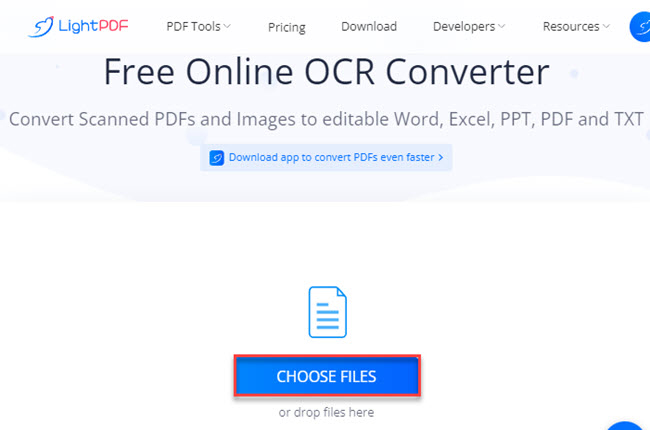
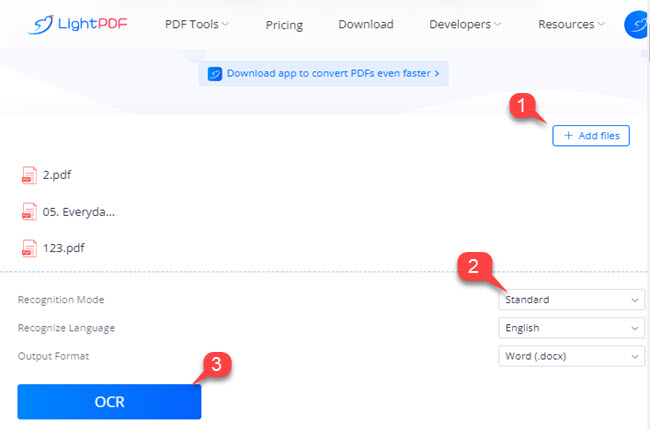
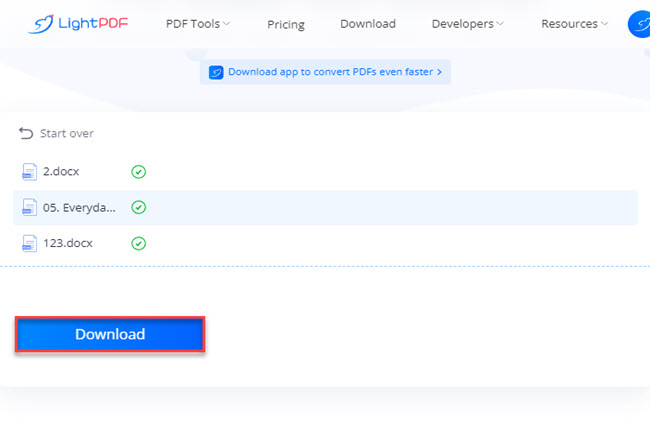
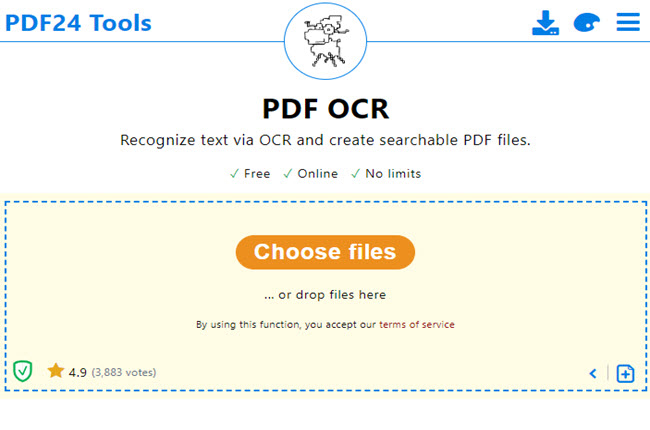
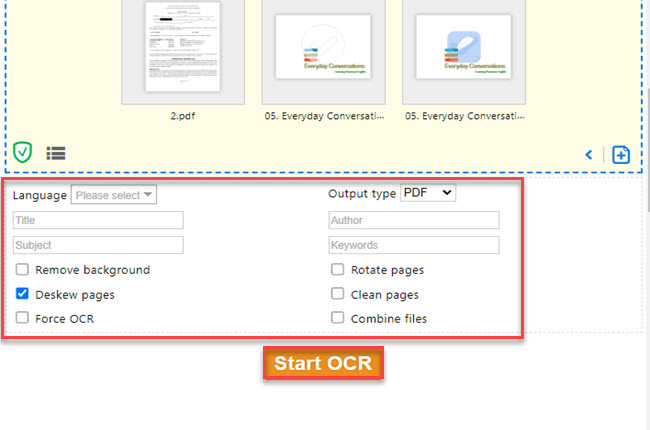
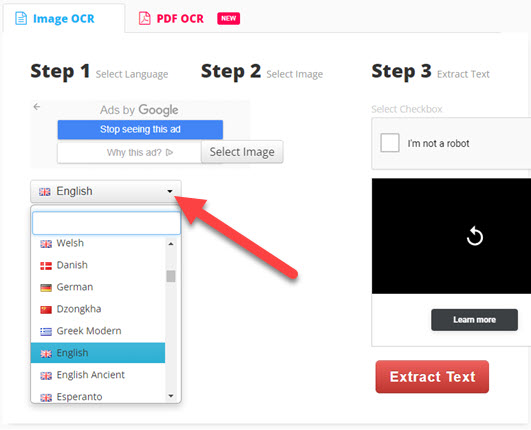
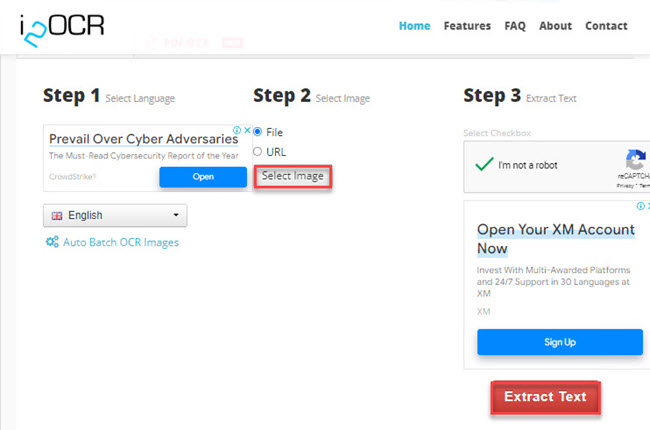
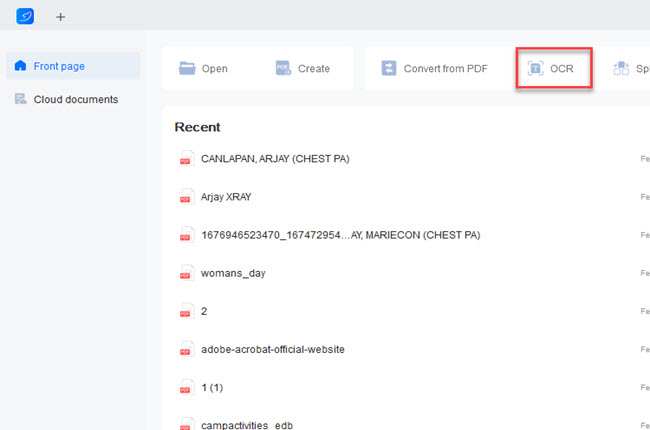
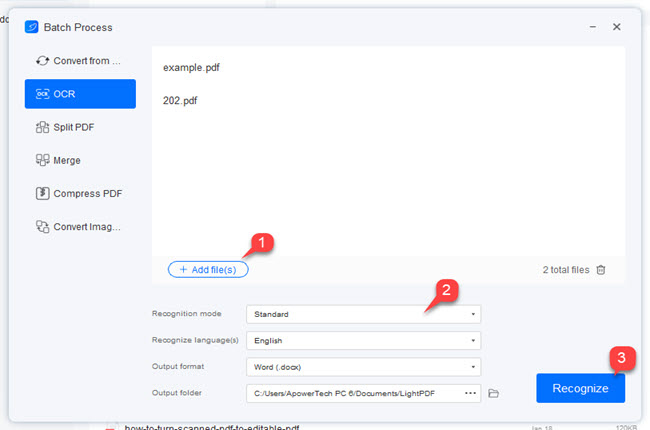




Leave a Comment