Powerful Tools to Copy Content from PDF
LightPDF
LightPDF is our top-listed PDF editor which offers reliable, efficient, and exceptional editing features. Besides its editing and converting tools, it allows you to easily copy text from PDF online. One more positive thing about this tool is that it is equipped with OCR technology and many other practical tools for you to edit PDF documents.
- Go to LightPDF’s official website and click the “OCR” button. Then, click the “Plus” icon to import your file.
- Select your preferred language and choose the “Word” button or any other format. Hit the “Convert” button to convert PDF to Word to copy text.
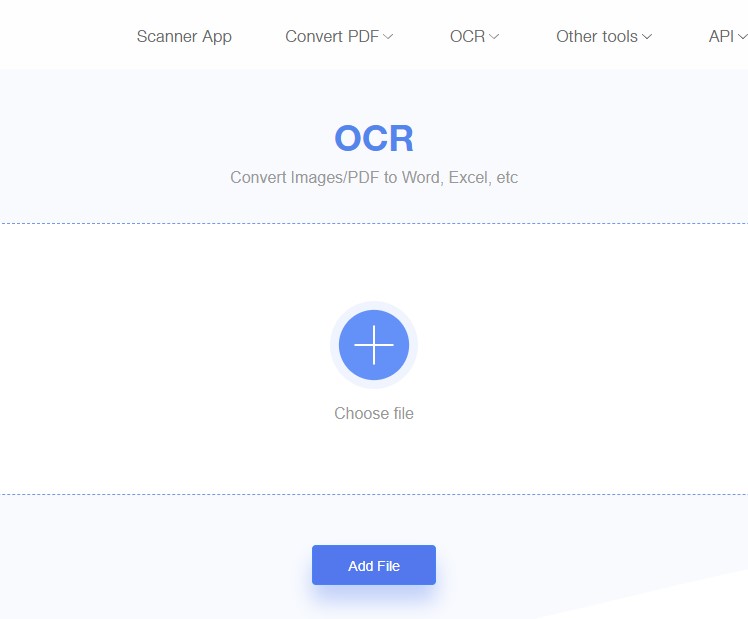
- Select the language and the converted format you want.
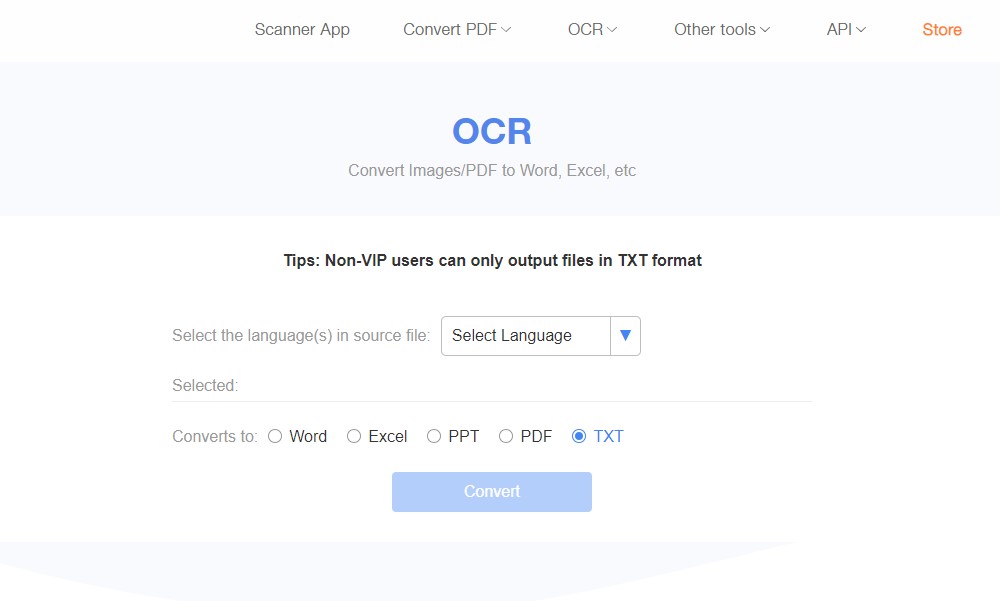
- After the conversion, download your file by clicking the “Download” button. Once done, open your file then that’s the time you can copy text.
Adobe Acrobat
Another useful tool to copy text from scanned PDFs is Adobe Acrobat. It allows you to open your PDFs online and edit them right away. Also, this program has OCR that turns scanned files, PDF documents, and image files into editable formats. With this, you can fill and sign a file or mark up a PDF with comments, highlights, and drawings. Furthermore, you can copy content from PDF with this software. Here are the steps to follow.
- Open the PDF document on the software’s interface. Click “Edit PDF” to open the file that you want to copy and paste.
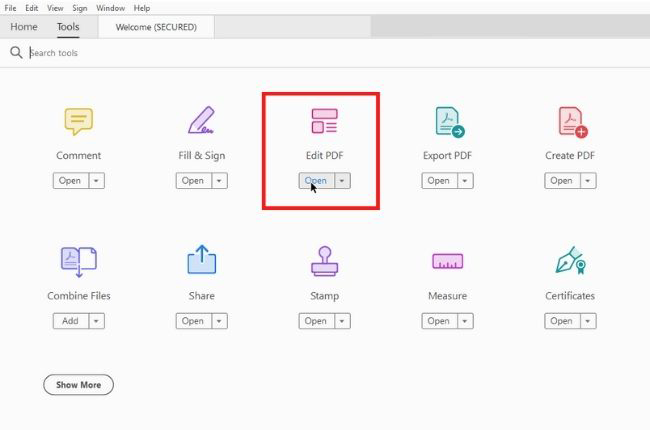
- Drag to select text or select image. Then. right-click the selected items and hit Copy.
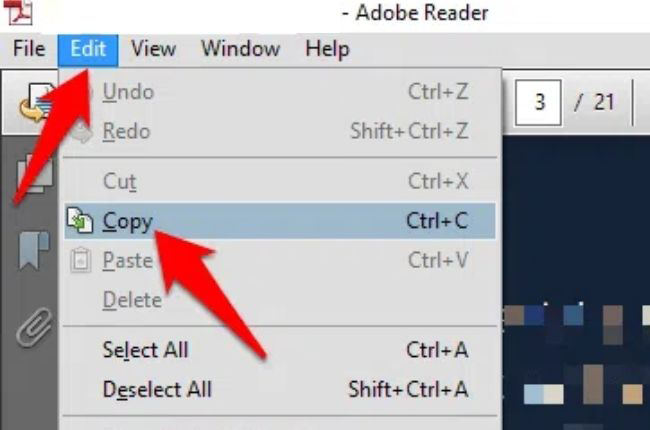
- After copying the content, Choose Edit and then Paste the copied content.
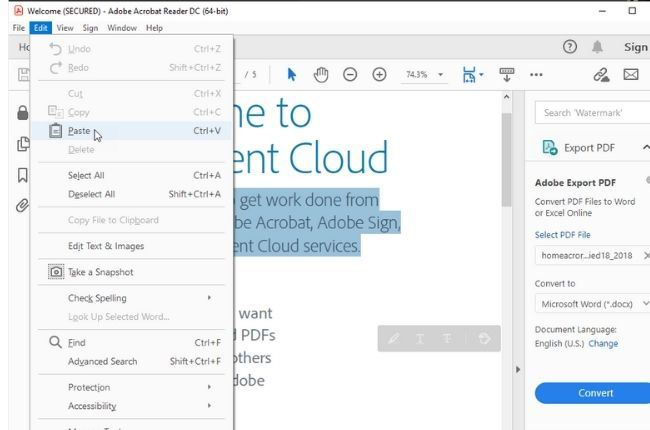
ApowerPDF
Learn how to copy text from PDF easily using ApowerPDF. This user-friendly software is not only used for converting tasks but also for editing files. With its OCR features, turning PDFs into editable formats is just a piece of cake. Further, you can copy and paste from a pdf with ease using this software. And to give you more insight into this amazing tool, here are the steps on how to copy words from PDF.
- Install and launch the ApowerPDF.
- Click “Edit PDF” to add the PDF that you want to use.
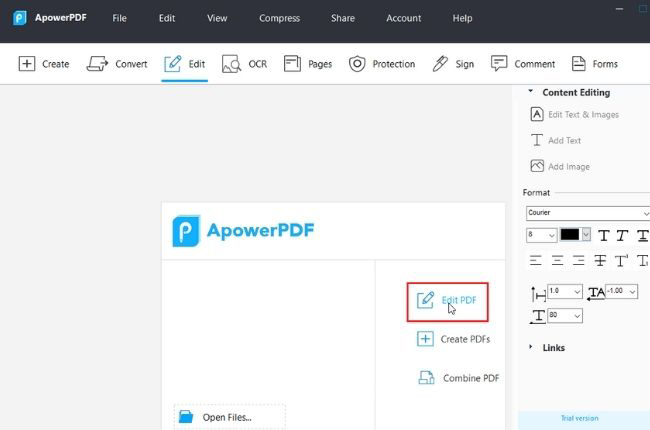
- Once the pdf file is opened, hit “Edit” and then “Edit Text & Images”. Drag the part that you want to copy. Next, right-click and choose “Copy”.
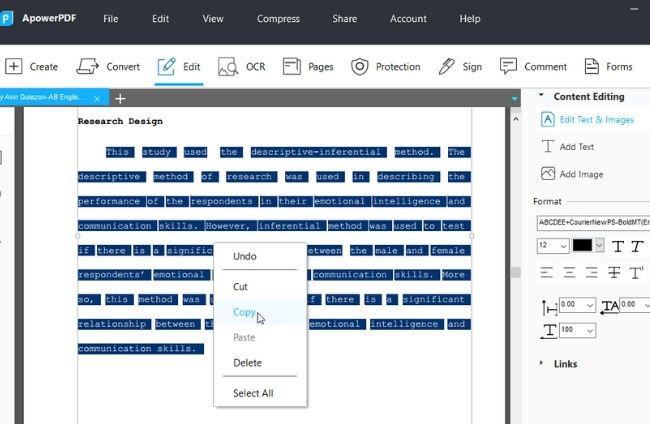
- Paste the copied item to a new document.
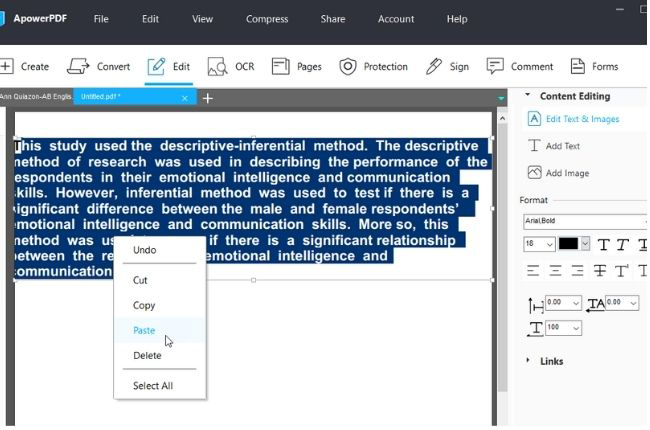
PDFelement
If you’re looking for an exceptional app to cut and paste from PDF, then try PDFelement. In fact, this software is one of the most popular tools when it comes to modifying and scanning PDF documents. Moreover, it allows you to annotate, edit, and convert PDFs to other formats. Also, it has OCR technology that makes editing and extracting files faster. With this, you can edit, copy, and paste items from a pdf file.
- After launching the app, drag your document into the program window. Click “Open files” to add the file that you want to copy.
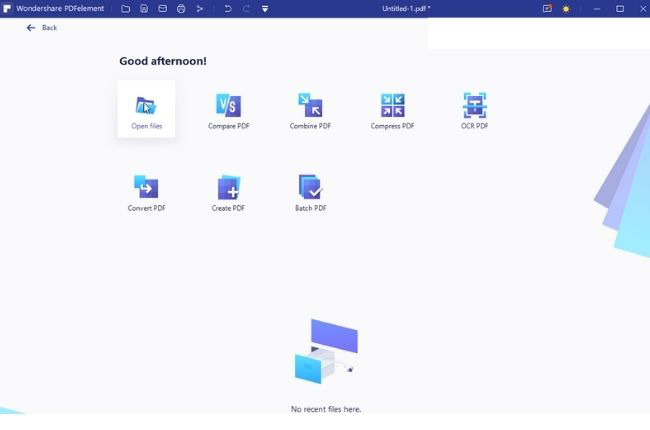
- Go to “Edit” and click the OCR button. After this, you can select the text, image, and table that you want to copy.
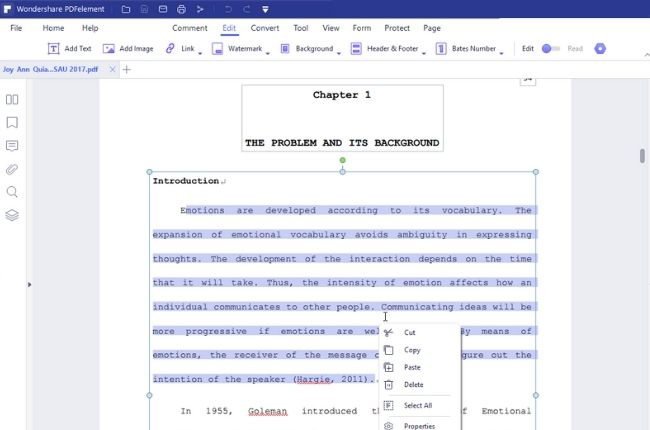
- Once done copying, you can paste it now into a separate document.
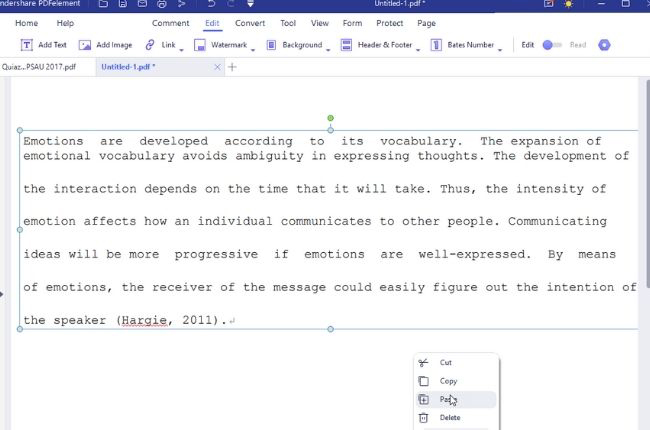
Soda PDF
One of the comprehensive PDF tools is the Soda PDF. It is a handy application that allows you to edit, convert, merge, split, and compress your PDF document. Also, rearrange or delete pages from your PDF with a blink of an eye with this tool. Modifying a PDF document might be a hassle task but with this app, you can easily copy content from a PDF.
- Launch the software. Click Edit on the top left corner of the interface.
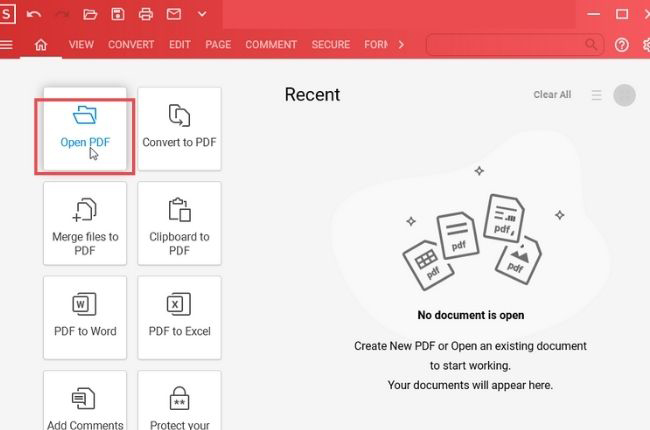
- Click on your text to open a text box, and drag the text that you want to copy.
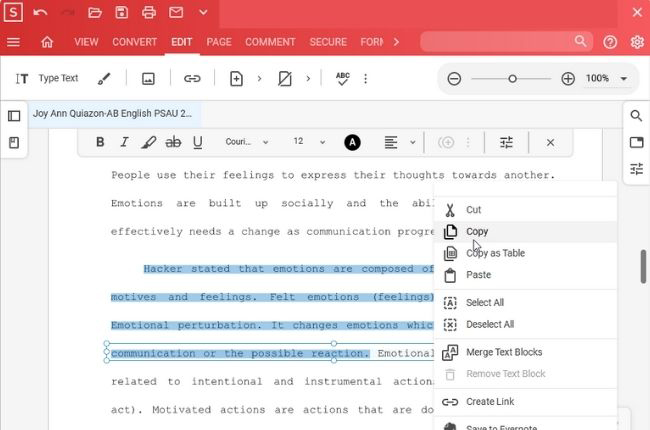
- After that, click on Paste or CTRL V on a New Portable Document.
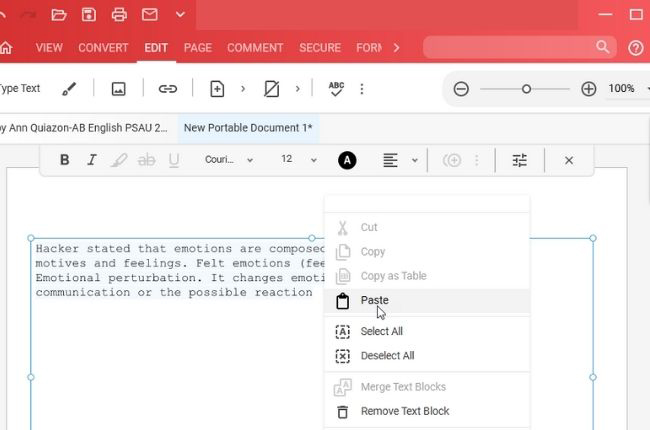
SmallPDF
Last but definitely not least application that you should try is SmallPDF. This software allows you to compress, convert, and edit PDF files. Moreover, it enables you to manage your PDF problems like extracting text from a PDF document in just a few clicks. If you want to know more about this interesting app, follow the below steps.
- Convert the PDF document to Word on the converting feature of this app.
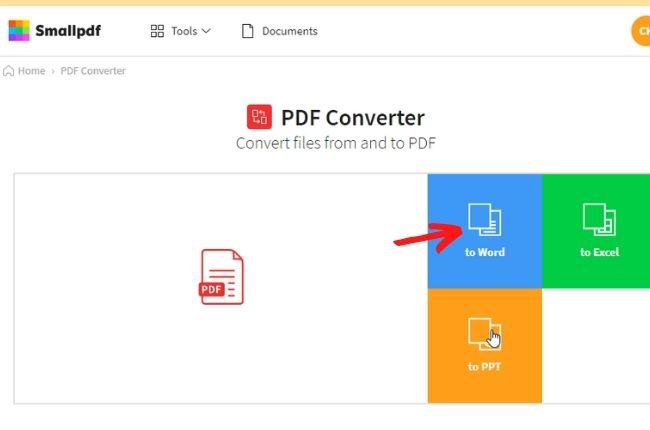
- After the conversion, you can now copy text from the document.
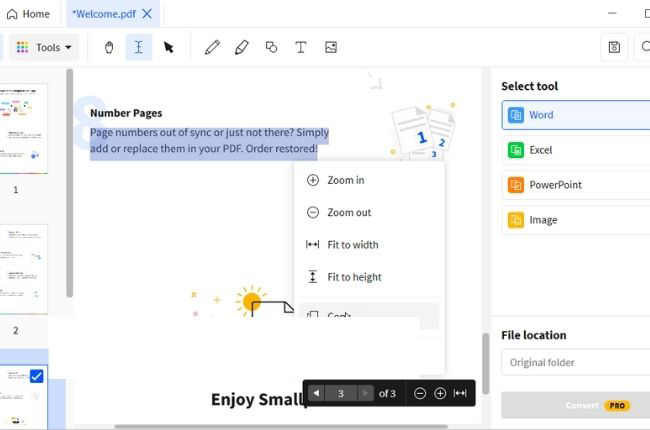
- Then, paste the copied text to a new Word document.
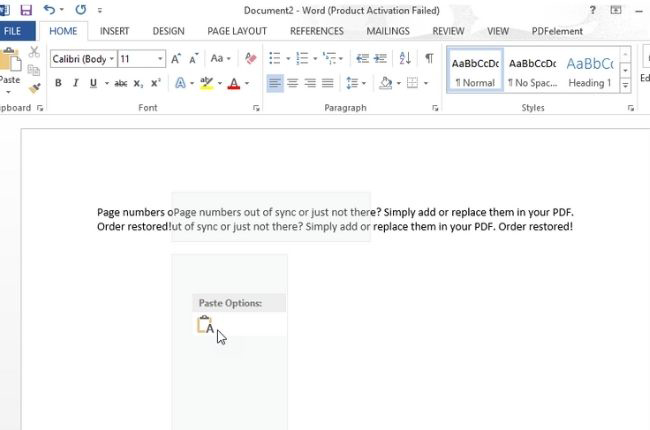
Conclusion
We feel your difficulty in copying words from PDF files. So, these listed powerful PDF applications above will surely help you in this matter. And they will surely help you to manage other PDF tasks. However, if you want the best, we highly recommend LightPDF.

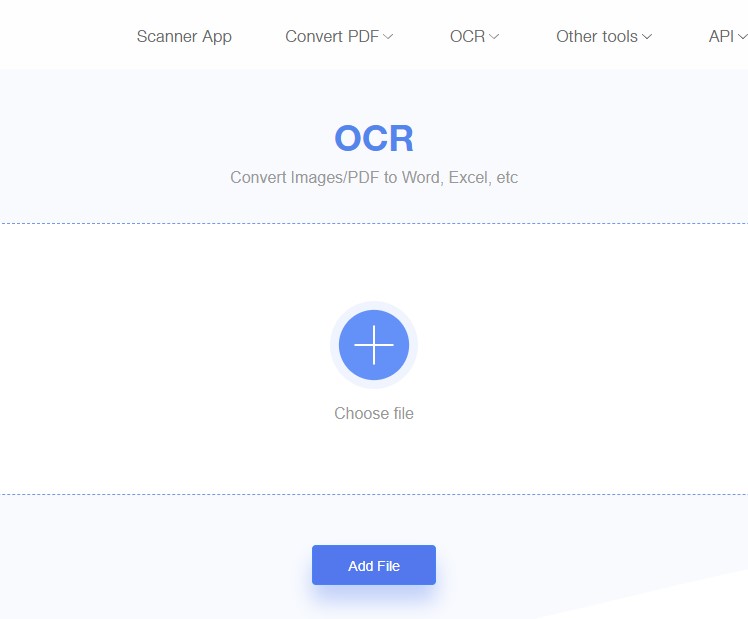
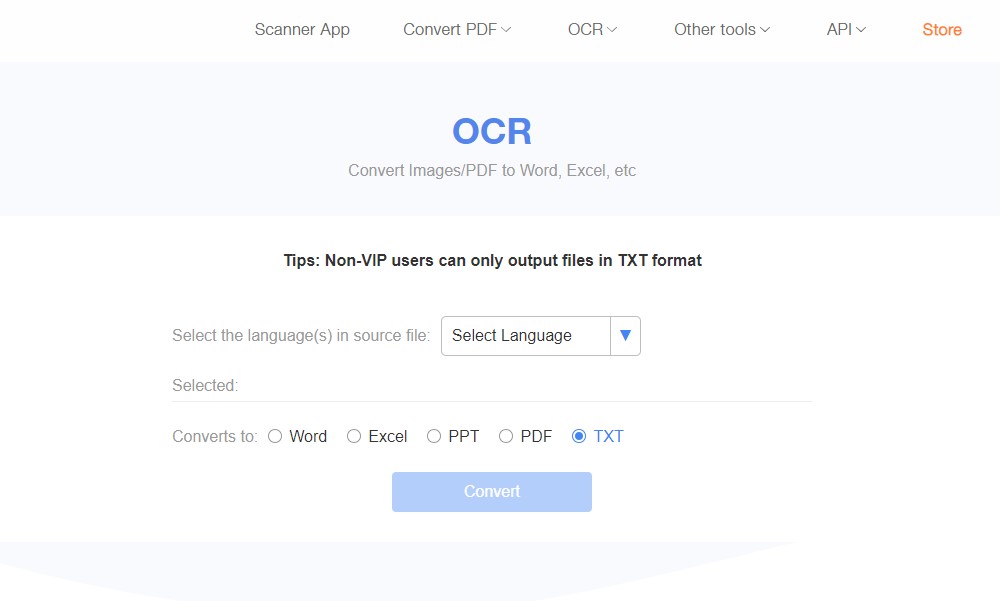
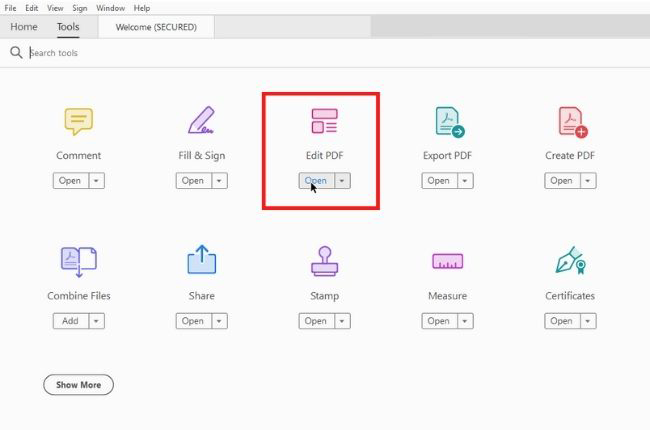
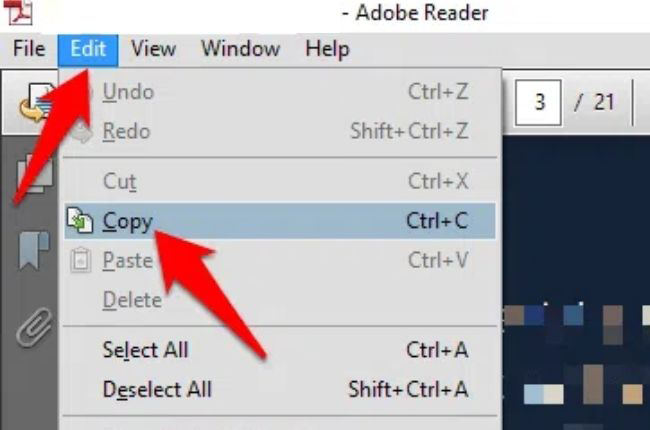
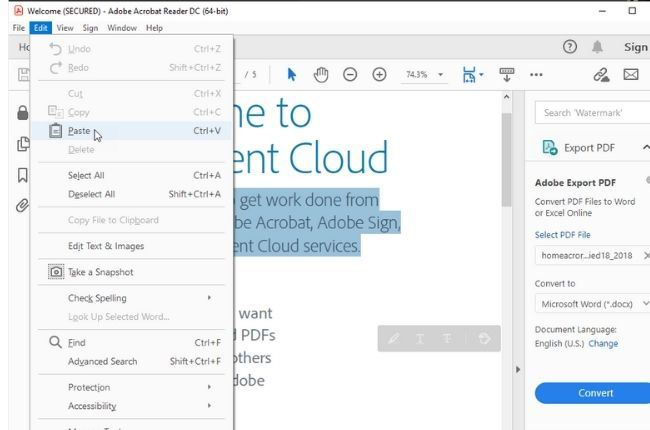
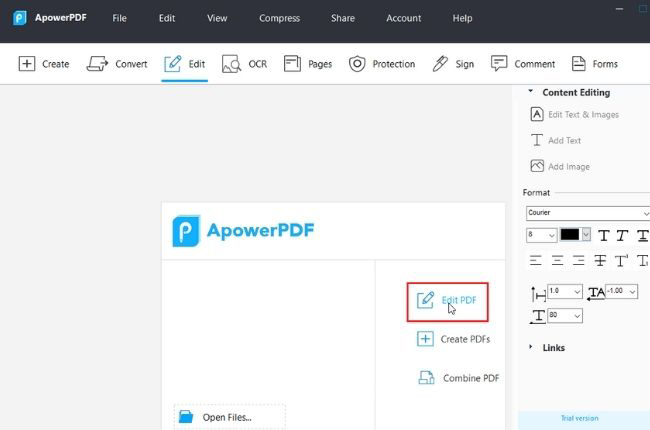
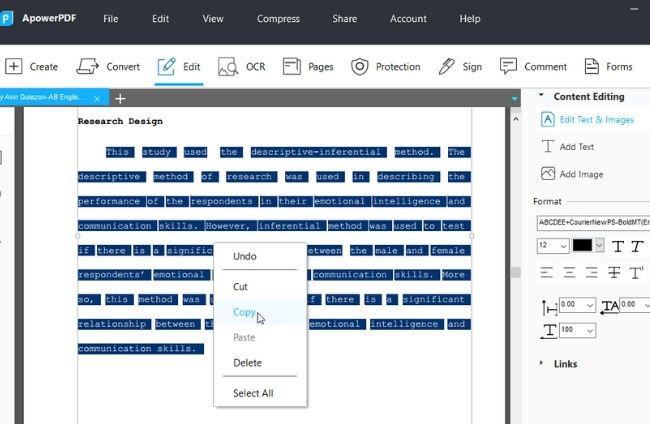
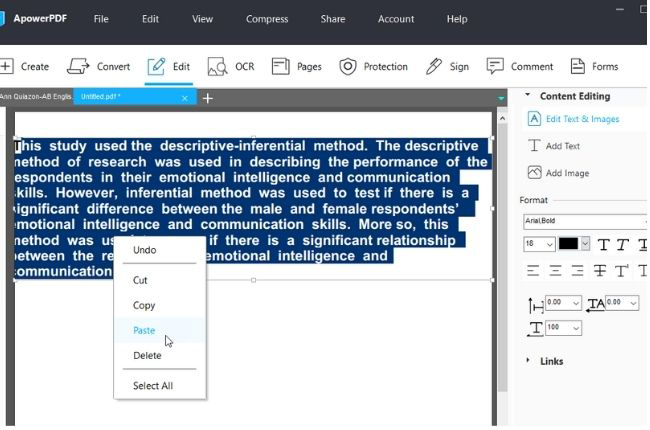
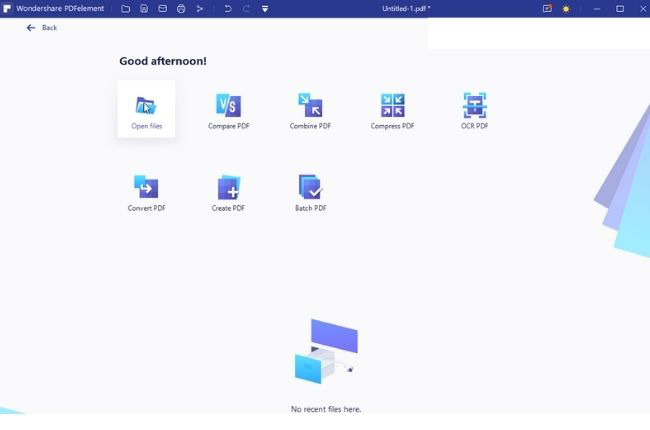
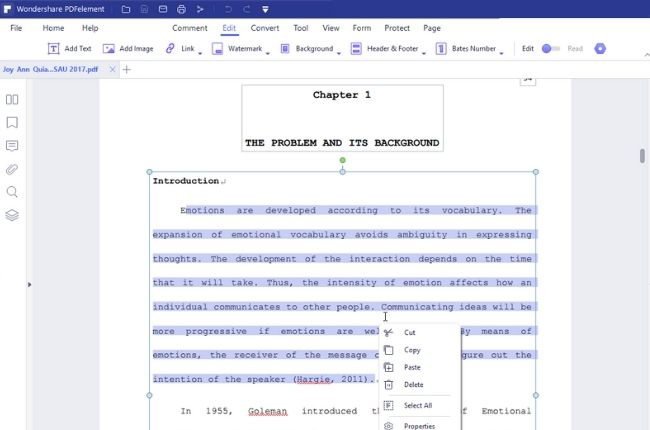
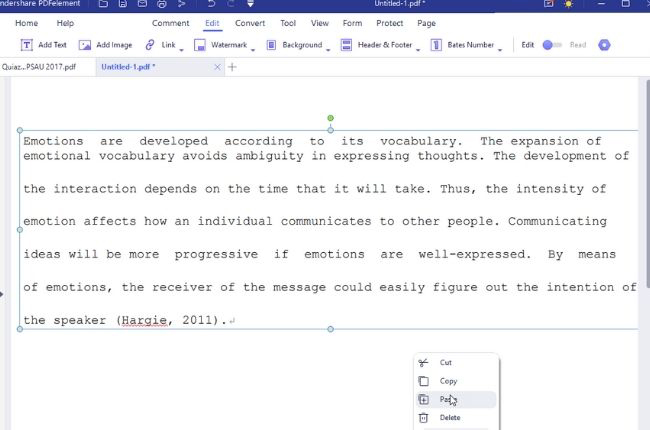
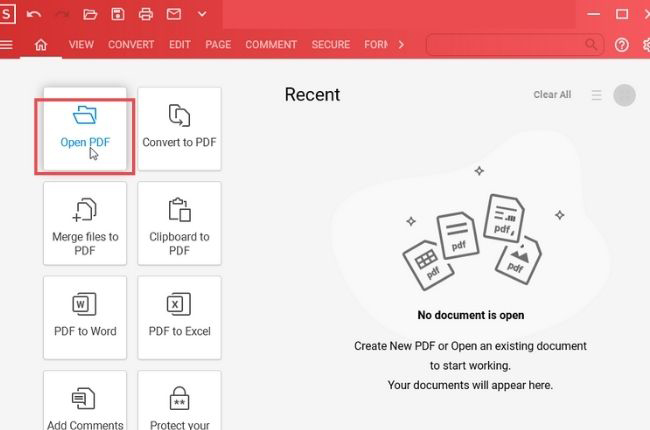
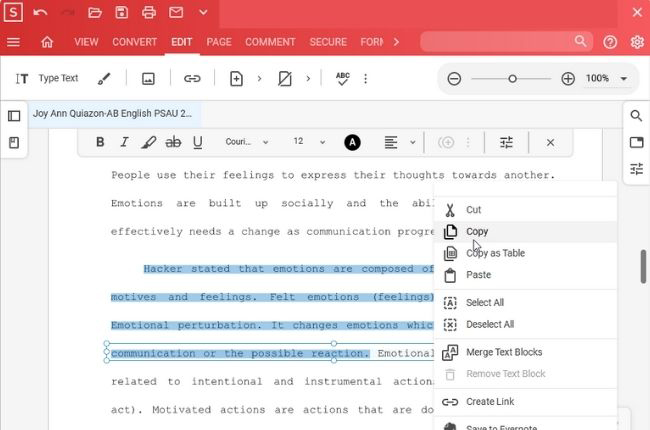
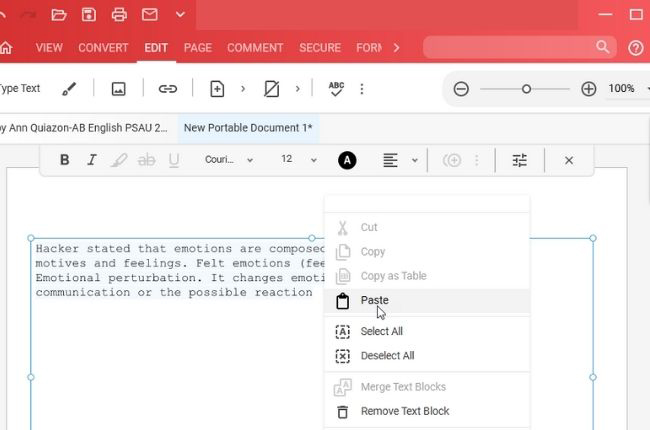
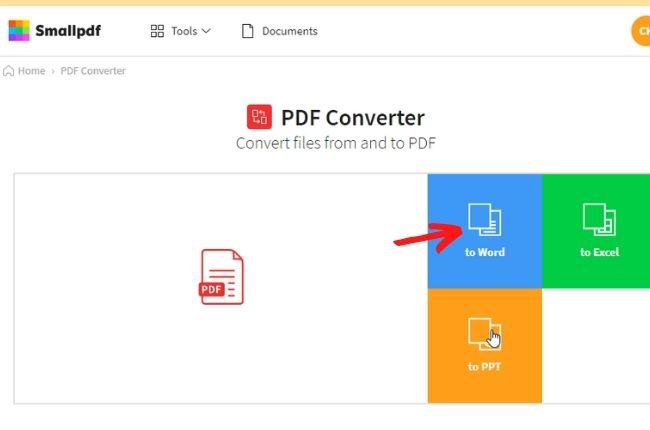
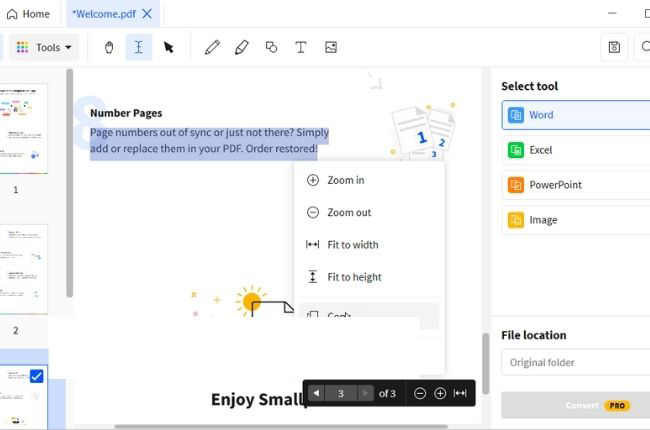
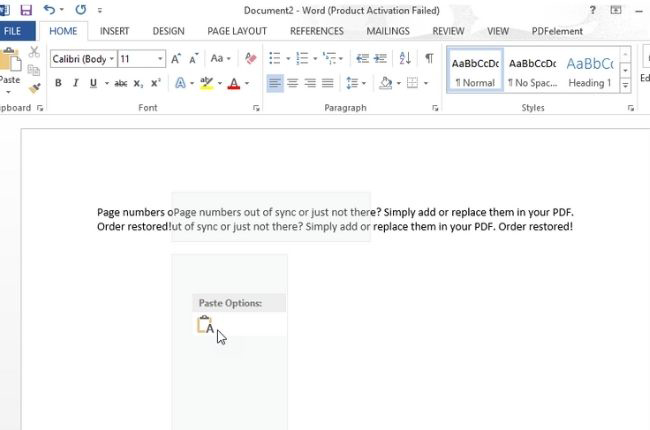
Leave a Comment