How to Copy Text from Protected PDF?
Reasons why we can’t copy content from a secured PDF file?
When dealing with secured PDF files, there are several reasons why copying content may not be straightforward. Here are some reasons:
- Encryption: Secured PDF files often employ encryption, which restricts access to the document’s contents without the correct password. This encryption is designed to protect the document’s integrity and the confidentiality of its contents, preventing unauthorized copying, editing, or printing.
- Permission Settings: PDF creators can modify the document’s permission settings to disable the copy-and-paste functionality specifically. This is a security feature within the PDF format, allowing authors to maintain control over their content and how it’s used.
- Digital Rights Management (DRM): One of the reasons why you can’t copy content from protected PDF is because some PDF files are protected by Digital Rights Management (DRM) technologies. DRM is more sophisticated than standard password protection, offering dynamic control over how a document is used, including preventing copying, printing, and even viewing without proper Authorization.
- Content Scanning and OCR Limitations: Sometimes, the PDF text is part of an image (such as scanned pages). Traditional copy-paste functions are ineffective in these cases because the document doesn’t contain selectable text. While Optical Character Recognition (OCR) technology can convert these images to text, the document’s security settings may restrict the process.
- Legal and Ethical Considerations: Secured PDFs often contain sensitive or copyrighted material that is why you can’t copy text from a locked PDF. The restrictions on copying content are technical and legal, aiming to prevent copyright infringement and the unauthorized distribution of proprietary information.
To help you out in copying content from a protected Pdf files
LightPDF
LightPDF isn’t just a tool; it’s a comprehensive solution for unlocking protected PDFs and copy text from protected PDF. With LightPDF, you gain access to an intuitive platform that effortlessly removes restrictions from your PDFs, allowing you to copy text as if there were never any barriers. But the capabilities don’t stop at unlocking. LightPDF ensures that once your PDF is accessible, every piece of text retains its original formatting, from font sizes to layout. This precision means you can seamlessly integrate copied text into new documents, presentations, or research papers without spending extra time on adjustments.
Moreover, LightPDF emphasizes security and privacy, ensuring that your documents are processed safely. After unlocking and copying your text, the original file and its unlocked version are protected against unauthorized access. LightPDF can help you save time when working with multiple documents. With its efficient bulk conversion feature, you can quickly convert many files at once and copy content from protected PDF. This way, you can focus on what is important, which is the content. Whether you’re a student, professional, or anyone in between, LightPDF offers a straightforward, reliable way to access the information locked in your PDFs, making it an indispensable tool in your digital toolkit.
- Go to your browser and open the LightPDF website.
- From there, click the “Select Files” option to upload the protected PDF file that you have.
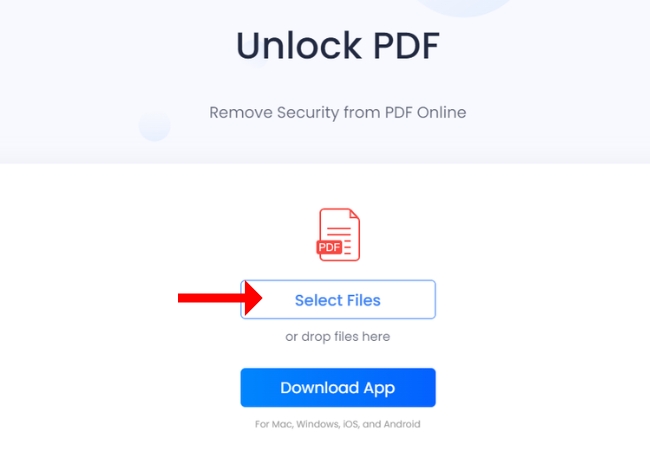
- Then, wait for the uploading process and hit the “Unlock PDF” button.
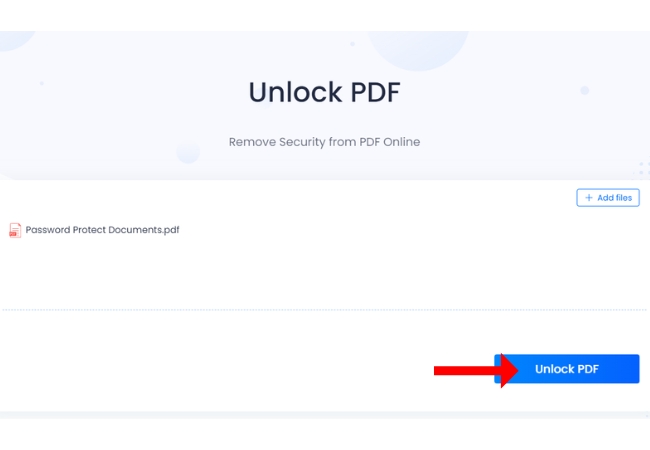
- Next, you may download the PDF and start copying the content that you need.
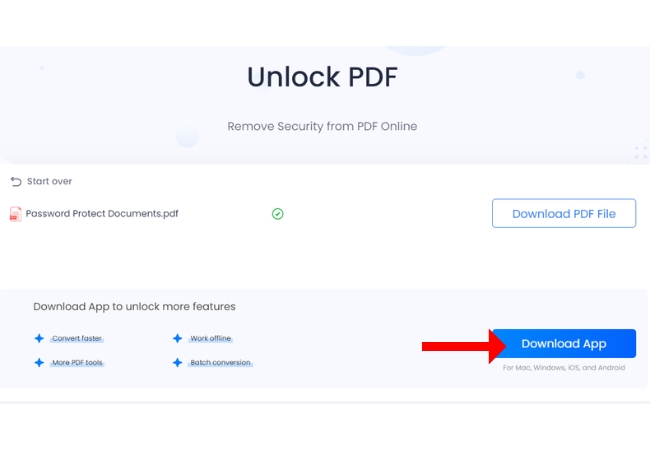
- Lastly, don’t forget to save the copied content from a PDF or another file format.
PDF2go
PDF2go stands out for its ability to handle protected PDFs directly in your browser. This tool doesn’t just unlock your PDFs. It will also allow you to copy text from a locked PDF and it invites you to dive into editing, converting, and optimizing documents with ease. If you’re stuck with a PDF that you can’t copy text from, PDF2go’s unlocking feature is your quick fix, enabling you to access and repurpose your text without needing to download any software. It’s a perfect pick for anyone in a hurry to access locked content on the go.
- Visit the official web page of the PDF2go tool on your browser.
- Then, upload the locked PDF file by clicking the “Choose File” button.
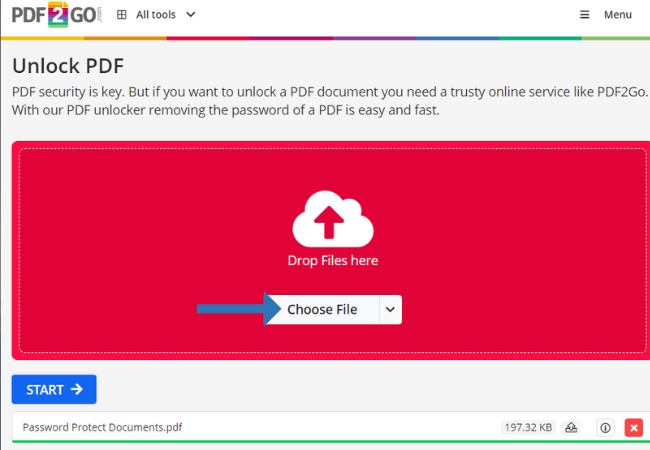
- After the uploading process hit the “Start” button.
- Finally, download your PDF file and start copying its content.
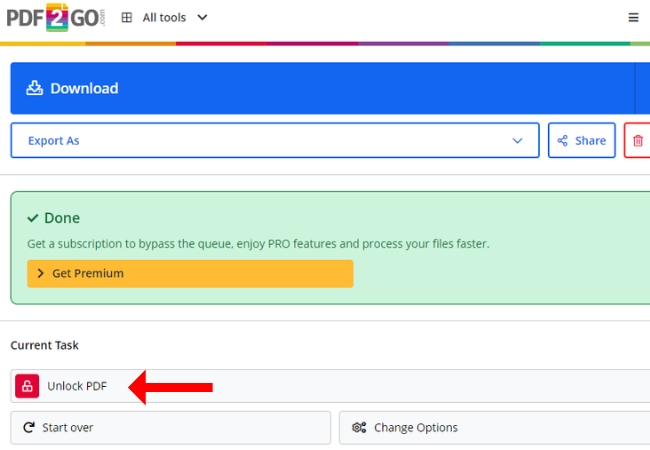
Smallpdf
Smallpdf is a versatile tool that makes unlocking and allowing you to copy text from protected PDF in a breeze. Its simple, clean interface guides you through the process of removing restrictions, ensuring you can quickly get to the text you need. Beyond just unlocking PDFs, Smallpdf offers a suite of tools for all your document needs, from editing to compressing, making it a one-stop-shop for personal and professional use. With strong emphasis on security, your documents are safe during and after the unlocking process.
- On your browser, go to the Smallpdf official website.
- From its interface, click the “ Choose File” button to get the protected PDF.
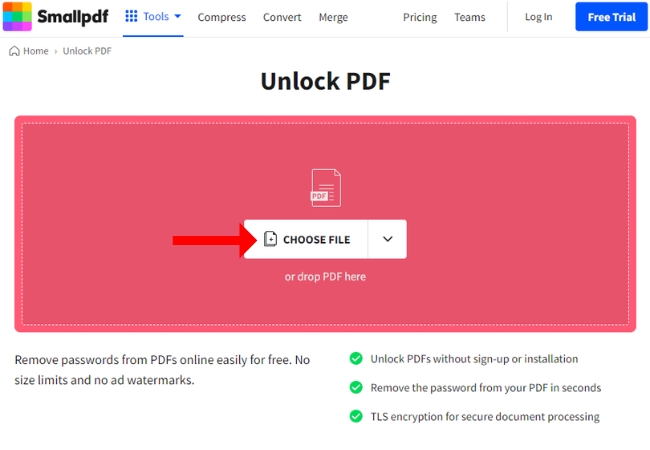
- Wait for the uploading process and a pop up window will show.
- Click the “Download” option and you may have the content that you need form the PDF file.
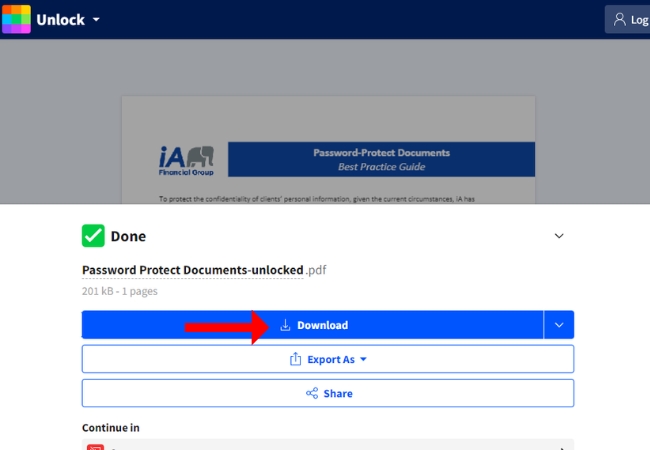
PDF24
PDF24 provides a comprehensive toolbox for dealing with protected PDFs, including a feature-rich option to unlock and copy content from protected PDF. Its web-based service means you can unlock PDFs without cluttering your device with additional software. PDF24 appeals to those who need more than just unlocking, offering features like PDF editing and conversion, all while keeping your document’s privacy a top priority. Its simple interface makes it easy for anyone to navigate and utilize the full range of document management tools.
- From the official website of PDF24 on your favorite browser, click “Choose files”.
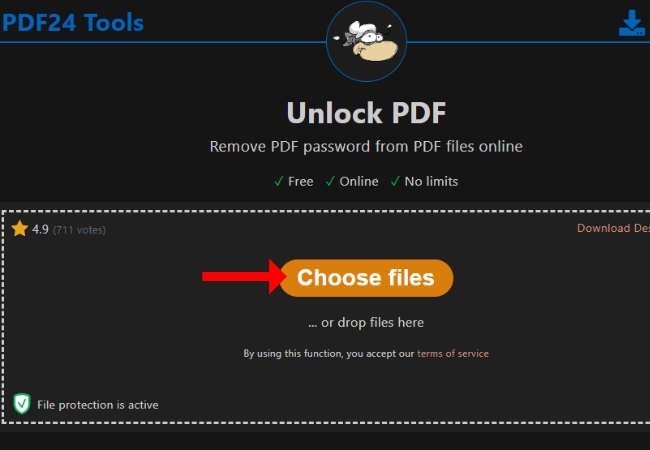
- Once the protected file is uploaded, hit the “Unlock” button.
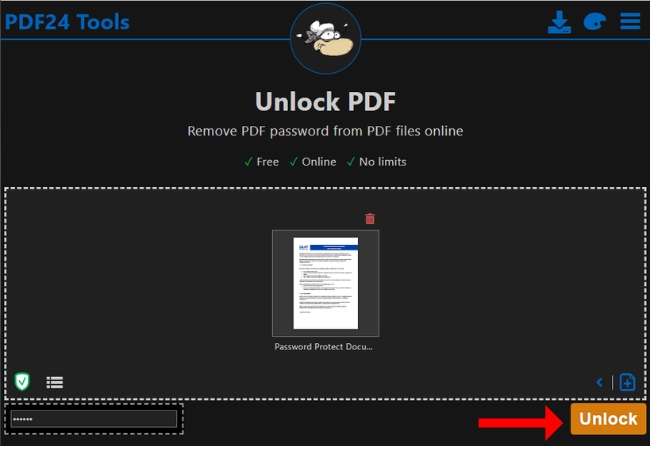
- After that, you can click the “Download” button.
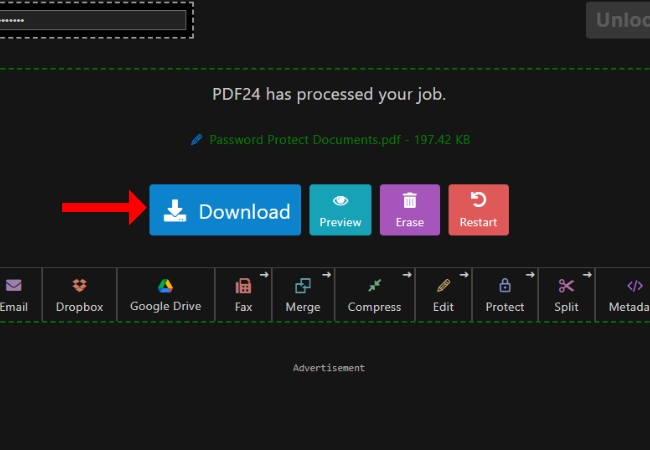
- Finally, you can start copying the content from your protected PDF.
ILovePDF
ILovePDF makes unlocking protected PDFs not just easy but also enjoyable. This tool excels in simplifying the process, allowing for quick access to copy text from a locked PDF document. With a focus on user experience, ILovePDF streamlines document management tasks, including unlocking, merging, splitting, and more. It’s designed for efficiency, ensuring minimal effort is needed from your side to get the job done. Whether for work, school, or personal projects, ILovePDF is a reliable companion for making the most out of your PDFs.
- Launch your favorite browser and go to the official page of the online tool.
- Then, to upload the locked PDF click the “Select PDF files”.
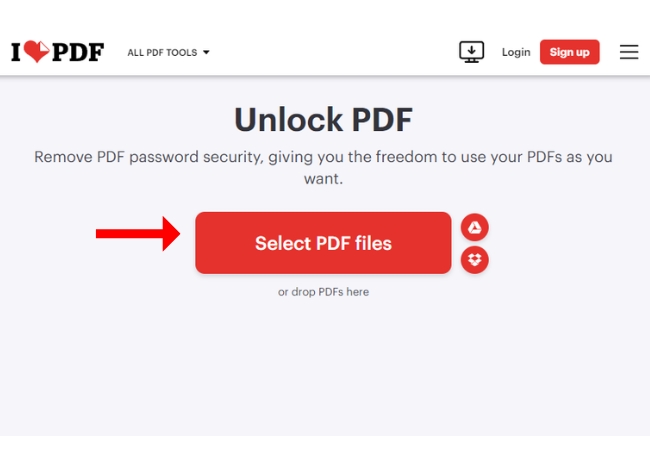
- Next, once uploaded, click the “Unlock PDF” button to process your file.
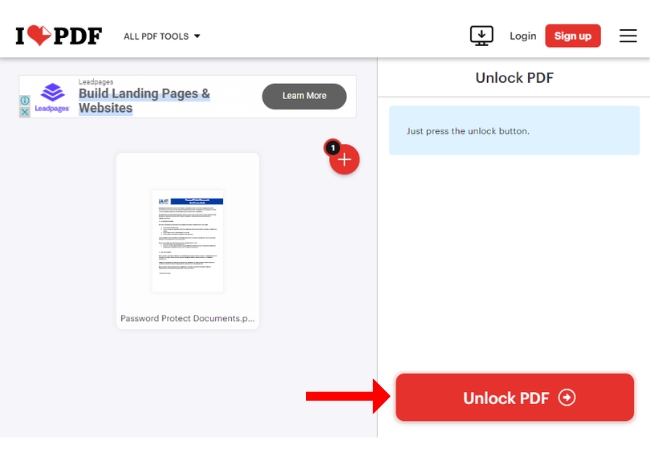
- That’s it, now you may click the “Download unlocked PDFs” button to save the PDF file. You may now start copying any content from it.
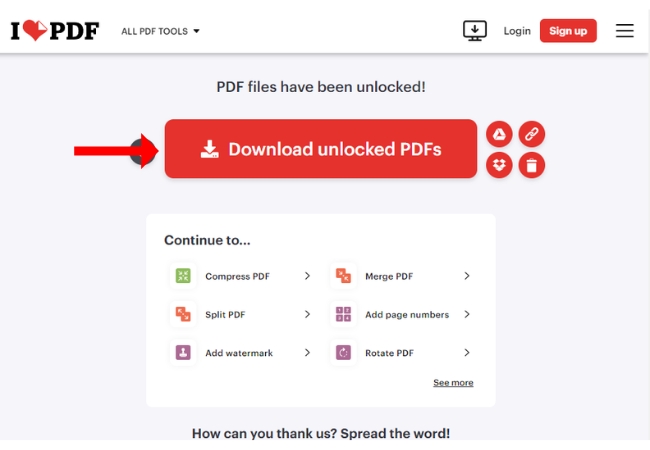
Conclusion
Unlocking text from protected PDFs doesn’t have to be a hassle. This guide has shown you some handy tools that make the process easy and quick. Whether you’re using LightPDF to keep the text looking just right or turning to PDF2go, Smallpdf, PDF24, or ILovePDF for their simple steps, you’ve got options. Each tool is designed to help you get to the text you need without a fuss, making your work or study tasks smoother. Now, you can copy text from protected PDF in a straightforward way ,thanks to these helpful solutions.

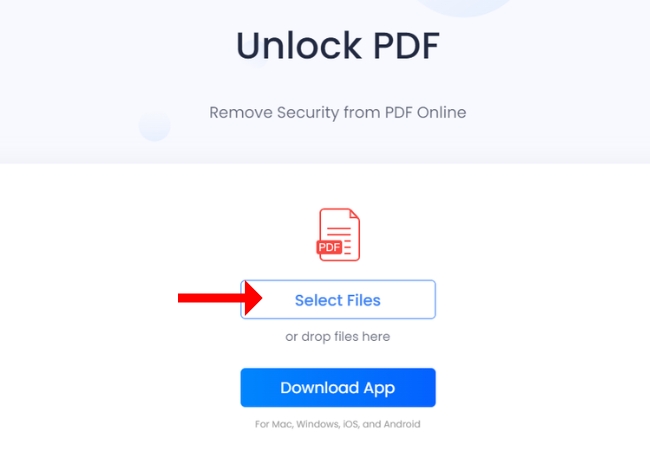
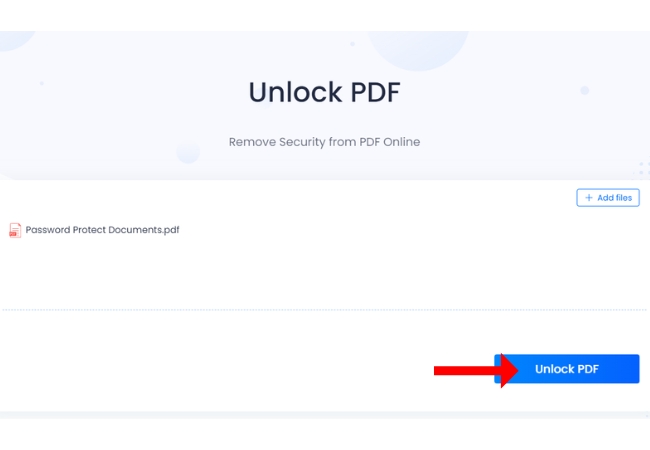
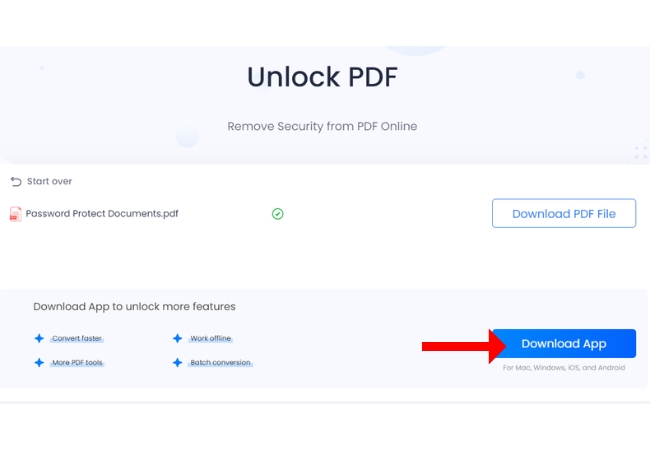
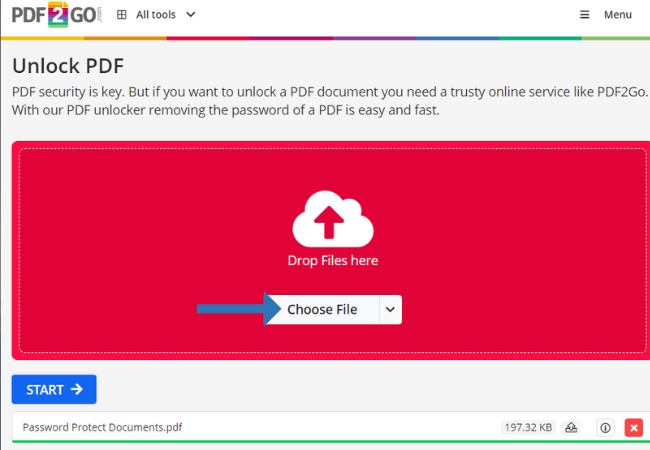
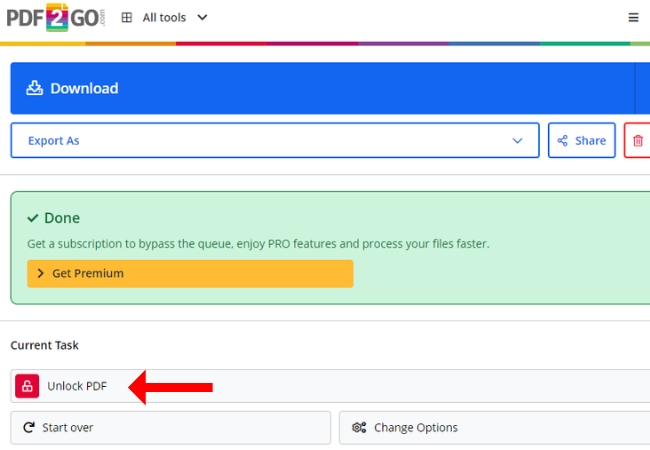
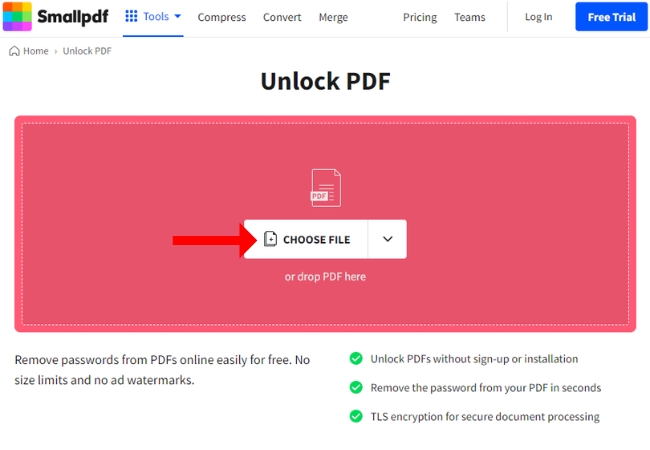
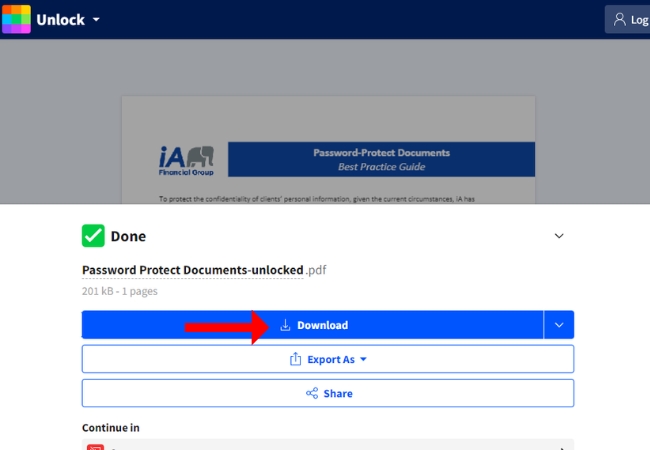
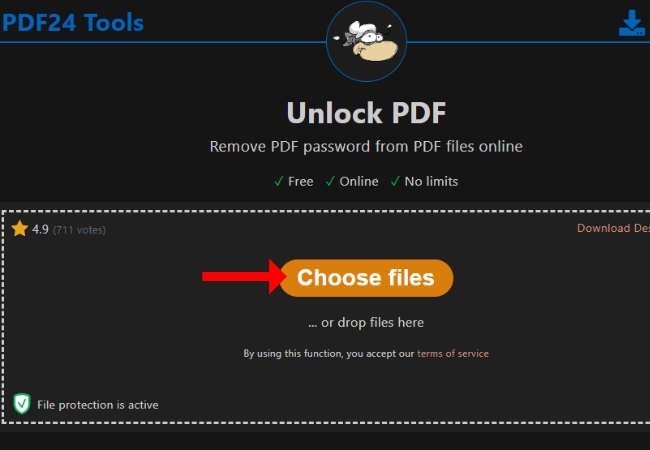
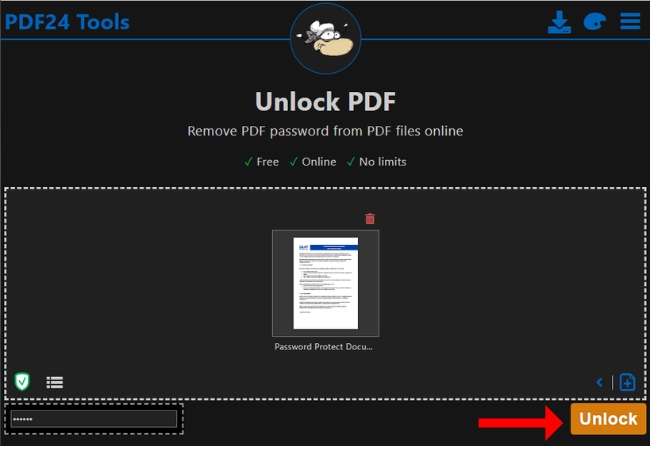
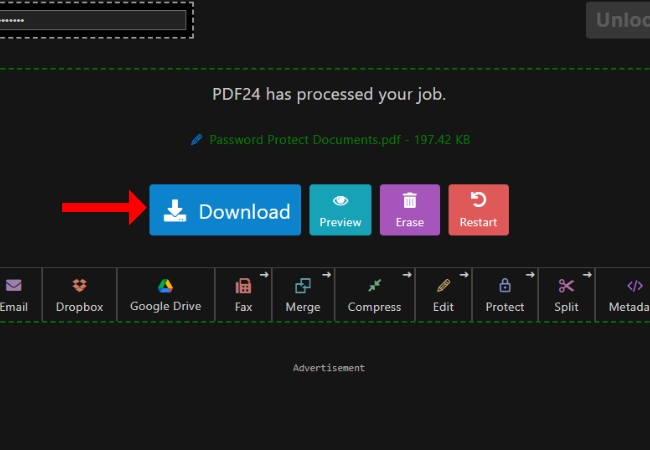
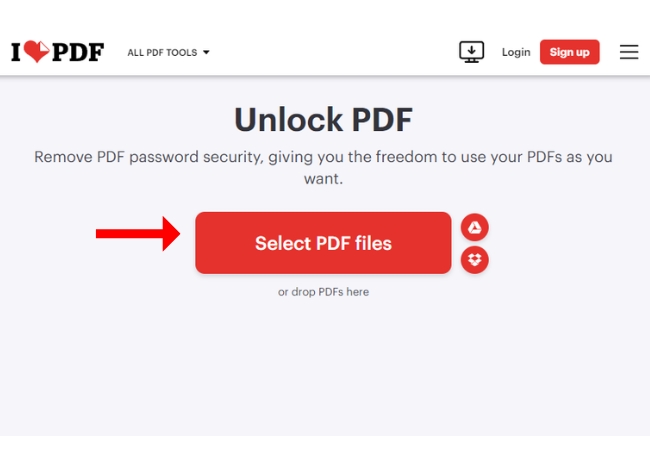
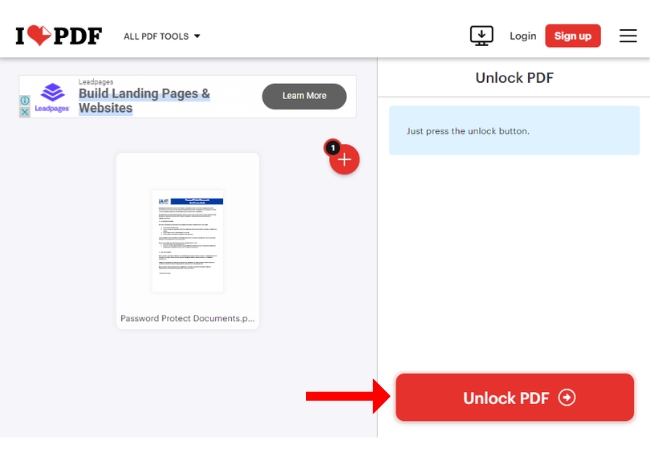
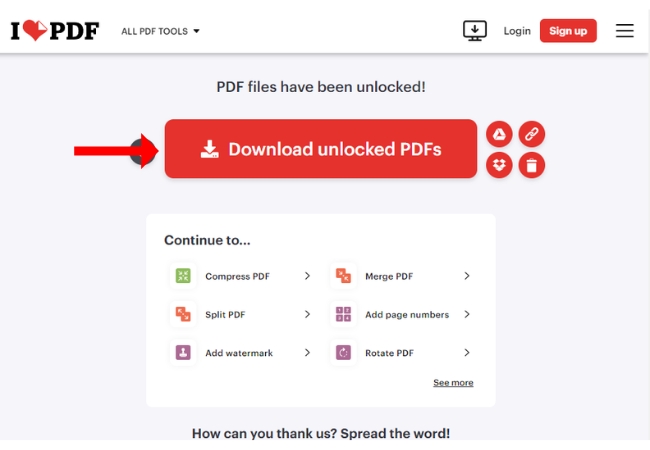




Leave a Comment