PDF is one of the best formats which can be shared among devices. For security purposes, sometimes we need to add a password to an important or private document to prevent others from opening or editing them. However, there are some cases where you want to get rid of your password to avoid forgetting it, or you might just not need it. In these situations, you will need a program that can help you remove protection from PDF. Read the following content to learn the best ways.

Best Ways to Remove Protection from PDF
LightPDF
This is one of the best online free PDF editors that you can use. Upon utilizing this program, you can easily unlock your documents without installing any software or plugins. Aside from that, LightPDF can also edit, split, merge, OCR and convert PDF files without difficulties. And it guarantees the privacy of the files. To remove password protection PDF online, follow the step-by-step illustration below.
- Visit its unlock page. Click “Choose File” to select your file.
- Input your PDF file password inside the box and hit “Submit”.
- Once done, download your file by clicking the downward button.
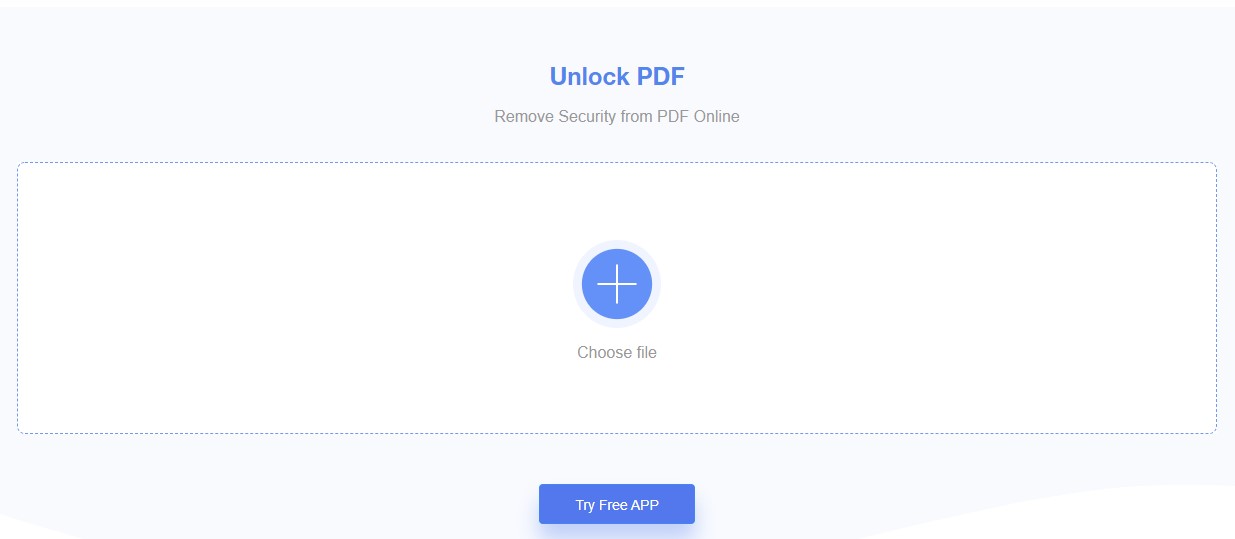
Smallpdf
The second online program you can use is Smallpdf. It also contains a lot of useful functions like compressing, converting, editing, rotating, merging, splitting, or signing. Below is how to remove a password with it.
- Go to the unlock page and drop a PDF to the specific area to upload the file.
- After that, read the privacy policy of this program before proceeding to the next step. Once agreed, click “UNLOCK PDF”.
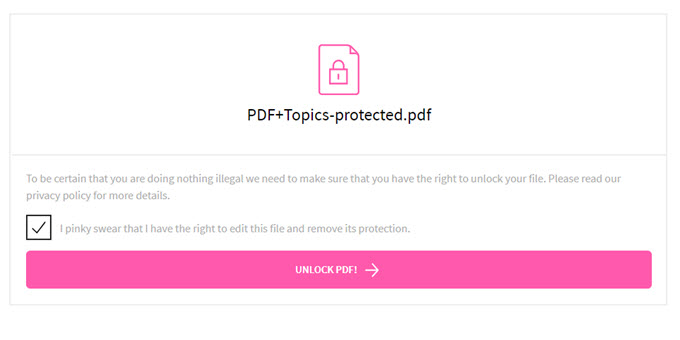
- Input the correct password and click “REALLY UNLOCK” to continue.
- Click the download button to save the file.
ApowerPDF
The last program we recommend to remove password from a PDF file is ApowerPDF. This program can not only help users to remove password, but also remove a watermark from a PDF. Also, it can work as a PDF reader as well as PDF editor. Now, let’s see how it works to unlock a PDF.
- Download and open the program on PC.
- Choose the file and enter the password.
- Go to “Protection” tab and hit “Remove Security”. After that, go to “File” and click the “Save” button.
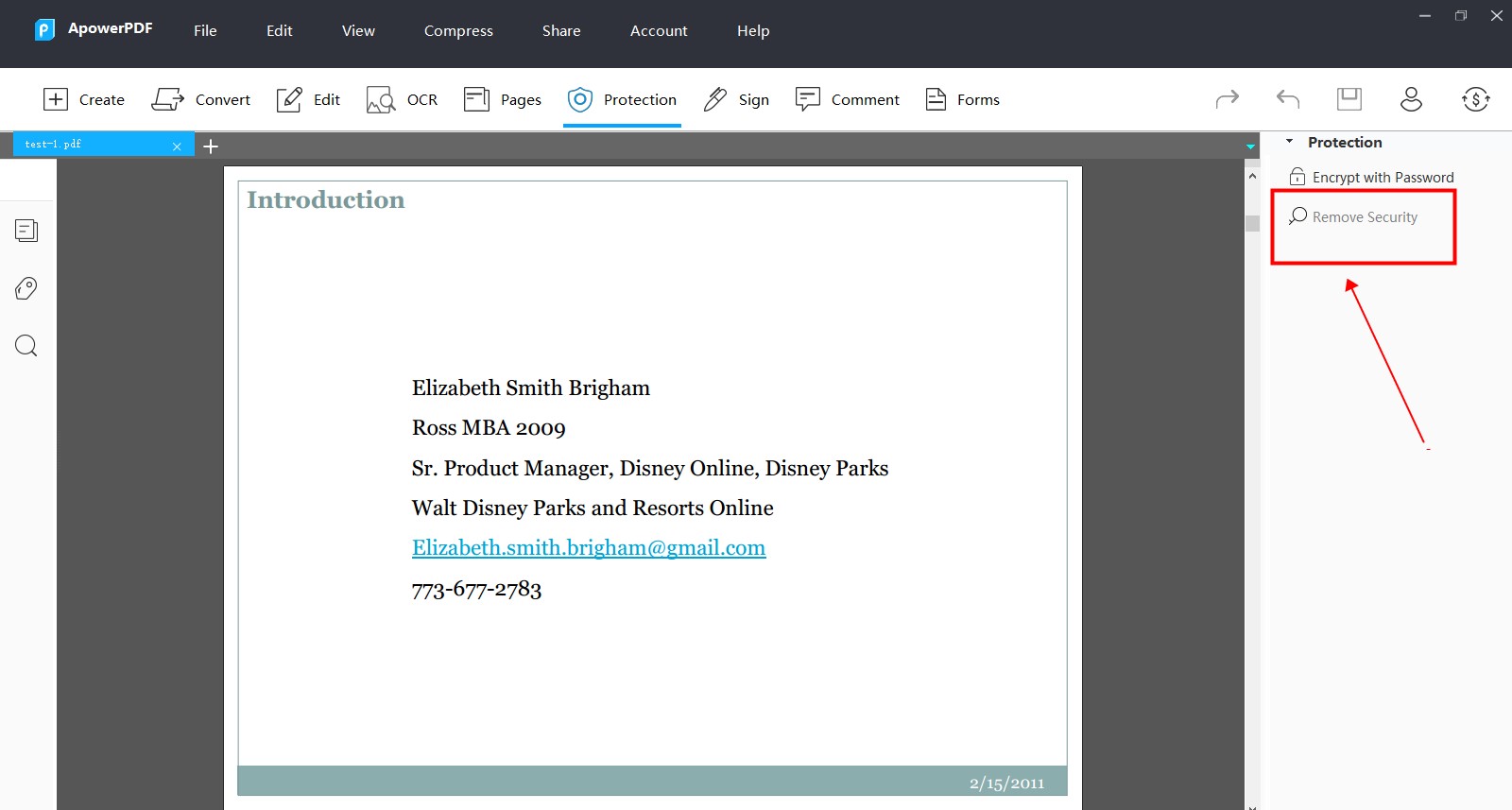
Comparison
Here are some tips to help you select the more suitable program.
1. LightPDF
More suitable for: People who want to remove password protection from PDF online and who want to unlock many pieces of files.
Reasons:
- It doesn’t need any installation and doesn’t acquire login.
- It has no limits to the file size or amounts.
- It is quick and easy to use.
2. Smallpdf
More suitable for: Users who want to remove passwords quickly and who uses Dropbox and Google Drive.
Reasons:
- It can directly save the file to Dropbox and Google Drive.
- It doesn’t need any installation.
3. ApowerPDF
More suitable for: People who are looking for a professional and versatile PDF tool and who prefer to manage PDF offline.
Reasons:
- It can remove password from a PDF file without internet.
- It is powerful and works fast.
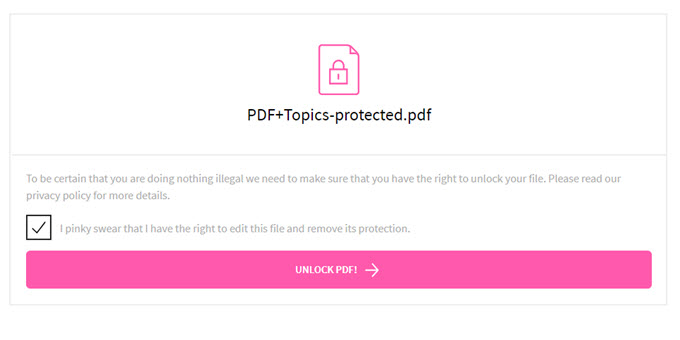




Leave a Comment