How to Extract Tables from PDF using Microsoft Excel
Microsoft Excel
Microsoft Excel is a software that is primarily used for organizing, analyzing, and manipulating data. It is part of the Microsoft Office Suite and is commonly used by individuals, businesses, and organizations for various purposes such as financial analysis, budgeting, data visualization, and project management. Excel offers many data manipulation tools such as formulas, functions, charts, and graphs, and provides various formatting options to customize the appearance of data. Apart from that, this tool can extract tables from PDF using the app itself.
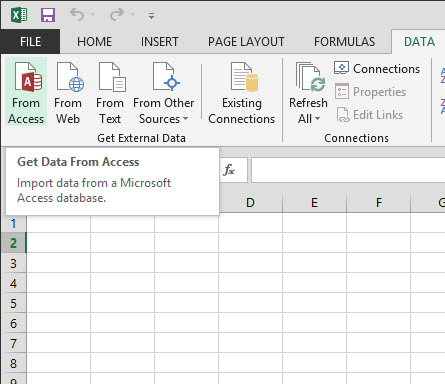
Here are the steps on how to extract tables from PDF to Excel that you can follow with ease:
- Launch Microsoft Excel and create a new workbook, then go to the “Data” tab and click “From File.”
- Second, open the PDF file and click “Import” select the “Table” button, and click the “Edit” button on the dialog box that will appear.
- Third, go to the “Transform Data” tab to clean up and remove the unwanted columns or rows.
- Fourth, click the “Close & Load” button to load the data into Excel.
- Fifth, you can now start working with it like any other table in an Excel file.
How to Extract Table from PDF Online
LightPDF
If you’re looking for the best way how you can extract tables from PDF online, here is LightPDF. This is a simple yet powerful PDF program that lets you convert, edit and manage your documents. One good thing about this is that it has a user-friendly interface that even beginners can use all the features of this program without experiencing any hassle. Its conversion function lets you turn PDFs into different file formats including Word, Excel, PowerPoint, JPG, PNG, and DWG, or vice versa.
Here are two simple methods that you can follow to start extracting tables from PDF using this program:
Method 1. Extract Tables From PDF using the PDF to Word Function of LightPDF:
- First, go to the program’s official website and click the “PDF Tools” menu to select the “PDF to Word” function.
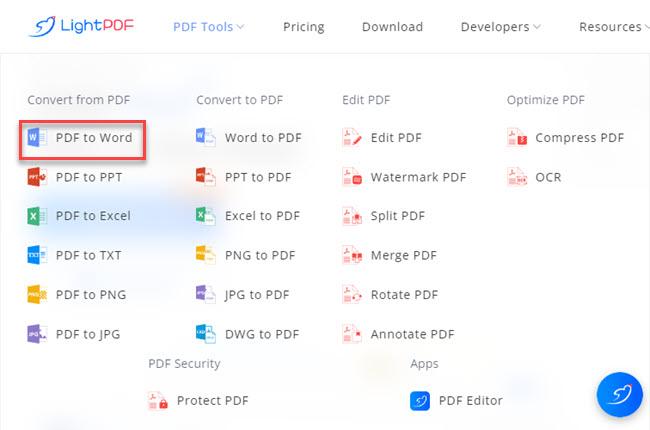
- Second, click the “CHOOSE FILES” button to upload the PDF file.
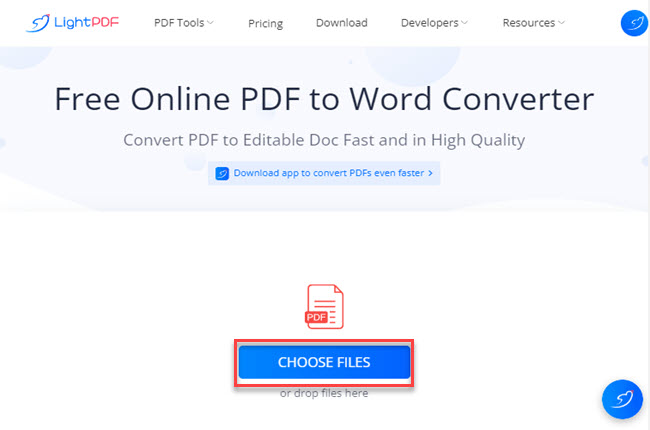
- Third, click the “Convert” button to extract table data from PDF.
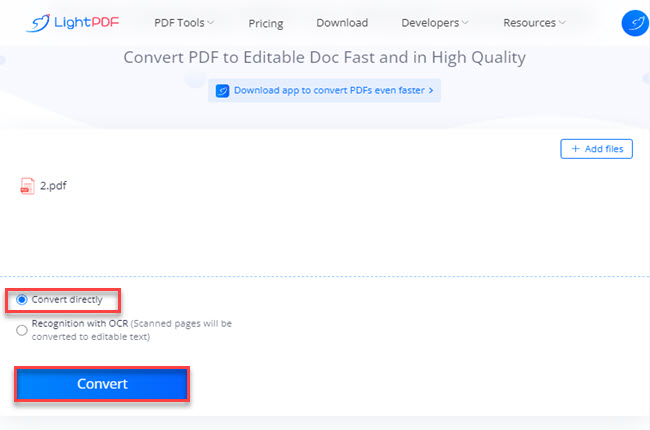
- Fourth, click the “Download” button to save it on your PC. After that, open the downloaded file to copy the extracted tables from the converted file.
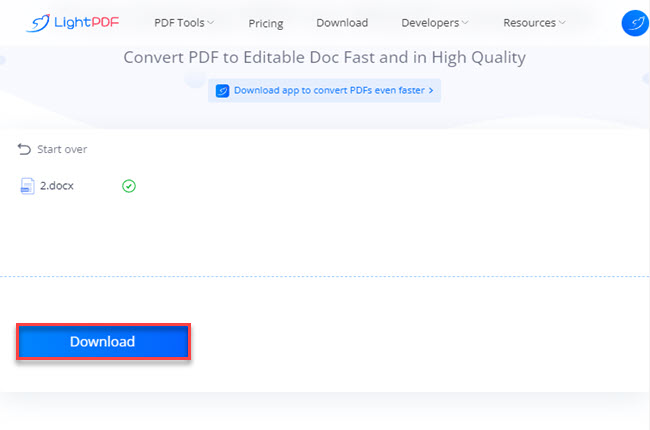
- Fifth, you can now paste it on Microsoft Excel to start working on it.
Method 2. Extract Tables From PDF using the Online OCR Tool of LightPDF
- Visit the online OCR tool of LightPDF.
- Then, click the “CHOOSE FILES” button to import the PDF from your pc.
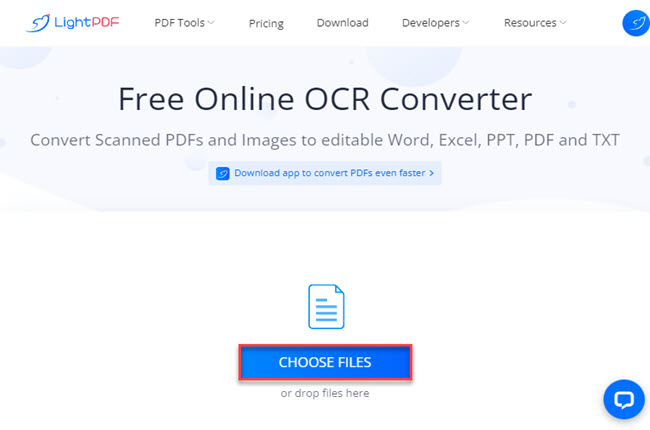
- After that, click the “Output Format” dropdown menu and select the “Excel (.xlsx) option and hit the “OCR” button to start the process.
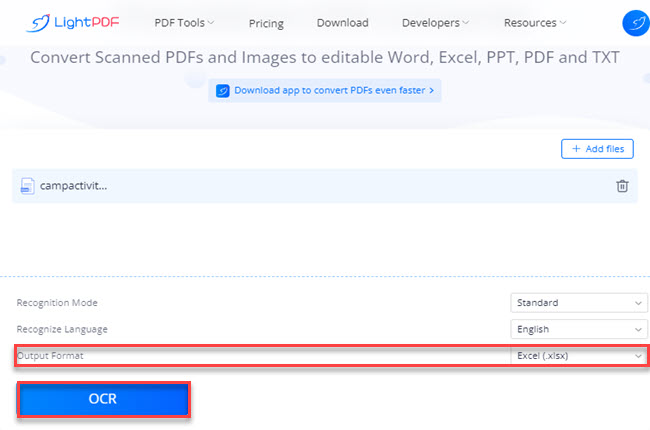
- Lastly, click the “Download” button to save it on your computer.
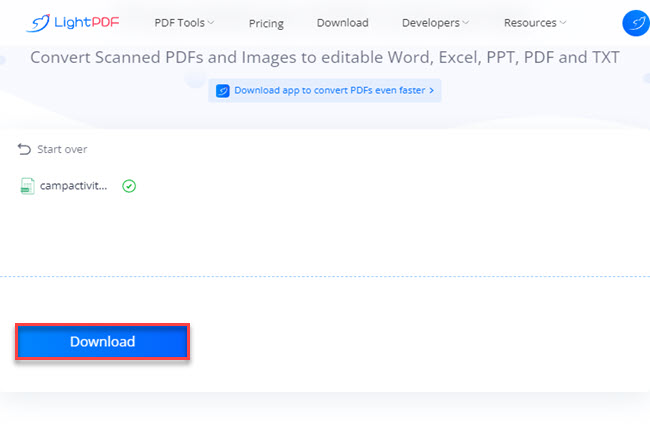
How to Extract Tables from PDF to Excel using Desktop Tools
LightPDF
The desktop version of LightPDF is a full-featured PDF program that you can easily download on your Windows computer. This program offers advanced PDF features and functions that can help you to solve your PDF problem like extracting tables from PDF. Furthermore, this offers a batch process for converting, merging, splitting, compressing, and OCR your documents. With that, this program will surely help you to save time in processing multiple files in just a few simple clicks. Meanwhile, you can also check its mobile app which is available for both Android and iOS smartphones.
Follow the steps below to start extracting tables from your PDF using this desktop program:
- Download and install the app from the tool’s official website. Then, launch it to open the PDF file.
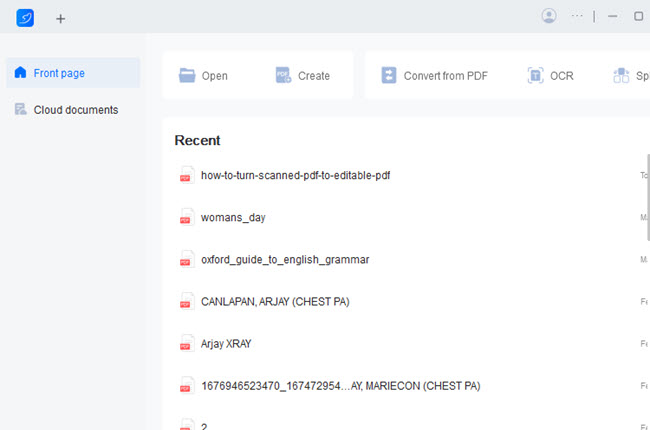
- Next, go to the “Tools” section and click the “PDF to Office” dropdown menu to select the “PDF to Excel” option.
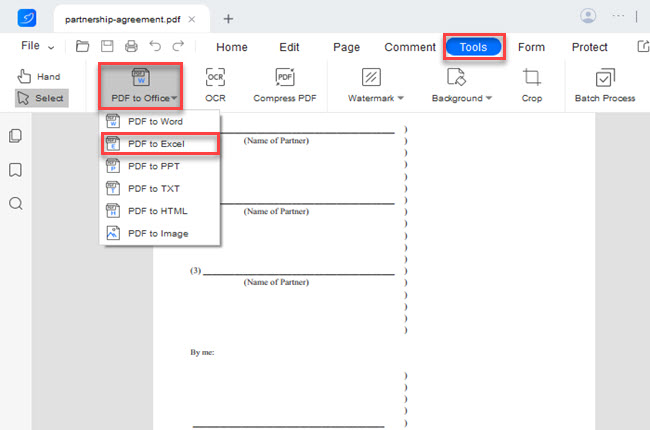
- Then, click the “Convert” button on the window that will appear to proceed.
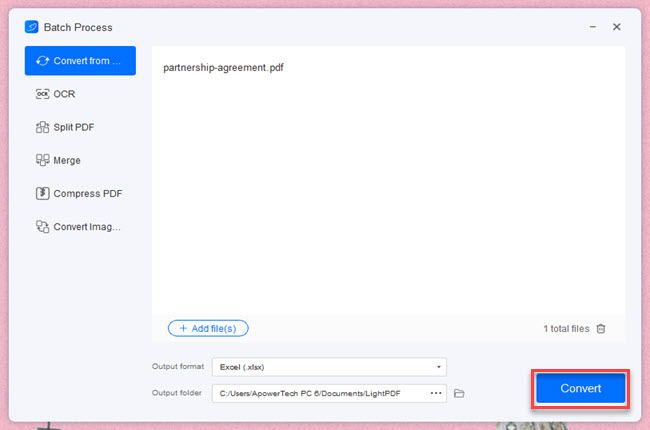
- Lastly, the output folder appears where you can see the converted PDF into an Excel file.
Icecream PDF Converter
Icecream PDF Converter is the second desktop program that enables users to extract tables from PDF to Excel. In addition, it can also convert the format of images and documents to PDF or convert PDF files to different formats such as DOCX, XLSX, JPG, EPUB, and many more. Moreover, it has a built-in PDF reader that permits users to view and add annotations to PDF files before conversion. Icecream PDF Converter comes in two versions, a free one and a paid pro version that includes additional features like its batch process feature.
Here are the steps that you can follow on how to use this tool properly:
- Open the app on your computer to get started.
- Then, click the “From PDF” option and hit the “Add PDF File” to import a PDF file from your PC.
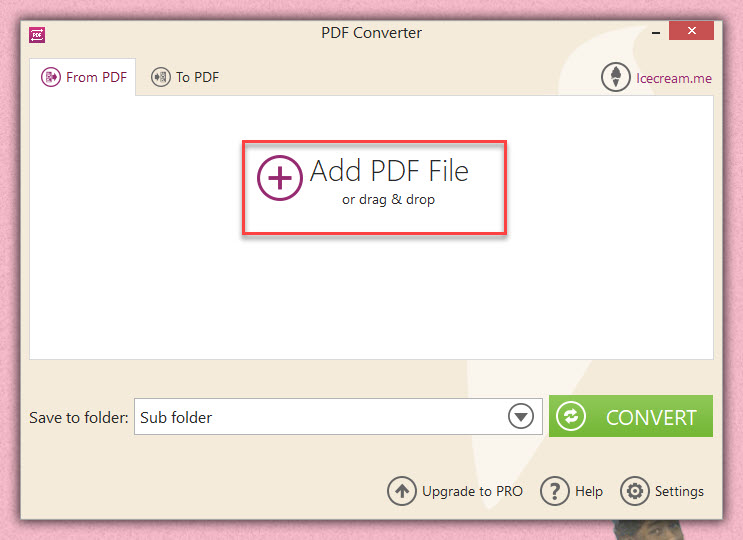
- On its interface, click the “Convert” button to get started.
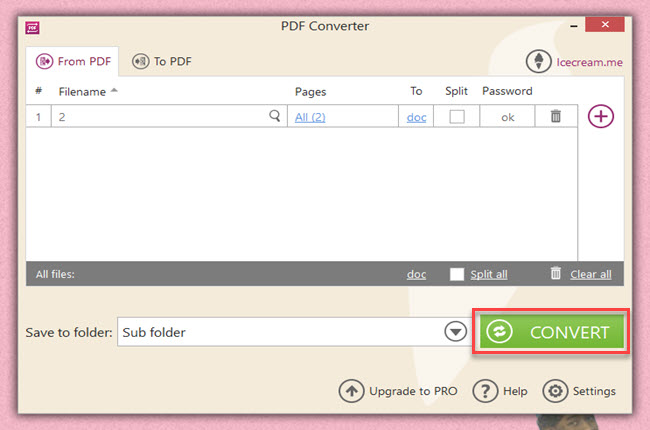
- Lastly, click the “OPEN FOLDER” button on the window that will appear to see the output.
Adobe Acrobat
The last desktop software that you can rely on to extract table data from PDF is Adobe Acrobat. This is the pioneer PDF software that allows you to create, edit and manage PDF documents. Its PDF converter supports the most popular formats that are usually used in office and schoolwork. Aside from that, this provides powerful tools that you can use to modify your PDFs. However, the downside of this is that you need to pay for its expensive plans in order to download it on your computer.
See the steps below on how you can efficiently use this software in extracting tables from PDF:
- Launch Adobe Acrobat to open the PDF file.
- Next, click the “Export PDF” menu on the right pane of the tool.
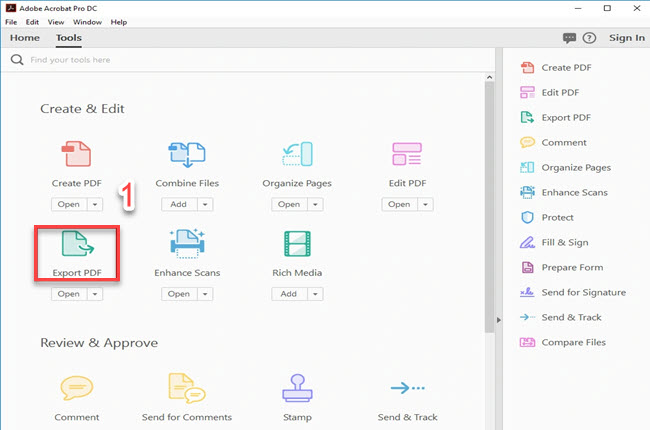
- From here, select the “spreadsheet” export format then select the “Microsoft Excel Workbook”.
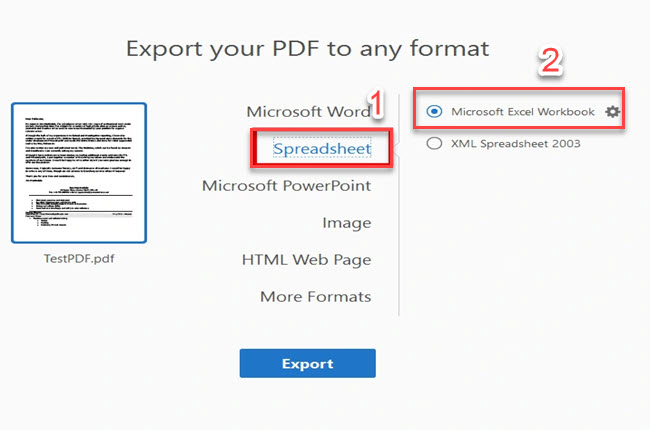
- Once done, click the “Export” button to save it on your computer.
Conclusion
To sum it up, this blog talks about the best ways how you can extract tables from PDFs using different desktop and online programs. Despite these tools being mentioned above, we personally recommend you use LightPDF. This program gives you multiple options in extracting tables to your PDFs even if you’re using its online or desktop version.

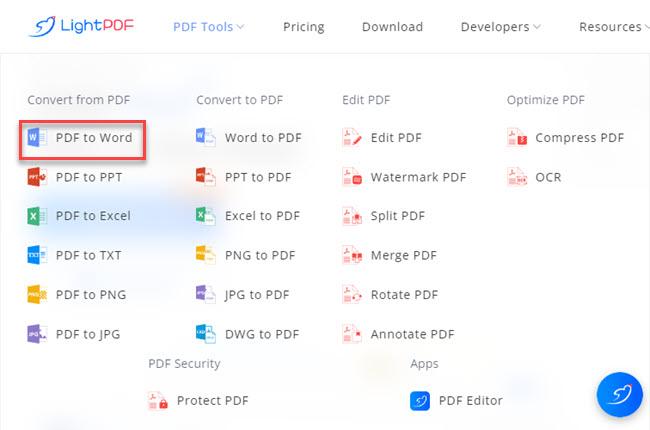
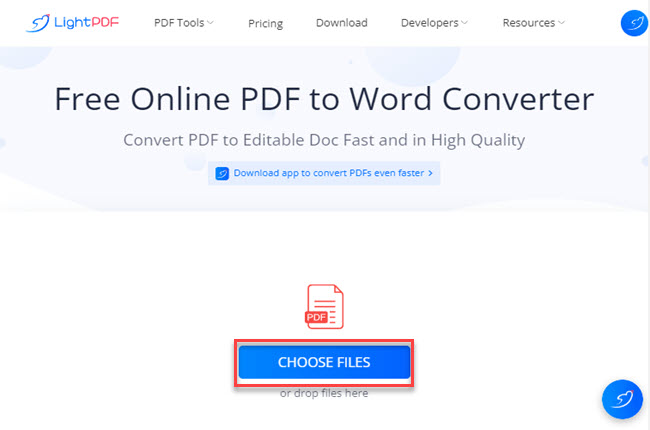
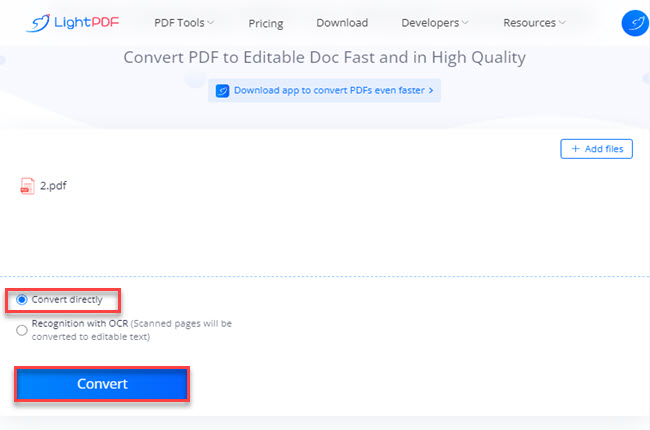
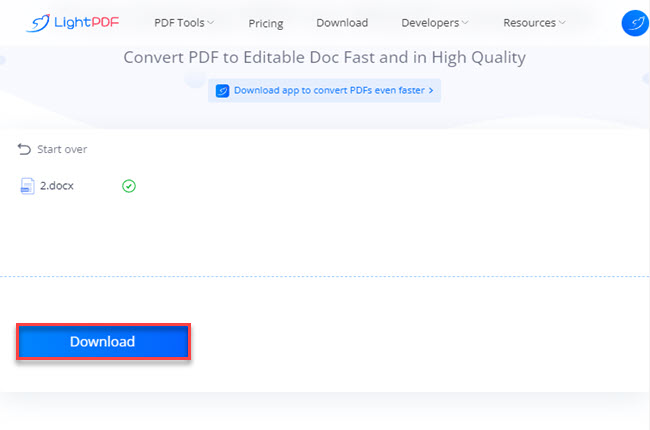
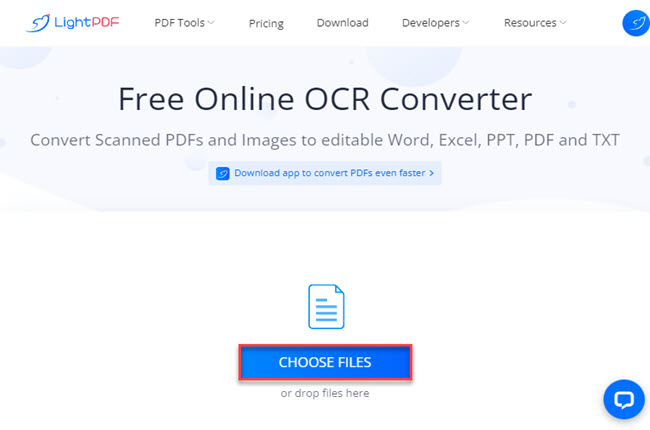
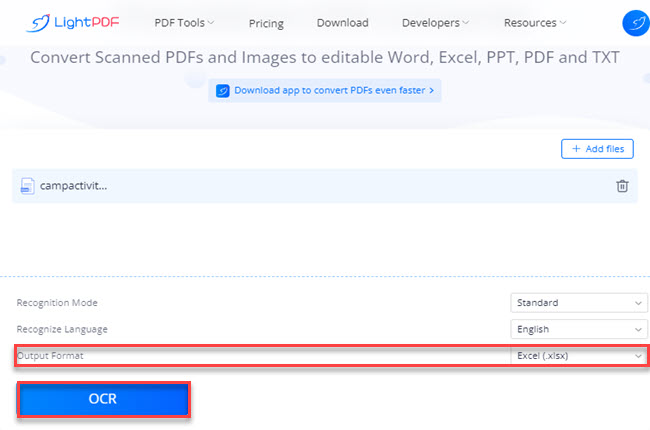
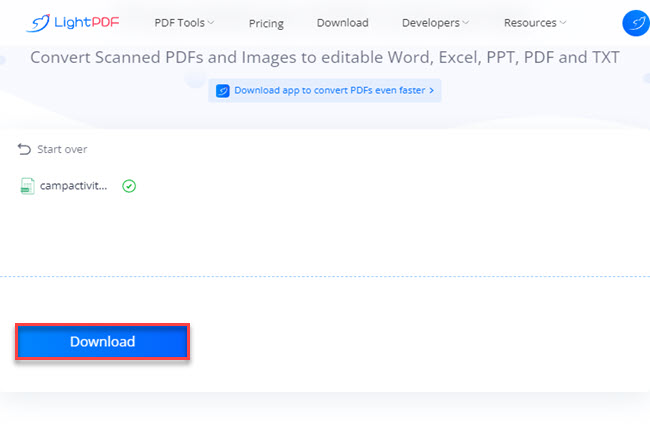
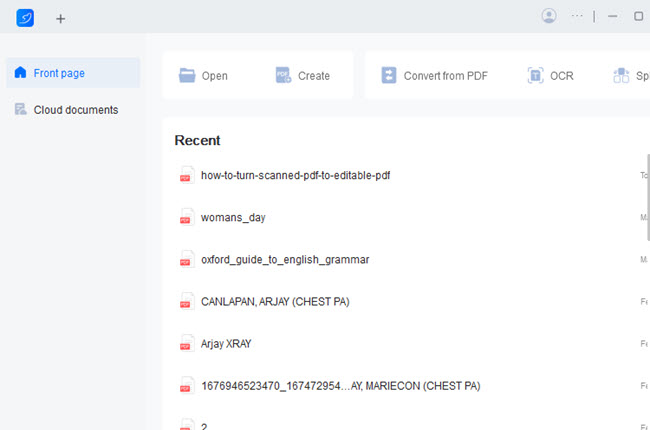
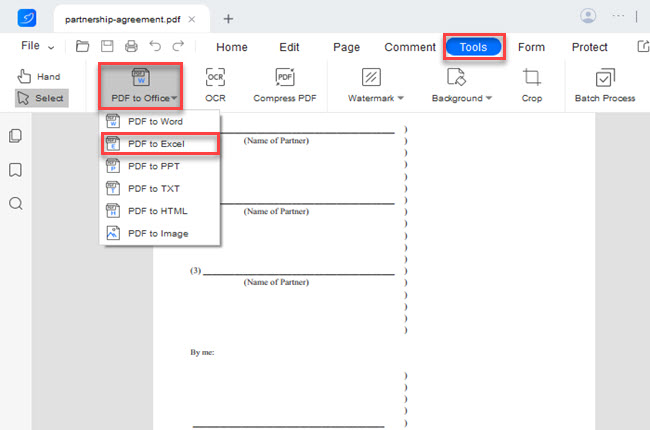
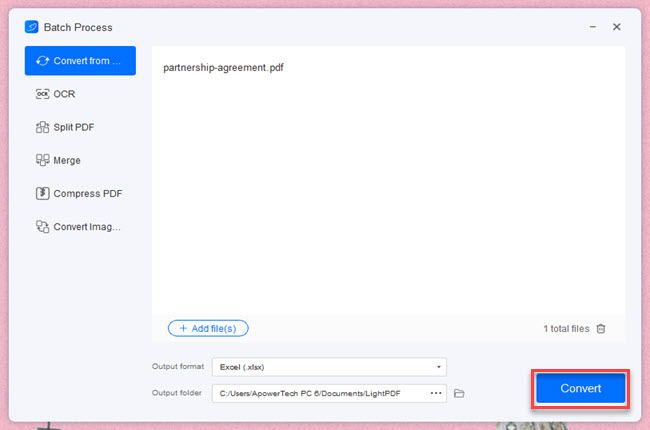
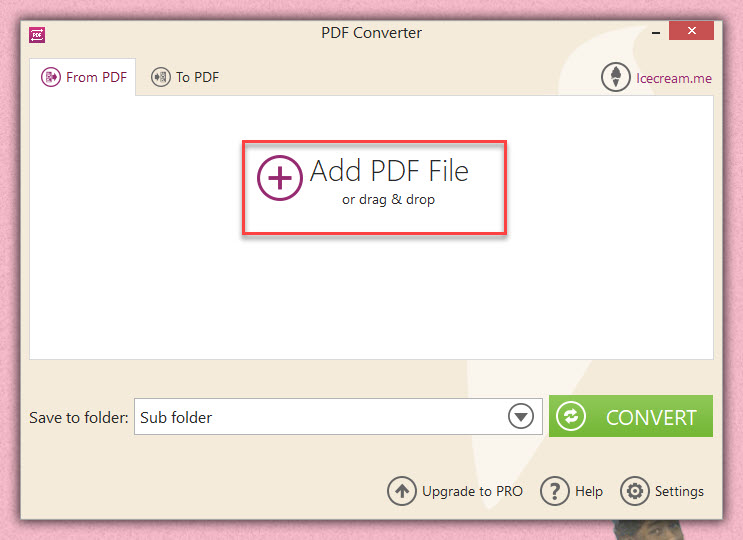
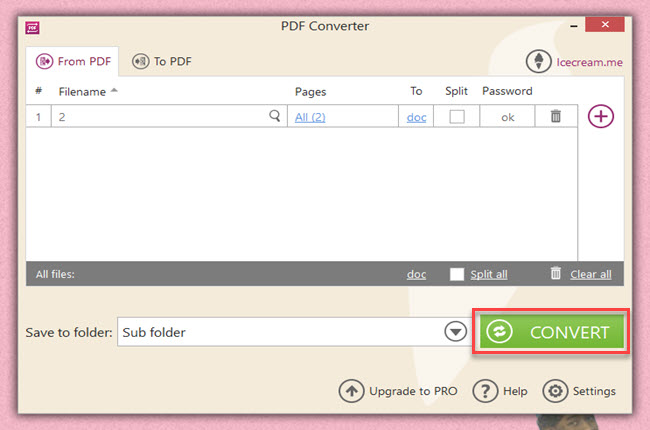
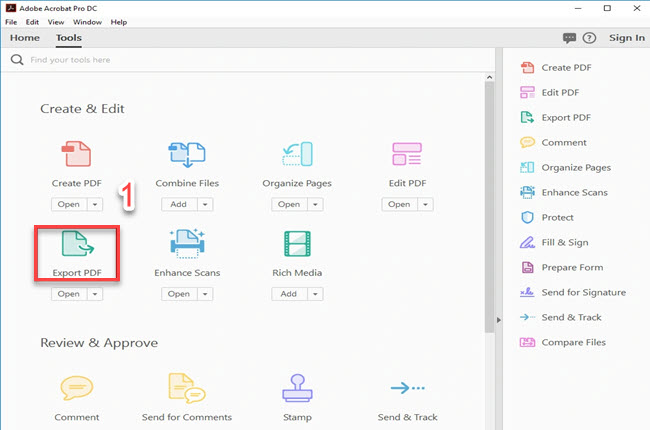
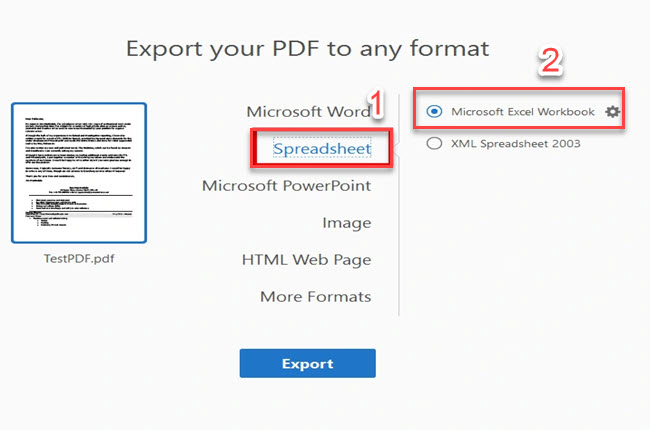



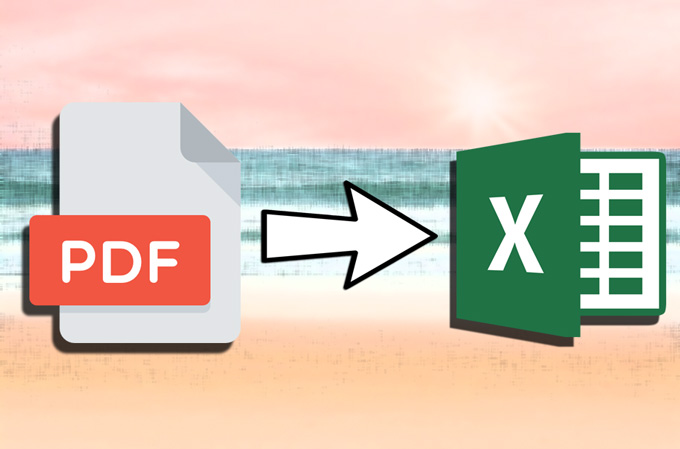
Leave a Comment