5 Tools to Learn How to Extract Table from PDF
LightPDF
LightPDF AI for Docs offers a unique service for extracting tables from PDF files. This tool, leveraging AI technology, is capable of accurately identifying and converting table data from PDFs into formats like Excel or CSV. It’s designed for ease of use and efficiency, providing a quick solution for professionals and students alike who need to work with data trapped in PDFs. Its AI-powered capabilities ensure high accuracy in data extraction, making it a reliable choice for those who require precise and quick conversion of PDF table data.
Not only LightPDF AI for Docs can extract all text from PDF, but it also stands out with its AI-driven capabilities beyond just table extraction from PDFs. It includes features like PDF editing, conversion to various formats, and document signing, all within an intuitive interface. This tool is particularly beneficial for its versatility in handling various PDF-related tasks efficiently, making it a comprehensive solution for personal and professional use. Its AI integration ensures accuracy and speed, enhancing the overall user experience in managing PDF documents.
- Go to the official page of the LightPDF AI for Docs on your browser.
- From there, click the “Upload Documents” to upload the PDF file that has the tables that you need to extract.
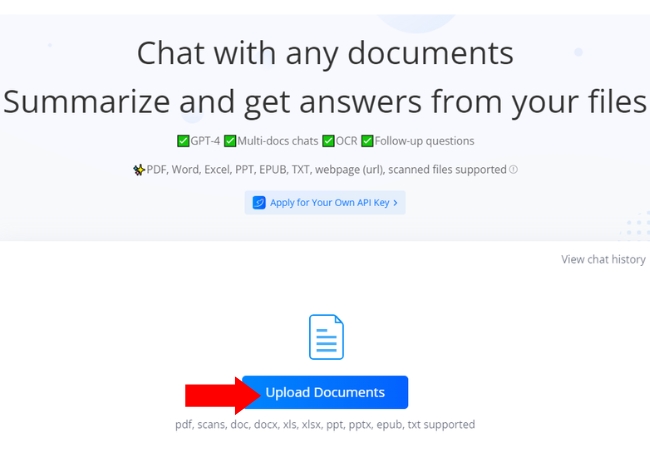
- Then, a new interface will come out. On the text box provided you can ask the tool to extract the tables from the PDF file.
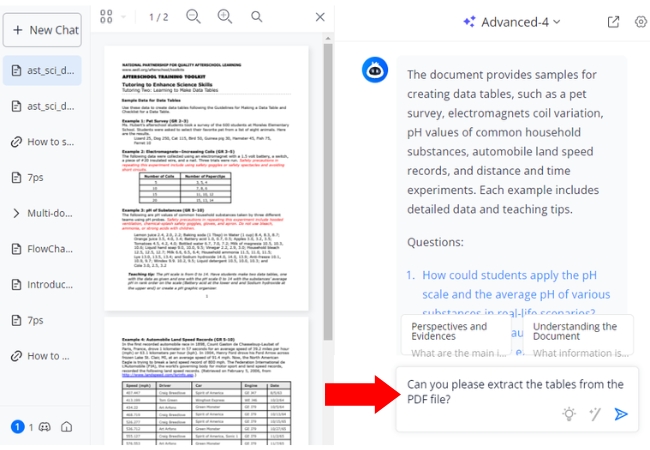
- Lastly,if you wish to save those tables, you can click the three dots icon and choose “Export”.
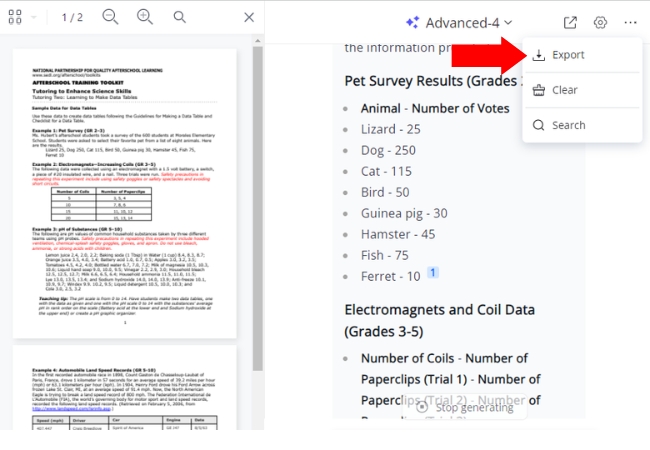
Nanonets
Nanonets offers a Table OCR (Optical Character Recognition) tool that uses machine learning and artificial intelligence to parse text from PDF and other document formats. It’s designed to convert tabular data into structured formats like Excel, simplifying the process of handling data. This tool is particularly useful in environments where quick, accurate processing of data from documents is essential, such as in finance or healthcare sectors. Nanonets’ Table OCR stands out for its ability to handle various data sources and formats, ensuring high accuracy and efficiency in data extraction and conversion. It automates time-consuming data entry tasks, thus enhancing productivity and reducing errors.
- Open the tool’s home page on your favorite browser.
- Then, on its interface, click the “Upload PDF or Image” to get the PDF document on your PC.
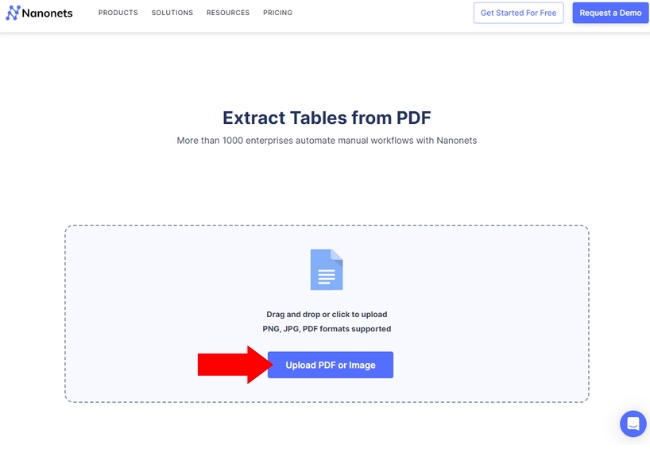
- Once uploaded, choose between the two options if you want to save the text together with the tables or just the tables.
- Finally, hit “Convert to CSV” afterwards.
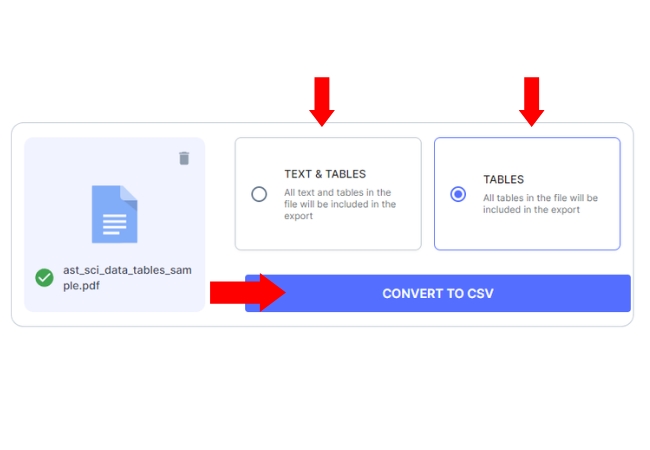
ExtractTable
ExtractTable is a cloud-based service that allows you to learn how to extract table from PDF into Excel format. It’s designed to recognize and extract tabular data accurately, making it a handy tool for anyone needing to digitize tables from documents. Surely, this service is especially useful for processing large volumes of data quickly, such as financial statements or reports. It offers various features like batch processing, different output formats, and supports multiple languages. ExtractTable is ideal for individuals and businesses looking for an efficient way to handle data extraction tasks.
- On your browser, open the ExtractTable webpage.
- Then, drop your PDF file on its interface.
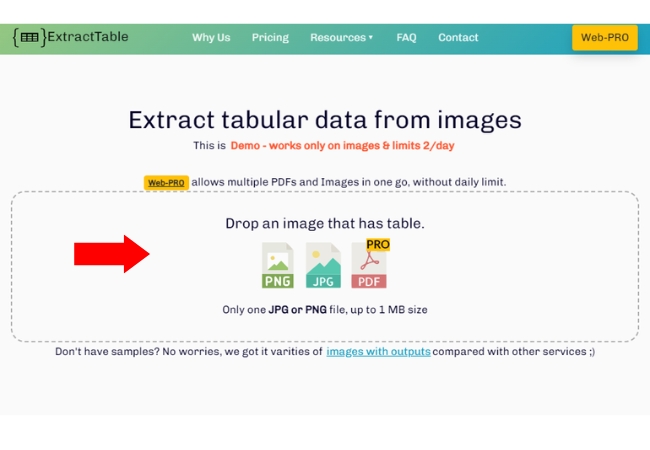
- Next, the tool will automatically extract the tables from the PDF file.
- Finally, you may now download your extracted tables on your PC.
Aspose
The Aspose Table Extraction tool is a convenient online service that simplifies the process to extract all text from PDF document. Another, it allows users to convert tables into various formats like Excel or CSV, making it easier to work with the data. This tool is particularly user-friendly, as it doesn’t require any software installation and can be used across different platforms like Windows, Mac, Android, and iOS. Indeed, it is a fast, easy-to-use solution for anyone needing to quickly convert data from PDFs into a more manageable format.
- Visit the Aspose from its official website on your browser.
- Then, from its interface drop or upload the PDF file in the box provided.
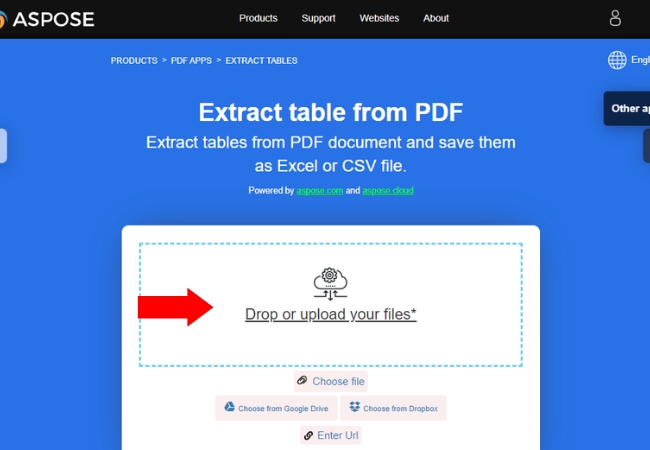
- Next, choose the format that you want for your extracted data and hit “Extract” afterwards.
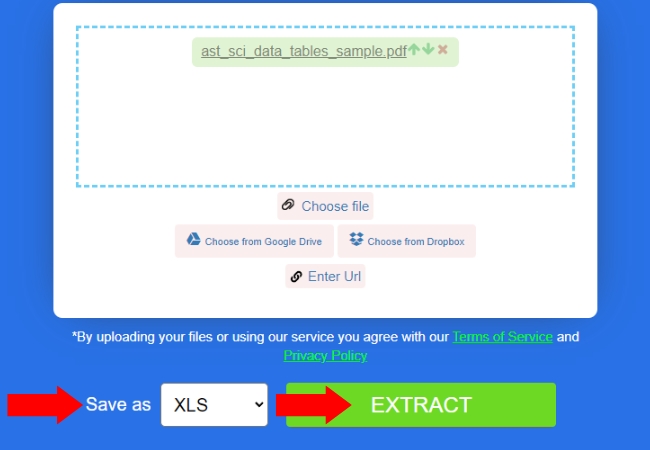
- After that, hit the “Download” button for your file to be saved.
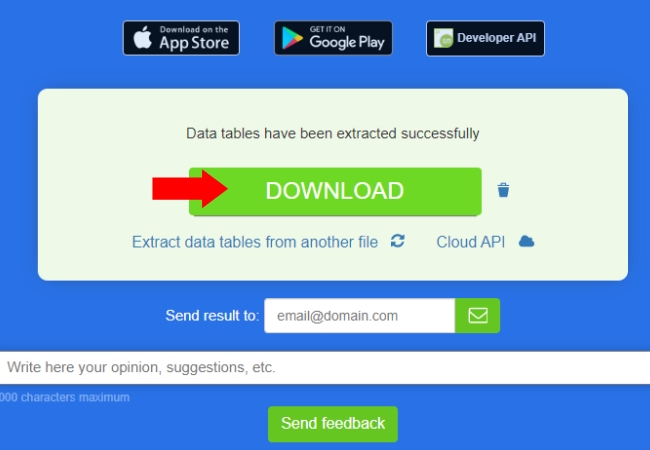
pdfFiller
The PDFfiller tool for iOS is an innovative solution to parse text from PDF files on the go. Designed with a focus on simplicity and efficiency, it caters specifically to iOS users, offering a seamless experience on iPhones and iPads. Additionally, this tool is especially handy for professionals and students who need to transform static PDF tables into dynamic, editable formats like Excel or CSV while working from their iOS devices. Its ease of use and adaptability to mobile devices sets it apart, providing a practical tool for on-the-spot data extraction and conversion.
- Launch your favorite browser and directly go to the pdfFiller official page.
- Click the “Select from device” button to upload the PDF file that needs to be extracted.
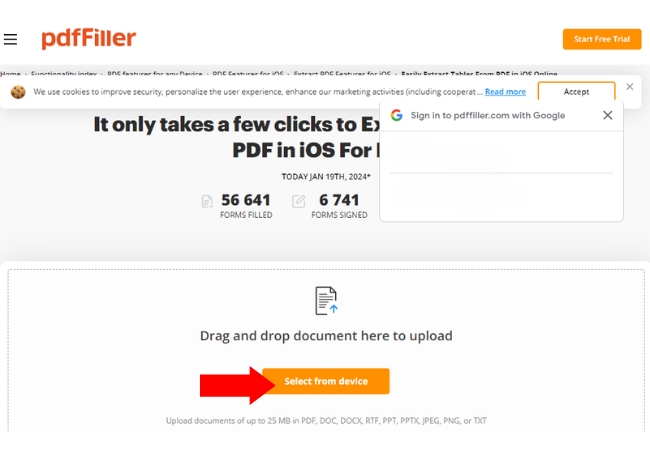
- A new interface will come up with the extracted tables from your PDF file. You can edit the file if you want to.
- After that, hit “Done” to save your file in the document format that you want.
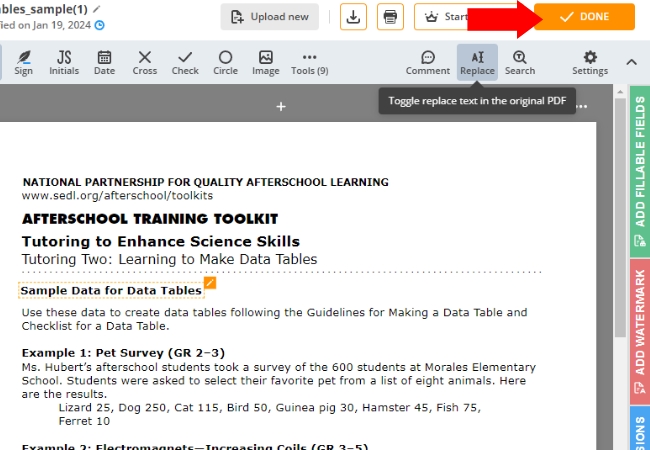
Conclusion
If you want to discover how to extract table from PDF you can rely on these 5 tools that we personally recommend. Although, they have the same goal to help you extract text or tables from PDF documents, they still have differences that might help you to choose the one from them. See it for yourself which one will be the best for you. Share your chosen tool on the comment section below.

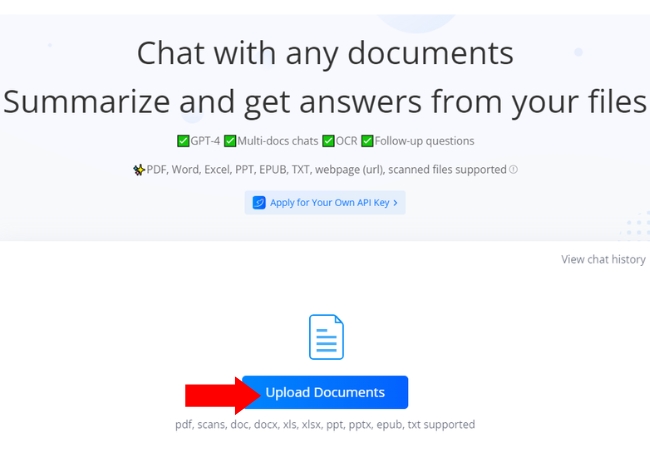
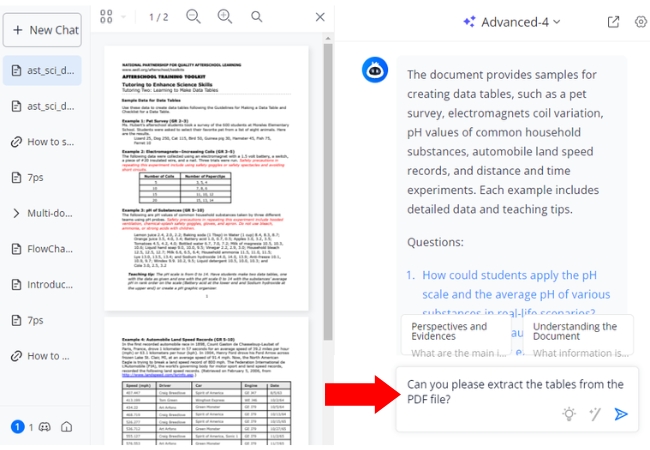
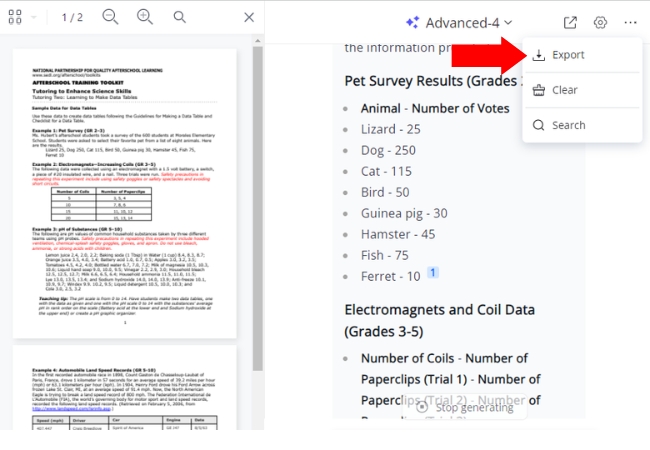
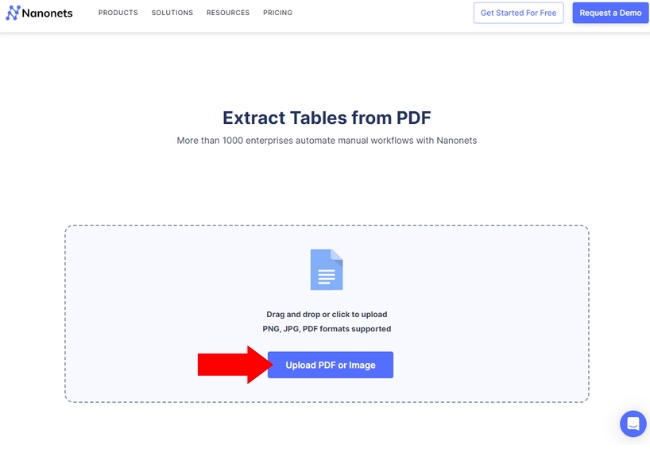
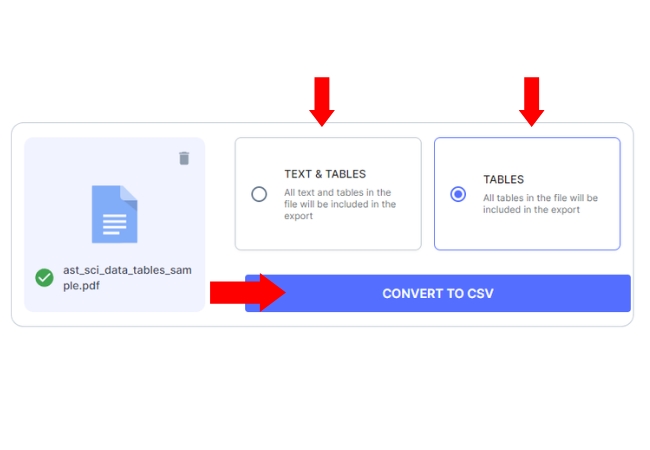
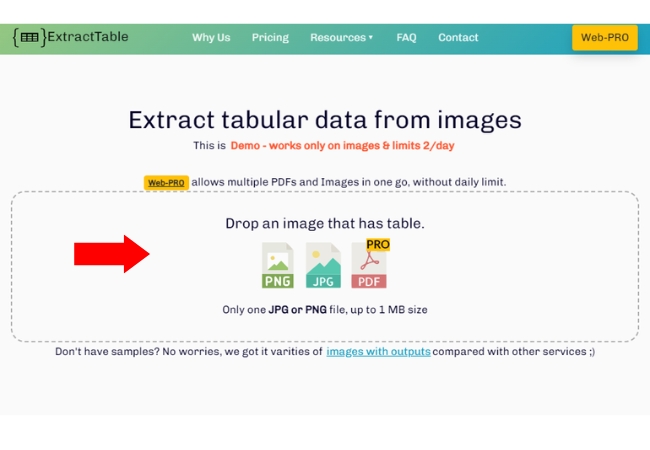
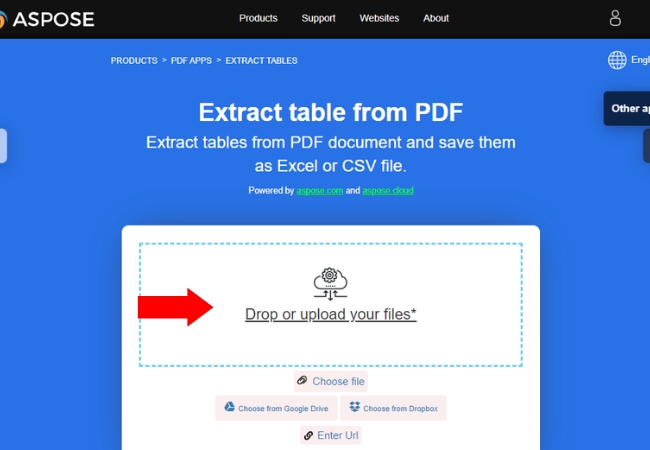
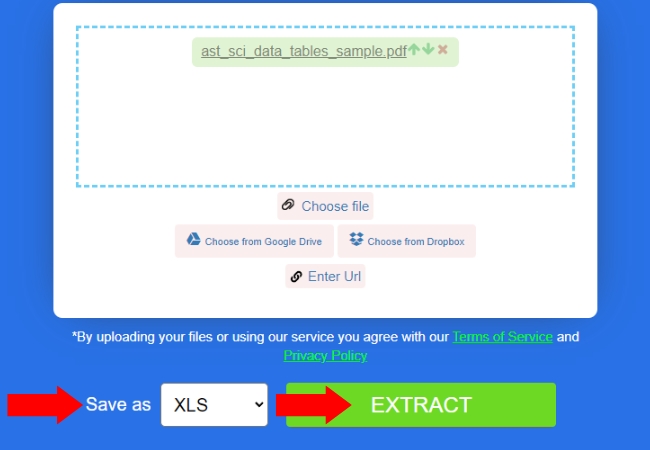
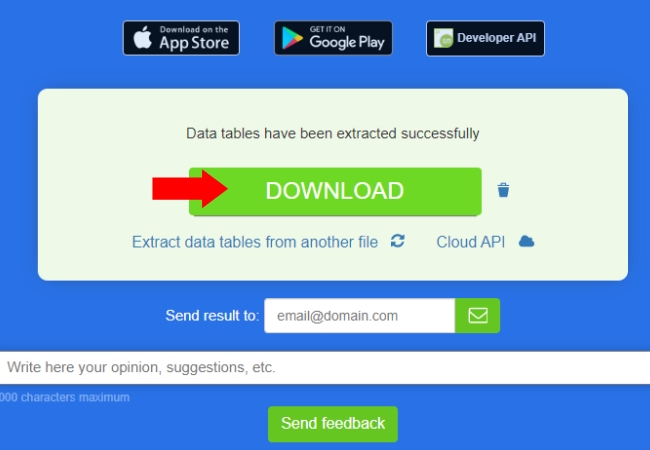
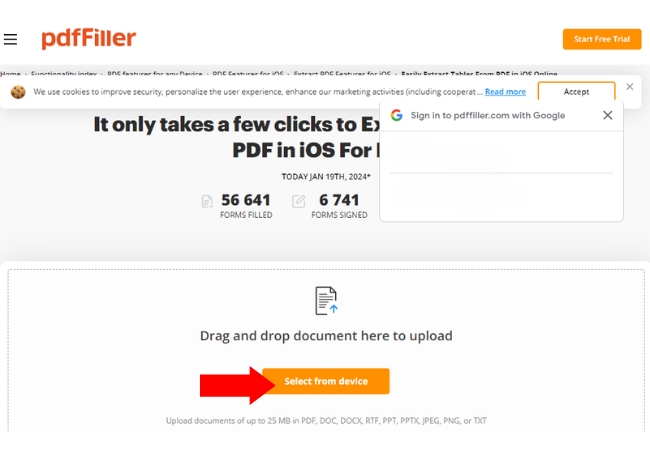
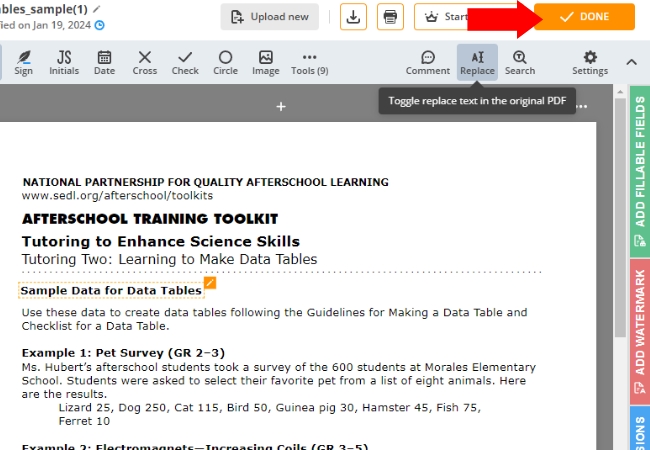




Leave a Comment