The Leading Tools to Merge JPG to PDF
LightPDF
LightPDF is an online tool you can rely on to solve different PDF-related problems quickly. This easy-to-use tool is loaded with beneficial converting and editing features and functions. Not to mention, this tool has a software version for Windows computers that offers advanced features like OCR and form functions. Besides that, it also has an App version that you can download easily from Google Play Store and App store. Check this out and follow the steps below to merge JPG files to PDF.
Free Download- Open a web browser and go to the tool’s official website.
- Next, navigate to the “PDF Tools” menu and select the “JPG to PDF” function.
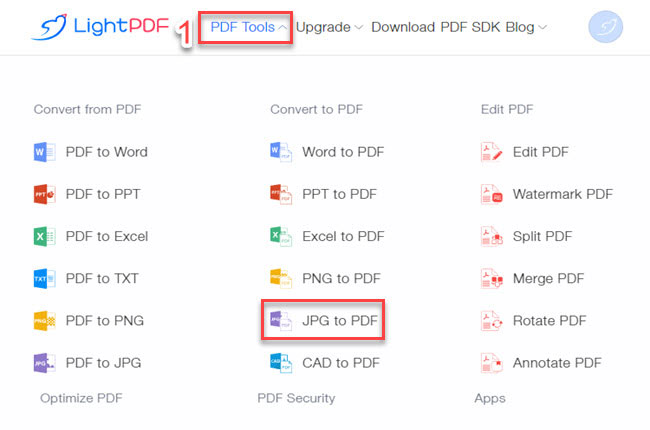
- After that, click the “+” icon to upload the files from your PC. Then, hit again the “+” symbol if you want to add more pictures.
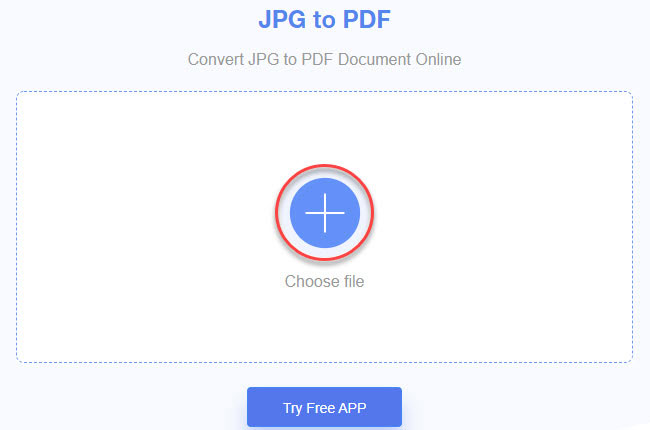
- Once done uploading, adjust the output according to your preference and hit the “Convert” button to proceed.
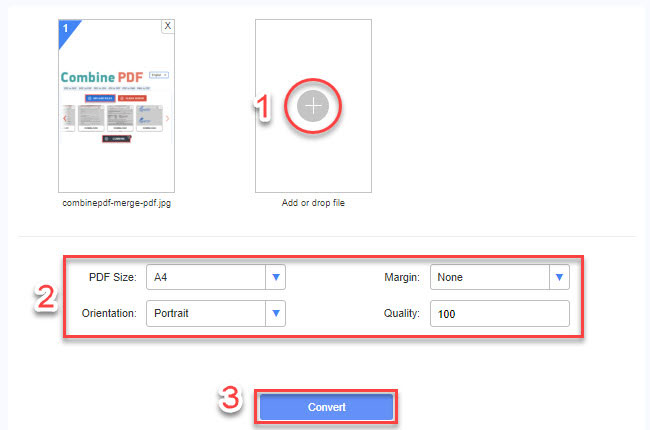
- Lastly, click the “Download” icon to save it on your computer.
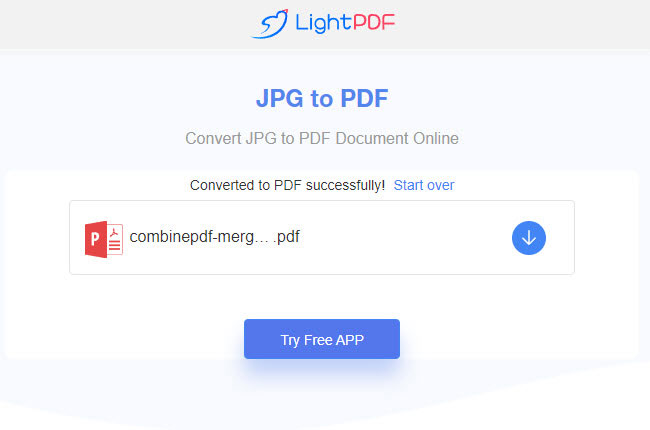
JPGtoPDF
If you’re looking for another online tool that has a straightforward interface, then you can check JPGtoPDF. This online tool allows you to merge JPG into one PDF in just a few simple clicks. One good thing about this tool, it lets you upload images without limitation when it comes to the file size for free. However, one of the downsides of this tool is it doesn’t give you an option to adjust the PDF size, margins, and many more. Below you will see the steps on how to do it using this tool.
- Launch a web browser to access the official website of this tool.
- Then, click the “UPLOAD FILES” button to import all of the images you want to combine into one PDF file.
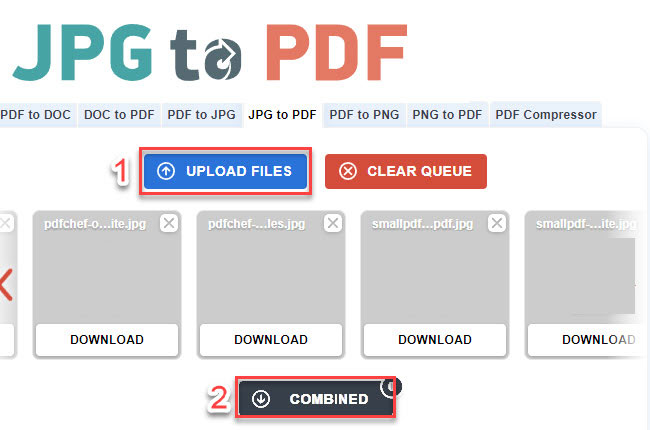
- After uploading the images, click the “COMBINED” button below to merge and save the output.
Adobe Acrobat
Third, we have Adobe Acrobat. This is one of the best programs that will help you to merge multiple JPG to PDF directly online. Aside from JPG, this tool also allows you to convert different image file formats into PDF, including PNG, BMP, GIF, and TIFF. Furthermore, it has a drag-and-drop feature that allows you to upload images in batch by just dropping them into its interface. See the steps below to start combining your multiple JPG files into one PDF file using this Adobe Acrobat.
- Visit the official website of the tool using any web browser on your computer.
- Second, click the “Select a file” button or drop the files on the interface to upload the images from your PC.
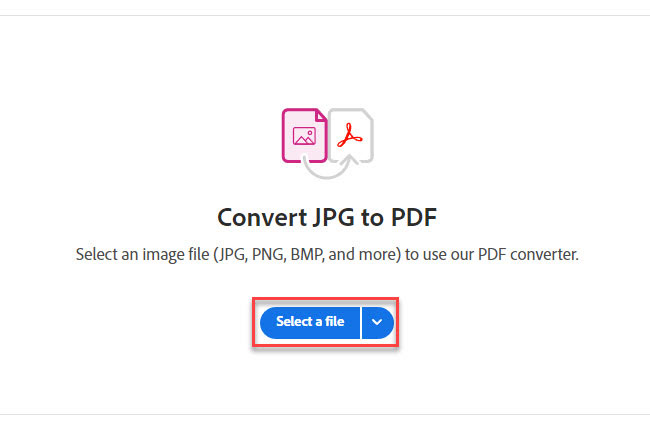
- Third, once the files are uploaded, the program will automatically convert the file from image to PDF.
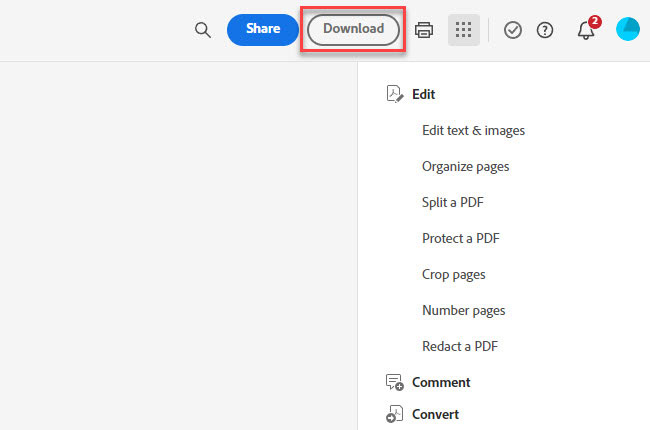
- Fourth, click the “Download” button to save it on your computer.
PDF Converter
PDF Converter is a web-based program that you can access quickly with Google Chrome, Safari, and Mozilla Firefox. This is another helpful tool that enables users to merge JPG to PDF instantly. What’s more, you can upload images directly from different cloud storage services, such as Google Drive and Dropbox. In addition, you can also upload a file from the web directly by just posting the URL of the image on its interface. If you’re wondering how you can turn multiple images into PDFs with this tool, you can follow the steps below.
- Head on to the official website of the tool.
- On its home page, click the “Choose Image file” button to import all the images you want to turn into PDF.
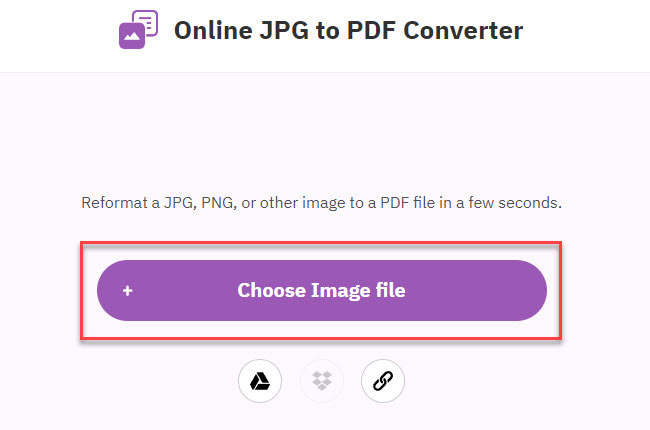
- Next, you can arrange the images according to your preference.
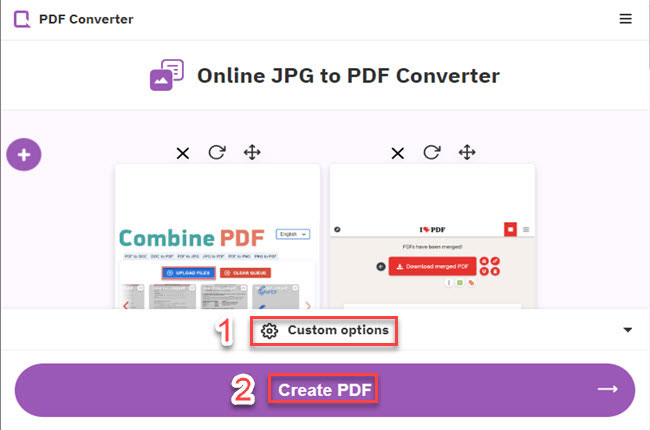
- Once done, click the “Create PDF” button to start the process.
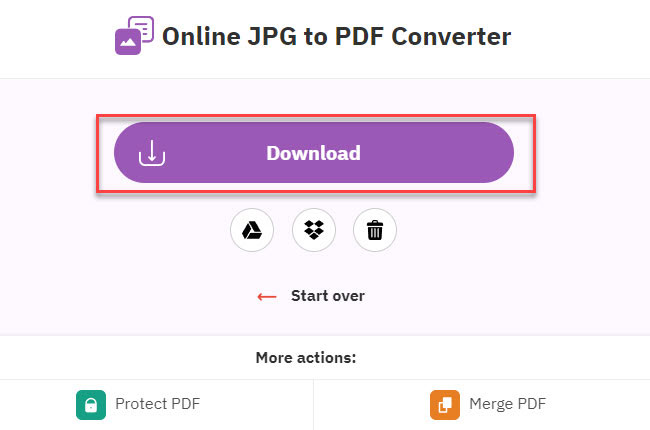
- After all, click the “Download” button to save the merged image files into PDF.
Smallpdf
The final tool on this list that allows you to merge JPG files to PDF even if you’re a beginner here is Smallpdf. Using this App, you can quickly drag and drop the images into its toolbox to transform them into PDFs. Aside from merging files into PDFs, this is also capable of compressing and converting PDFs. Furthermore, you can subscribe to its Pro version to use its premium features, like its cloud storage services. Check the listed steps below in order to start merging your images into PDF using this tool.
- Visit the official website of the tool to get started.
- Click the “CHOOSE FILES” to import the images from your PC.
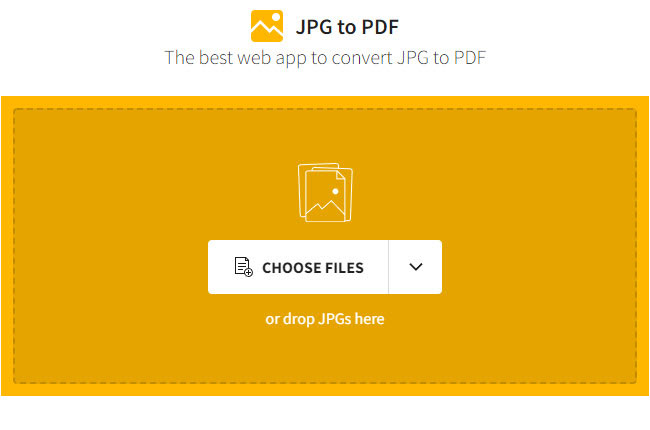
- Then, click the “Dropdown” menu above to customize the output.
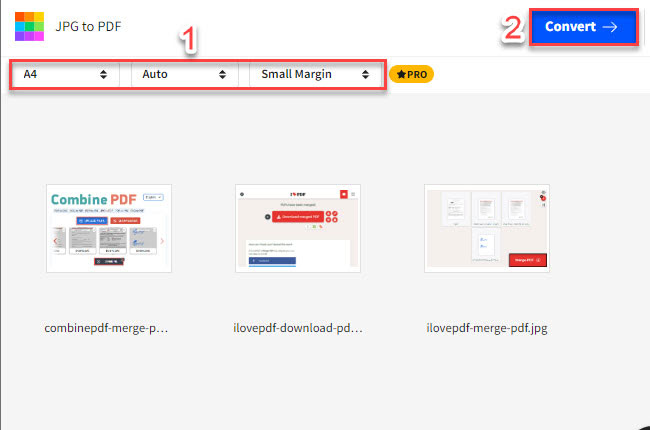
- Click the “Convert” button above after customizing the output to start the process.
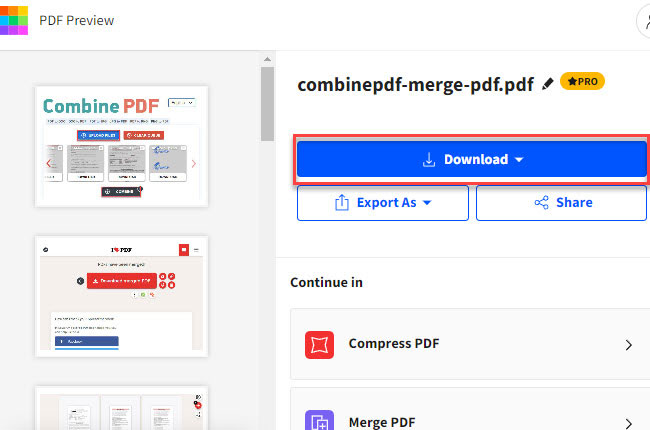
- To save it on your PC, click the “Download” button.
Conclusion
To sum it up, these are the most reliable programs that instantly allow you to merge JPG into one PDF. But if you’re looking for beneficial tools to help you solve your PDF problems, we highly recommend LightPDF. In addition, this is a cross-platform program that works with Windows computers, Android, and iOS mobile phones.
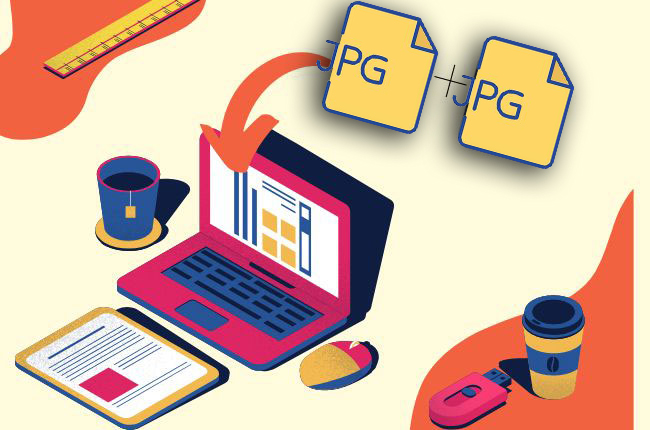
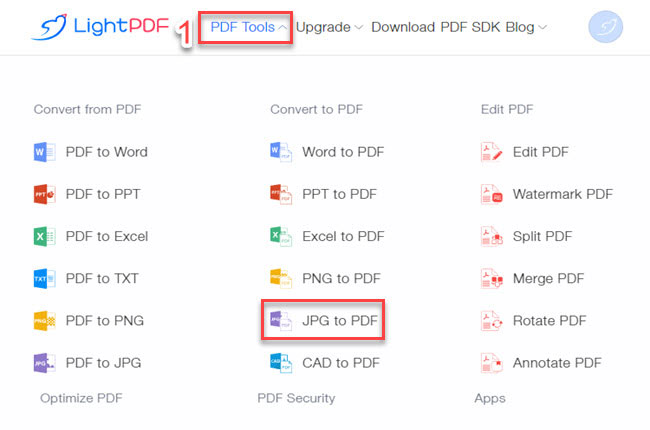
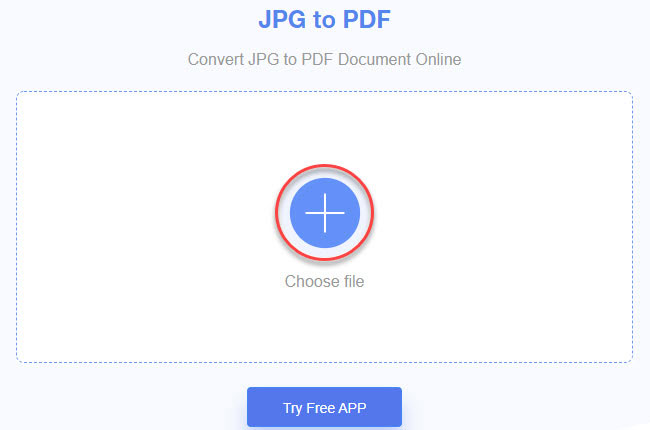
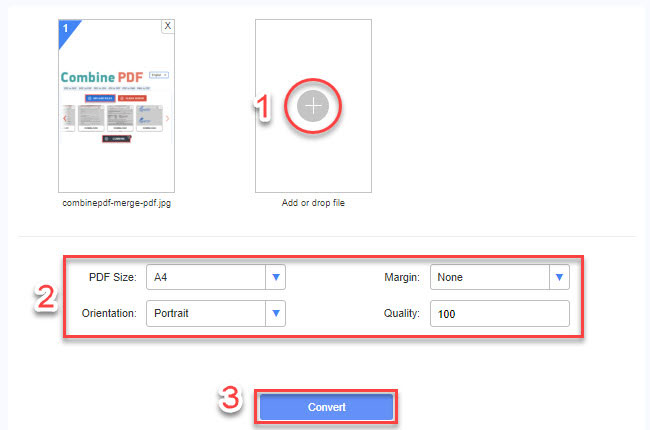
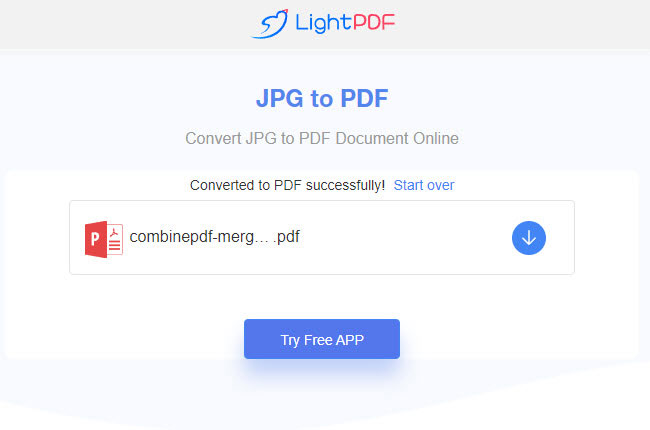
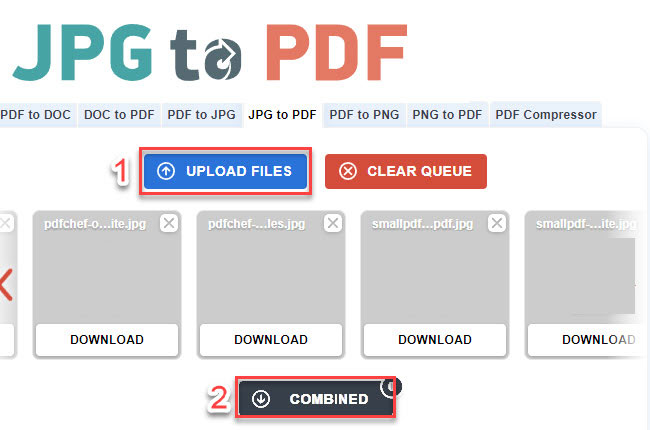
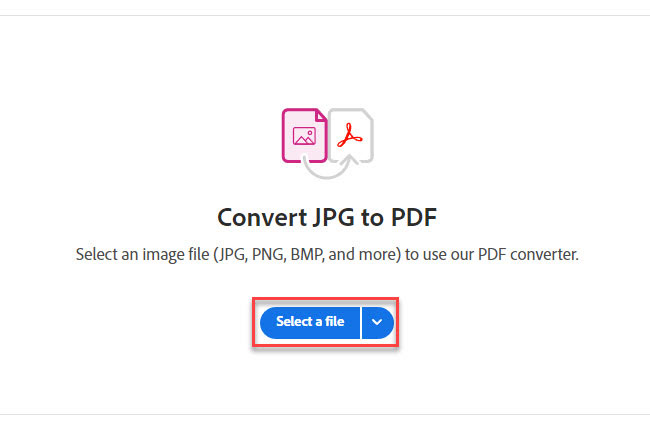
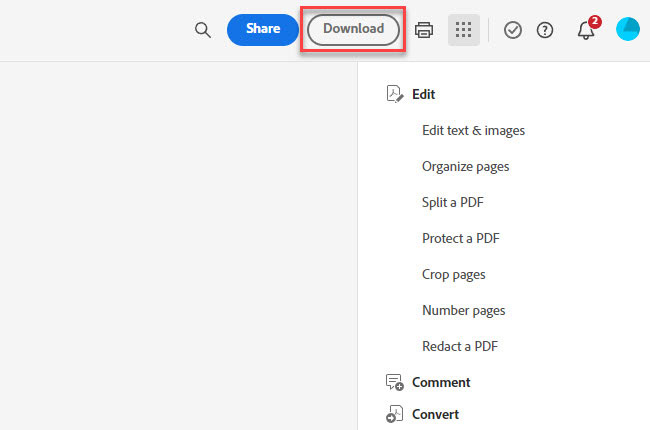
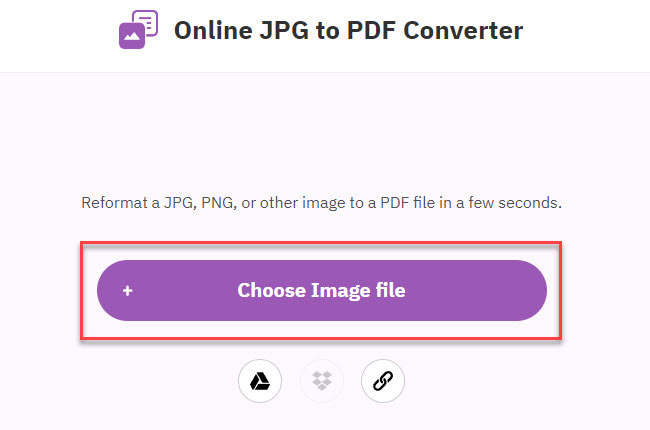
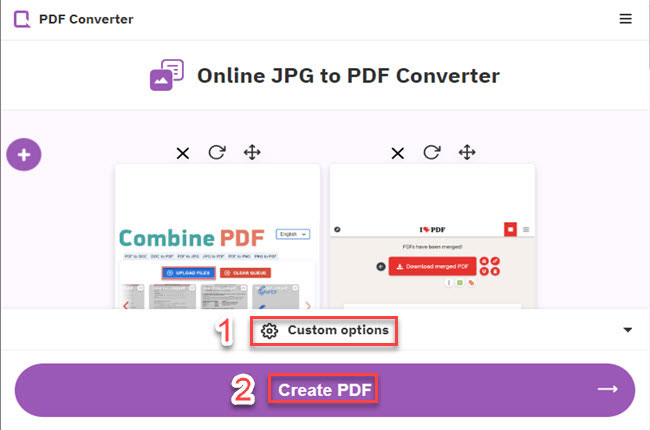
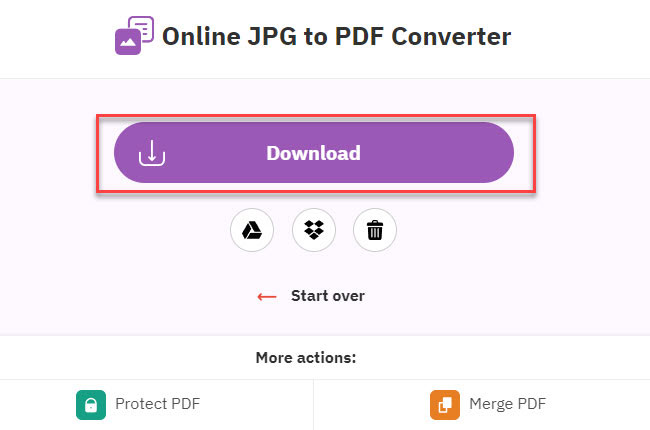
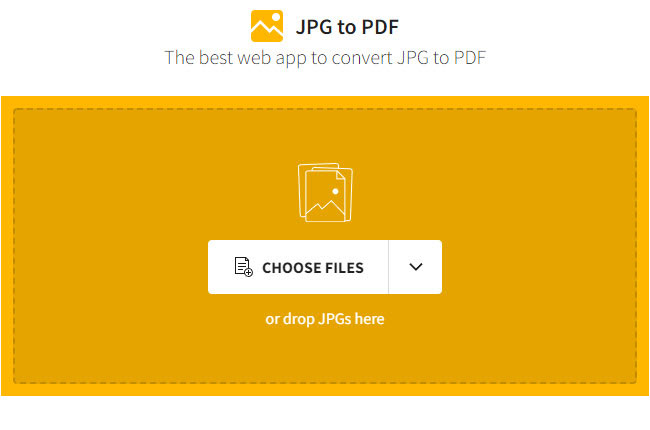
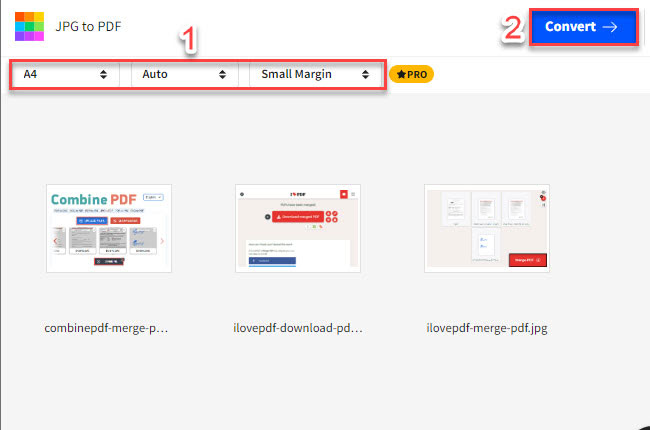
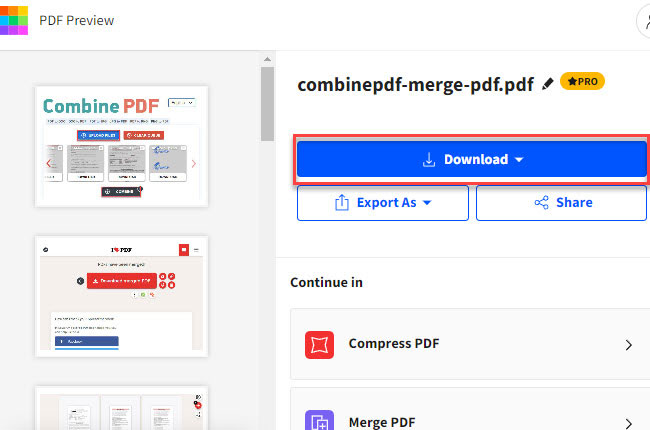
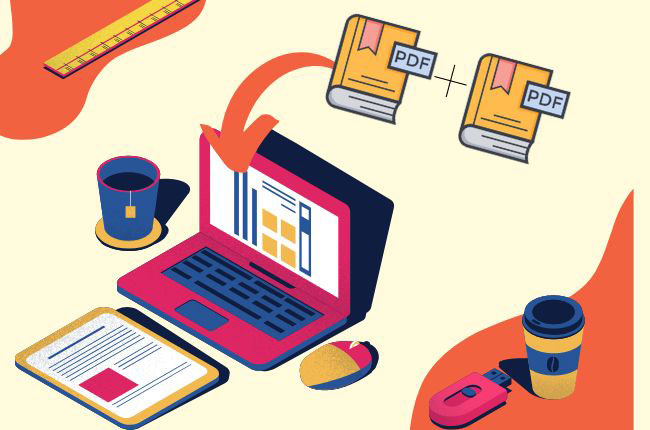



Leave a Comment