Top 3 Ways to Merge Two PDFs on Mac
Apowersoft PDF Converter
If you are looking for a simple, yet effective way to merge two pdfs into one, you can rely on using Apowersoft PDF Converter. Merging using this excellent tool only requires you a few steps to do the process. Aside from merging, it also offers the best feature which is to convert PDFs to various formats such as Word, Excel, PPT, PNG, JPG, TXT, and vice-versa. Moreover, batch converting that can maintain the quality of the original file is also one of its expertise. Get started merging files and knowing more about this amazing tool by following the steps listed below.
- Go to your Web Browser and download the app from its official site
- Install the app on your Mac then launch it.
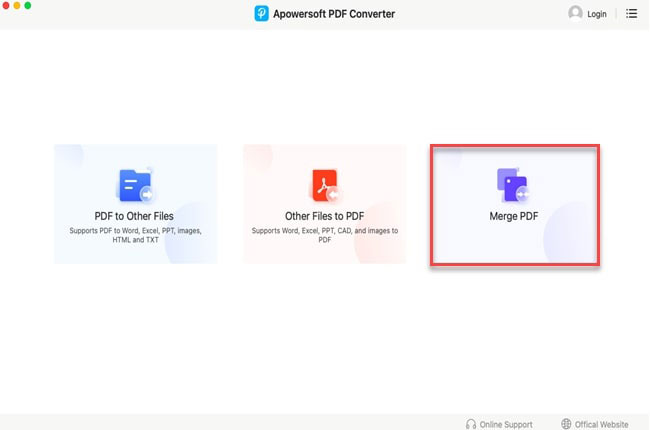
- On its main interface, just choose the Merge PDF option.
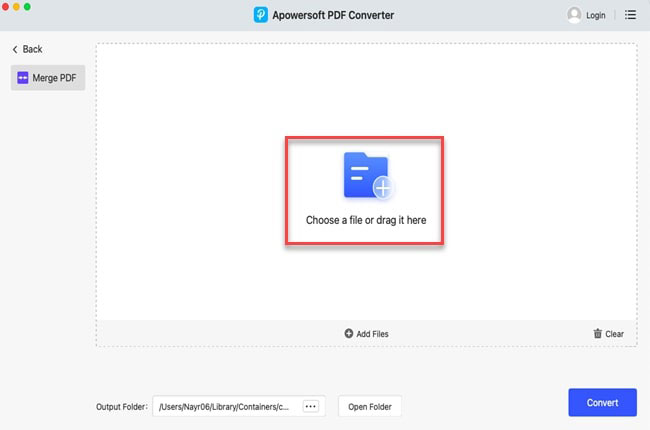
- Choose your PDF files stored on your Mac.
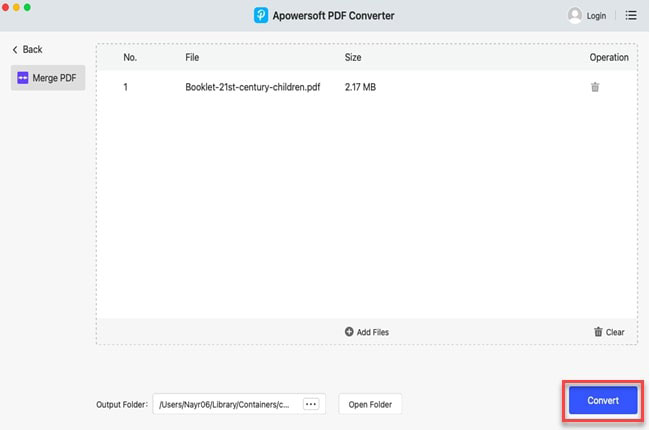
- Finally, click Convert to start merging.
LightPDF.com
Another amazing tool that you can rely on if your want to merge two or more PDF is LightPDF. It offers great file merging capability that can retain the original quality of the files after merging. With its newly updated interface, you can easily find the tool that you are looking for such as the Merge PDF tool. You can also find other tools such as Edit PDF, OCR, Split PDF, Sign, PDF, Watermark PDF, Protect PDF, Unlock PDF, Compress PDF, Rotate PDF, Speech to Text, Annotate PDF, and many more. To use this amazing app to help you merge two PDFs on a Mac, you may check these simple procedures enumerated below.
- Visit its official site.
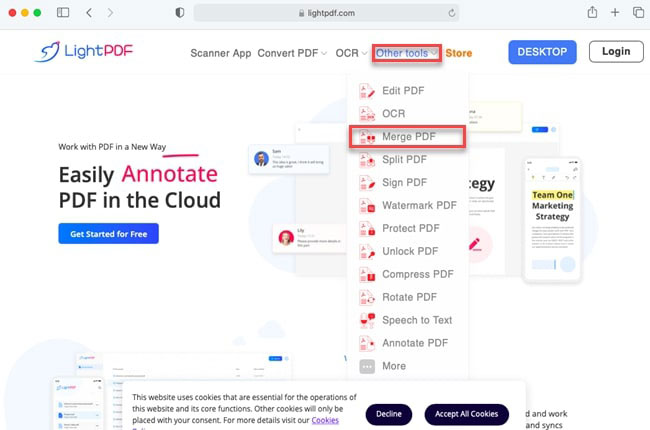
- Click the Other Tools option located in the upper part of the interface.
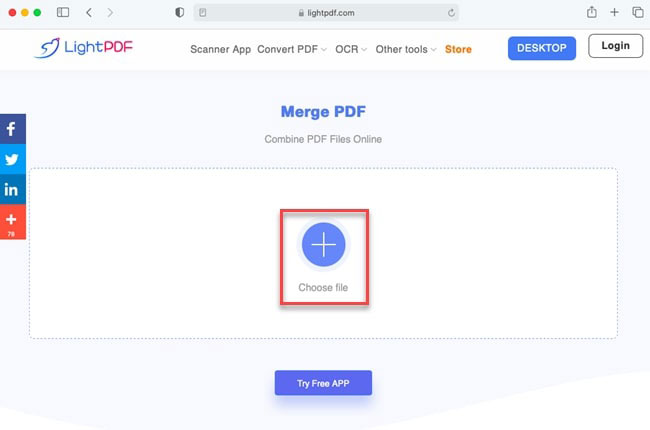
- Choose Merge PDF. Click Choose File to select your PDFs.
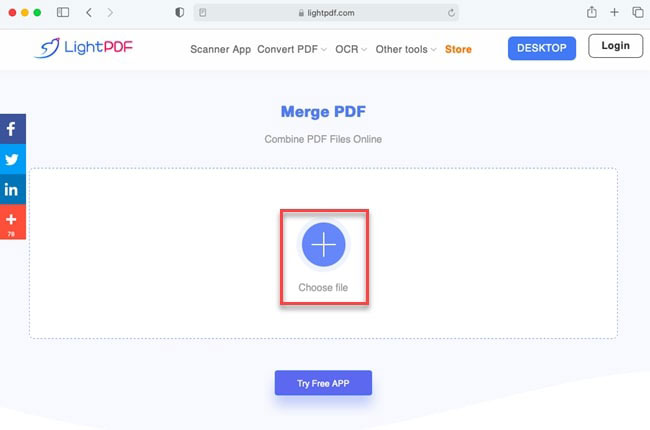
- Click the Merge button to start the merging process then hit the arrow down button beside the file name to download your merged PDF file.
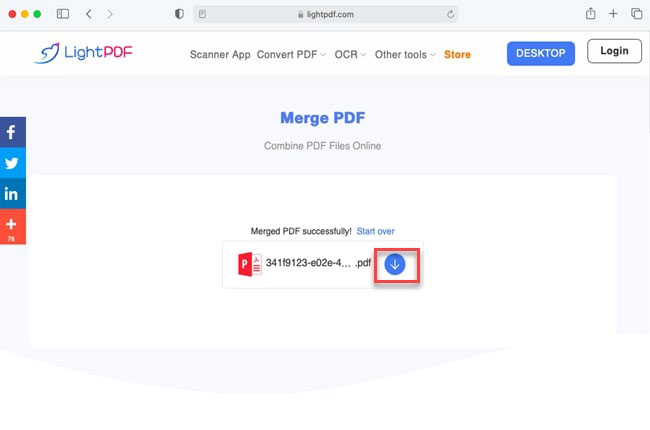
Using Mac’s Preview
The last merging tool that you can also try to merge your PDF files into one is by using the Mac’s Preview. It supports various file types including JPEG, PNG, PSG, TIFF, as well as PDF. With this, it can easily combine or merge two or more PDFs into a single PDF file. The good thing bout this method is that this is a built-in program for your Mac and you don’t have to download and install other third-party apps. Save your PDF files in the same folder then just follow the simple steps below.
- Launch and open your PDF files on your Mac’s Preview.
- Click View on the options above the interface and choose thumbnails.
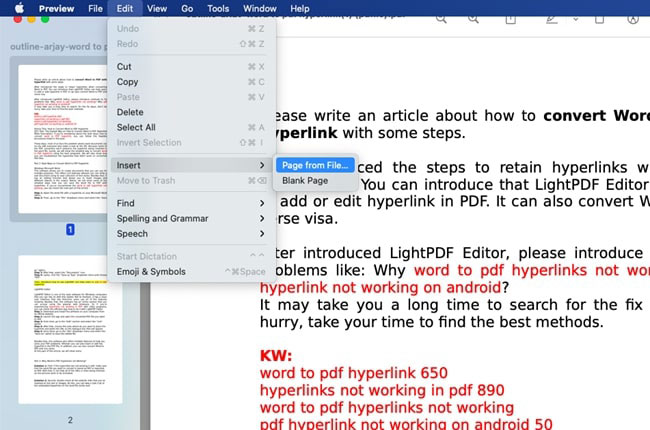
- From there, select Edit > Insert > Page from File.

- Choose your PDF files.
- Lastly, go to File > Export as PDF.
Conclusion
These tools are the best and easiest ways for you to merge two pdfs into one. If you are looking for a built-in method that does not require downloading other apps, you can use your Mac’s Preview. However, if you want to use methods that offer excellent merging capability and other PDF tools that can retain the high quality of your files, you can use Apowersoft PDF converter and LightPDF.com.
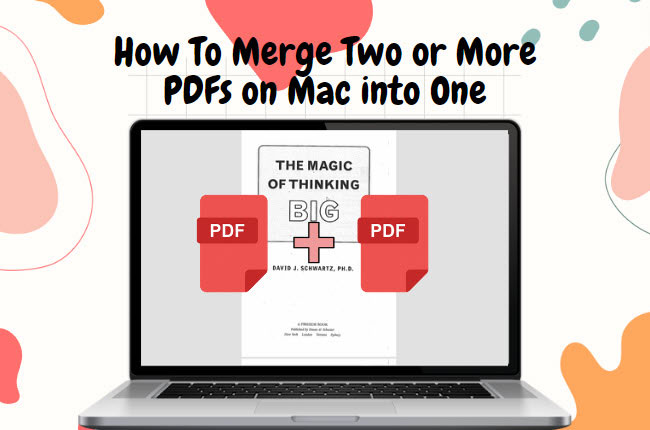
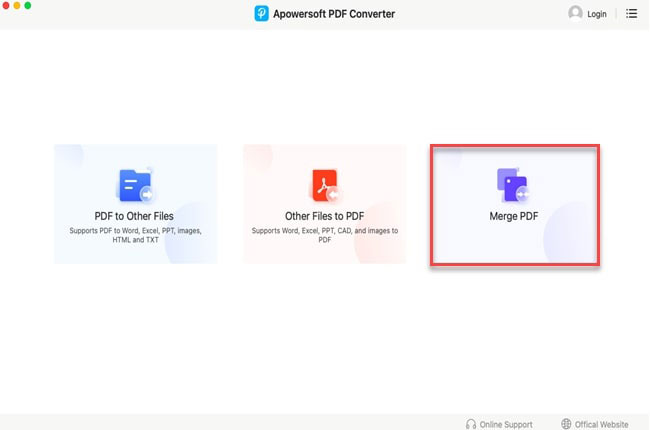
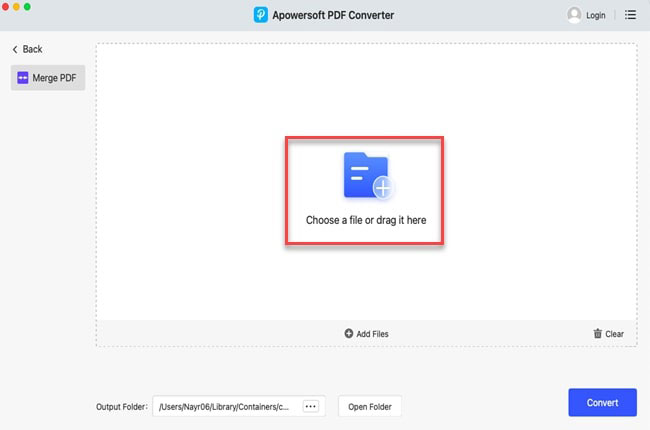
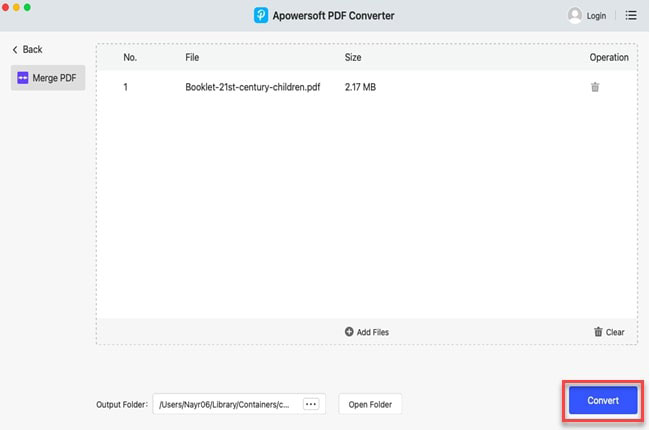
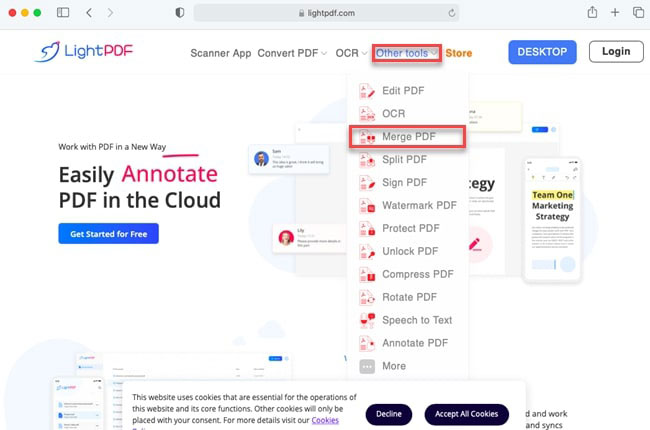
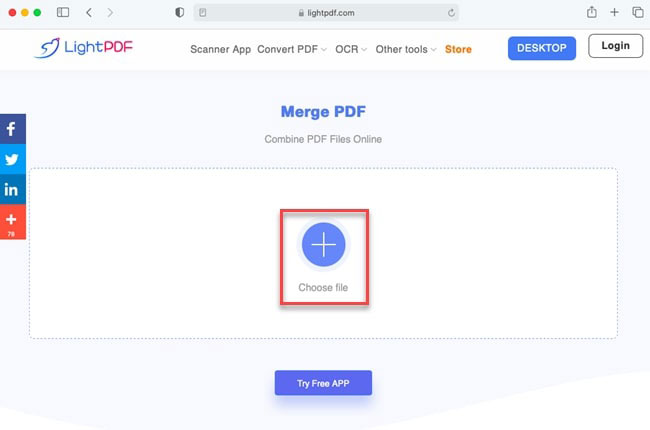
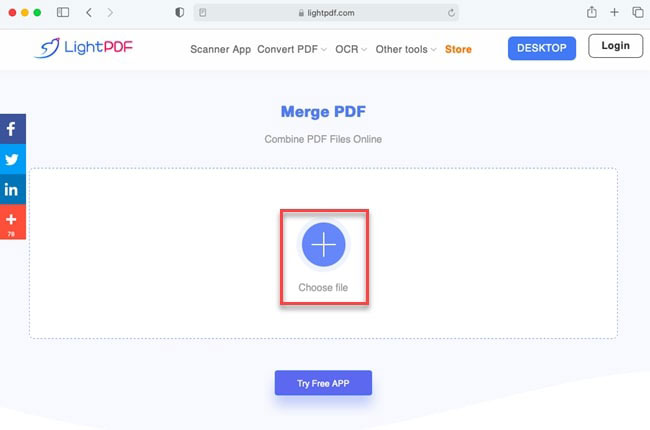
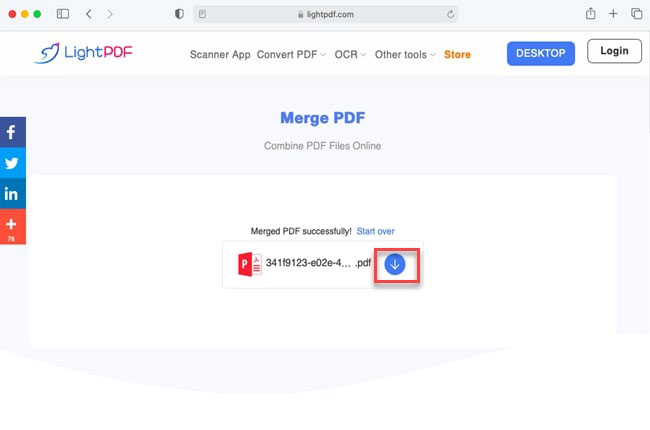
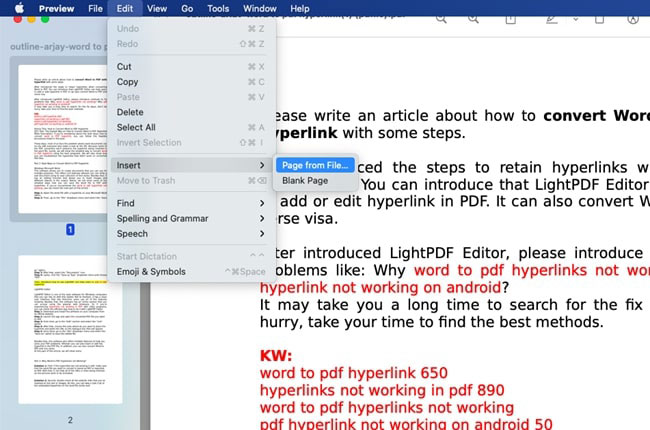

Leave a Comment