How to Insert Signature in PDF Form on Windows and macOS Computers
LightPDF
First, we will show the leading PDF solution for Windows computers named LightPDF. This program allows you to manage your PDF files instantly, like adding a signature to your documents, even if you’re a first-time user. Wherein you can edit and convert PDF files to different file formats or vice versa. With its “Sign” function, you insert two types of signatures: a Digital Signature and a Handwritten Signature. Another good thing about this program, you can convert, OCR, split, and compress multiple PDFs by batch process.
You can follow the steps written below to learn more about how to sign a PDF form using this program:
Free Download- Download and install the app on your computer by clicking the “Free Download” button.
- Next, launch the app to open the PDF form that you want to sign.
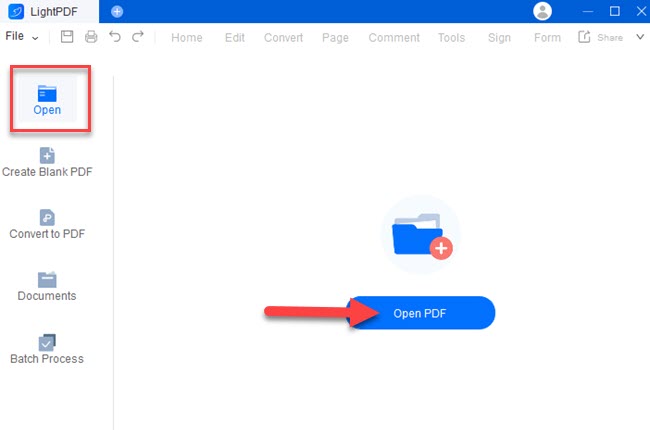
- Afterward, go to the “Sign” function and select the “Handwritten signature” function. Then, select the “+” button and click the “Draw signature” option to start, and hit the “Save” button to keep the changes made.
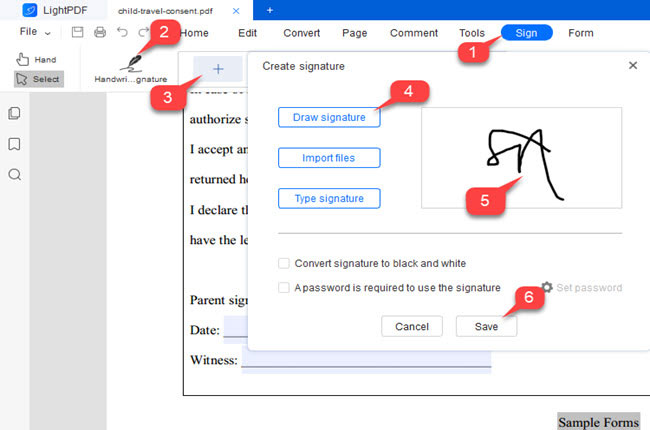
- Once done, place the signature on the required field to successfully sign the document.
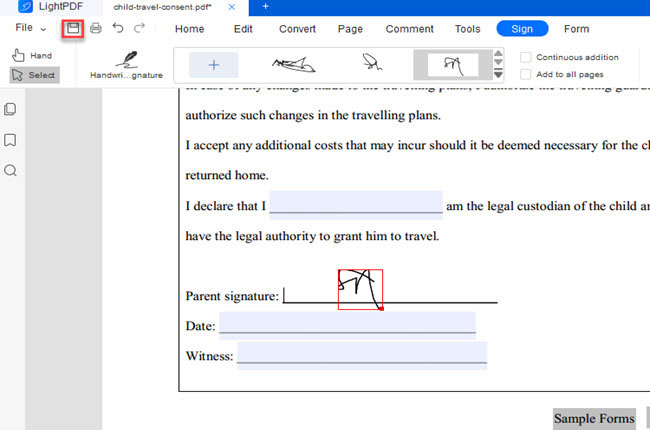
- Lastly, hit the “Save” icon to keep the changes made.
Preview
Next, we have Preview. This is the best solution that you can use if you’re using a macOS system. This is a built-in program that allows you to view images and PDFs. Apart from its viewing function, this tool offers editing functions where in you can insert annotations like text, signature, and more. Apart from that, this tool is capable of merging multiple PDF files without having a problem.
If you’re wondering about how to add signature in a PDF form using Preview, you can follow the written steps below to get started:
- Open the PDF form on Preview.
- From its main interface, click the “Pen” icon and select the “Signature” option.
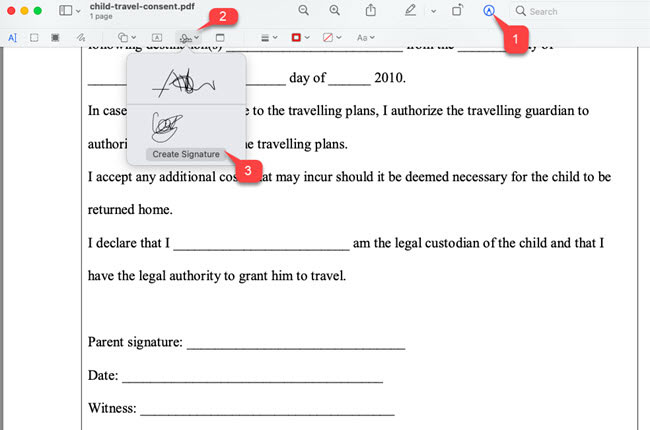
- Then, click the “Create Signature” on the dropdown menu to draw the signature using the trackpad, then click the “Done” button to save the signature.
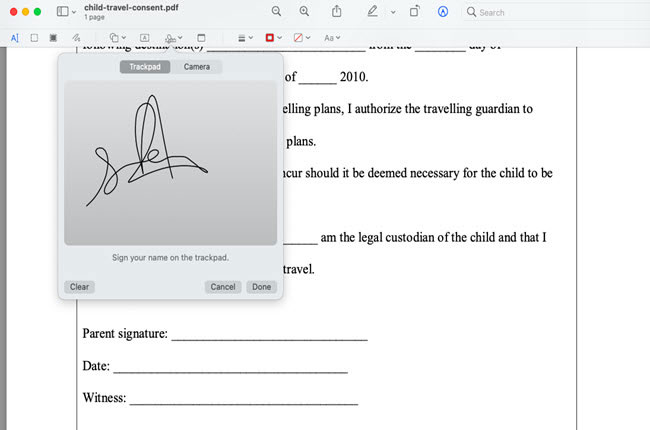
- After that, click the signature to start placing it on the document.
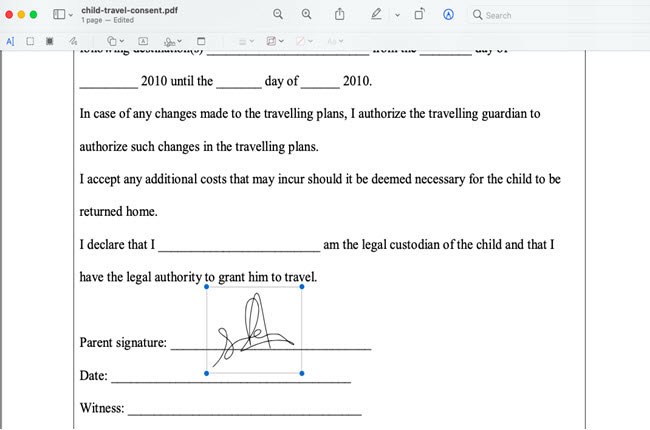
- Once done, you can now send the PDF forms with your signature.
Sign a PDF Form with Your Mobile Phones
iPhone’s Markup Tool
iPhone has a built-in program named Markup, which you can use to edit screenshots, and photos and even sign a PDF form. Furthermore, this tool is also capable of editing the form fields. Even though this is a built-in program, this is loaded with excellent features that allow you to draw using a different type of pens with multiple colors. You can also use its ruler to draw a straight line by just simply gliding your fingers on the screen.
Check the written steps below to start signing your PDF forms with your iPhone:
- View the PDF form on your iPhone.
- Then, tap the “Markup” tool to proceed.
- From here, hit the “+” and select the “Signature” function to draw the signature you want to insert in the PDF form.
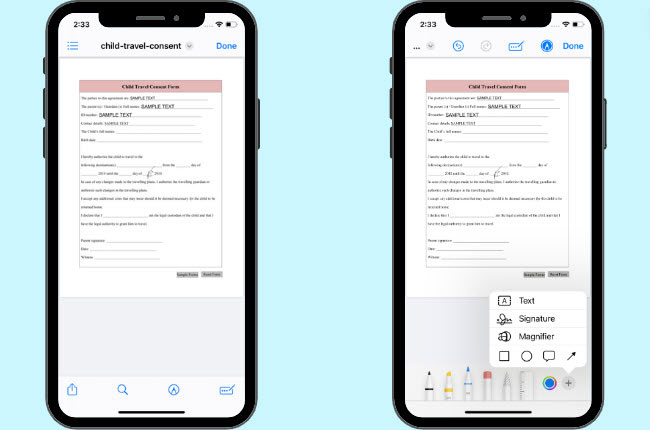
- After that, tap the “Done” button above to start placing it on the document.
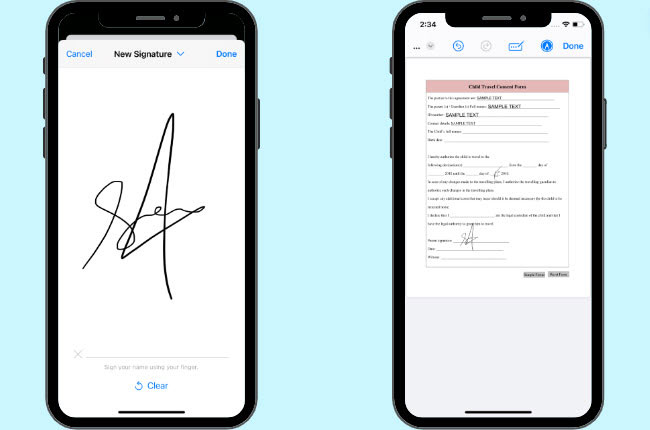
- Finally, click the “Done” button to save the changes made.
Sign Pdf
Sign Pdf is the last tool that you can use to insert signature in PDF form using Android smartphones. Not to mention this app allows you to insert signature to your PDFs without paying any subscription fees. Meanwhile, it lets you sign all your documents including .DOCX, .XLS, .PDF, and PPT even you don’t have an internet connection. After signing the PDF forms, you share it directly with your friends in just a few simple taps.
Here are steps below on how to use this handy tool with your Android mobile devices:
- Get the app from Google Play Store.
- After that, open the app to import the PDF file on your phone.
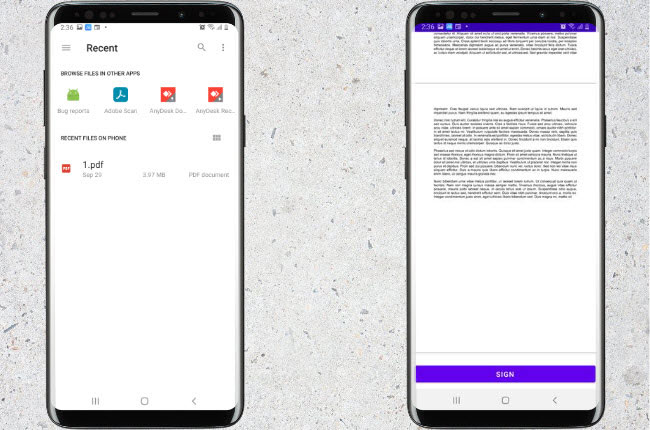
- Next, tap the “Sign” button below to draw the signature for the PDF form.
- Then, tap the “Confirm” button to start placing it on the file.
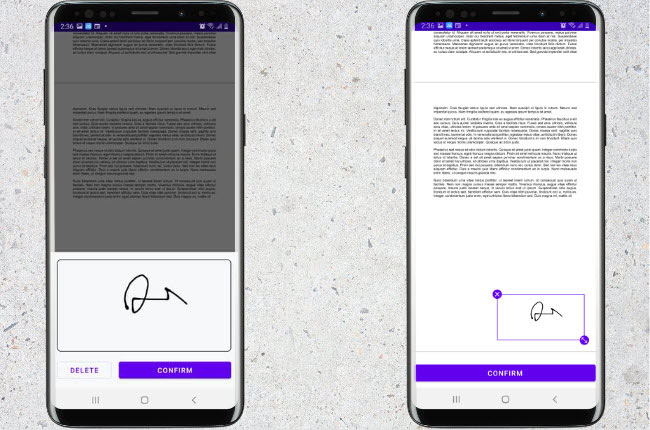
- After all, tap the “Confirm” button and hit the “SHARE/SAVE” button to keep a copy of the signed documents.
Conclusion
The aforementioned tools above are the leading programs that can help you on how to add signature in a PDF form with different devices. Among these four tools, LightPDF stands out because of its all-in-one PDF features that can help you solve different PDF problems besides signing documents. Besides that, it has an online version that you can access using different platforms.

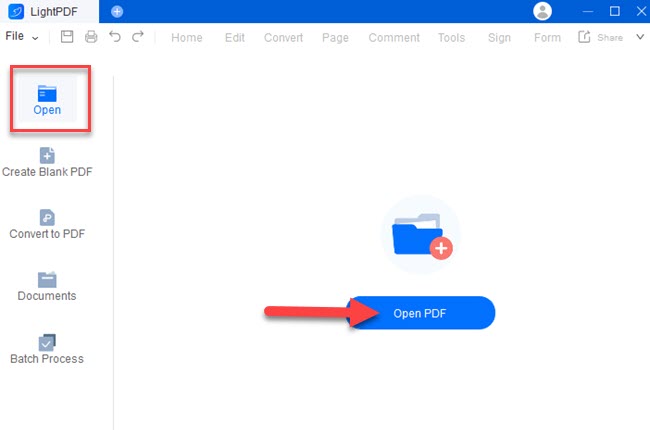
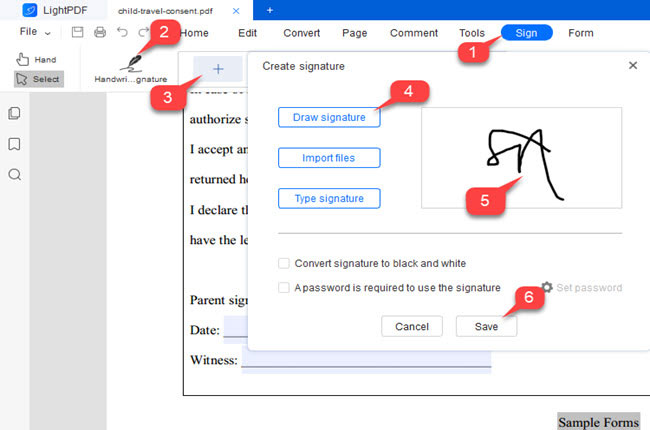
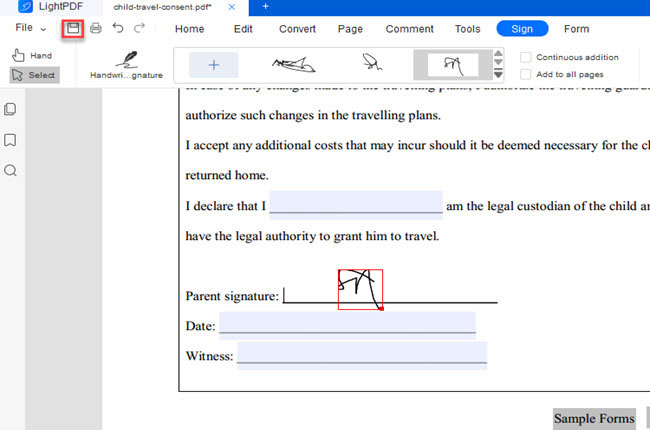
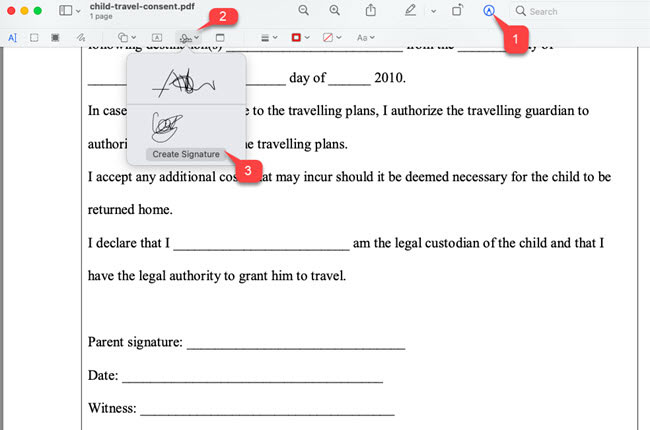
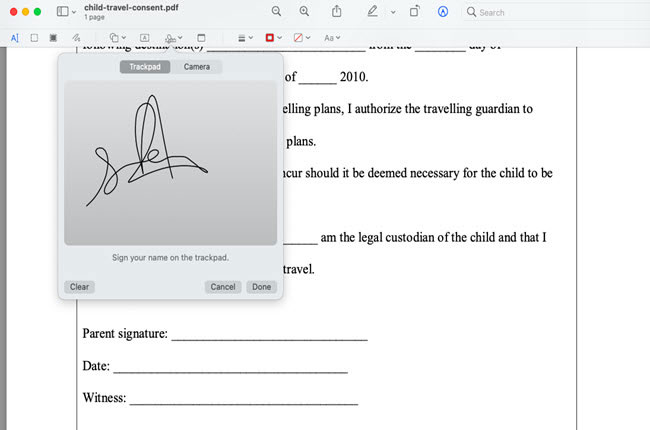
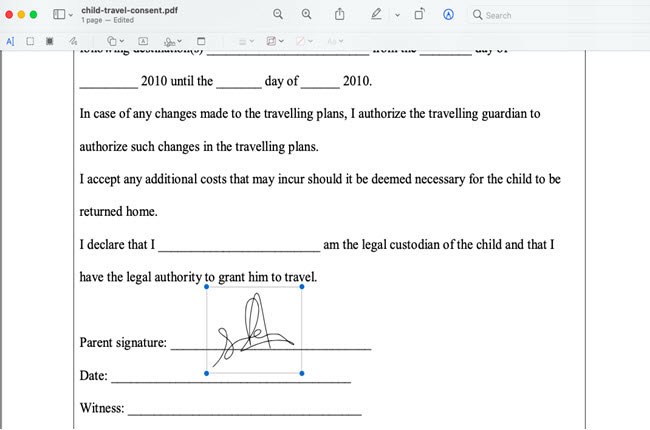
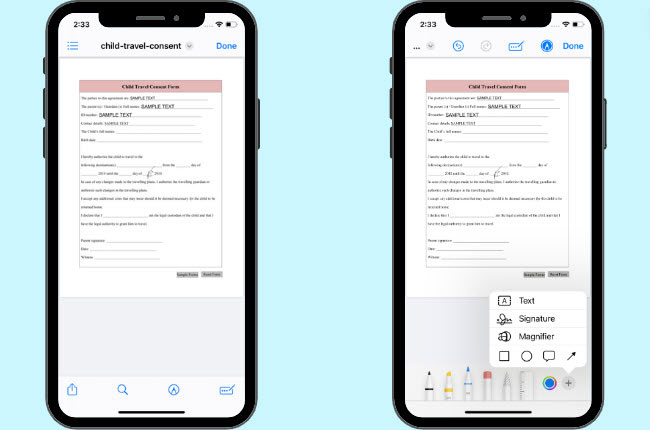
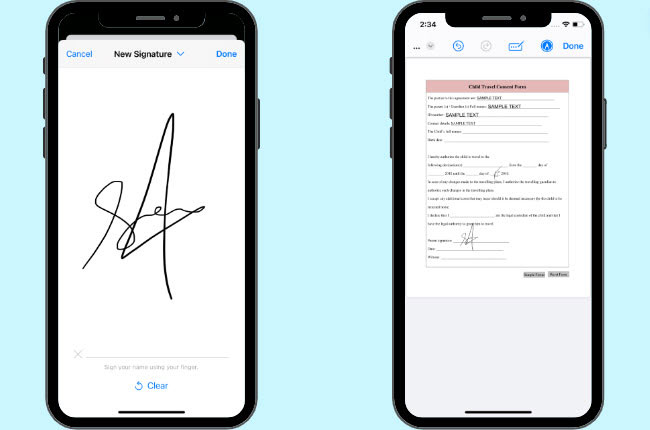
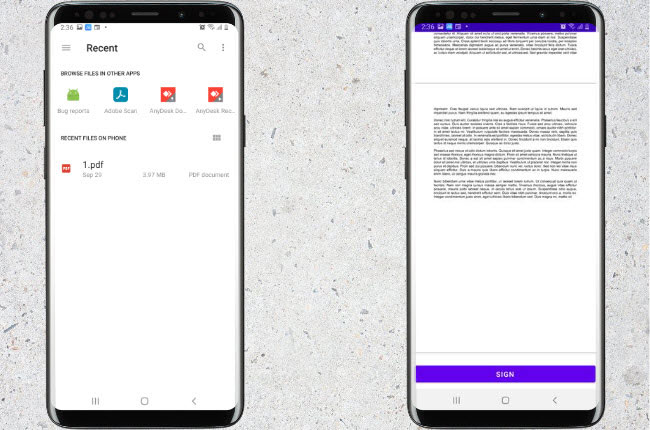
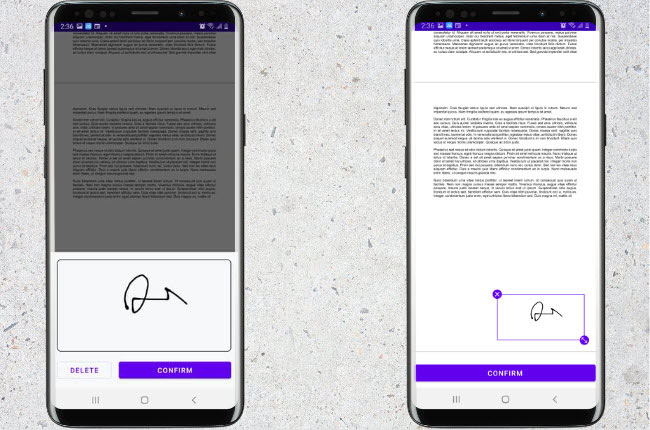
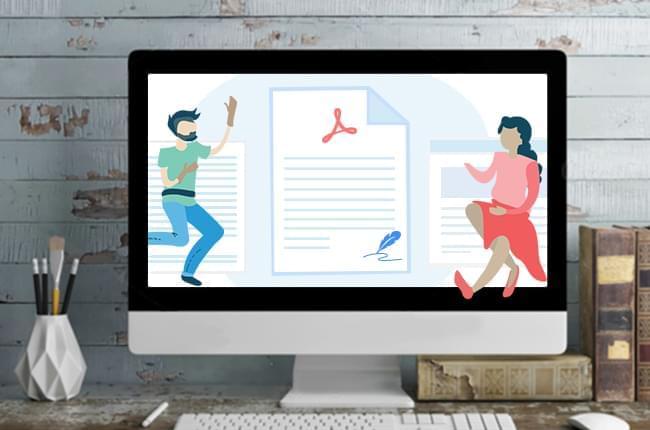
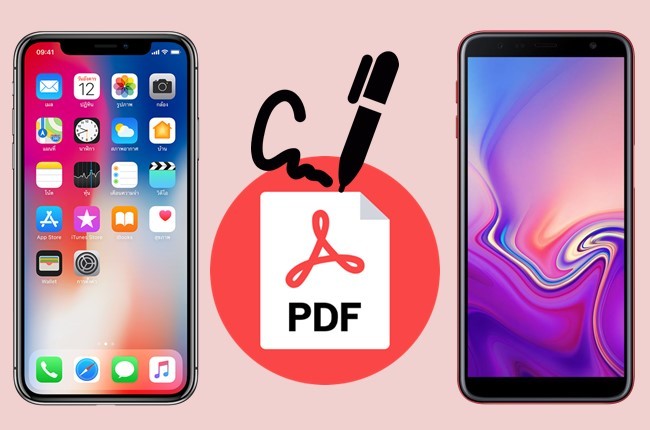


Leave a Comment