Scenarios you may encounter why you need to resize PDF files
1. Distributing files using different messaging platforms
We all know that some messaging apps, like Messenger, have a file size limit when sending files like PDFs. Besides that, email services like Gmail have an upload size restriction. So, one of the best ways to distribute your PDF files using these messaging apps is to resize your documents’ file size using the best tool that we will be going to introduce later.
2. To experience fast uploading of PDF Books on e-Book websites
The second scenario that you might experience is where you need to resize your PDF files to experience fast uploading of PDF files on different e-Book websites. Since the pandemic has arrived, the hybrid setup has been highly recommended by different organizations, so other authors and professionals used to upload their PDF files on different e-Book websites.
If you are looking for the best PDF compressor software that you can easily download and use on your computer, please go on with this article.
3. Saving in cloud storage services
If you’re a student having problems with how to store tons of PDF files on different cloud storage services this online class set up, this is the perfect article for you. Cloud storage services also have a limit on storing different files. In order to upload all your PDF files to your favorite cloud storage services, compress PDF without losing quality is the only option.
Two Ways to Compress your PDF File using LightPDF
lightpdf.com
lightpdf.com is a cross-platform PDF program that you can rely on for this matter. This straightforward online tool allows you to perform different actions like convert, edit, optimize PDF, and add security to your PDF files. Besides that, it allows you to access this online tool with your favorite web browsers, including Google Chrome, Mozilla Firefox, and Safari.
Apart from compressing, you can share and collaborate on PDFs wherein you can work with your team at the same time.
Here are the steps that you can follow to compress PDF size online with this tool.
- Launch your favorite web browser to visit the tool’s official website.
- Then, hit the “PDF Tools” menu to see all the functions of the tool.
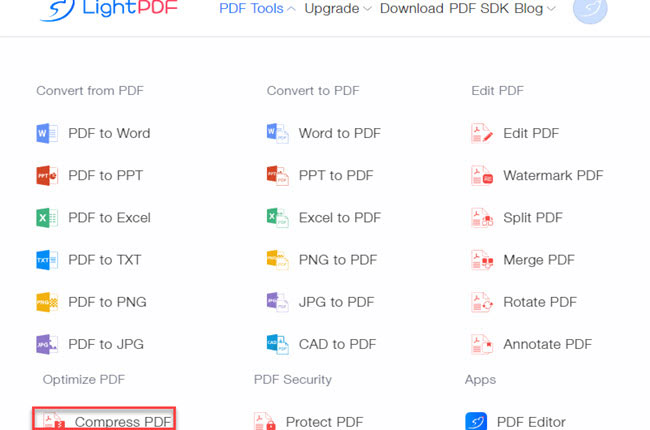
- From here, select the “Compress PDF” function to proceed and click the “+” icon to upload the files you want to resize.
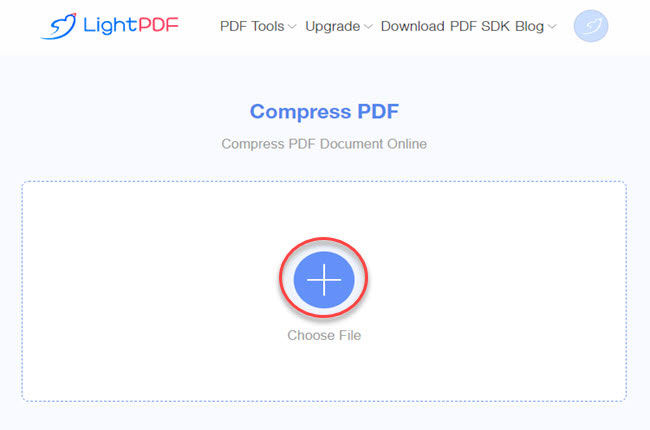
- Once done, click the “Download” to save the compressed PDF file.
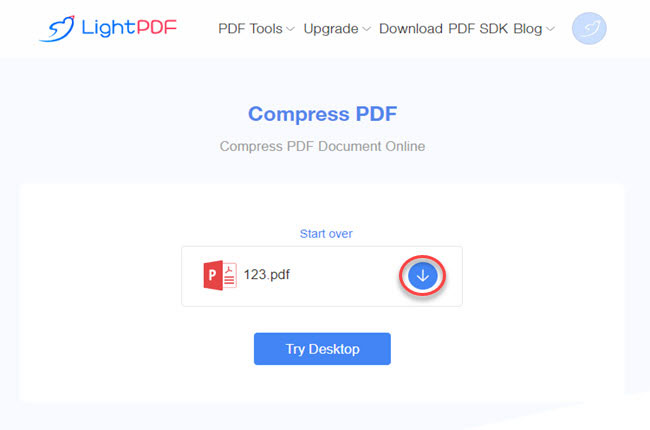
The desktop program LightPDF
If you’re looking for advanced PDF functions and features, you can install the desktop version of LightPDF. This is an easy-to-download PDF software for Windows computers that even beginners can use without experiencing any hassle. One advantage of the software version of LightPDF is that, it allows you to convert and compress PDF to smaller size by batch.
In addition, this tool has an OCR function that allows you to convert scanned-based PDF into an editable Word file in just a few simple steps. Check the steps below to start compressing your PDFs using this excellent PDF software.
Free Download- Download and install the app from the official website of the tool.
- Second, launch the app once it’s installed to open the PDF file you want to reduce the file size of your document.
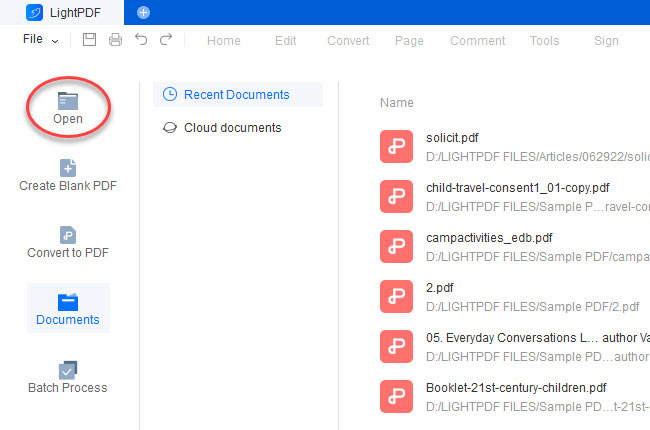
- Then go to the “Tools” section to see the different functions. Click the “Compress PDF” function to start the process.
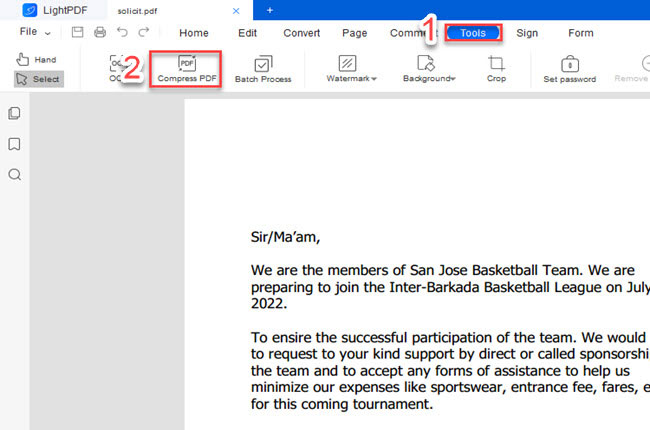
- At last, click the “Open” button on the window that will appear to see the file location of the output.
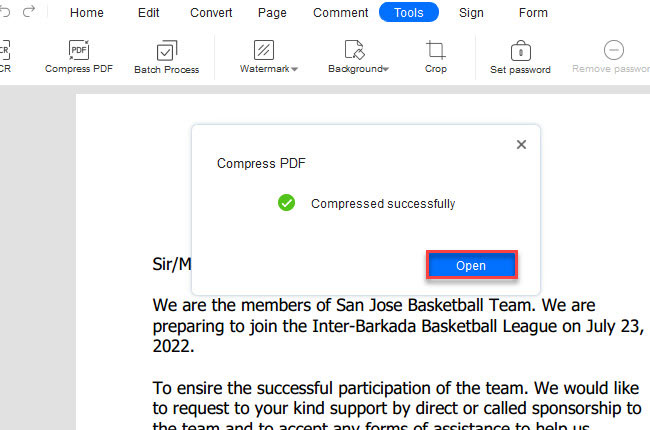
Conclusion
To sum it up, this article shows the different scenarios in which you need to resize PDF file sizes. Besides that, we also show the two different methods to compress PDF without losing quality using the LightPDF online tool and desktop software. For more suggestions, feel free to write your comment below.
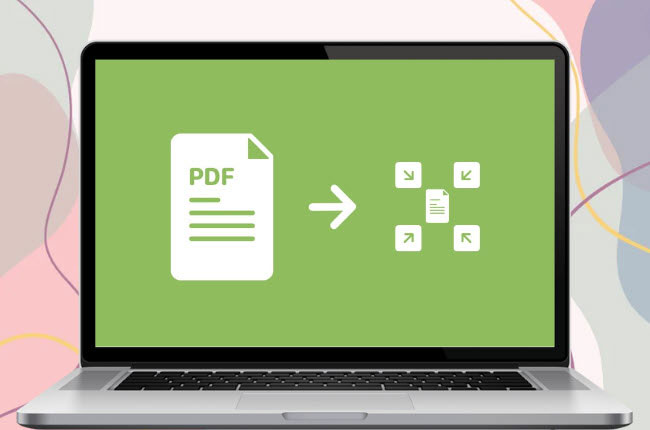
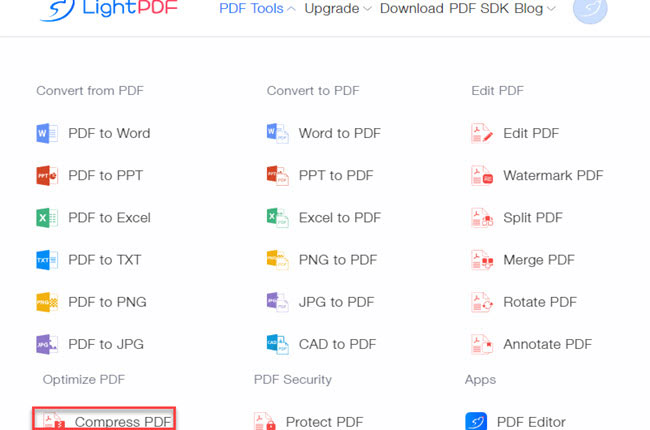
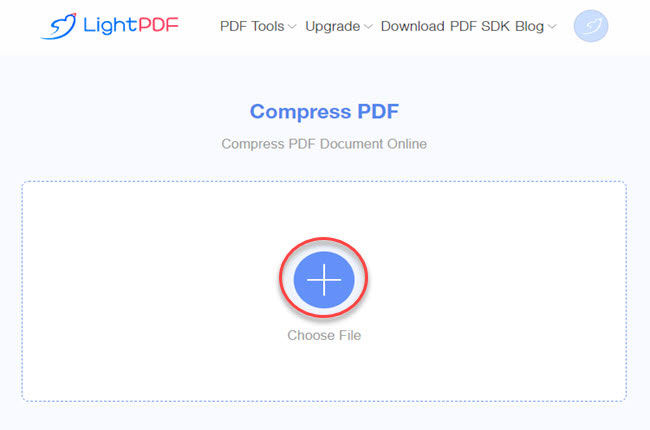
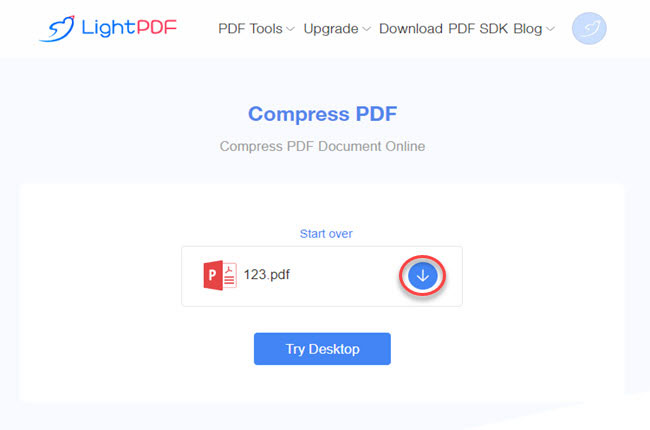
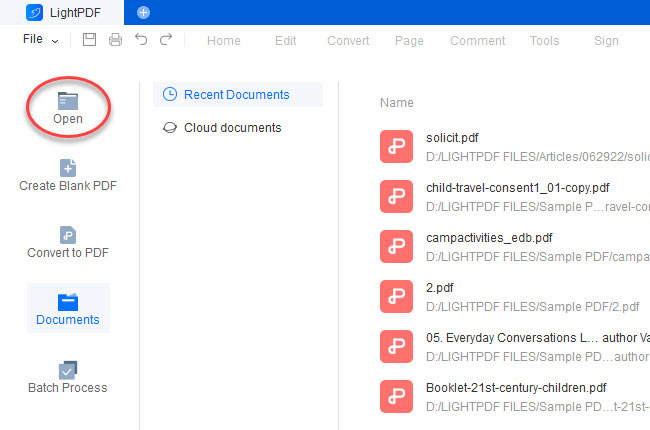
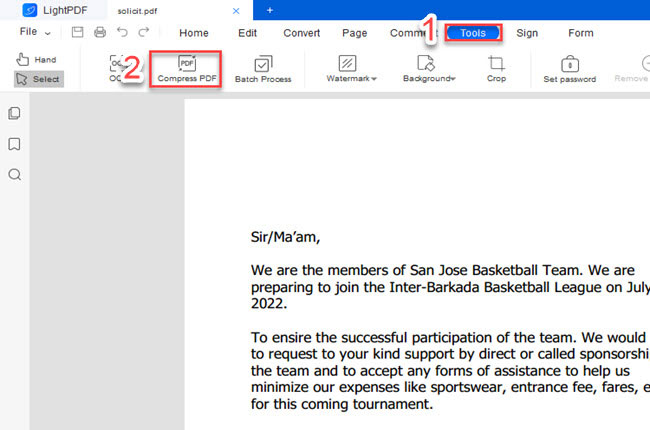
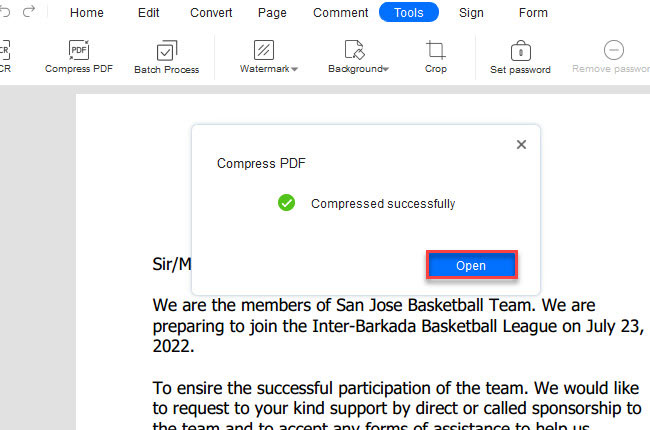

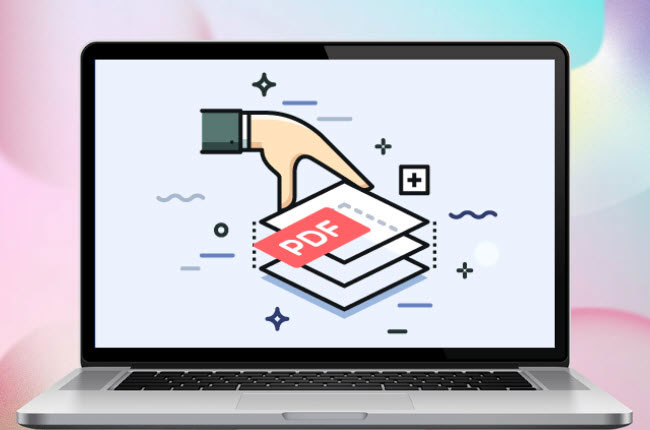


Leave a Comment