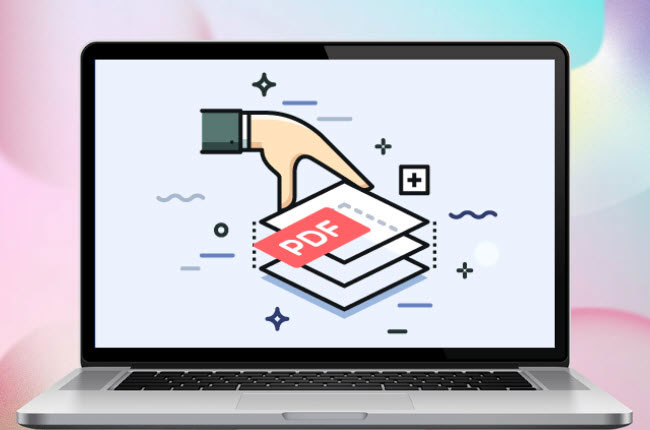
The Flatten PDF feature of Adobe Acrobat DC and Pro DC allows you to remove layers from a PDF document and convert it to a printable file. This feature comes in handy when you have interactive elements in a PDF but don’t want them to remain interactive when distributing the file to a larger audience, particularly online.
Assume you have an interactive form with specific data entered and specific options chosen from drop-down menus, checklists, or radio buttons. One of the best ways to prevent the data from interactive forms from editing is to turn the PDF into image files and convert it again to PDF if you want to edit the forms. Here, we will show how to flatten a PDF with LightPDF as an Adobe alternative for the same purpose.
Why and how we flatten PDF Files
What does “Flatten PDF” mean?
Flatten PDF is one of the ideas being used to remove the transparency of the information and data to PDF, which converts images to a format that the printer can’t read. Besides that, the interactions of the fillable PDF forms, such as checkboxes, text boxes, and more, are no longer fillable after flattening a PDF. In addition, annotations being inserted in the PDF file will become normal text on the document. Lastly, multiple layers like text, images, page numbers, and headers become one single layer.
Below, we’ve listed some of the main reasons why users used to flatten PDF file.
- Lock fillable form fields.
- Print all the visual elements in PDF.
- Improve the accessibility of the PDF file.
- To highlight or emphasize all the annotations to the readers.
Flatten PDF files with LightPDF
If you’re wondering how to do it using a free online tool, we’ve got the answer for you; here is LightPDF. This is a multi-purpose online tool that can help you to solve your PDF problems in just a few simple clicks. With this, you just need to log in with your Facebook, Google, or Twitter account using your favorite web browser to use all its features. Furthermore, it has a software version for Windows computers that you can rely on for the advanced editing PDF features.
Free DownloadHere are the simple steps that you can follow to flatten PDF online using LightPDF:
- Open a web browser and head to the tool’s official website.
- From here, click the “PDF Tools” menu and select the “PDF to JPG” functions to proceed.
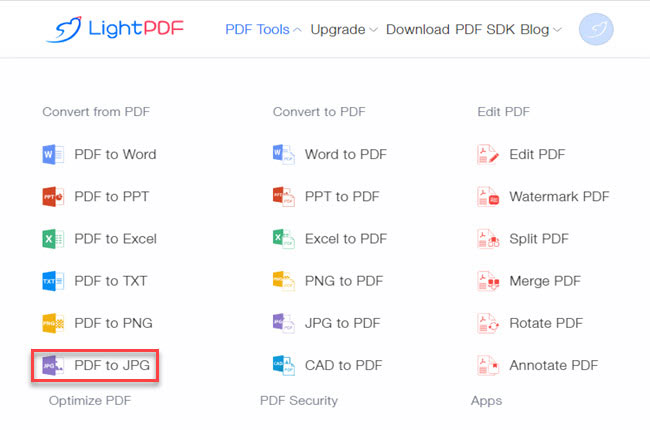
- At this time, click the “+” button to upload the PDF you want to convert into JPG.
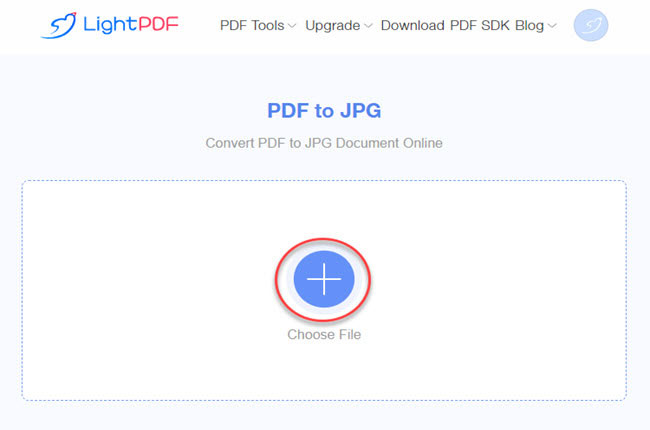
- Next, click the “Convert” button to start the converting process.
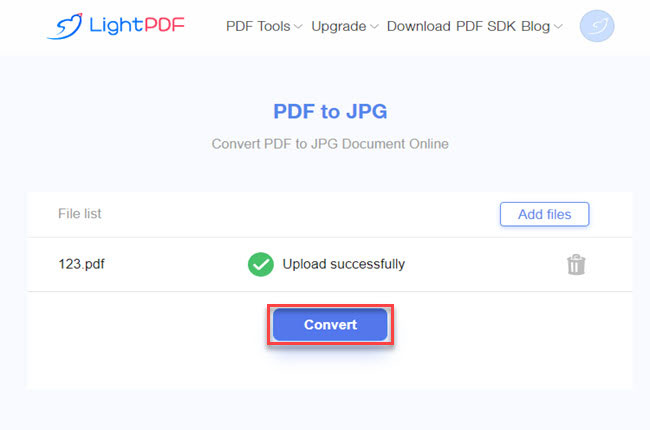
- Once done, click the “Download” button to save the output on your pc.
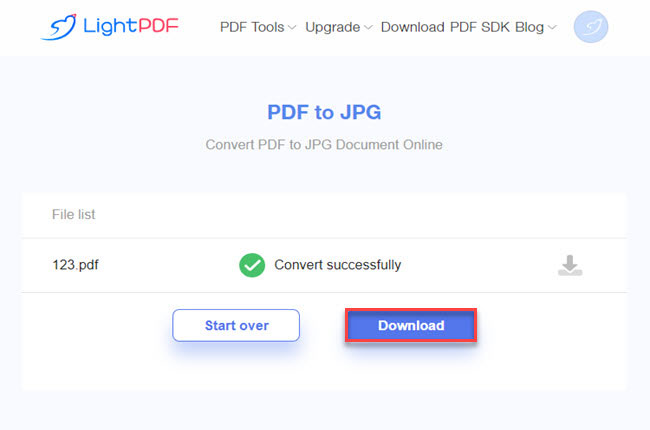
Note: And if you want to edit the PDF being flattened, you can convert it back using this tool by following the steps written below.
- On its official website, go the “PDF Tools” and select the “JPG to PDF” function.
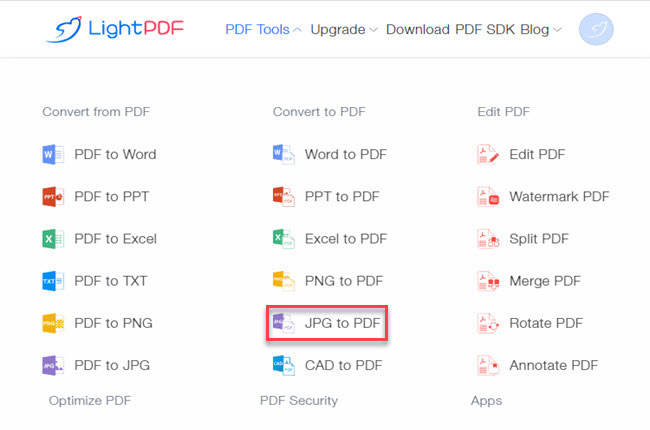
- Next, click the “+” icon to upload the images you want to turn into PDF.
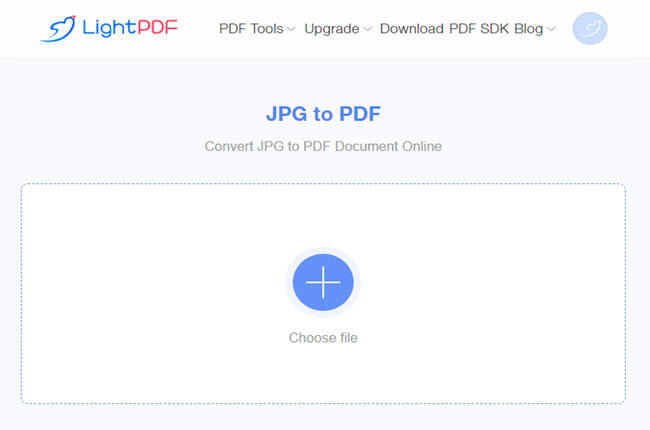
- Then, hit again the “+” icon to upload more images.
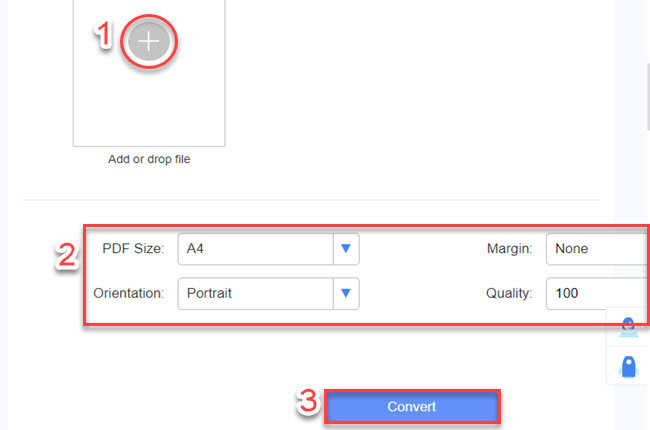
- After that, customize the PDF according to your preference by adjusting the dropdown menu below and hit the “Convert” button to start the process.
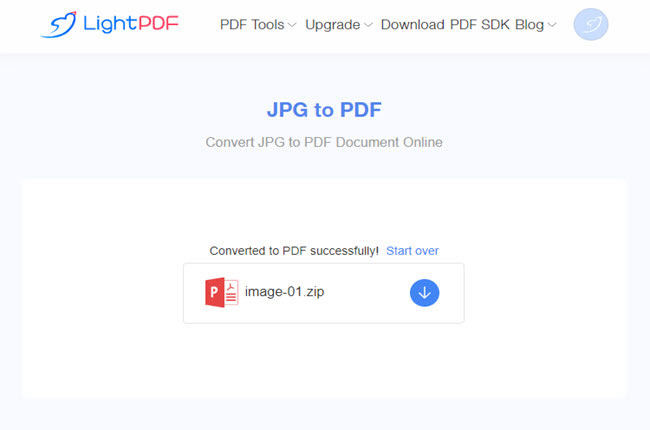
- Lastly, hit the “Download” icon to save it on your PC.
Compress PDF file before Flattening it
LightPDF is also one of the best tools that you can use to resize the file size of your PDF without losing its quality. Besides that, this is also capable of inserting security to your PDF like Protect, Unlock and Sign PDF files. So, if you’re looking for simple steps on how to compress your PDF file with this tool, you can follow the steps written below.
- On the official website of LightPDF, navigate to the “PDF Tools” menu and hit the “Compress PDF” function.
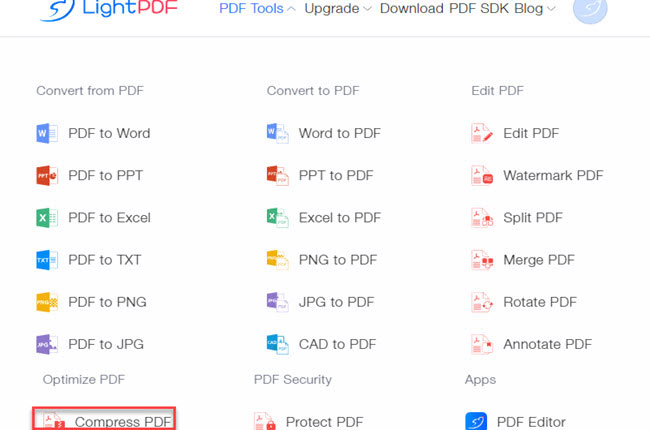
- Second, click the “+” to upload the PDF file you want to resize.
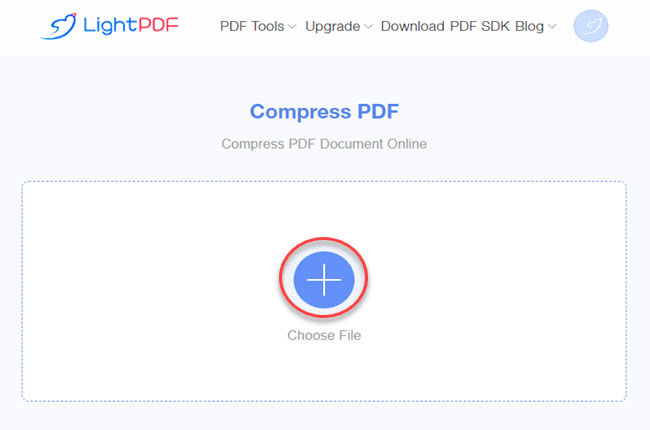
- After the compressing process, click the “Download” button to save the file on your computer.
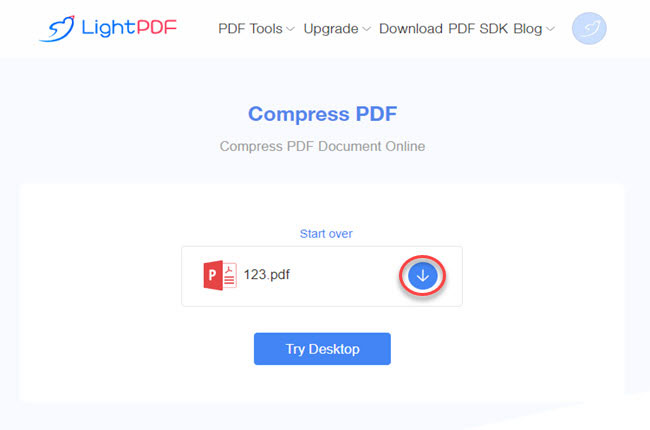
Conclusion
As we mentioned above, this is one of the best alternatives to Adobe for PDF flatting online using LightPDF. Besides that, we’ve also mentioned some tips on how to regain it back as after flatting the PDF and how to resize a large file using this tool. Apart from that, this tool has a mobile version for both Android and iOS smartphones.
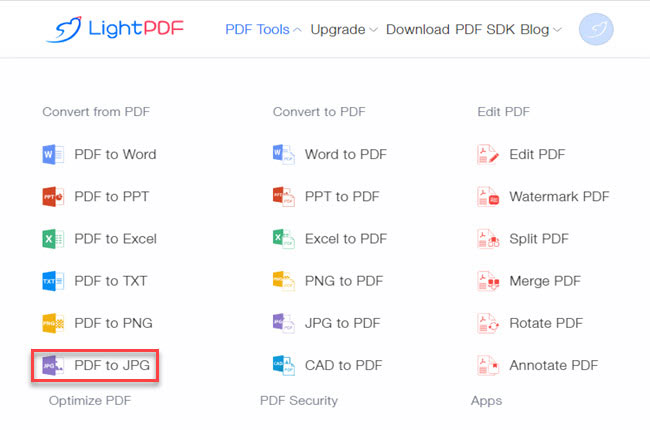
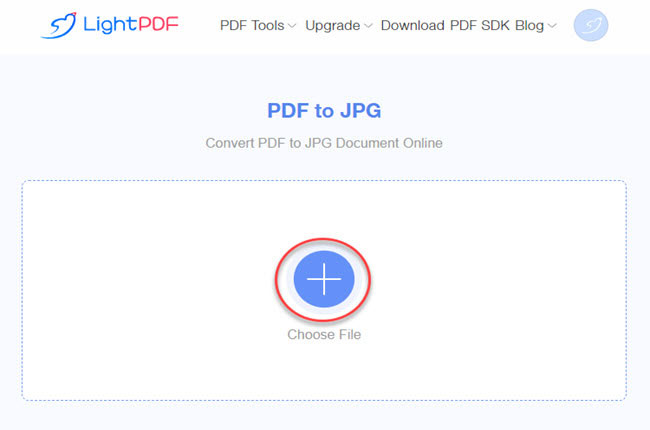
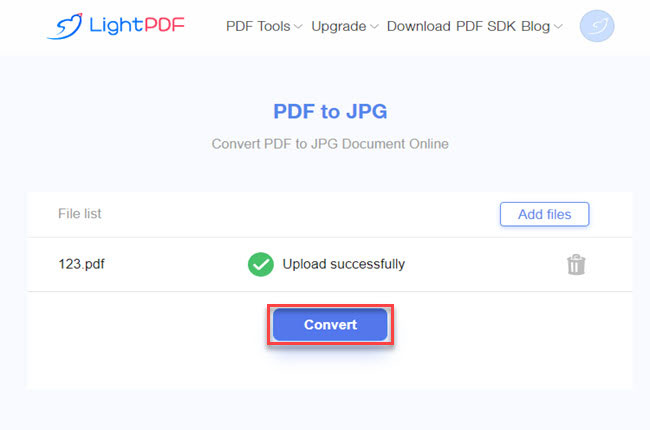
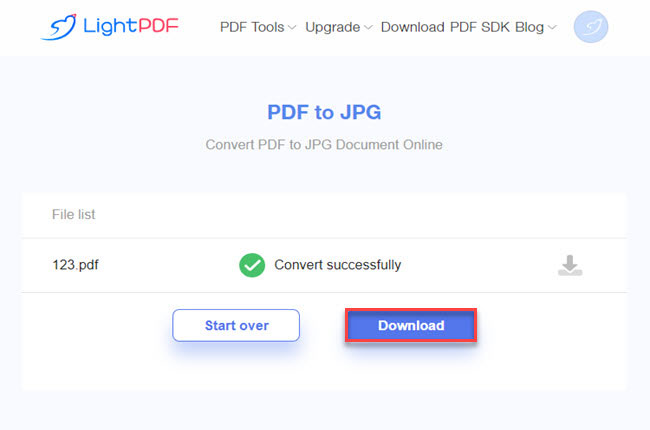
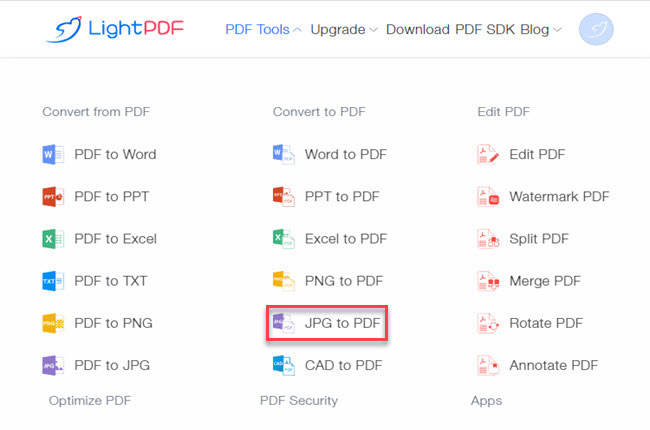
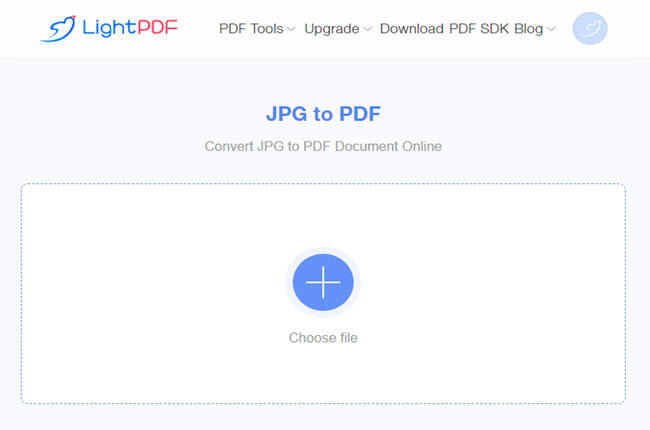
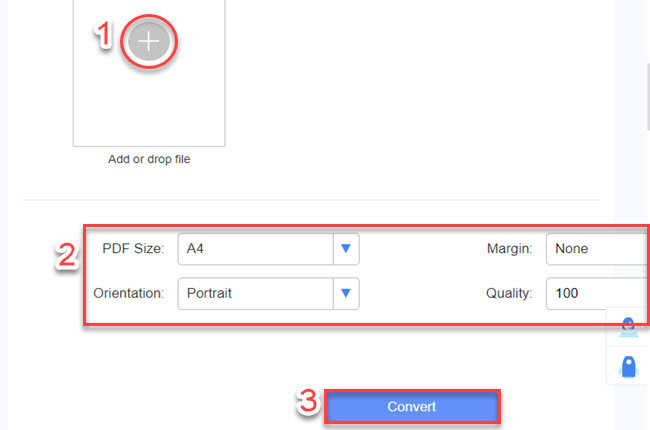
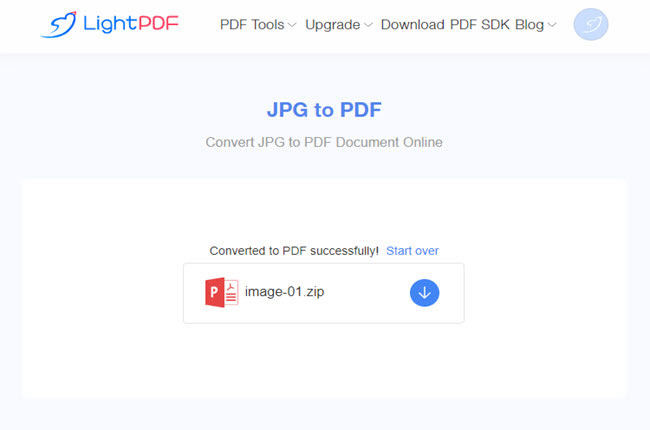
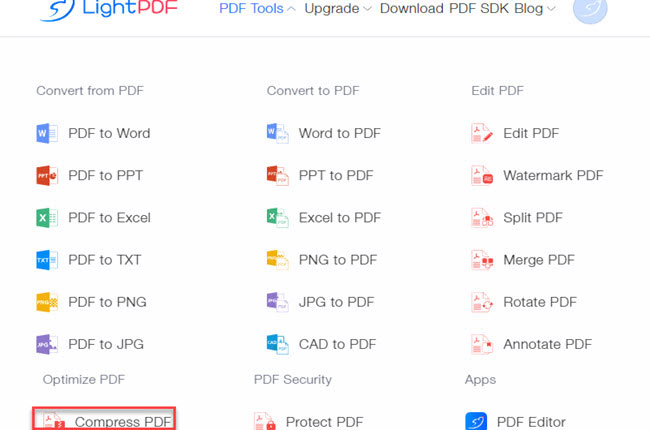
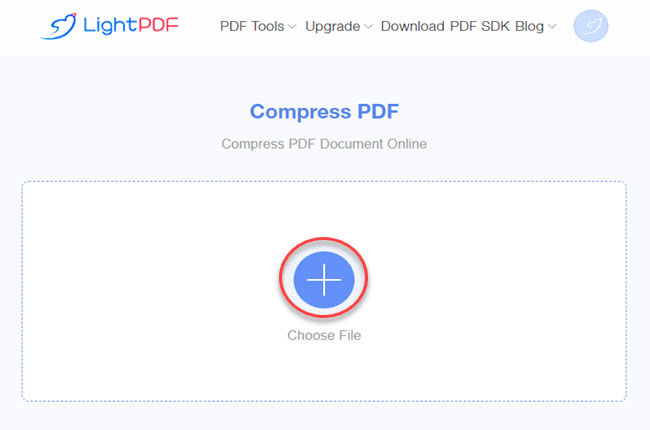
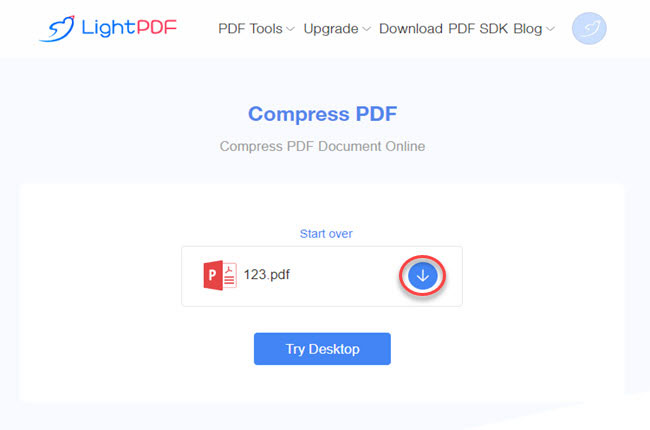
Leave a Comment