How to Add Check Mark in PDF
Basic Requirements
To successfully add a check mark to a PDF, you need to use a PDF editor. These specialized software or online platforms are designed to modify PDF files. Where it allows you to insert symbols such as check marks. When selecting a PDF editor, consider factors such as ease of use, the range of editing features available, and whether the platform operates online or requires software installation. The right tool for you will depend on the complexity of the edits you need to make. Also, your preference for working online or offline. It is crucial to ensure that your chosen PDF editor supports comprehensive editing capabilities to make precise adjustments and additions to your documents.
Step-by-Step Guide to Adding a Check Mark in PDF
LightPDF
LightPDF excels as a comprehensive tool that simplifies the PDF editing process, particularly when adding check marks. Its simple interface allows users of all skill levels to navigate and utilize its features efficiently. One of the standout attributes of LightPDF is its versatility in handling PDF annotations. Users can easily access the checkmark tool from a well-organized toolbar. Which includes a variety of other symbols and annotation options to enhance document communication.
Beyond just learning how to add checkmark in PDF, LightPDF allows for extensive customization. Users can modify the size, color, and orientation of the check mark, making it ideal for various documentation purposes, whether it’s marking student papers, approving business documents, or completing digital forms. Additionally, LightPDF supports batch processing, enabling users to apply check marks or other annotations to multiple PDFs simultaneously, which is a significant time-saver for businesses or educational institutions dealing with large volumes of documents.
The tool also provides robust security features, ensuring that all modifications to your PDFs are secure and private. Whether you are working online through their web interface or using their downloadable software, LightPDF ensures that your data remains protected with end-to-end encryption. This makes it a reliable choice not only for personal use but also for enterprises that prioritize data security.
- To add tick in PDF, you must go to the official page of the LightPDF tool to download and install it on your PC.
- Once the installation is done, from its interface, go to the “Edit” section and choose the PDF file that you need to add a checkmark.
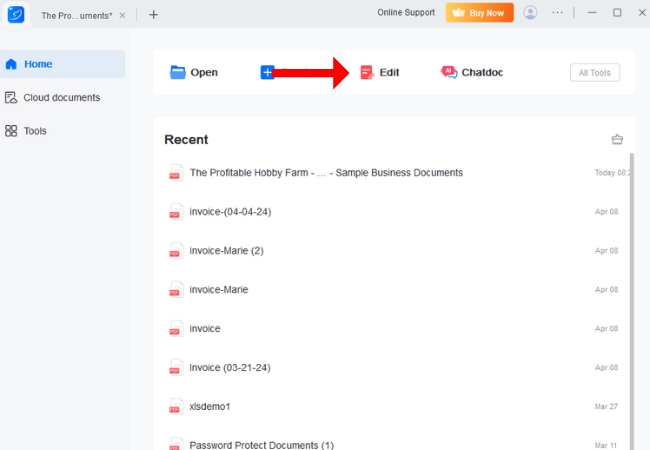
- Then, go to the “Add Image” option to upload the checkmark icon that you have.
- Next, once the checkmark icon is uploaded, place it on your PDF file.
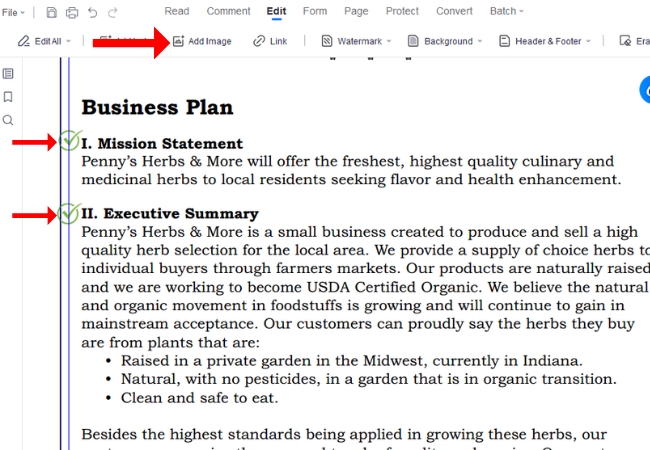
- Finally, save your PDF by going to the “File” section and click “Save”.
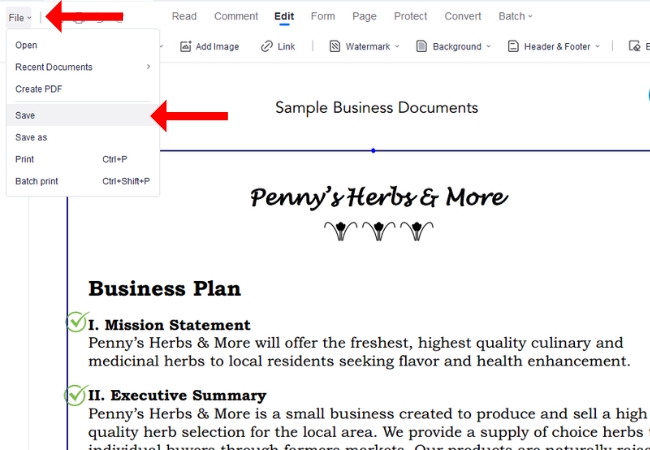
PDFsimpli
PDFsimpli offers a robust solution for editing PDFs, mainly through its straightforward tools to add checkmark to PDF. This online editor focuses on making the editing process as simple as possible, providing a user-friendly environment where you can add check marks directly from the toolbar. PDFsimpli also features advanced saving options, ensuring that you can easily save the document back to your computer or cloud storage with a checkmark added, while maintaining the quality and integrity of the PDF.
- Open your browser and go to the official page of PDFsimpli.
- From its interface, click the “Upload PDF to Convert” button to upload your PDF file.
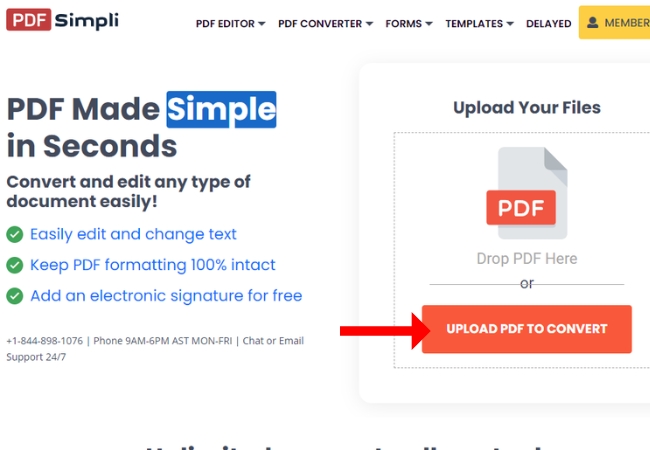
- Then, you will be directed to the editing tool interface where you need to click the “More” option.
- Next, select the checkmark icon and place it in the PDF file.
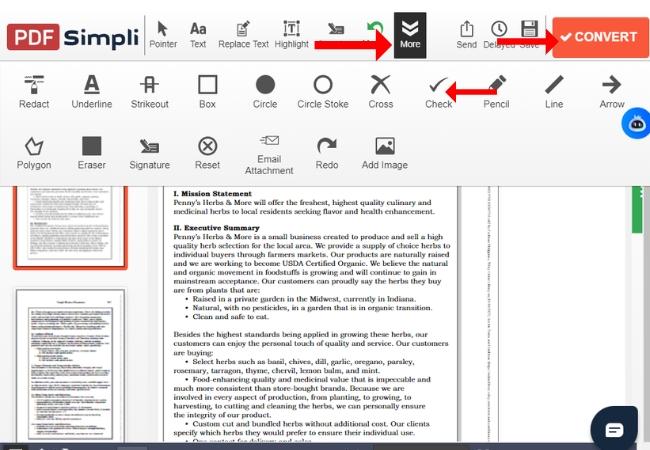
- Lastly, click “Save” once you are done editing.
PDFfiller
PDFfiller is a comprehensive tool that excels in providing extensive editing capabilities, including on how to add checkmark in PDF seamlessly. What sets PDFfiller apart is its dynamic editing suite, which not only allows you to add check marks but also provides detailed customization options like layering, which can be particularly useful for complex documents. The platform also integrates well with various storage services, facilitating easy imports and exports, and offers collaboration features, making it ideal for teams needing to share and edit documents collectively.
- Search for the PDFfiller main page on your browser.
- Then, click the “Select from Device” button to get the PDF file that you want to edit.
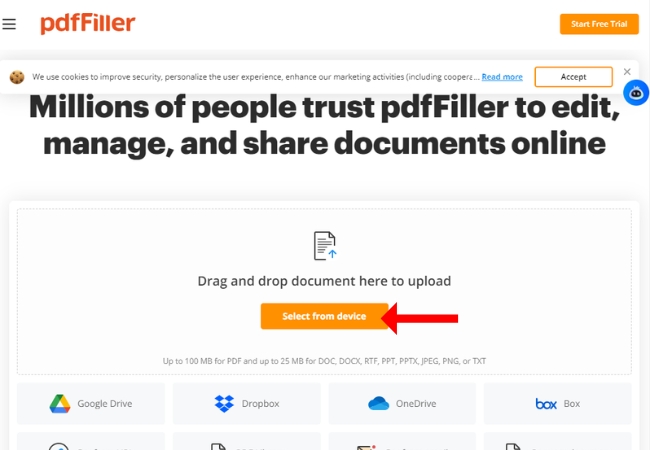
- Next, a new interface will show up with your PDF file. Click the checkmark icon and place it on your PDF content.
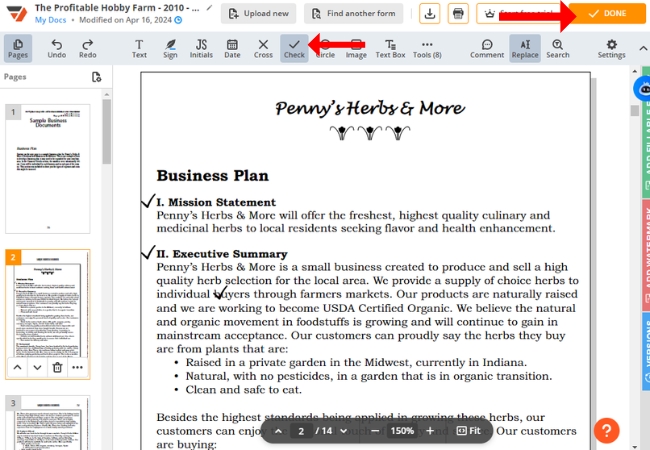
- Once you are done adding a checkmark, you may now save your work by clicking “Done”.
Tips and Tricks
To add tick in PDF it might seem straightforward, but a few tips can help ensure the process goes smoothly. First, consider the scale and orientation of the check mark in relation to the document’s content. Adjusting the size and color of the check mark can make it stand out or blend in, depending on your needs. It’s also wise to preview your PDF on different devices and software to ensure the check mark appears correctly everywhere it’s viewed. Finally, familiarize yourself with the symbol or stamp tool in your PDF editor, as you can use these tools efficiently to insert check marks and other symbols.
Common Issues and Troubleshooting
Despite careful editing, you might encounter issues when you add checkmark to PDF. One common problem is discovering that the document is locked against edits.In such cases, check if you have the necessary permissions to make changes or contact the document’s provider for access. Additionally, if your check mark does not save correctly, try keeping the document under a new name or in a different location to ensure your changes are preserved. For persistent issues, consult the help section of your PDF editor or reach out to customer support. Always update your editing software to the newest version to avoid compatibility and functionality issues.
Conclusion
Learning how to add a check mark in PDF documents is a straightforward process once you have the right tools. Whether you’re approving documents, completing forms, or marking essential items, adding check marks enhances clarity and communication in your digital paperwork. By choosing a suitable PDF editor and following the simple steps outlined, you can efficiently handle this task and ensure your PDFs meet your needs with precision and professionalism.

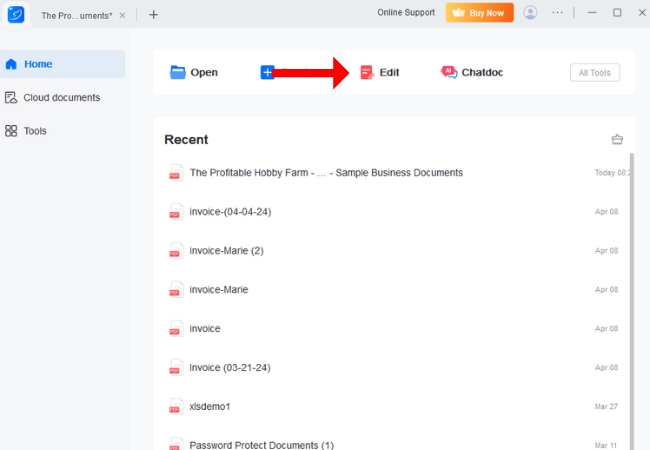
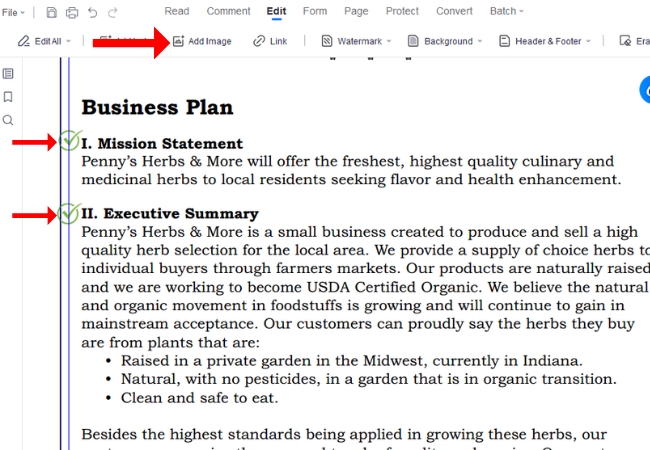
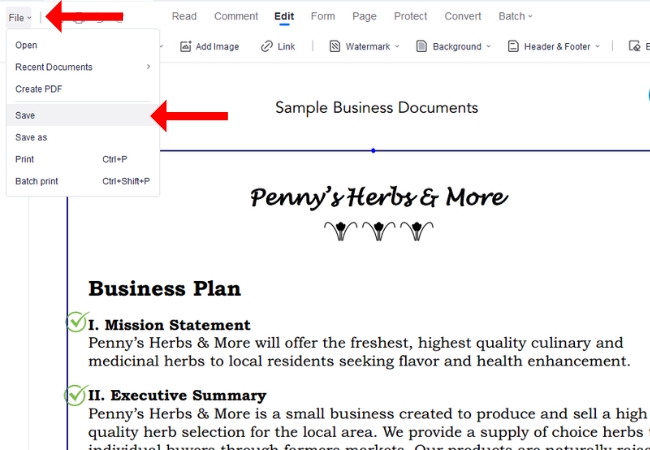
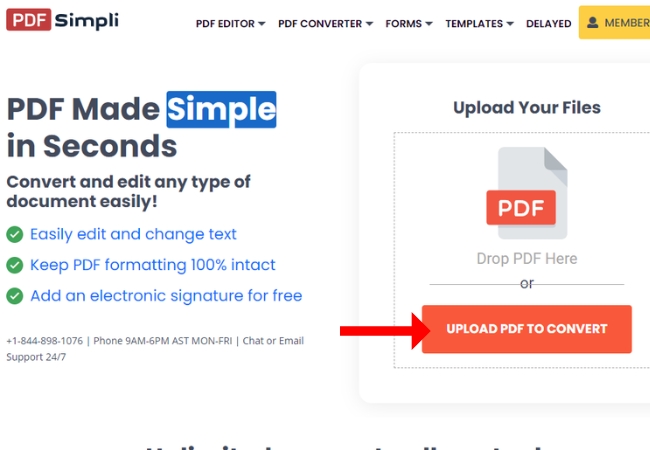
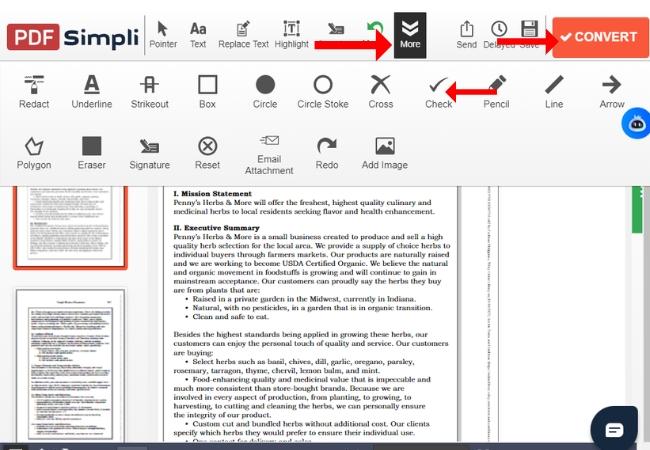
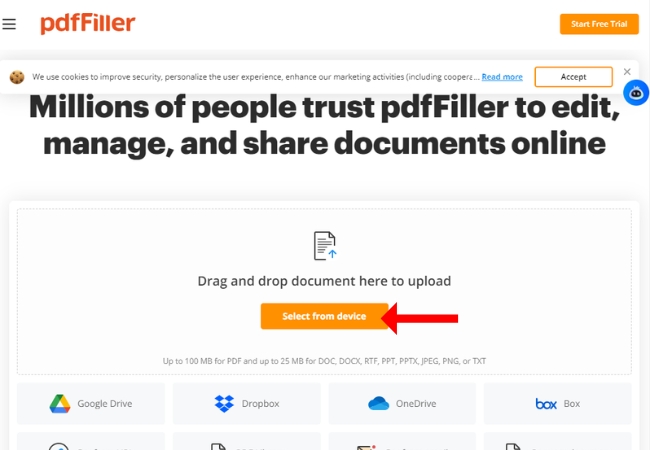
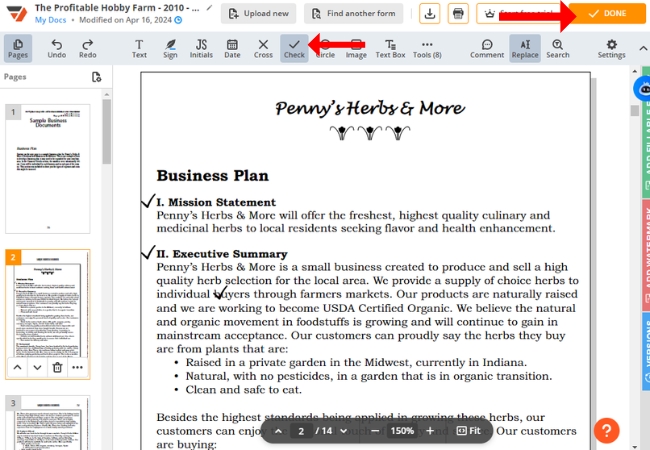




Leave a Comment