List of the Best PDF Bookmark Editors
LightPDF Cloud Editor
LightPDF is a versatile online program that you can use to complete your daily PDF tasks. This tool lets you create, edit, and convert PDFs into different file formats or vice versa. Not to mention, it has a Cloud PDF Editor that is perfect for adding annotations to your documents with sticky notes, text, shapes, highlights, drawings, and many more. In addition, you can also collaborate with your friends and work with the same PDF document at the same time.
Below are the steps to bookmark your documents with this PDF bookmark editor:
- Go to the tool’s official website and click the “Get Started” button.
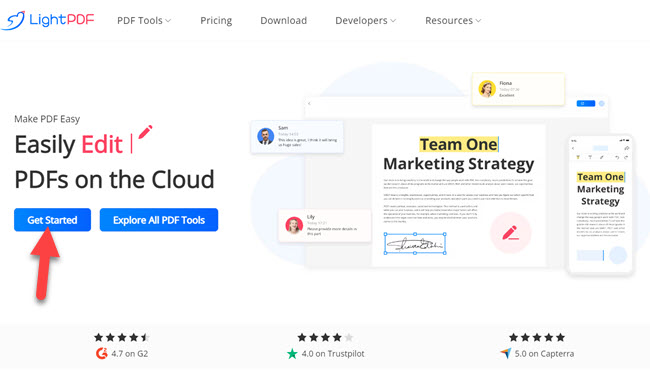
- From here, click the “Upload” button to import the PDF files from your PC, then open it to start adding a bookmark.
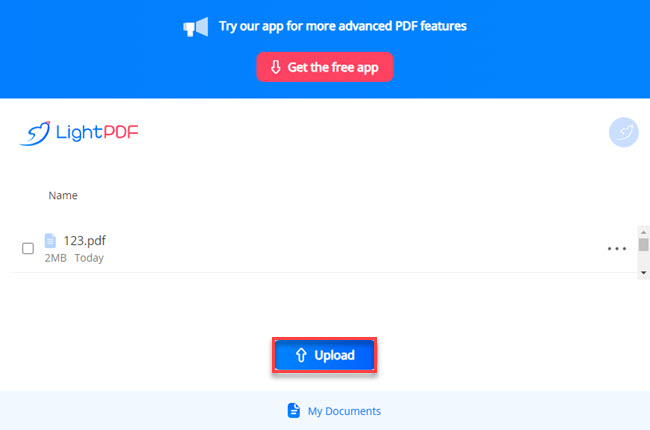
- Then, click the “Dropdown” menu on the left part of the tool to select the “Bookmarks” function.
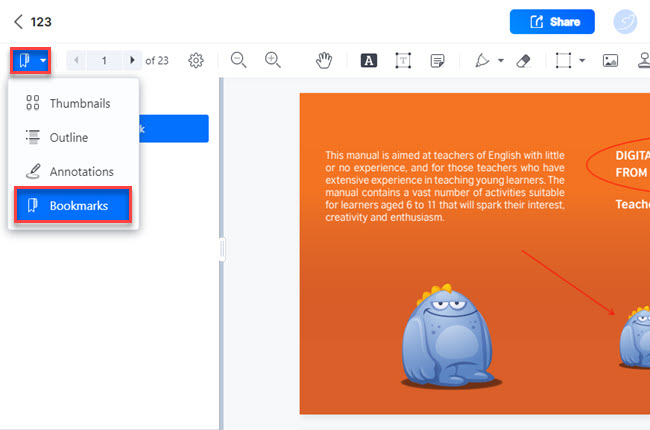
- After that, click the “New Bookmark” button to insert a bookmark into your document and click the “Save” button to keep the changes made.
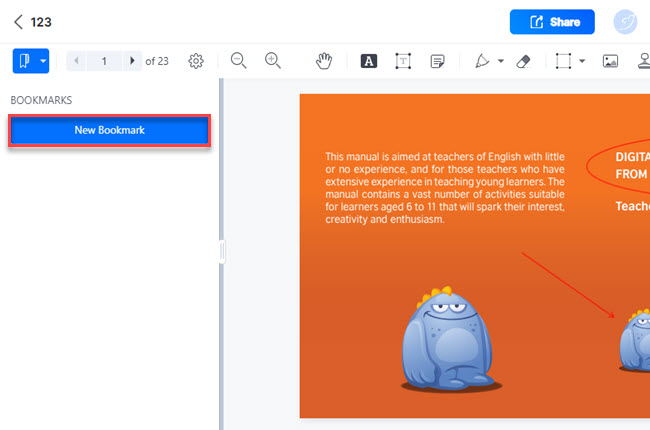
Sejda
The second beneficial solution that you can use to create PDF bookmarks using your favorite web browsers is Sejda. This online tool allows you to add bookmarks to PDF online even if you’re a first-time user. One good thing about this tool is that you can upload your documents from different cloud storage directly from its website. These cloud storage services include Dropbox, Google Drive, and OneDrive.
Check the simple steps below to start inserting bookmarks on your PDF documents with this tool:
- Visit the official website of the tool and hit the “Upload PDF file” to proceed.
- Then, click the “Bookmark” bar to input the PDF page where you want to insert the bookmark.
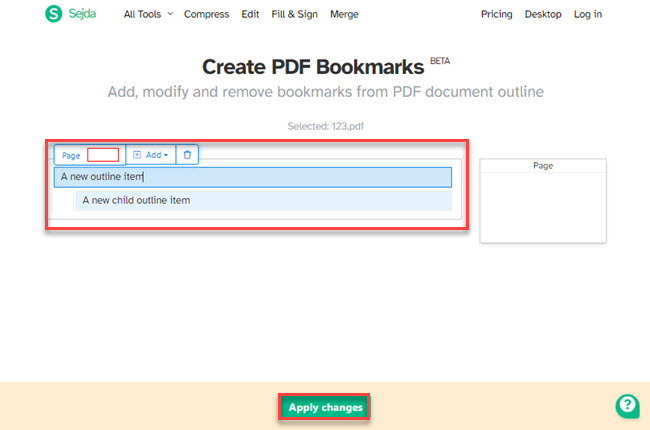
- Next, click the “Add” button to add another bookmark to your PDF documents.
- Once done, click the “Apply changes” button and click the “Download” button to save the document on your PC.
pdfFiller
If you’re looking for a tool that you can use to add bookmark in PDF online, here is pdfFiller. This tool has a drag-and-drop feature that allows you to upload your PDF on its website much faster and more efficiently. Furthermore, it supports popular file formats, including PDF, Word, PowerPoint, JPEG, PNG, and Text.
See the following steps written after this description to know more about how to use this tool in adding bookmarks to your PDF documents:
- Open a web browser and go to the official website of this tool.
- Drop the file on its website to upload the PDF.
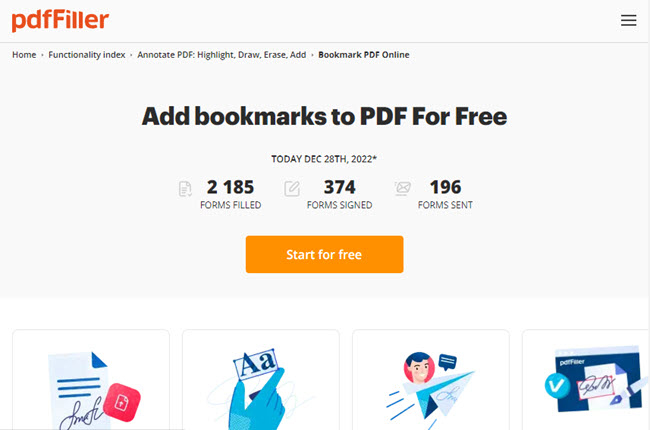
- Then, go to the page you want to bookmark and click the “Share” button in the toolbar.
- After that, choose “Add Bookmark” to choose the page where you want to put the bookmark.
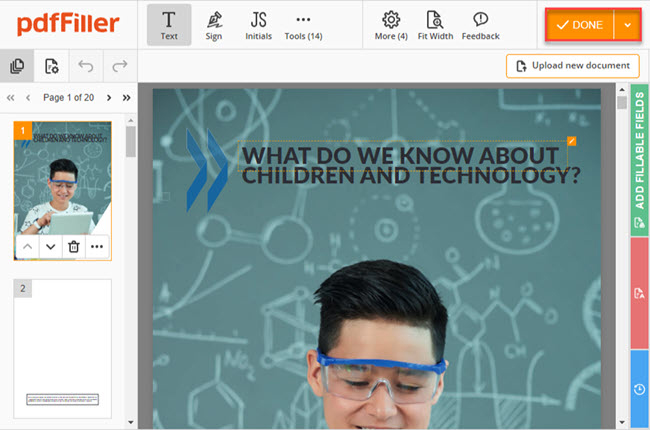
- Lastly, click the “DONE” button below to keep the changes made.
PDFescape
PDFescape is another multi-purpose tool that allows you to bookmark PDF online in just a few simple steps. This tool has an online and desktop version that you can download easily using your Windows computer. Apart from adding bookmarks, this tool allows you to use its PDF editing features to improve your PDF. With this, you can annotate, fill out forms, create basic forms, and many more.
Follow the steps below to begin your bookmarking task using this online PDF tool:
- Head on to the website of the tool.
- Click the “Free Online” button to start uploading the PDF on its website.
- To start adding a bookmark, click the “Bookmark” icon and select the “Add” button.
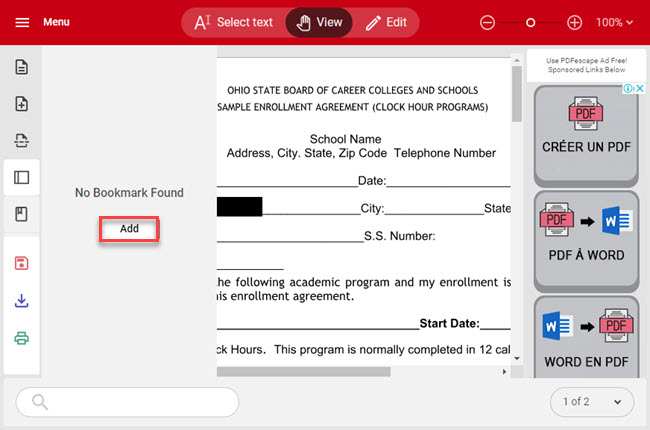
- Then, click the “OK” button to keep the changes made.
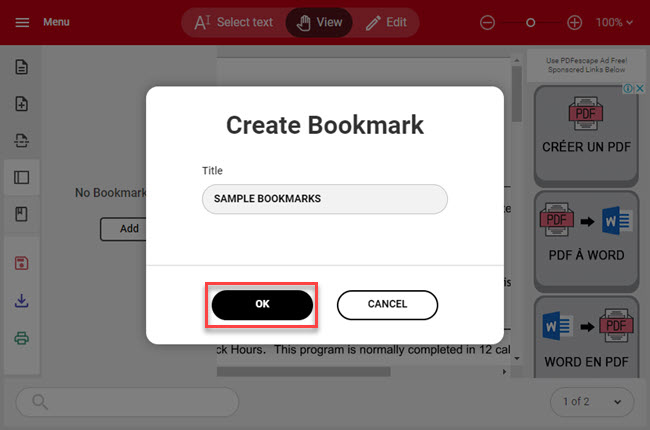
- Finally, click the “Download” button to save the PDF with a bookmark.
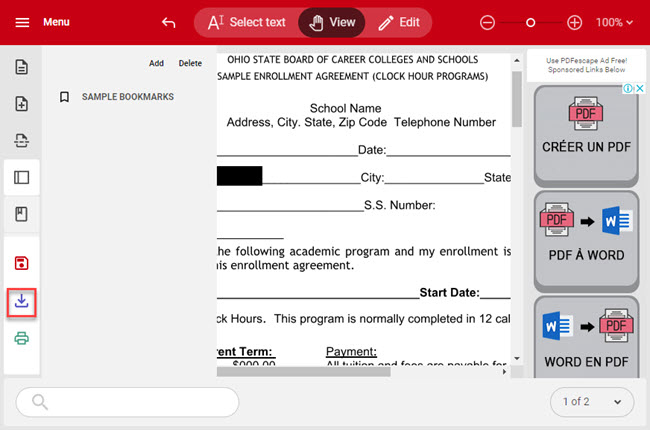
LuminPDF
The last online PDF bookmark editor that you can rely on while reading large documents is LuminPDF. This is one platform that offers multiple tools that suit managing and improving your digital files like PDF. This tool is similar to LightPDF Cloud Editor because it allows you to collaborate with your colleagues. However, you need to subscribe to its Pro version, in order to use all the premium features of the tools.
Read the steps below using this program in adding bookmarks to your PDF:
- Access its official website using any web browser on your computer.
- Second, click “Get Start for Free” to upload the PDF. Once it is uploaded successfully, open it to proceed.
- Third, click the “Bookmarks” icon to start adding bookmarks.
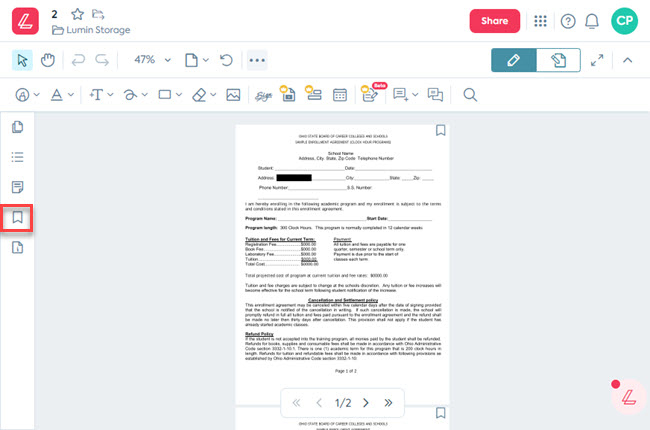
- Fourth, click the “Download” icon above to save it on your PC.
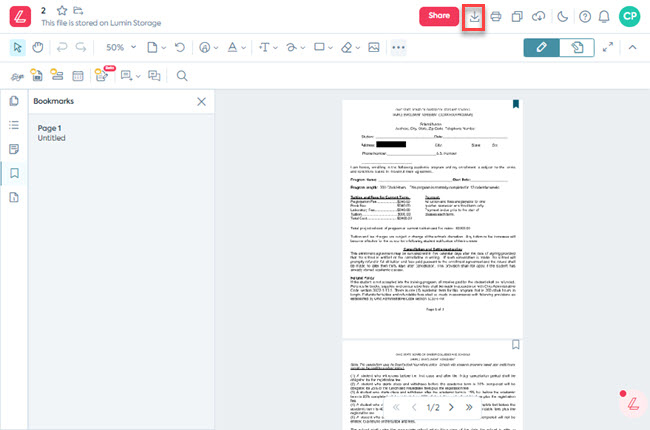
Conclusion
As we mentioned above, these are the top 5 programs that allow you to easily add bookmarks to PDF online. However, as you can see, LightPDF has an advantage because of its Cloud PDF Editor. Besides that, this tool has a desktop and mobile version that works with Windows computers and Android and iOS smartphones.
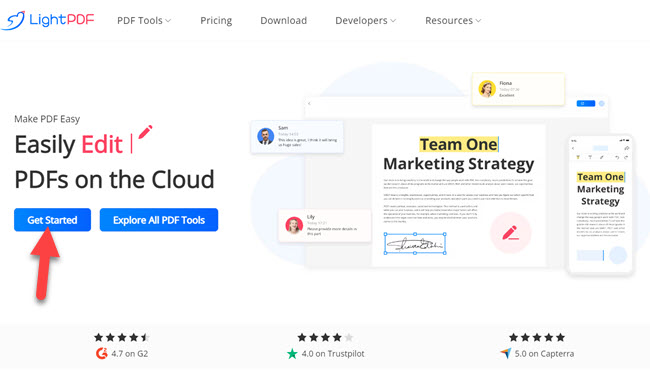
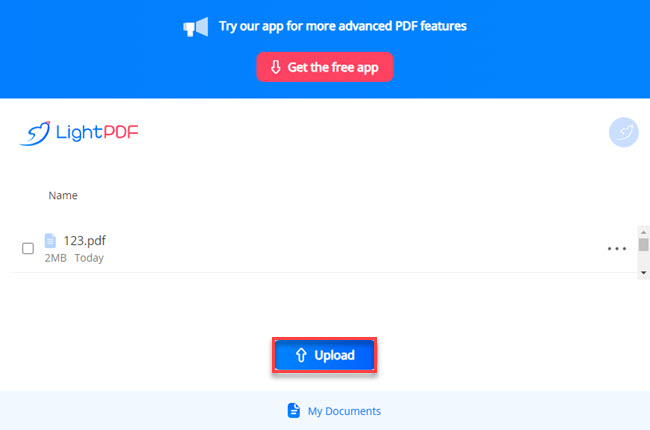
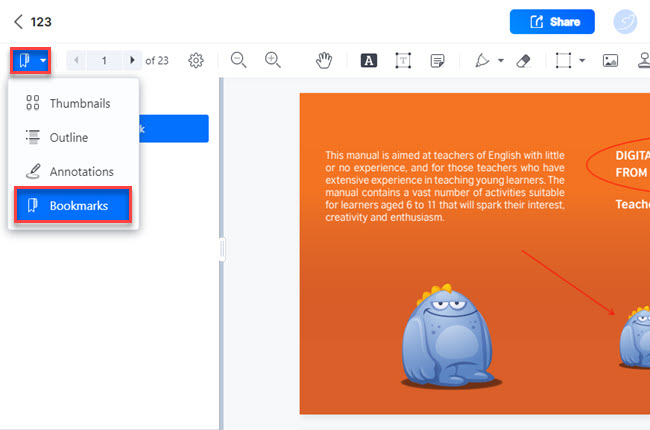
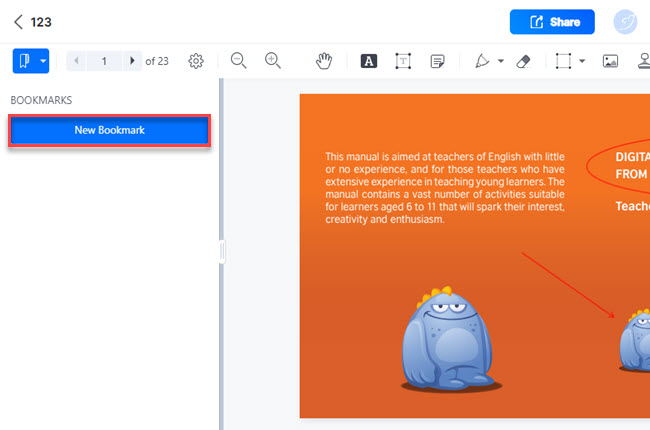
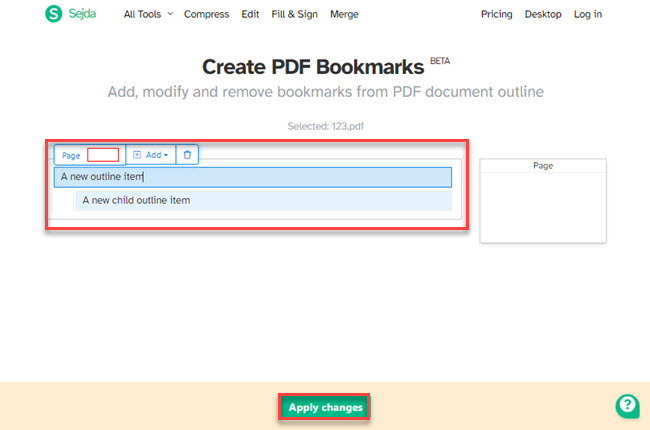
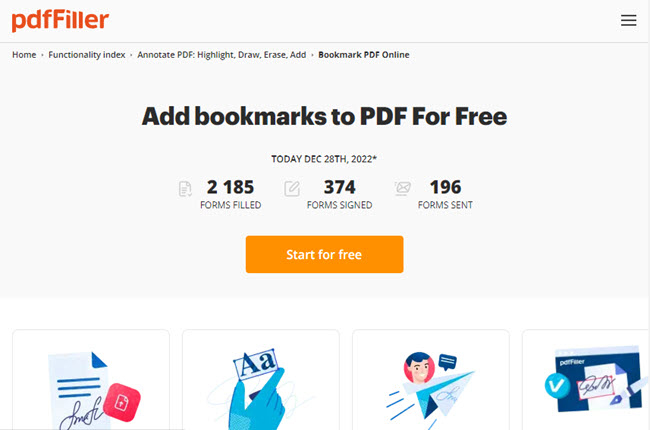
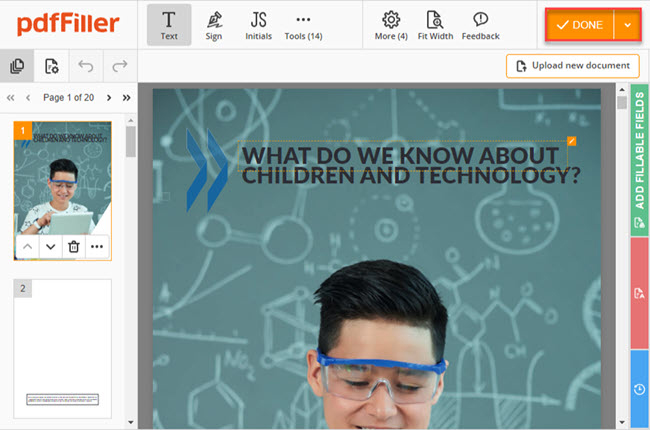
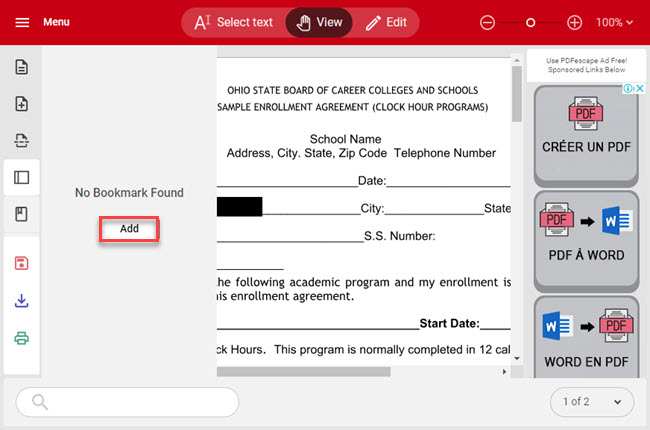
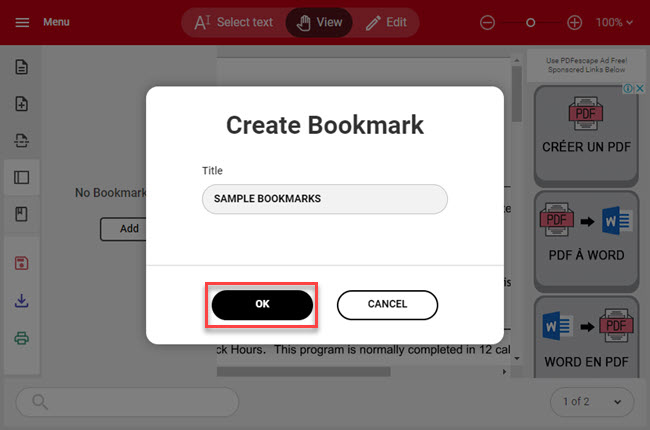
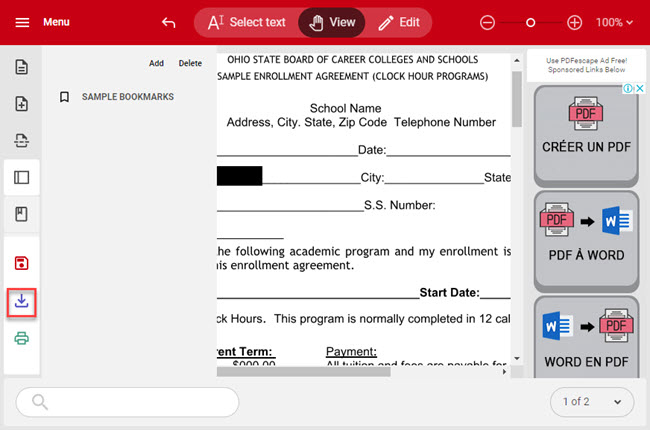
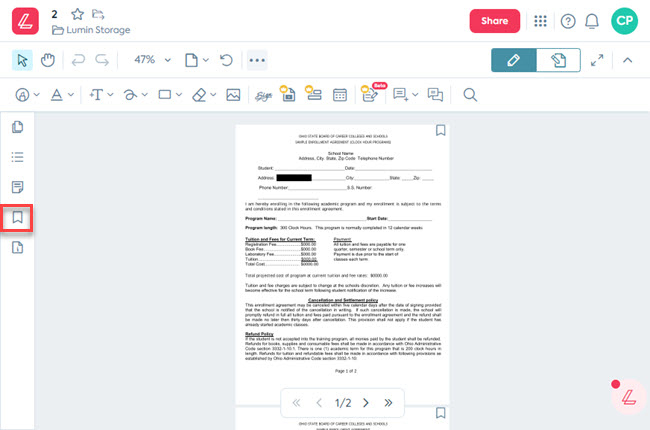
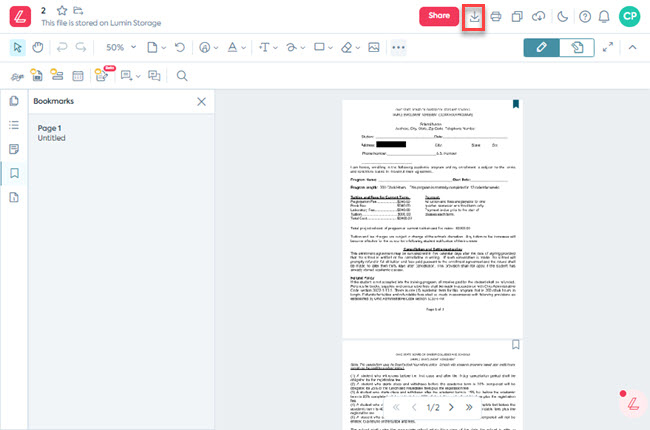
Leave a Comment