Best Programs to Edit PDF Documents Online
LightPDF
LightPDF is one of the best online tools to create, convert and edit PDFs, even if you’re a first-time user. This web-based program has a desktop and mobile version for Windows, Android, and iOS operating systems. One good thing about this is that it has a Cloud Document feature that allows you to save your PDFs without sacrificing local storage on your computer. Apart from that, this feature allows you to share and collaborate with your colleagues simultaneously. Wherein you can put annotations like text, stamps, watermarks, and many more.
Here are the steps to edit PDF documents online with this easy-to-use online PDF editor:
- First, go to its documents page.
- Second, click the “Upload” button to upload the PDF files on its cloud service. Then, open the uploaded file to start editing it.
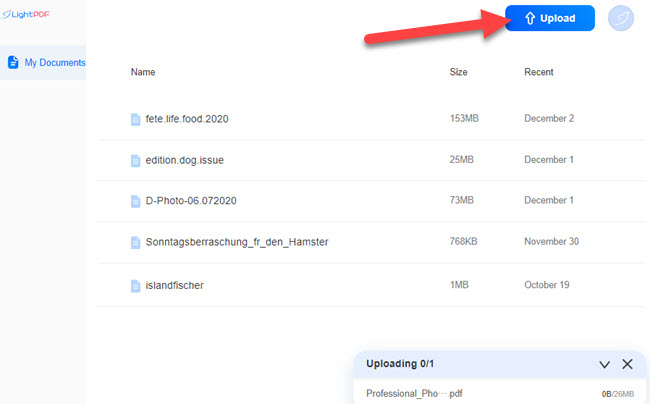
- Third, go “Text” function to add comments or text to your document. Afterward, head on to the “Highlight” function to highlight and underline information.
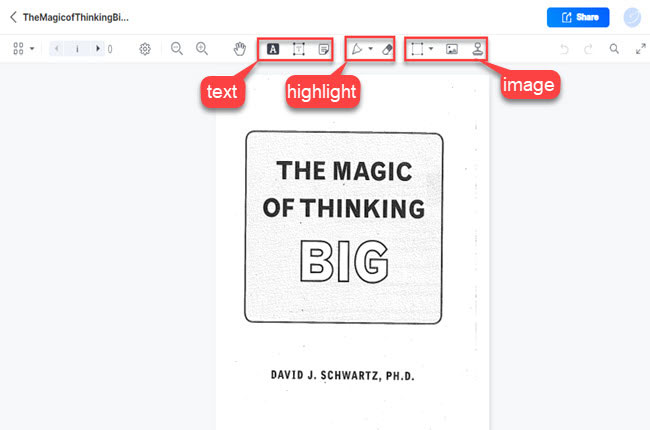
- Fourth, go to the “Image” function to insert a watermark, stamp, and add different shapes.
- Fifth, click the “Share” button above and click the “Link copied” to share the edited file on the cloud.
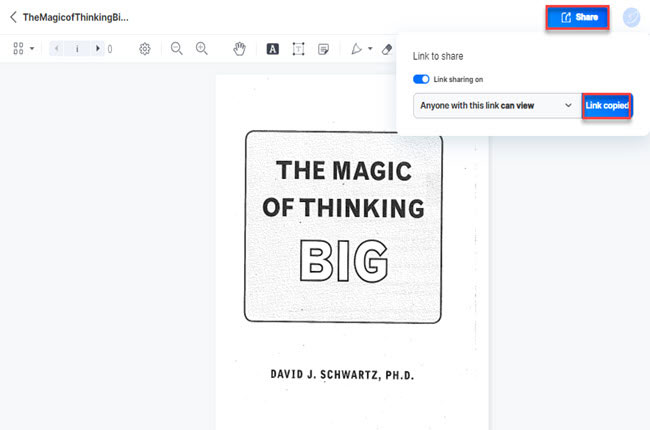
Sejda
Sejda is the second tool that you can rely on to edit PDF documents online using your favorite web browsers. This online tool gives you four options for uploading files on its website. Wherein you can upload documents directly from your computer, Google Drive, OneDrive, and via Web Address (URL). Besides its editing function, this tool offers other features that you can use to solve other PDF problems. Check the listed steps below to start editing your documents with this PDF editor on the internet.
- Head on to the tool’s official website.
- Next, click the “Upload PDF file” to proceed.
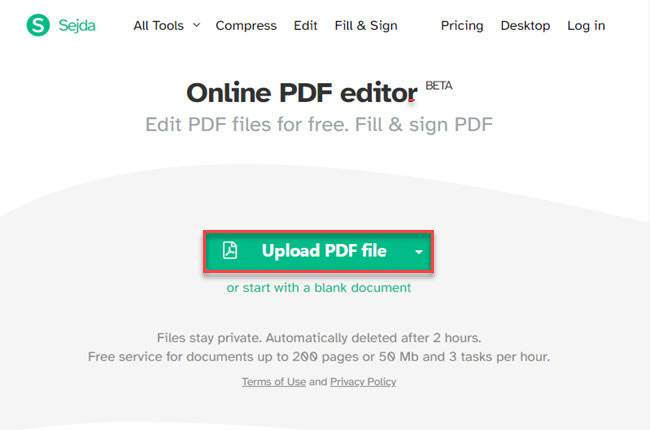
- Afterward, go to the “Editing” panel above to insert text, links, signatures, shapes, highlights, and edit fillable forms.
- Once done, click the “Apply changes” below.
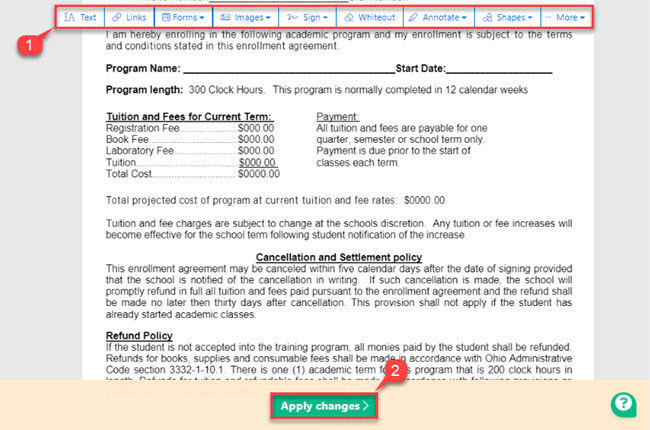
- Lastly, click the “Download” button to save it on your pc.
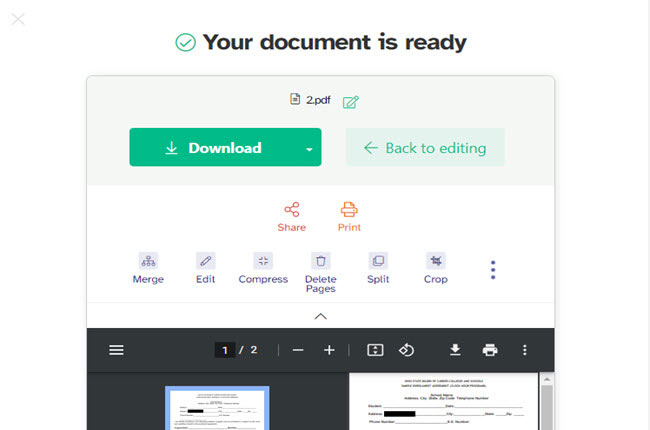
DocFly
One of the leading easy-to-use online PDF editors that can help you to optimize your documents is DocFly. This program has a straightforward interface with drag-and-drop features, which can help you upload files much faster. With this online, it lets you create a fillable form with different fields, including Text, Paragraph, Checkbox, Radio, Dropdown, List, Date, and many more. So if you’re wondering how to use this tool in editing your PDFs, follow the steps below.
- Visit the website of the tool and upload the PDF from your computer.
- Then, open the file once it is uploaded on the website’s interface.

- From here, go to the “Editor” panel to insert different elements into your documents. And if you want to create a fillable form, you can go to its “Form creator” panel.
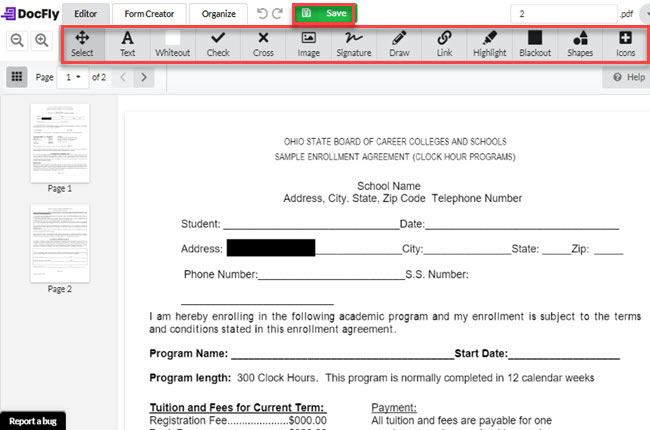
- You can go to the “Organize” panel to organize the edited file.
- Click the “Save” button above to keep the changes made after editing the PDF.
PDFescape
PDFescape is another PDF program you can use to edit PDF files online that you can access with different web browsers. This includes Google Chrome, Mozilla Firefox, Microsoft Edge, Opera Mini, and Safari. Here are some of this online editor’s features, annotating, filling out forms, creating forms, password protection, and more. Aside from its online program, this tool has a desktop version that works with Windows 11, 10, 8, and 7.
See the guidelines below to start editing your document:
- Open a web browser and go to the tool’s official website, then click “Free Online” to proceed.
- Click the “Upload PDF to PDF PDFescape” button to upload the file to its website.
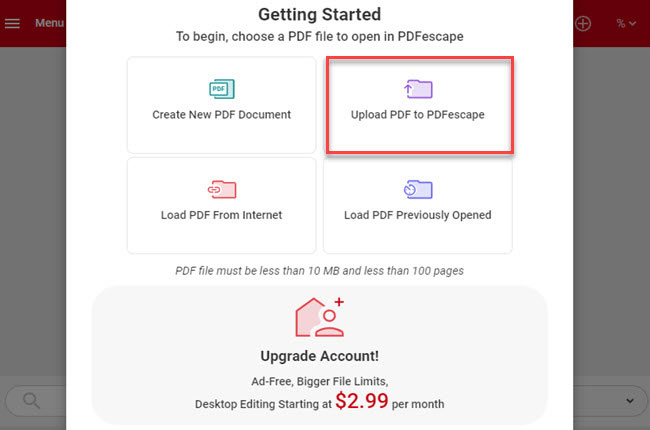
- Then, go to the “Insert” tab to insert text, image, link, whiteout, freehand and form fields.
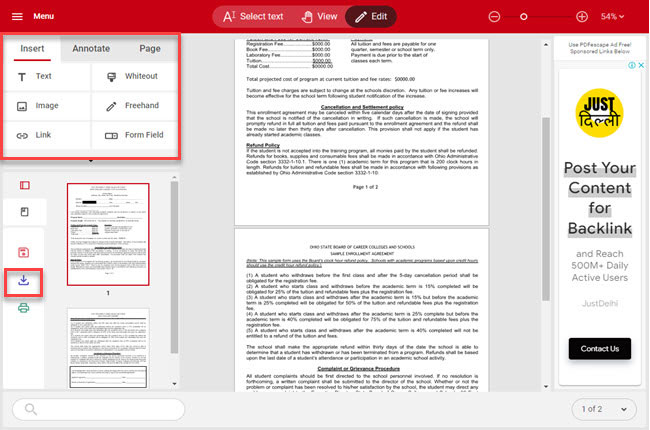
- If you want to add a sticky note, footnote, underline, highlight, strikeout, or shape, go to the “Annotate” tab.
- Finally, click the “Download” button to keep a copy of the output.
PDF2GO
PDF2GO is another all-in-one program that offers an easy-to-use online PDF editor tool that you can use to modify your documents. This program has a browser extension that you can download easily from Chrome Web Store and Firefox Browser Add-ons. With this, you can add text, images, boxes, circles, and arrows and draw to your document with ease. Below you will see the step-by-step procedure on how to use this program when it comes to editing your documents.
- Go to the official website of the tool.
- Then, click the “Choose File” button to upload a document from your computer’s local storage.
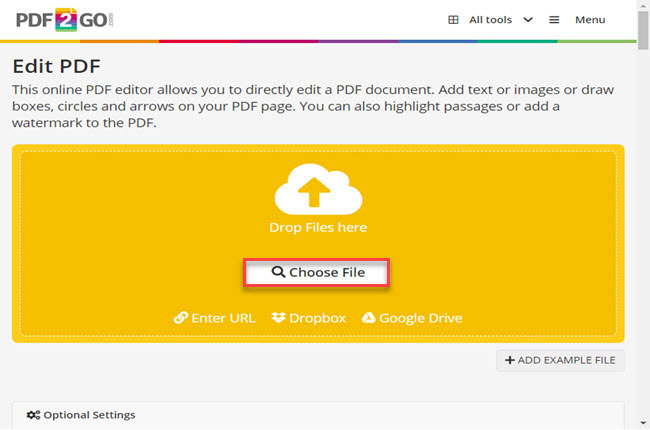
- On its main interface, proceed to the lower part to see the editing tools that you can use for optimizing your PDF.
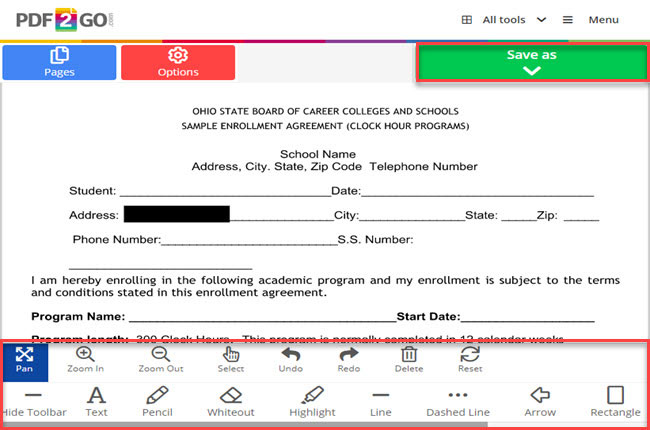
- Once done editing the file, click the “Save as” button and click the “Save” button to keep the changes made.
- Click the “Download” button to save it on your computer.
XODO PDF.online
The last easy-to-use online PDF editor that you can use to improve your documents on the internet is XODO PDF.online. This is a platform-friendly tool that works on all devices, including Mac, Windows, Linux, iOS, and Android. One of the downsides of this tool is that you can only edit two documents per day on its free version. Check the procedure below on how to use this tool correctly.
- Launch a web browser, then head on to the tool’s official.
- Second, click the “Select File” button to upload PDF.
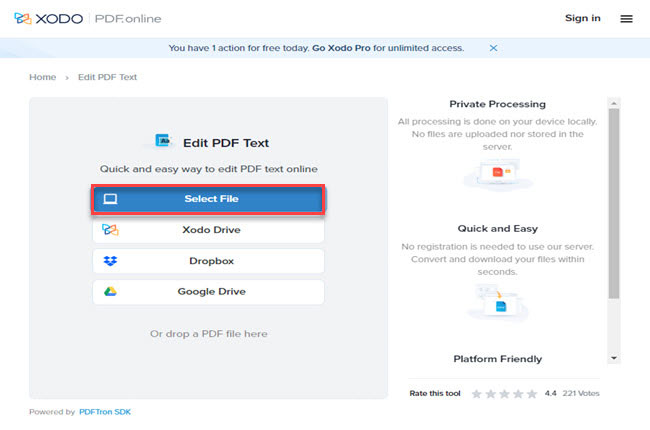
- Then, click the “Field” to start editing the text of your documents.
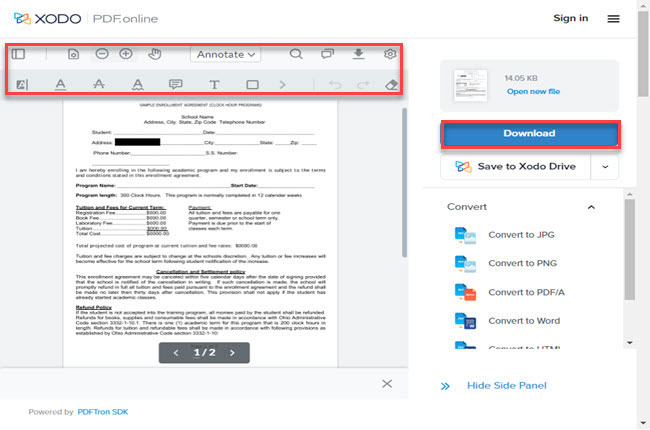
- After all, click the “Download” button to save the output.
Conclusion
To sum it up, these are the leading programs that will surely help you to edit PDF documents online easily. However, we recommend using LightPDF because it allows you to edit the file directly from its Cloud. Besides that, you can share the documents directly with your colleagues by sending the link to them. For more suggestions, feel free to write your comments below.

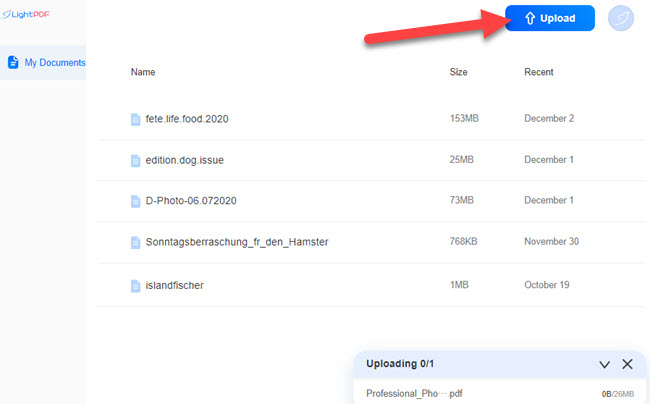
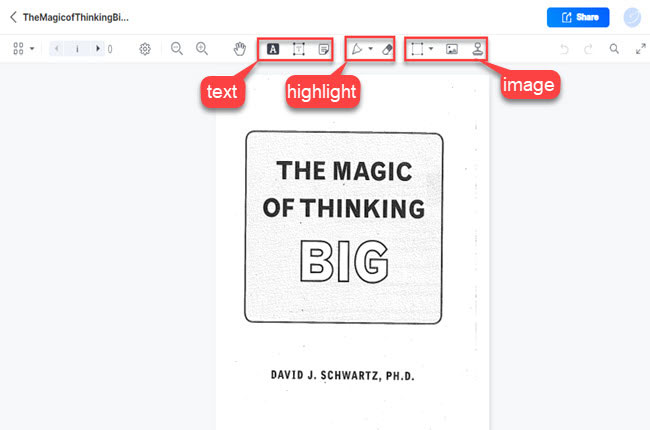
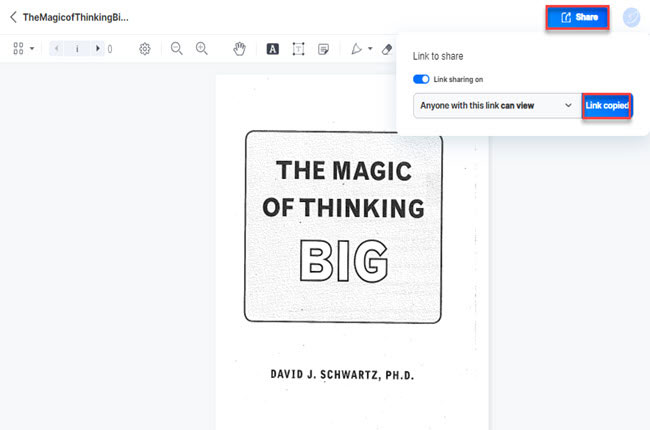
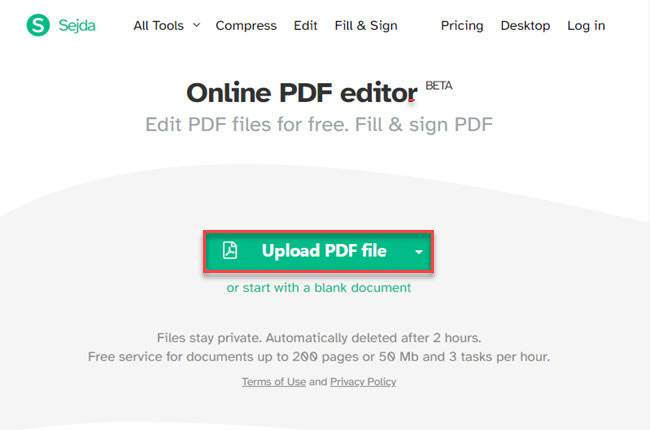
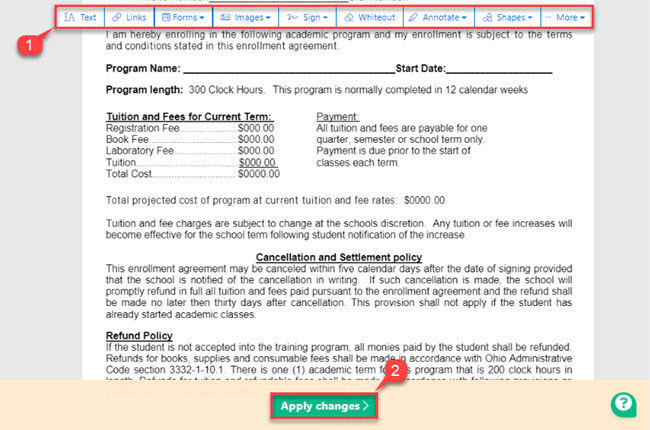
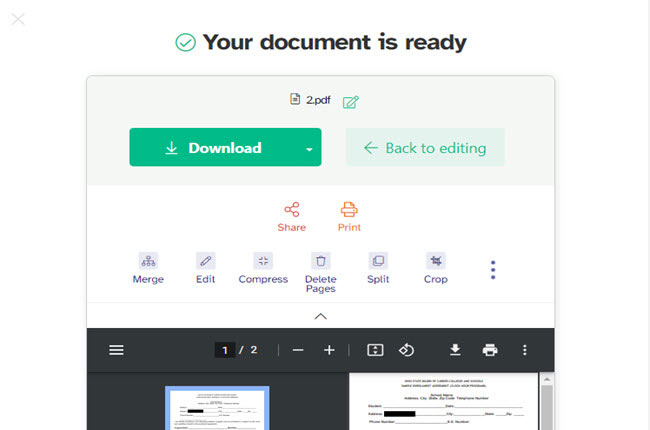

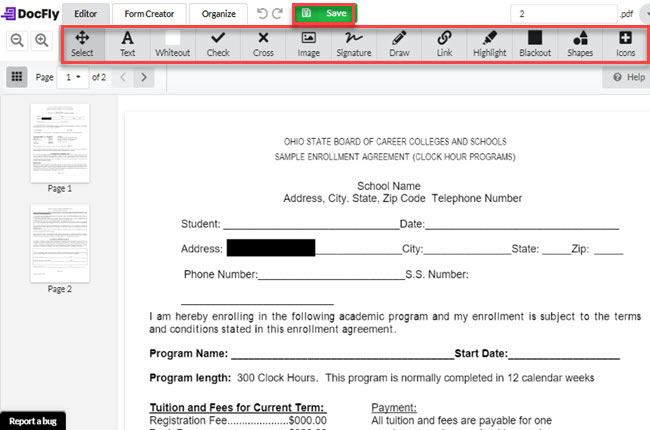
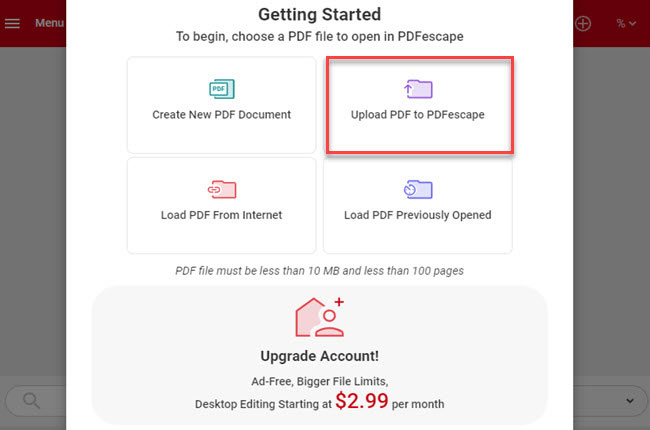
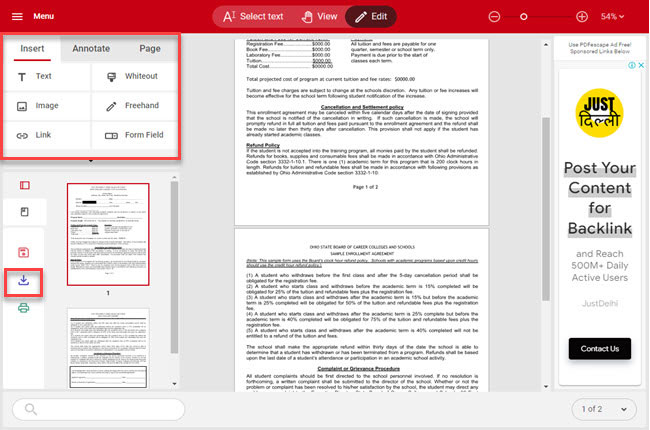
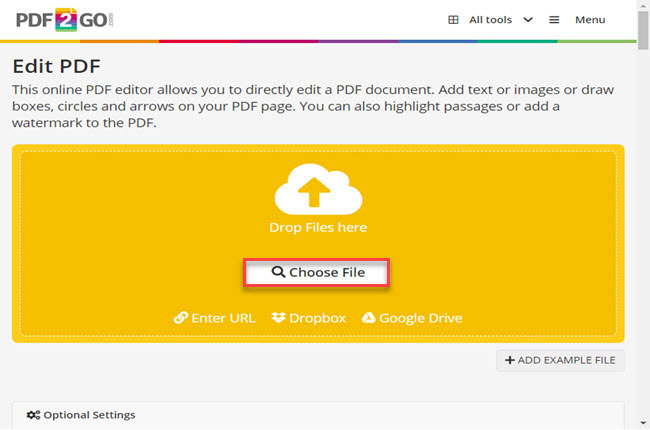
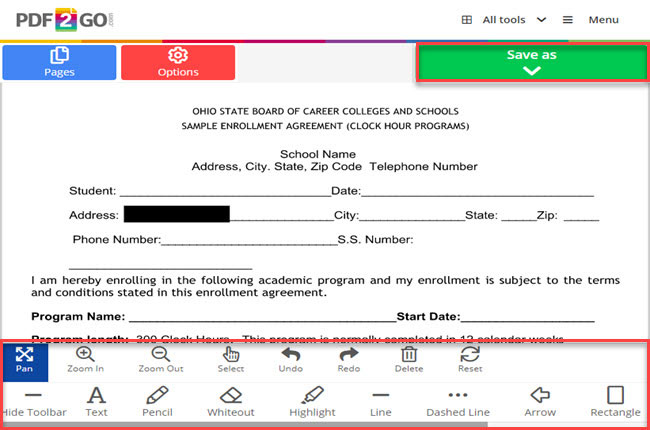
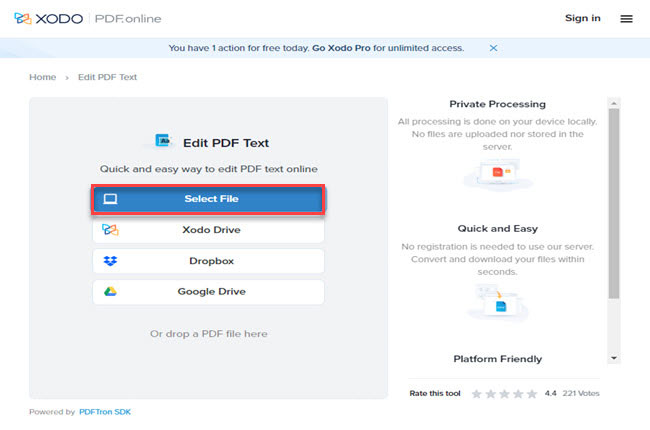
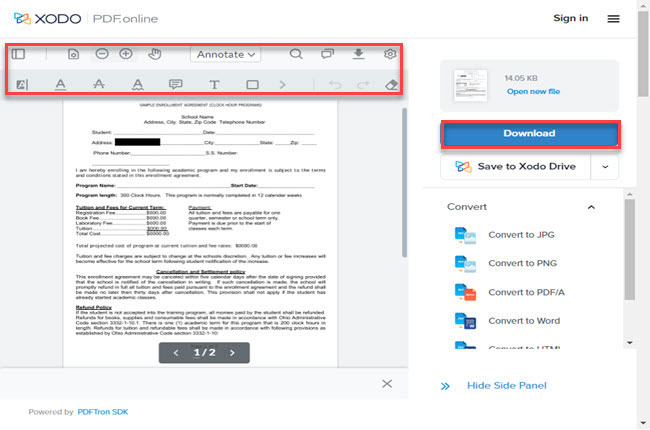




Leave a Comment