🧩 Method 1: Create a Fillable PDF Using an AI PDF Generator
An efficient way to create a fillable PDF document is by using an AI-powered PDF generator. These tools can automatically detect where fields should be, making it faster to produce interactive PDFs such as contracts, forms, or surveys.
Step 1: Open the PDF Generator Feature
Navigate to an AI PDF generator that supports fillable fields.
Step 2: Provide Your Document Content
Input your text or describe your PDF content in a prompt. For example:
“Generate a service contract with fields for client name, service provider name, payment, start date, and signature.”

Step 3: Choose Generation Mode
- Basic: Quick PDF generation for everyday tasks.
- Advanced: Produces detailed, structured, and creative PDFs.
You can also enable web access if your content requires online references.

Step 4: Select Target Language
Many AI PDF generators support multiple languages, including English, German, French, Japanese, Spanish, and more.

Step 5: Download the Fillable PDF
After generation, download your fully interactive PDF. All editable fields should be ready to fill digitally or print. Some tools allow you to generate up to three PDFs for free, which is enough for testing or small projects.

🧩 Method 2: Customize Your PDF Using a Desktop PDF Editor
Once you have a basic fillable PDF, you can make it fully interactive and professional by using a desktop PDF editor. These tools allow you to:
- Add text boxes, checkboxes, and signature fields.
- Rearrange or resize form fields.
- Apply formatting, colors, or branding for a polished look.
Open your PDF in a desktop editor to make additional edits before sharing or printing. This step ensures your fillable PDF meets all your needs.

💡 Tips for Creating a Professional Fillable PDF
- Plan Your Fields – Decide which sections need editable inputs, such as names, dates, and signatures.
- Use Clear Labels – Ensure each field is descriptive and easy to understand.
- Organize Sections Logically – Group related fields, for example, party information, payment terms, and signatures.
- Test Interactivity – Ensure all fields work properly before sharing or printing.
📝 FAQ – How to Create a Fillable PDF Without Acrobat
Q1: Can I create a fillable PDF online free?
Yes. AI PDF generators and other online editors allow you to produce interactive PDFs without installing any software. Many tools, including the ones mentioned above, let you generate up to three fillable PDF files for free, which is ideal for testing or small-scale tasks.
Q2: How do I make an interactive PDF?
After generating a basic fillable PDF, you can make it fully interactive by adding additional fields such as text boxes, checkboxes, and signature areas. To do this, use a desktop PDF editor that supports editable fields. These tools allow you to customize your PDF locally before sharing or printing.
Q3: Is it possible to create a fillable PDF document in multiple languages?
Yes. Modern AI PDF generators support over 20 languages, including English, German, French, Japanese, Spanish, and more. This makes it easy to produce forms or contracts for international use.
Q4: Do I need to install Acrobat to create a fillable PDF?
No. All the tools mentioned in this guide work online or on desktop editors without requiring Acrobat.
📝 Conclusion
Learning how to create a fillable PDF for free is now fast and simple. By combining an AI PDF generator for quick field creation and a desktop PDF editor for further customization, you can produce fully interactive PDFs ready for contracts, forms, surveys, or registration documents. These methods save time, reduce errors, and make your PDFs professional and easy to use.



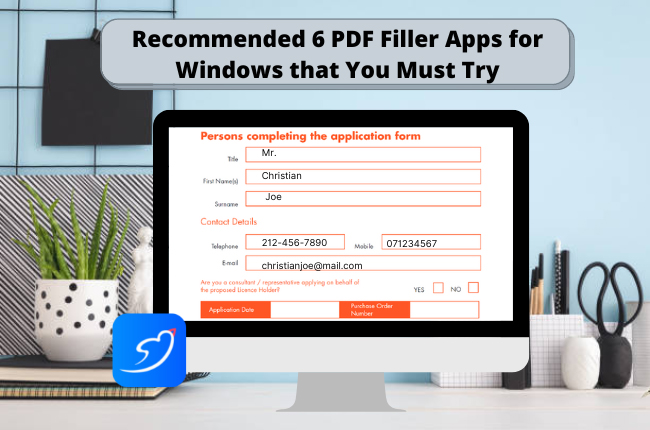

Leave a Comment