LightPDF – Free Online PDF Editor
The first tool on our list is a web-based PDF editor called LightPDF. This application works perfectly on computers and portable devices such as iOS devices.
There’s no need for additional software to be used with the app. Simply, you can just go to its page, then find its “Edit PDF” function, load a PDF file and you can start editing right away. It provides editing options including adding text, inserting images and mark-ups like arrows, shapes, highlights, and many more possible annotations. Moreover, this PDF app has other useful functions like OCR, watermark editor, sign PDF, and protect your PDF document by doing data encryption. It also has a built-in converter in case you need to convert your PDF document into other file formats. This is indeed a great free iPad PDF editor that is worth a try.
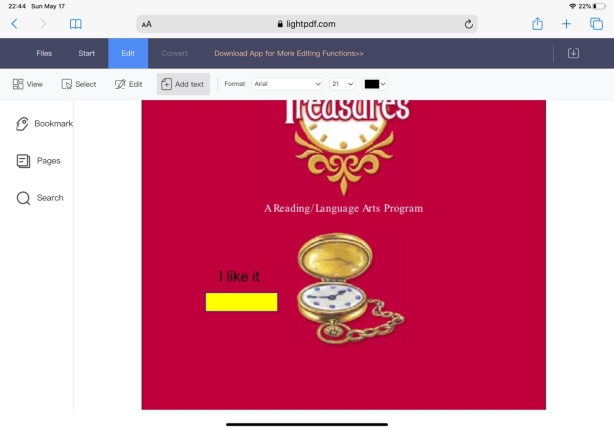
Pros:
- It has a simple interface.
- Does not require app installation.
- It has additional functions aside from editing.
Cons:
- Annotation and inserting image features are apart from editing features, which need to process on another functional page.
Price: Free
ApowerPDF Editor – A Promising iOS PDF Editor
ApowerPDF Editor is the iOS version for ApowerPDF desktop program, which is a popular Adobe Acrobat alternative. Although it came out a few months before, but it already supports the editing features that most apps cannot make. It can delete, and insert text and images to a PDF document, also it is able to manage the PDF pages from your iPad. You just need to open a PDF file inside the app, go to “Edit” or “Pages” to change the text, image, fonts, and pages with ease.
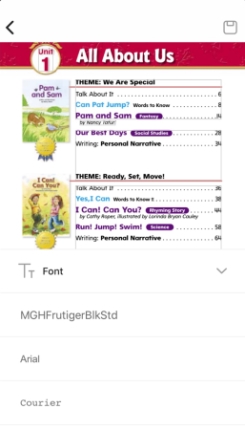
Pros:
- The application doesn’t contain any disturbing ads.
- Editing features can meet the basic need for modifying the content of a PDF document on mobile.
Cons:
- Although you can use it to edit PDF on iPad, it is not very friendly for iPad users, as it cannot rotate the interface to landscape.
Price: $1.99/month, $7.99/year
iAnnotate 4 – Good PDF Reading and Editing App
The next tool on our list of potentially useful programs is called iAnnotate 4. This program can help users to edit PDF files through annotating as what its name already implies. In order to use the app, you must download and install it first from App Store. Once installed, you can start opening a PDF and begin the editing. Its interface is simple, even the newbies know how to use it in a convenient manner. You can use this annotation tool to add text, highlight, strike-through, underline, and draw shapes on PDF as well. It is a decent program that you can carry on your iPad anywhere you go.
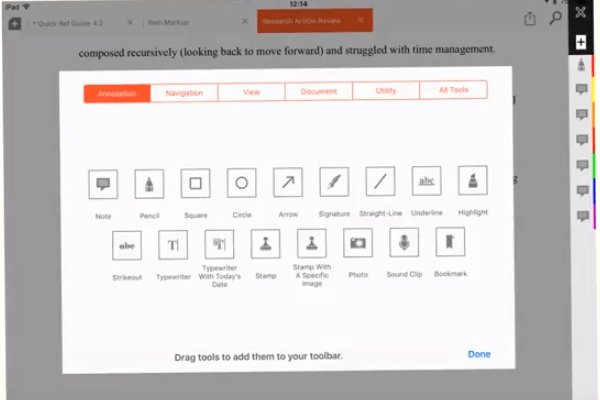
Pros:
- Cool interface with annotation functions as well.
- It can open MOBI and EPUB files.
Cons:
- Its loading time is a little bit slow compare to other programs.
Price: $9.99
PDF Expert – Expert in Editing PDF on iOS Devices
The last method to edit PDF on iPad Pro on the list is through a tool called PDF Expert. This is a mobile PDF application that serves the role of a PDF reader and editor in one. It currently supports iOS devices so you can install it on your iPhone/iPad and edit PDF anytime you want. The tool’s interface is designed to fit on your iPad so navigating through the app can be done smoothly. By editing a PDF document, you can add text, insert images, and links as well, among other possibilities. Furthermore, you can fill out a form, add signatures, and merge files.
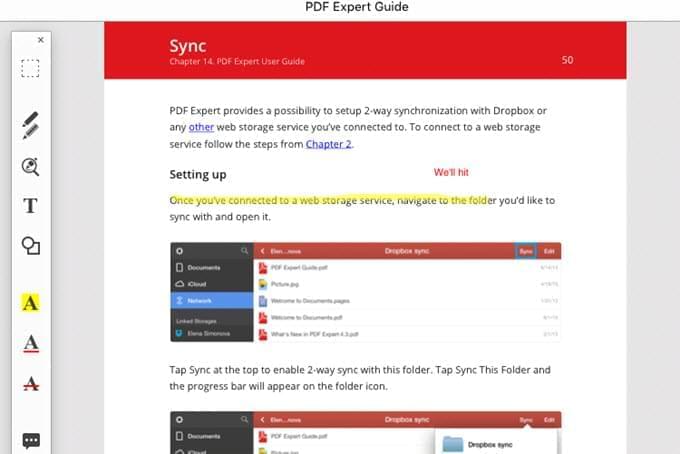
Pros:
- It has a good looking interface.
- It provides other PDF functions aside from editing.
Cons:
- Editing text and images can only be done after you do an in-app purchase.
Price: $9.99
Conclusion
These are best ways you can find when you look about how to edit PDF on iPad, and you can rely on the PDF programs shown above. All of them work well, while there are some features that are unique to each other. If you don’t mind making some in-app purchase then the second and third application suits you well. But if you don’t want to spend a buck, then you can use the first tool, which is LightPDF.





Leave a Comment