How to Highlight the Text in PDF?
What is PDF text highlighting?
PDF text highlighting is a digital annotation feature that allows users to mark specific text sections within a PDF document with a transparent color overlay. This highlight text in PDF feature is akin to using a traditional highlighter pen on paper but is applied digitally.
Highlighting is typically done in PDF viewing or editing software. Users can select from various colors to differentiate themes, subjects, or levels of importance. The feature is widely used in digital document management for its convenience and the visual impact. Enhancing the user’s interaction with the document without altering the original text.
Importance of highlighting a text in a PDF file
Highlighting text in a PDF document is a valuable tool for several reasons, particularly in studying, research, professional work, and personal information management. Here are some of the key reasons why highlighting text on a PDF is important:
- Enhances Comprehension and Retention: Highlighting key information helps you focus on the most relevant parts of the document. Making it easier to understand and remember the content.
- Facilitates Review and Revision: When you review documents, the highlighted sections stand out, enabling you to quickly go over the most critical parts. This is particularly useful for students during exam preparation or for professionals reviewing essential documents.
- Improves Organization: You can categorize information by highlight text in PDF in different colors based on themes, relevance, or any criteria that suit your needs, aiding in efficiently navigating complex documents.
- Aids in Research: For researchers, highlighting text is essential to the literature review process. It helps identify and compile key findings, methodologies, and conclusions from various sources.
- Enhances Collaboration: Highlighting specific points, questions, or areas needing discussion or clarification in shared documents improves communication among team members or between students and teachers.
- Saves Time: Learning how to highlight the text in PDF gives an important part of a document. This will allow you to easily locate the information that matters most to you when you return to the document for further reading, study, or reference.
- Supports Annotation and Note-Taking: Highlighting is often used in conjunction with other annotation tools, such as notes and comments, in PDF readers and editors, creating a more interactive and comprehensive reading experience.
- Digital Efficiency: The ability to highlight PDFs electronically offers a paperless and more eco-friendly approach to reading and annotating documents, making all changes reversible and adjustable.
5 Simple Solutions to Highlight Text in PDF
LightPDF
LightPDF‘s text highlighting feature stands out for its seamless integration into the PDF editing experience. It enables users to emphasize critical information or data within their documents effortlessly. The tool offers a variety of color options, allowing for not just highlighting but also categorization of information based on color significance. This free PDF highlighter online capability is invaluable for users who need to organize notes, underline study materials, or draw attention to key details in professional documents, enhancing comprehension and visual navigation
- Go to your browser and visit the official page of LightPDF.
- From its interface, click the “CHOOSE FILE” button or drop the files on the box to upload your PDF document.
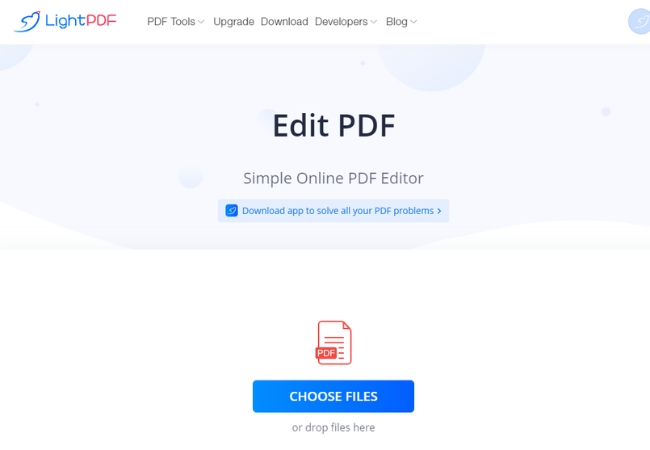
- Then, highlight the text using your mouse from your PDF document.
- Next, go to the marker icon and choose the color that you want for your text.
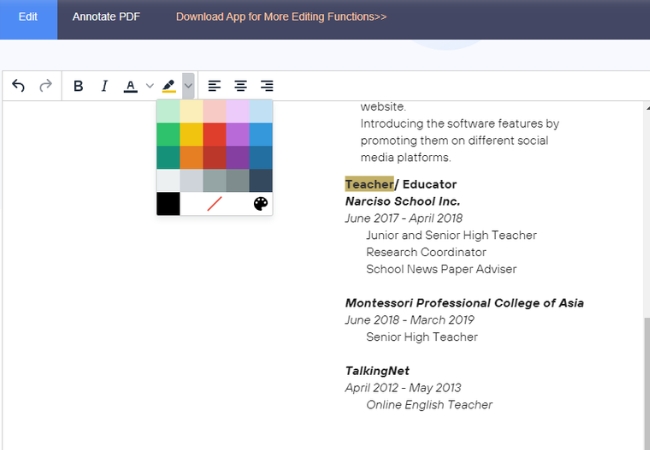
- Once done highlighting the text, you may hit the download icon that you will see at the upper right corner of your PC screen.

PDF Editor
PDF Editor by Howly provides an intuitive text-highlighting feature to enhance document readability and note-taking efficiency. Once a PDF is uploaded onto the platform, users can access the highlighting function from an easily navigable toolbar. This function is designed for users to identify and mark important text swiftly. With its simple interface you can easily learn how to highlight the text in PDF. By selecting the highlighter icon, users can then hover over the text they wish to highlight and, with a simple click, apply a distinct color overlay. The highlighter feature supports multiple color options, effectively categorizing and emphasizing different sections or notes within the PDF document.
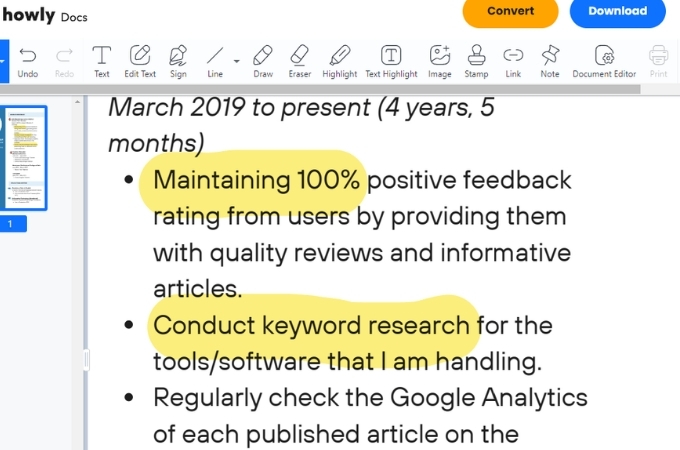
Edit PDFs
Edit PDFs offers a straightforward and effective solution for highlighting text within PDF documents. After uploading a document to the site, users can highlight text in PDF. You may first select the highlight tool from the platform’s editing options. This tool allows users to pinpoint and highlight essential text quickly. By clicking on the highlight button and dragging the cursor across the text, users can apply a vibrant color overlay to the selected area. The platform’s highlight feature is designed with simplicity, providing a hassle-free way for users to emphasize key points, make study notes, or prepare presentation documents.
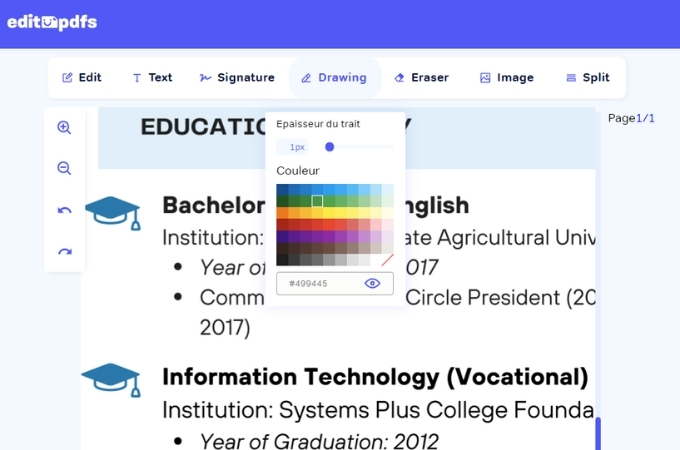
pdfFiller
pdfFiller‘s text highlighting is another free PDF highlighter online tool that has a feature that enhances document interactivity and information retrieval. Upon opening a PDF document in pdfFiller, users can activate the highlighter tool from the comprehensive editing toolbar. This feature enables precise text selection for highlighting, facilitating the process of drawing attention to important details. Users can click and drag over the text they intend to highlight, applying a customizable color overlay. pdfFiller allows for the customization of the highlight color, offering flexibility for users to organize document annotations effectively.
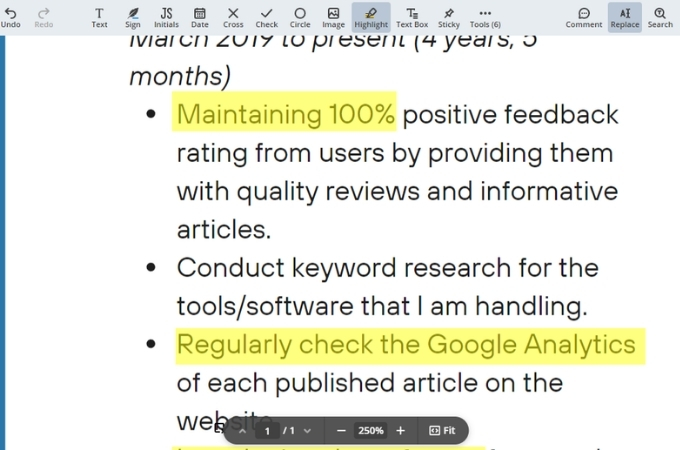
Smallpdf
Smallpdf introduces a seamless text highlighting capability within its PDF editing suite, designed to elevate the user’s reading and annotation experience. By uploading a document to Smallpdf, users gain access to various editing tools, this is how to highlight the text in PDF with the highly responsive text highlighter. This tool empowers users to select text passages for emphasis easily. Choosing the highlighter from the tool menu, users can then mark the necessary text with a click-and-drag motion, applying a semi-transparent color overlay. Smallpdf’s highlighting feature is notable for its precision and ease of use, enabling users to efficiently categorize and highlight information for later reference or collaborative review.
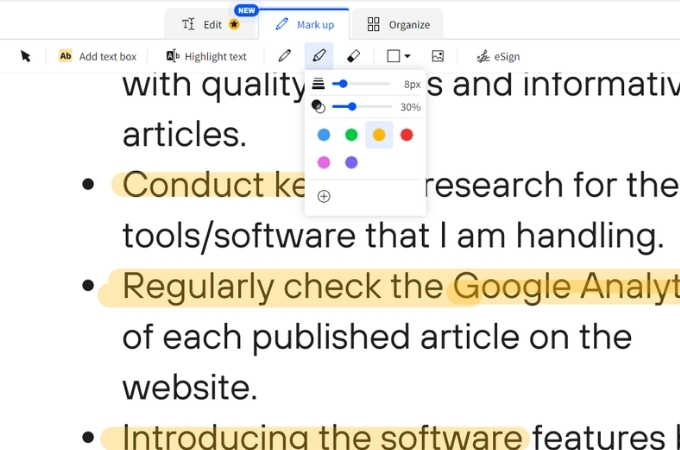
Conclusion
These tools make it easier to highlight text in PDF, where you can emphasize key information and enhance our ability to organize and retrieve data efficiently. Whether for academic purposes, professional use, or personal reading, the flexibility and convenience offered by these online PDF highlighters cater to a wide array of needs. They eliminate the necessity for expensive software or complex installations, making powerful document annotation accessible to everyone with internet access. So, it is better to try all the solutions and share which you like best with us.

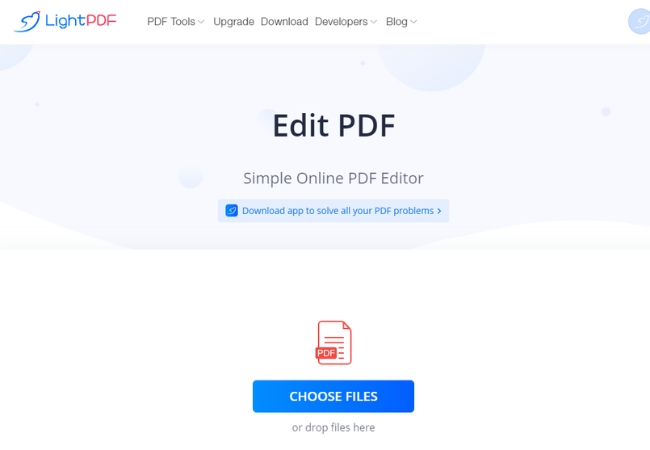
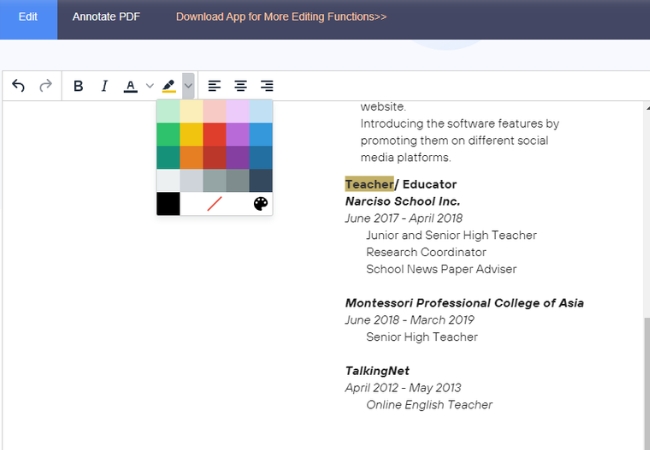




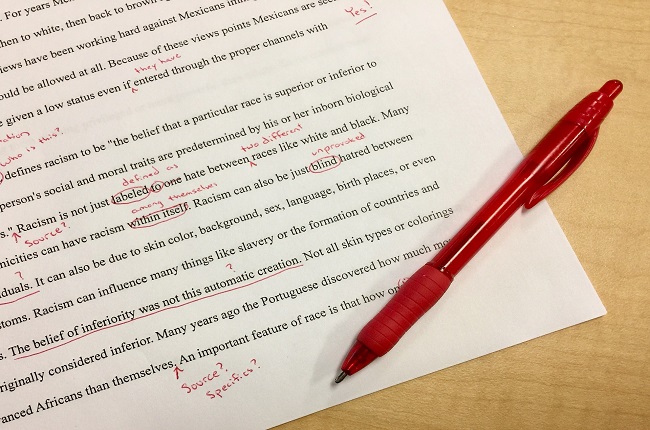
Leave a Comment