Leading Online PDF Highlighter
LightPDF
LightPDF is a one-stop PDF program that can help you to solve your problems when it comes to editing, converting, and creating PDFs online. Besides that, this tool has a document Cloud feature wherein you can save all your files without sacrificing the local disk of your computer. In addition, you can also use its basic editing features on its Cloud. This allows you to annotate your documents by adding text, comments, highlighting text, and many more. See the listed steps below to highlight text in PDF online.
- Visit the tool’s official website and click the “Get Started for Free” button.
- After that, hit the “Upload” button to upload the PDF files on its cloud service. Then, open the uploaded file to start editing it.
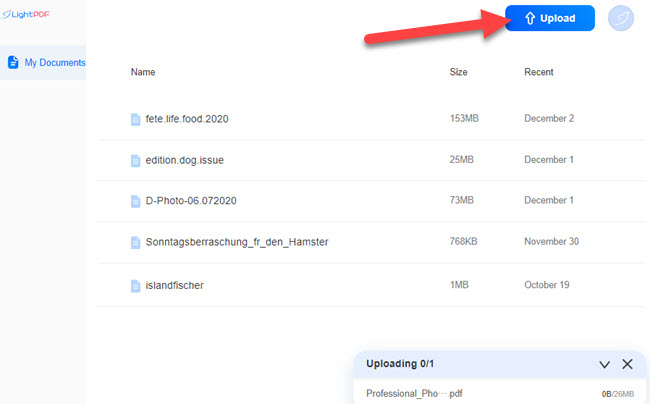
- From here, go to the “Text Highlighter” button to select the color of the highlight you want to use.
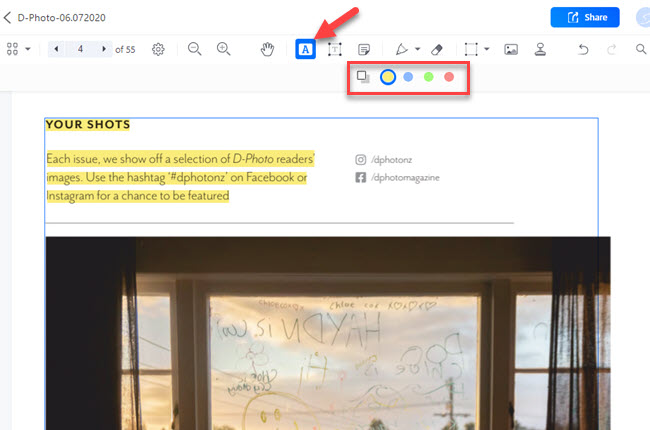
- Next, select the text you want to highlight using your cursor.
- All edits are saved automatically, bedides, you can click the “Share” button above to share the edited file with others.
PDFSimpli
PDFSimpli is the second tool that makes editing and converting documents easy, for example highlight text in PDF online. Not to mention, this tool allows you to use all of its features without downloading any plug-ins and software. In addition, you don’t have to pay any subscription fees to process your documents with this tool. If you’re wondering how to use this tool properly in highlighting text on your documents, you can follow the steps written below:
- Go to the tool’s official website and upload the PDF from your PC.
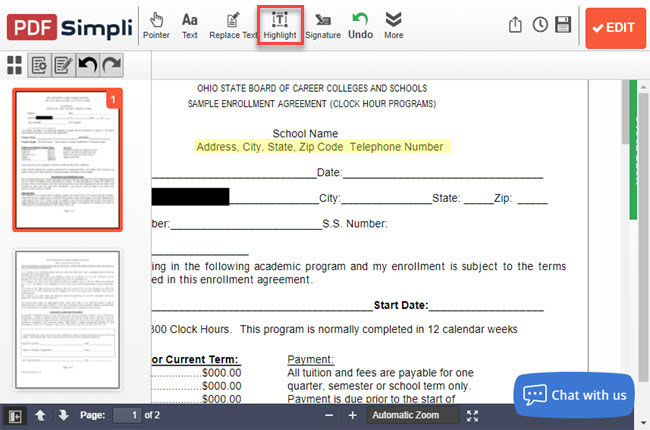
- Then, click the “Highlight” function to get started.
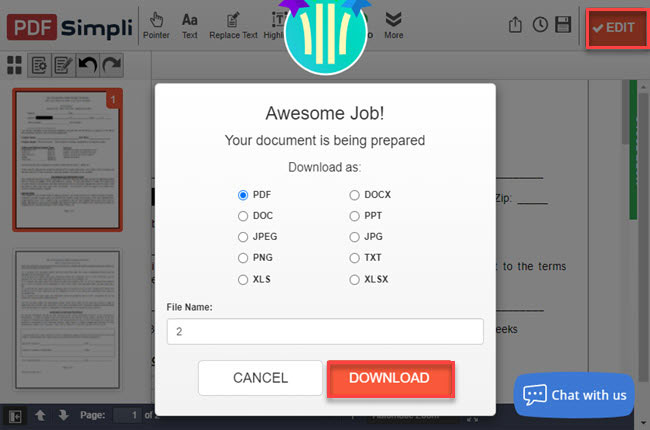
- After all, click the “EDIT” button and click the “DOWNLOAD” button on the window that will appear to save it on your PC.
pdfFIller
If you’re looking for an easy-to-use highlight PDF text online program, here is pdfFiller. This tool has a straightforward interface that you can use to highlight your documents while reading. Even if it is an online tool, this program can compete with other PDF readers you can download on your computer. Furthermore, this tool offers different editing functions that you can use to optimize your documents with ease. Check the steps below to start highlighting your PDF text with this program.
- Head to the tool’s official website and click the “Start for free” button to log in to your account.
- Click the “ADD NEW” button to upload the PDF from your computer.
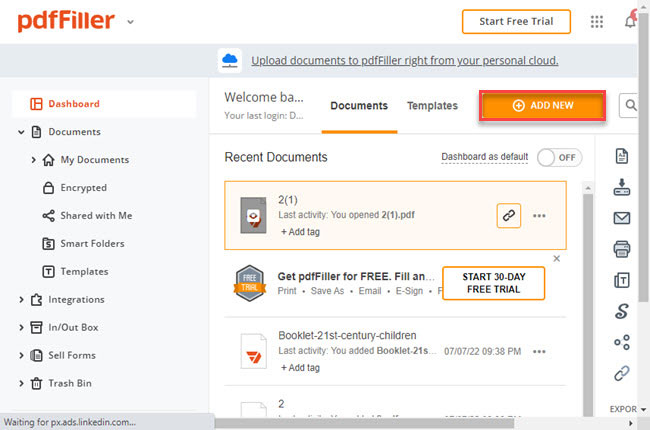
- On its main interface, click the “Highlight” function to start.
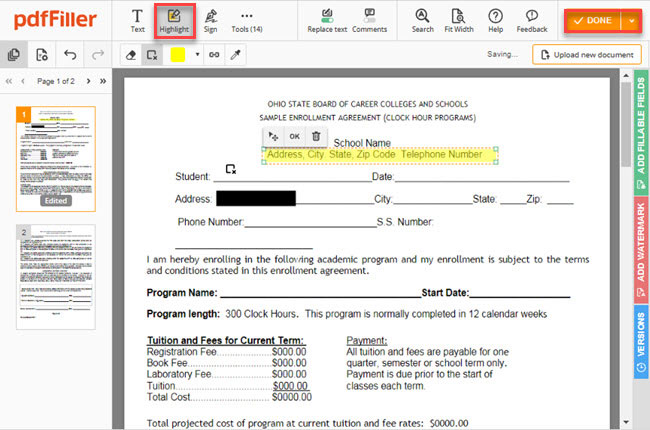
- Once done, click the “Done” button to keep the changes made.
PDF Bob
Moving forward with another online PDF highlighter tool you can rely on in this matter: PDF Bob. This tool allows you to instantly edit, annotate, create, and manage PDF pages. Its highlight tools let you draw attention to important information in a document with an underline or strikethrough. You can also leave some comments on the document by inserting sticky notes on the PDF. Here are the simple steps to highlight text using PDF Bob.
- Open a web browser and go to the official website of the tool.
- Click the “Start editing PDF” to upload a PDF.
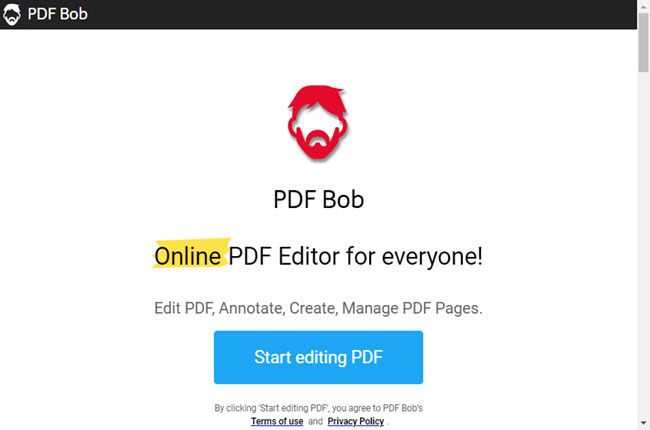
- Then, go to the “Highlight text” tool to select your preferred color before highlighting the text on your document.
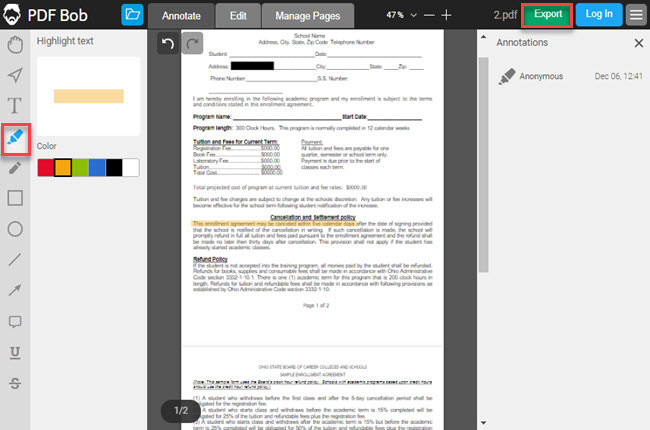
- Click the “Export” button after editing the file to download a copy of the output.
PDF4ME
Let us move on to PDF4ME. This online PDF highlighter has a drag-and-drop feature that can help you upload PDFs much faster. Besides that, it gives you the option to import files from different cloud storage services directly, including Google Drive, Dropbox, and One Drive. In editing PDFs with this program, you just need to follow four simple steps. Please find out the best ways to do it by following the step-by-step procedure below.
- Launch a web browser to access its official website.
- Click the “Select File” button or drop the PDF on its website to upload it.
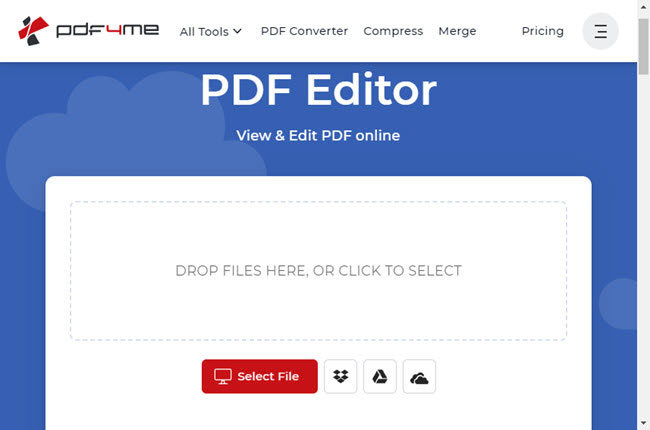
- Proceed to its “Highlighter” function to highlight the documents’ information.
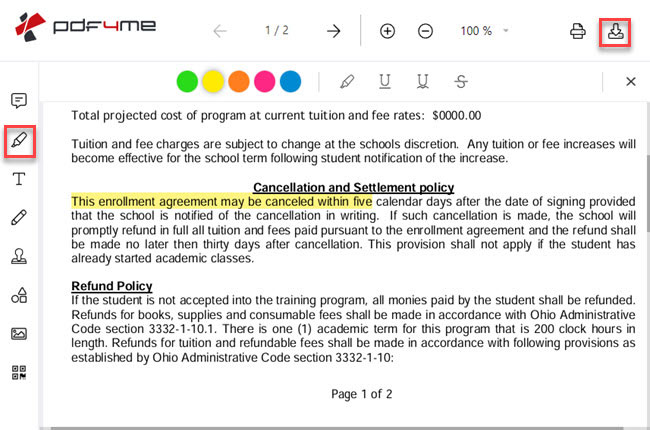
- Finally, click the “Download” button above to save the highlighted documents.
PDFzorro
The last highlight text in PDF online program that you can rely on for this topic is PDFzorro. This is a multi-purpose tool that you can use for your daily PDF tasks and needs. Its features include Edit, Rotate, Split, Merges, Lock, Unlock, Crop PDF, and many more. However, this program only supports limited file formats, including .pdf, .docx, xlsx, pptx, .jpg, and .png. Here are the steps that you can follow how to highlight your text with this tool.
- First, go to the website of this program.
- Second, go to the “Edit PDF” function to proceed.
- Third, click the “Upload” button to import PDF from your pc. Then, click the “Start PDF Editor” to edit your documents.
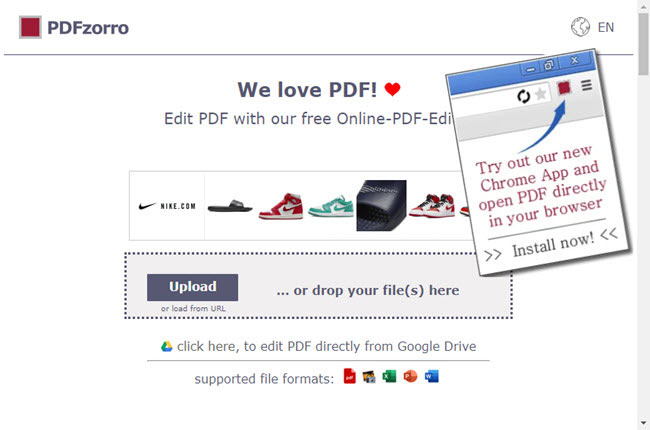
- Fourth, select the “Mark” function to highlight text on the PDF.
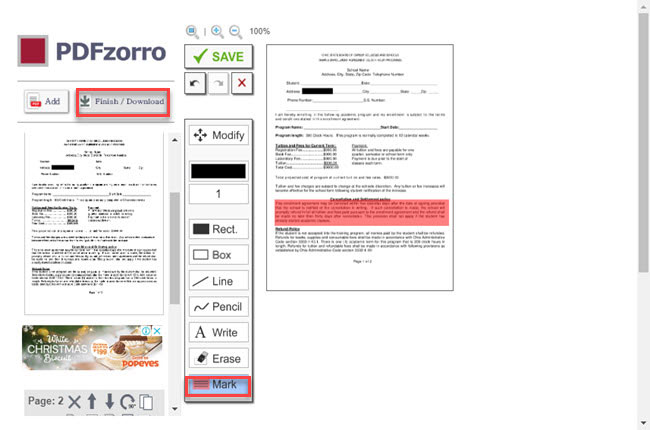
- Fifth, click the “Finish/Download” button to keep a copy of the output.
Comparison Chart of the Leading Online PDF Highlighter
| Cloud Editing Feature | Accessible to different web browsers | Straightforward user interface | Collaboration Editing Feature | |
| LightPDF | Yes | Yes | Yes | Yes |
| PDFSimpli | No | Yes | Yes | No |
| pdfFiller | No | Yes | Yes | Yes |
| PDF Bob | No | Yes | Yes | No |
| PDF4ME | No | Yes | Yes | No |
| PDFzorro | No | Yes | Yes | Yes |
Conclusion
As we mentioned above, these are the beneficial programs that you can use to highlight PDF text online in just a few simple steps. However, we recommend using LightPDF because of its Cloud feature. Wherein it allows you to edit your documents on the internet and share it right away with your friends via URL.

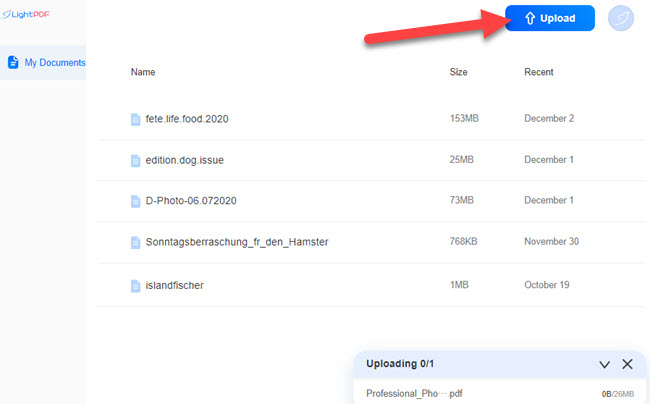
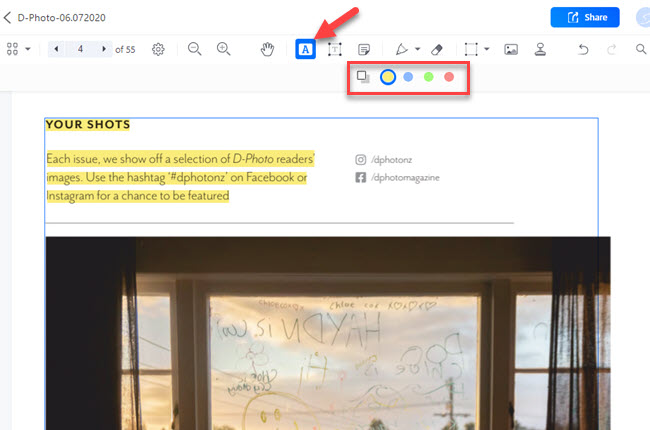
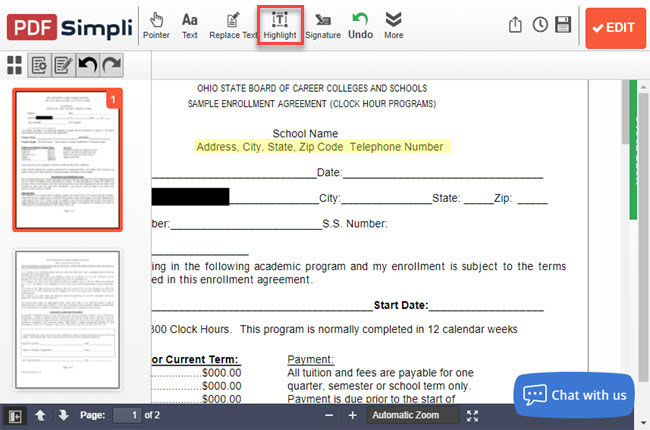
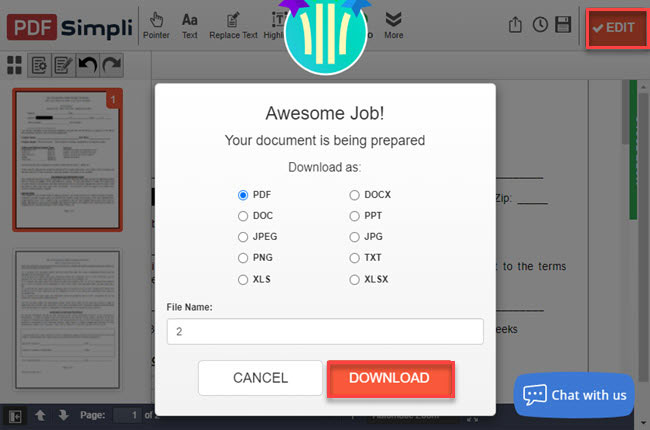
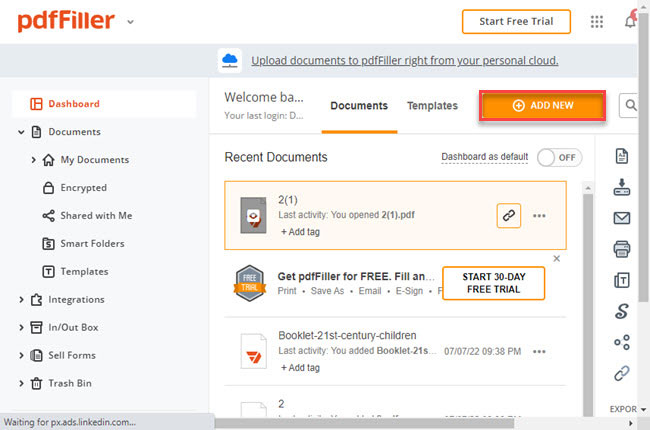
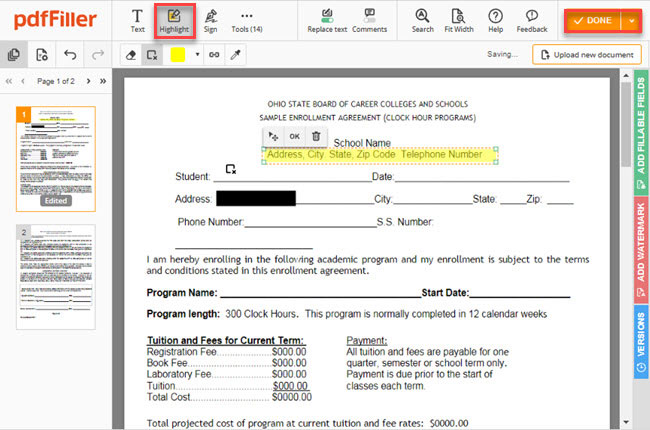
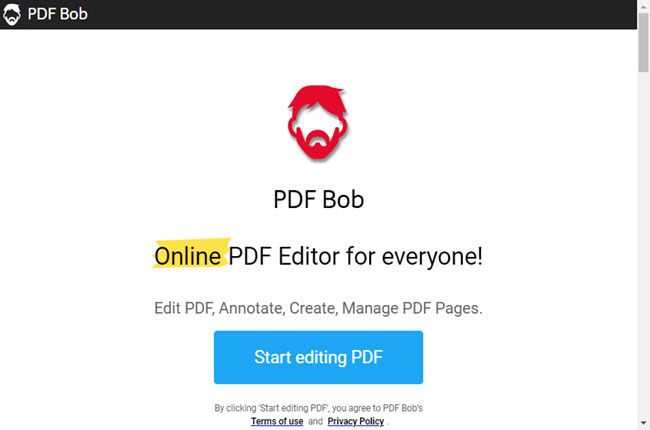
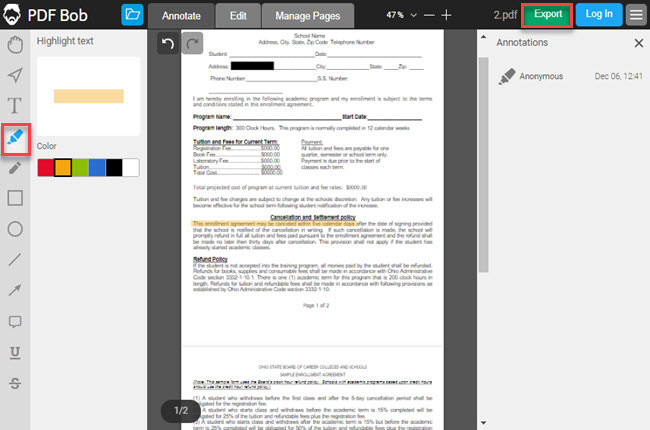
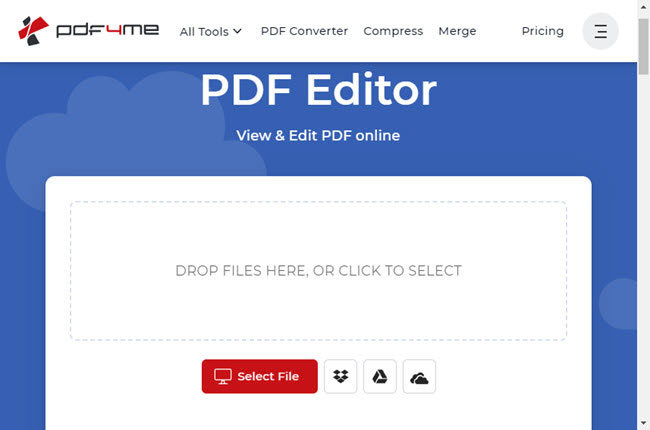
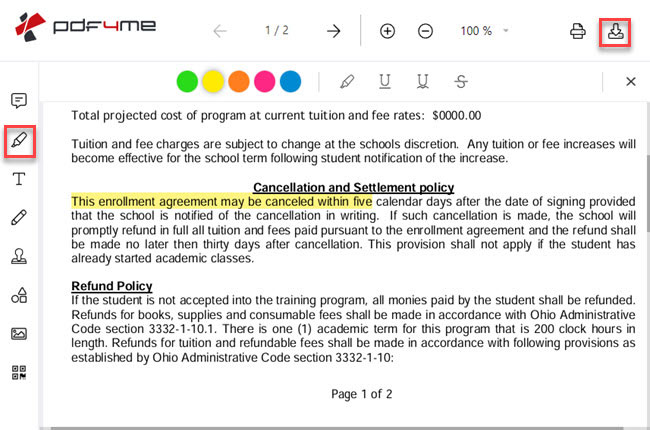
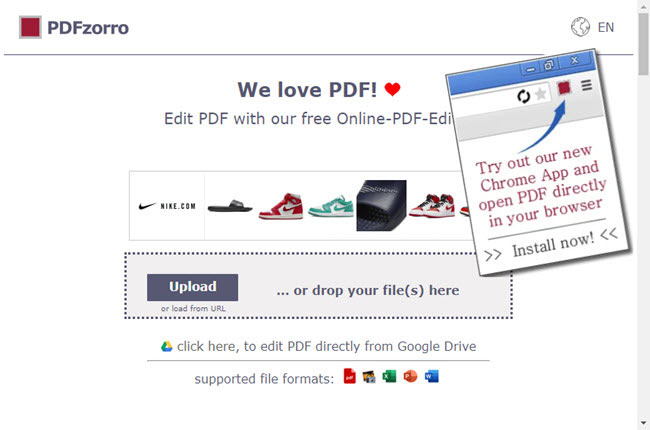
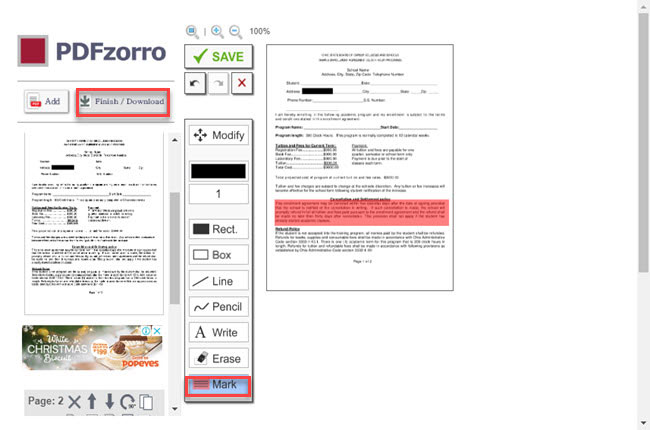

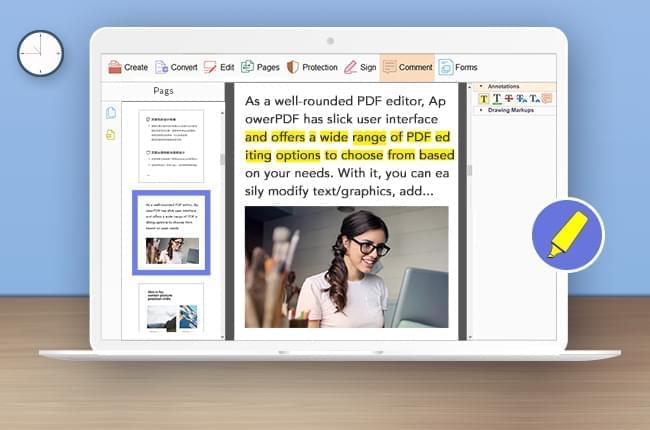


Leave a Comment