🛠️ Method 1: The Best Online Solution — LightPDF HTML to PDF Online Tool
For users who prefer an effortless, high-quality conversion without relying on browser settings or dealing with printing issues, an excellent dedicated online tool is the superior choice. This method is highly effective for the general query: convert webpage to pdf online.
Why Choose an Online Converter?
Online tools often handle complex website layouts, scripting, and formatting better than native browser prints, giving you a cleaner, pixel-perfect PDF output.
Here are the simple steps using the recommended LightPDF HTML to PDF online tool:
Step-by-Step Guide with LightPDF
1. Enter the Feature Page: Navigate to the LightPDF HTML to PDF page.
2. Initiate Conversion: Click the “Add HTML” or similar button on the page.
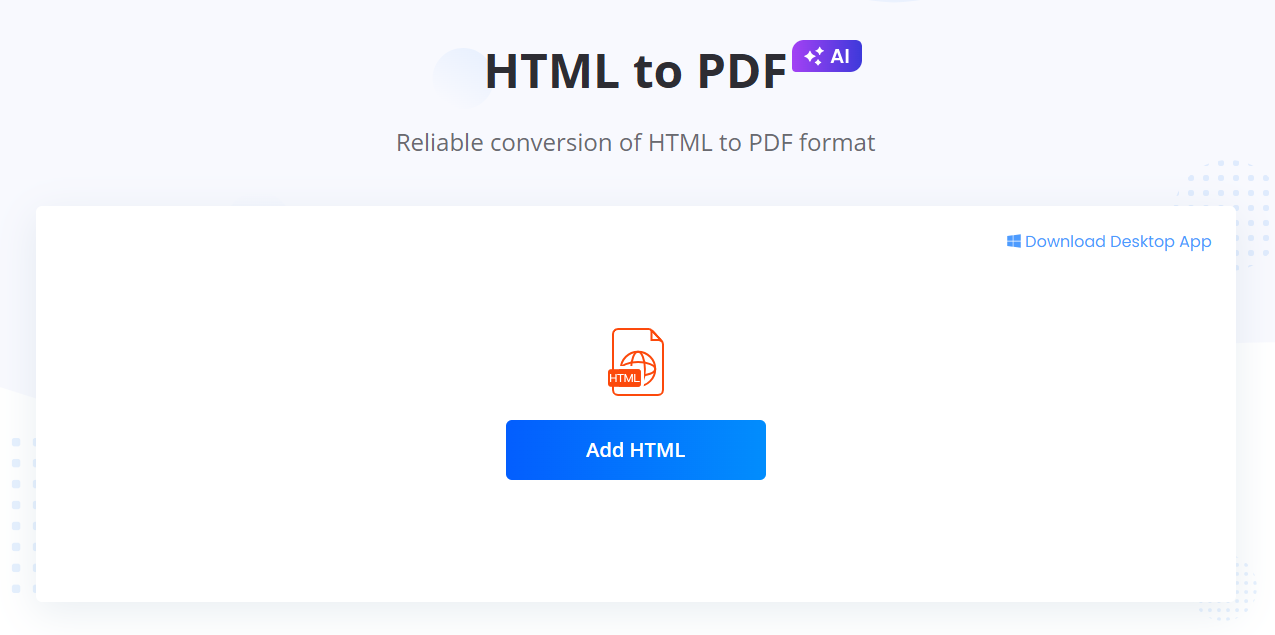
3. Copy and Paste the HTML: You have two options here:
- Paste the URL of the live webpage you accessed via Microsoft Edge.
- If you saved the HTML file locally, copy and paste the entire HTML code into the provided text box.
- Click Confirm to start the conversion process.
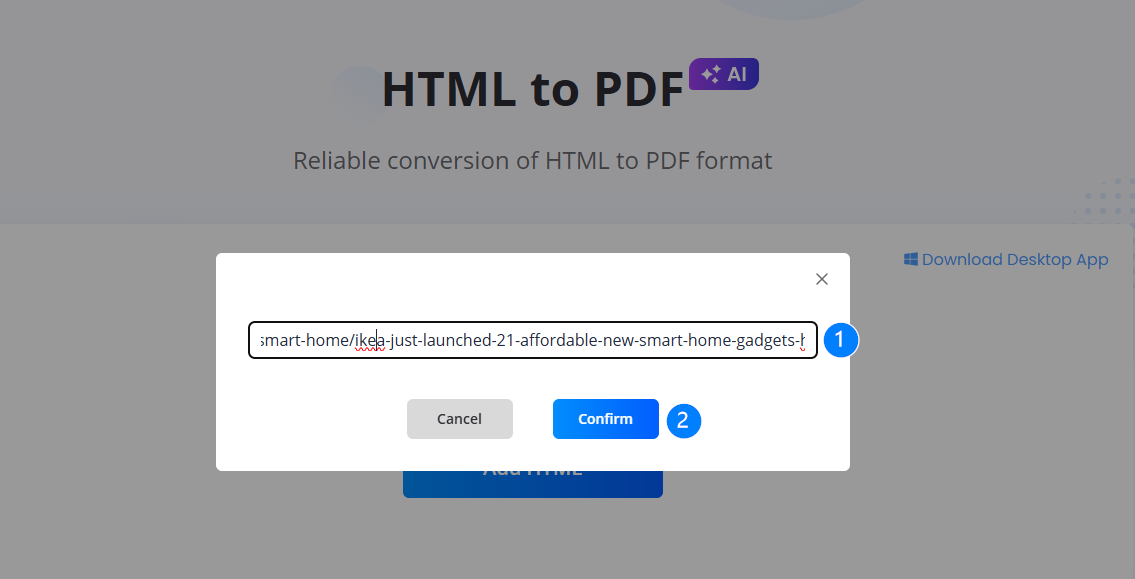
4. Download Your PDF File: The tool will quickly process the data. Once complete, click the Download PDF file button to save the newly created PDF document to your computer.
This method is the ideal solution for users searching for convert html to pdf online who need a reliable, high-fidelity result, regardless of the browser used.
🛠️ Method 2: Utilizing Microsoft Edge’s Native “Print to PDF” Functionality
For a fast, offline solution, or when dealing with a locally saved HTML file, the simplest approach is to use the feature built directly into the browser. This method directly addresses the user intent behind those looking for a quick microsoft edge to pdf solution.
Microsoft Edge uses a high-quality, integrated PDF print driver, making it a reliable solution for many basic conversions. This method essentially turns any loaded page into a PDF via the printing interface.
Simple Steps to Convert HTML/Webpage via Edge Print:
1. Open the Content: Load the desired webpage or the saved HTML file directly within your Microsoft Edge browser.
2. Access the Print Dialogue:
- Click the three-dot menu (…) in the upper right corner of the Edge window.
- Select Print, or use the universal shortcut: Ctrl + P (Windows) or Cmd + P (Mac).
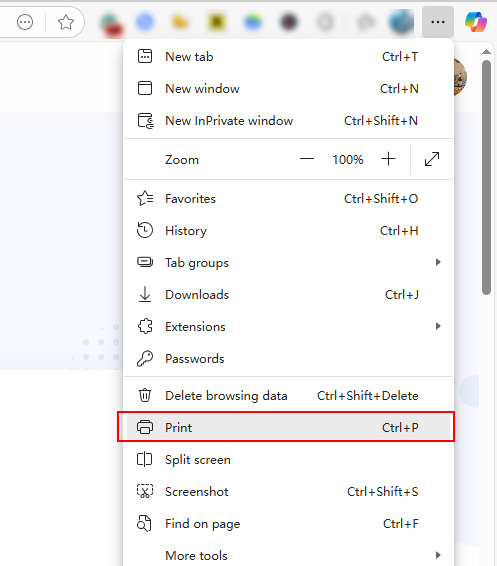
3. Select PDF as the Destination: In the Printer or Destination dropdown menu of the print dialogue box, select:
- “Microsoft Print to PDF” (Windows users).
- “Save as PDF” (Mac/some Windows users).
4. Adjust Settings (Optional):
- To get a cleaner look, you can often turn off Headers and Footers and Background Graphics (though sometimes necessary for design elements).
- Adjust the Layout (Portrait or Landscape).
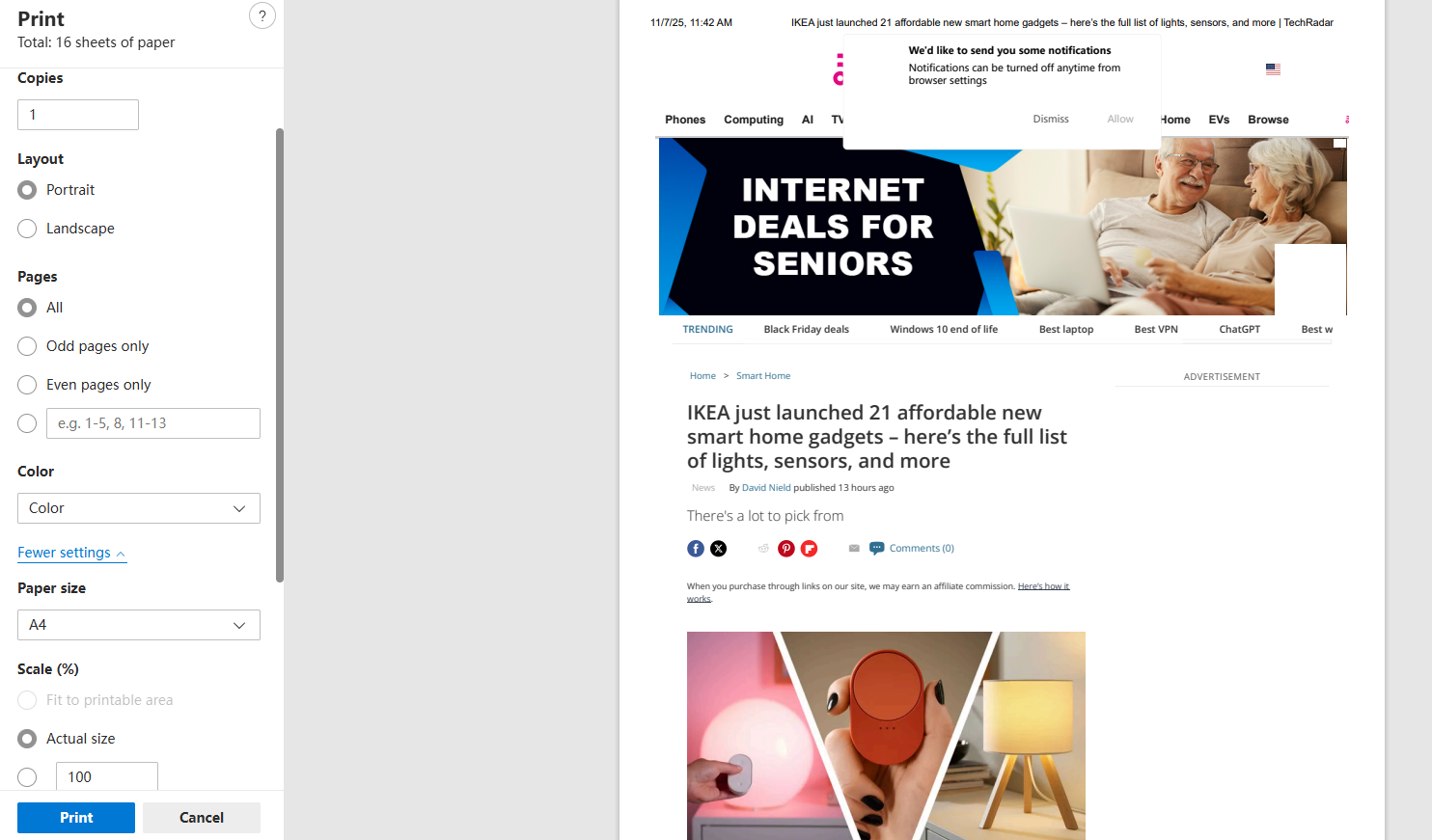
5. Save the File: Click the Print or Save button. Edge will then prompt you to choose a location on your computer to save the resulting PDF file.
This process is the most direct way to execute an edge print to pdf command, satisfying users who want to quickly microsoft edge save as pdf without external tools.
❓ Frequently Asked Questions (FAQ)
To address common user queries and further enhance SEO (using structured data for FAQ schema), here are some foundational questions:
Q1: Can I use “Microsoft Edge Save as PDF” on a locally saved HTML file?
Yes. Simply drag and drop the local HTML file (.html or .htm) into the Microsoft Edge window to open it. Then, follow the standard method (Method 2) using the Print function to convert it into a PDF document.
Q2: Which method is better for converting complex webpages to PDF?
For complex, dynamic, or JavaScript-heavy websites, the convert html to pdf online method (like LightPDF) is generally superior. Dedicated online tools are often better at rendering all elements correctly, whereas the browser’s native edge print to pdf function can sometimes omit background images or misalign complex tables.
Q3: Does the “Microsoft Print to PDF” feature work in older versions of Edge?
The Microsoft Print to PDF feature has been available since the earliest Chromium-based versions of Edge. However, for the best conversion quality and features in 2025, ensure your Microsoft Edge browser is updated to the latest version.
🛠️Conclusion
Converting an HTML document or webpage from your Microsoft Edge browser to PDF is a quick and simple process, thanks to two reliable methods.
For speed and convenience within the browser, the native edge print to pdf feature is your go-to. However, when high-fidelity conversion and better handling of complex web layouts are required, leveraging a professional convert html to pdf online tool like LightPDF provides the best results in 2025.
By mastering both techniques, you ensure that you can reliably archive any digital content accessed via your Microsoft Edge browser.


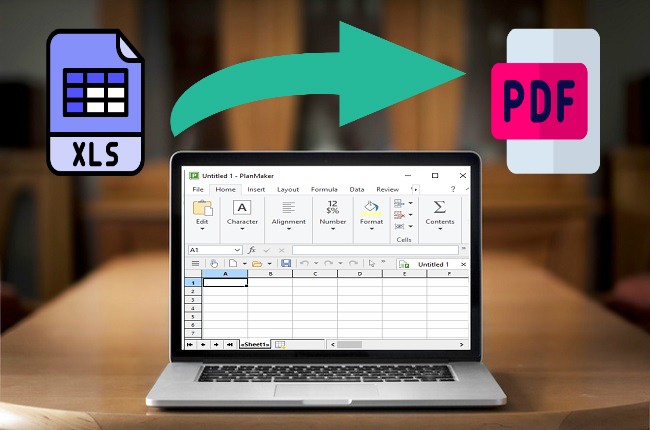


Leave a Comment