2 Methods to Convert PDF to Grayscale
Desktop Software
LightPDF
LightPDF is a user-friendly PDF editor that you can use to convert a PDF to black and white with no hassle. It is a professional solution that lets you print your PDF file in grayscale straightforwardly and without losing quality. Besides, it is a full-featured software that let you manage your PDF tasks such as view, edit, convert, sign, OCR, and many more.
Anyway, see the guide provided below to know how to print your PDF into black and white.
- Launch the program. Click the “Open” button to upload the file that you want to use.
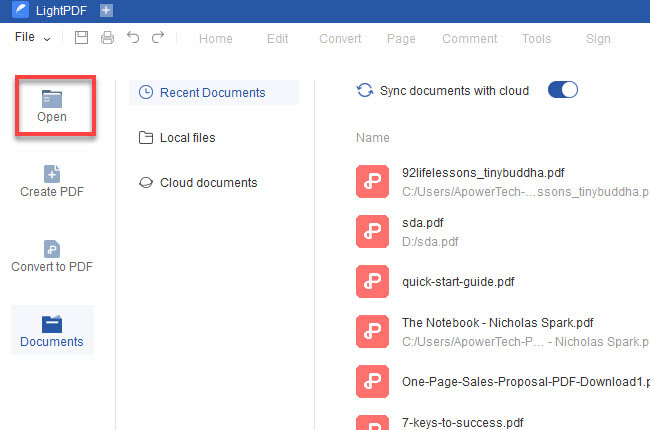
- Once the file is already opened, hit File, and to its drop-down menu click Print.

- Put a checkmark on “Print in grayscale (black and white). Configure the other printing settings and click the Print button. It will automatically save the changes you’ve made on the document and your file will be ready to be printed in black and white.
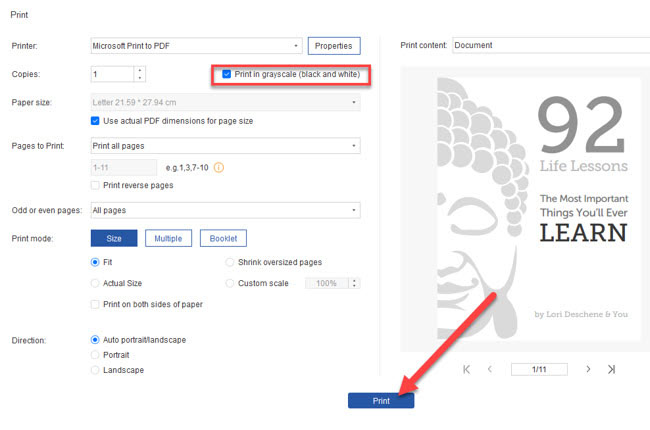
PDF-XChange
PDF-XChange is a full-featured editor that can help you with turning PDF files to grayscale. It enables you to set the black and white color in your PDF file in an instant. This tool can also help you to manipulate your PDF file through features such as adding comments, annotations, security, and customization. Also, using this tool, you can take snapshots, measure dimensions, create/edit web links, and a lot more. Here are the steps to make your PDF file into black and white.
- Download this software and click “File” > “Open” > “Browse” and choose the file that you need to convert to grayscale.
- Click “File” > “Print” > “More” to set the color of your file.
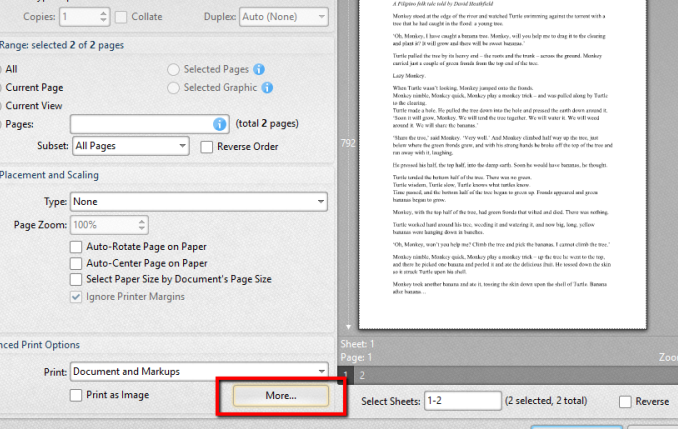
- Go to Color Override and choose “Grayscale”, then hit the “OK” button.
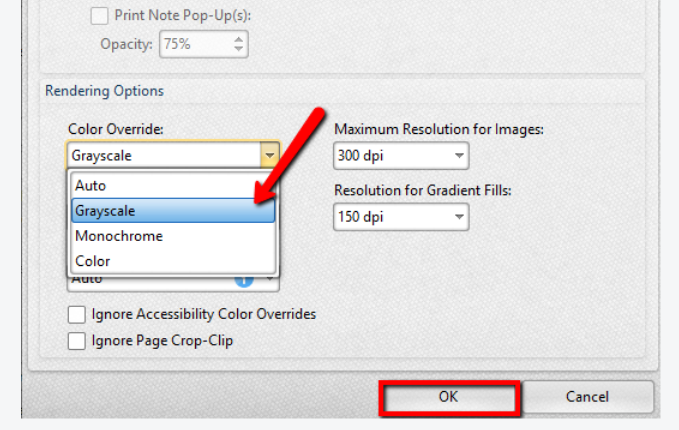
Online Apps
Sejda
Another tool that can help you in turning your PDF file into black and white is Sejda. This tool is an online third-party website that has a user-friendly PDF management tool. It is easy to figure out and use, because of its clean interface. Furthermore, this tool has various features such as converting, merging, editing, and a lot more. However, even though it is an online tool, it has page limitations and you can only perform 3 tasks per hour. For more information on how to convert PDF to grayscale online using Sejda, see the steps below:
- Go to its official website. From its interface, click “Upload PDF files” and choose the file that you want to convert to grayscale.
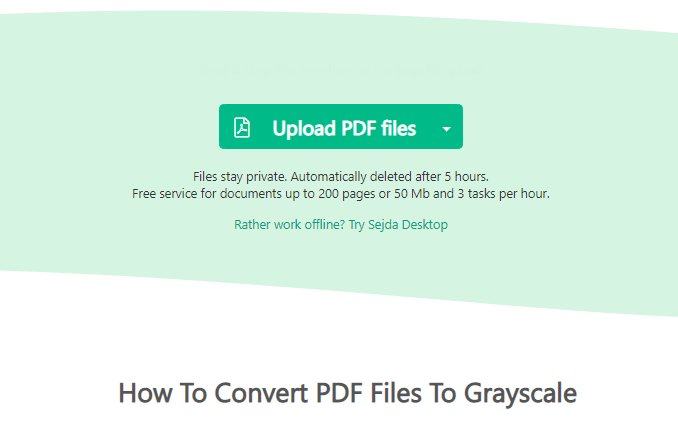
- Then, click the “Convert PDF to grayscale” button, and wait for your file to be processed.
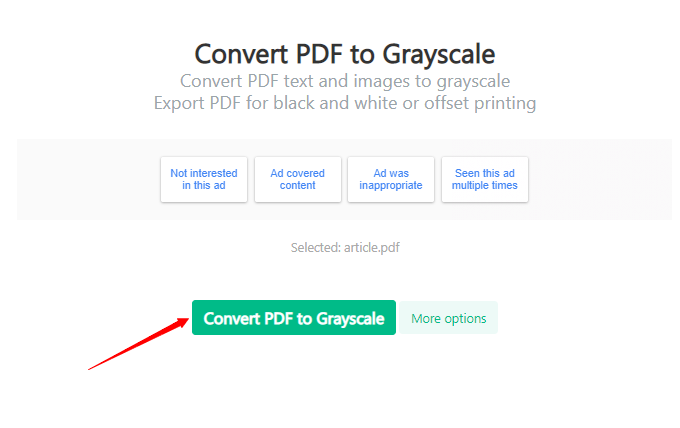
- Finally, to save your file click “Download”.
Conclusion:
These are some of the tools that you may use in converting your PDF file to black and white. They all offer an easy and nice way to convert a PDF file to grayscale. Yet, for all the tools that are listed, I highly recommend LightPDF because it has advanced features that will help you to fully edit your PDF file. Also, it is a desktop tool that you can use anywhere. But it is up to your preference which tool you need.

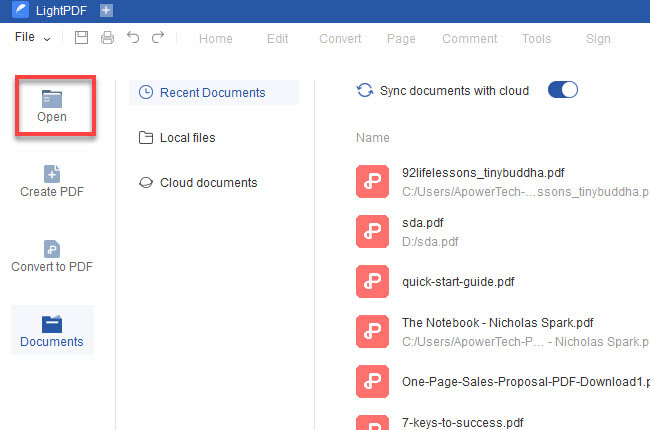

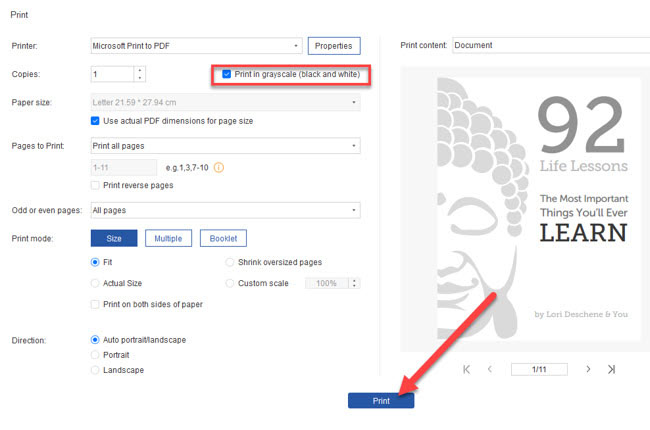
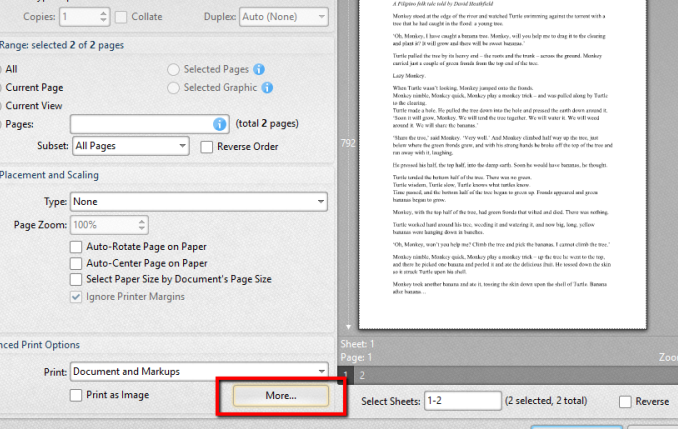
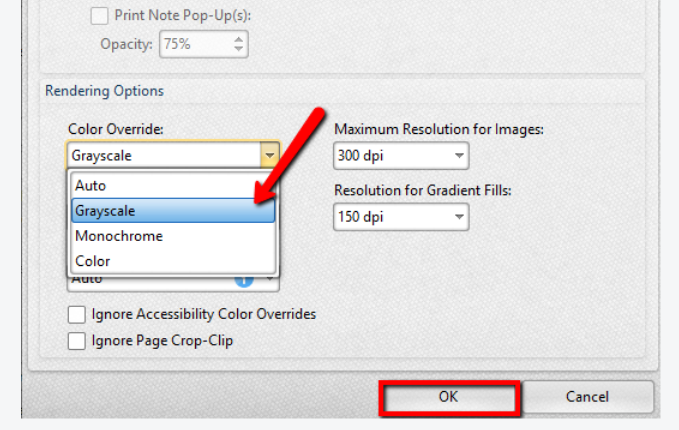
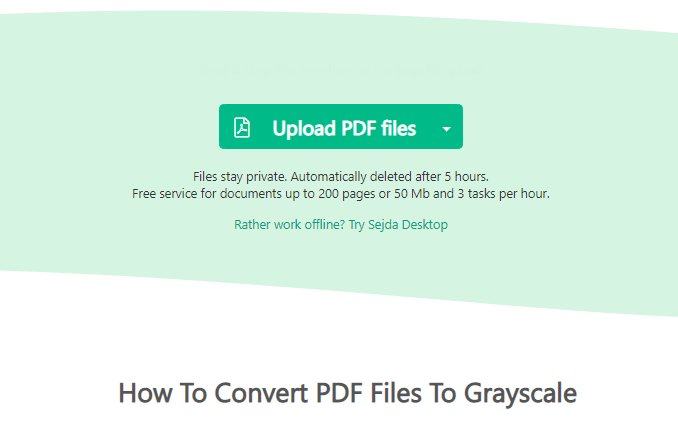
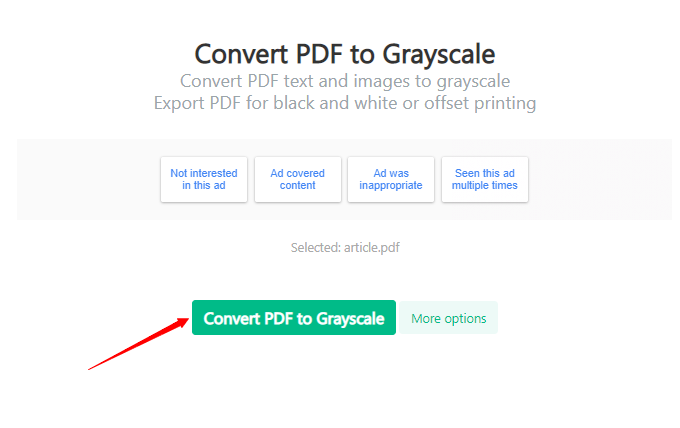
Leave a Comment