I. Why Eliminate Date & Time Labels?
II. Editing Tools & Methods
III. Using LightPDF: A Step-by-Step Guide
IV. Best Features of LightPDF’s Watermark Remover
V. Conclusion
I. Why Eliminate Date & Time Labels?
It’s common to remove date stamp from photo images before sharing or printing them. Stamps can divert attention away from your main subject, affecting the overall aesthetics of a picture. If you’re a professional, having text in the corner can look unpolished and inconsistent with your brand style. Removing it also safeguards private information like the exact date or time a shot was taken. Especially if you post the image publicly or use it in a project where privacy is a concern.
II. Editing Tools & Methods
Whether you need to get rid of stamps from photo files or address other text-based issues, several tools can help:
1. LightPDF’s Image Watermark Remover
- An intuitive online solution designed for quick and efficient removal of watermarks and text overlays.
- Suitable for both beginners and intermediate users seeking a hassle-free experience.
2. Desktop Software (Photoshop, GIMP)
- Editing programs that provide advanced tools like the Clone Stamp and Healing Brush.
- Ideal for those who want total control over every pixel, though there can be a steep learning curve.
3. Mobile Apps (Snapseed, PicsArt)
- Portable solutions perfect for quick touch-ups or if you’re away from a computer.
- Typically offer basic stamp removal features under “Healing” or “Retouch” functions.
III. Using LightPDF: A Step-by-Step Guide
If you’re curious about how to remove a timestamp from a photo without installing extra programs, LightPDF’s Image Watermark Remover is an excellent place to start. It offers two modes Auto and Manual so you can handle everything from minor text overlays to more complex edits.
1. Access the Image Watermark Remover
- Navigate to the LightPDF Image Watermark Remover.
- The website is designed to be user-friendly, making it easy to find the upload button.
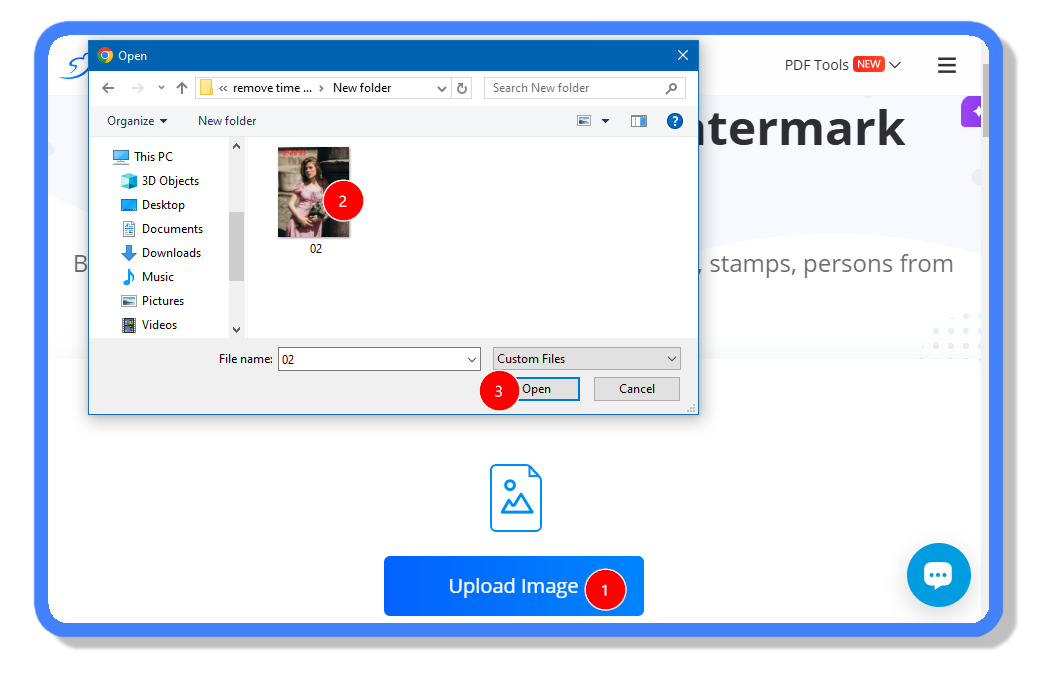
2. Upload Your Image
- Click the “Upload Image” button to locate the photo with the unwanted text.
- Once uploaded, the file will appear in the tool’s workspace, ready for editing.
3. Auto Mode: A Quick Fix
- Select Auto Mode: Simply click the Auto under the list of Methods, and the AI instantly select the watermarks to be removed.
- Remove: Hit the “Remove” button. LightPDF’s system automatically detects and eliminates the marked region.
- Preview: Check how well the stamp has been removed. Often, a single pass is enough for simple overlays.
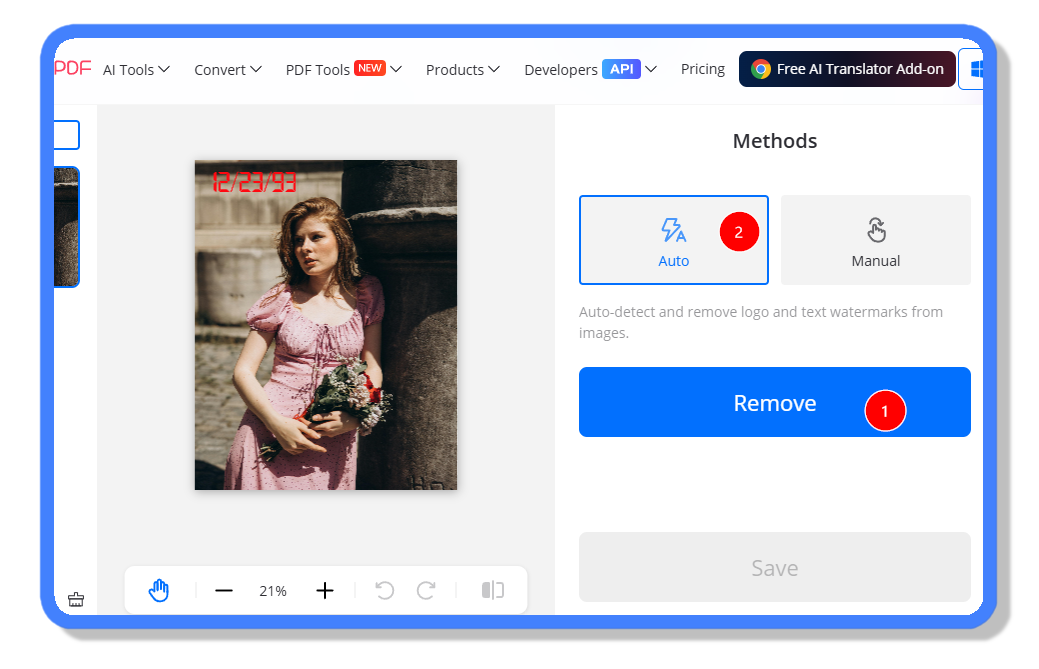
4. Manual Mode: Precision Control
- Switch to Manual: Look for an option or toggle that changes from Auto to Manual.
- Select the tool to use: There are 3 tools that you can use, the “Rectangle”, “Lasso”, and the “Brush”. Just make sure to cover all of the stamp or text that you wish to remove.
- Refine: Zoom in, if possible, to perfect the edges around the stamp. You can also erase parts of your brush selection if you accidentally cover too much.
- Remove & Assess: Click “Remove” again to confirm your manual edits. Review the outcome, if necessary, repeat the process to get the smoothest result.
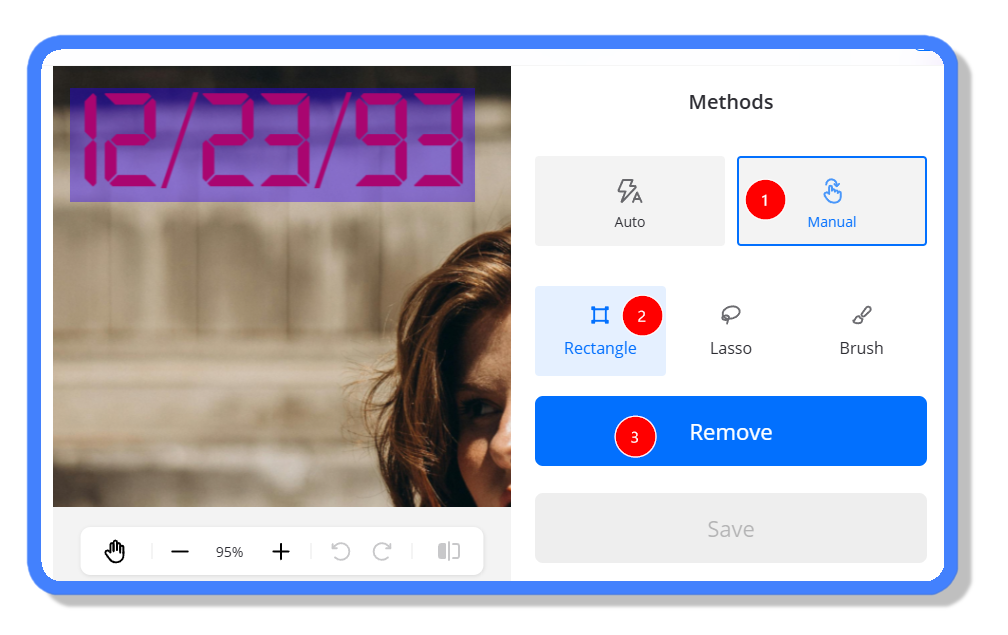
5. Save the Edited File
- Once you’re satisfied with how it looks, select “Download” to save the final version.
- You’ll end up with a crisp image, free from intrusive text or watermarks.
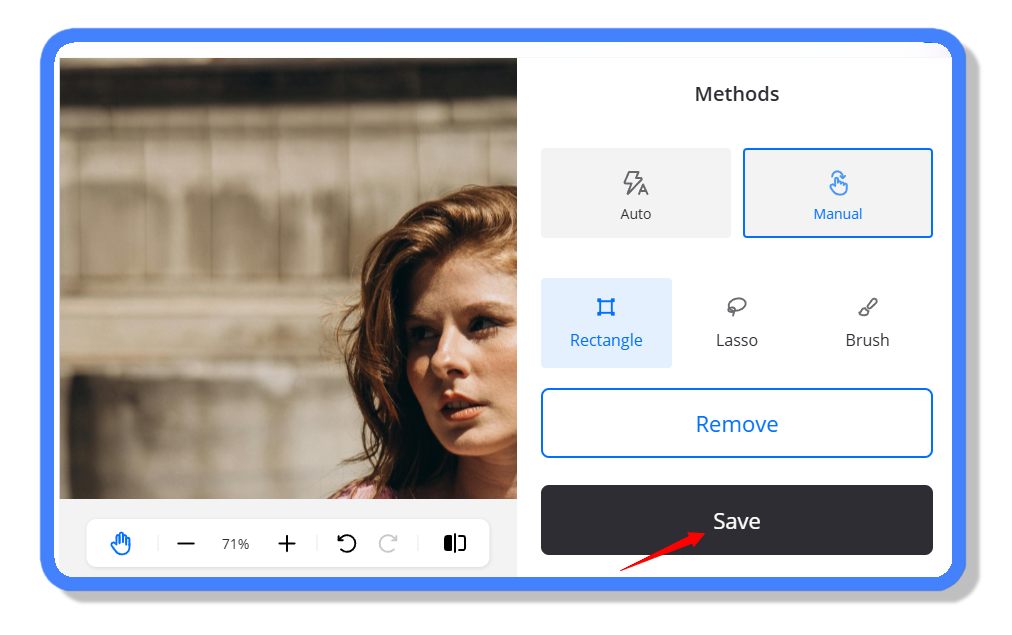
IV. Alternative Approaches
Here are some other approaches on how to remove date and time stamp from photos in case you want to check them out.
- Clone Stamp & Healing Brush (Photoshop/GIMP): Copy surrounding pixels to cover up the stamped text. This method can deliver exceptionally realistic results but its time consuming and requires practice.
- Mobile Healing Tools (Snapseed, PicsArt): Ideal for quick fixes, these apps let you target small areas for removal.
Tips for a Natural Look
- Start with a High-Resolution Image: The clearer the photo, the easier it is to remove text without leaving behind blurry artifacts.
- Zoom In for Better Accuracy: When painting over the stamp, enlarging the image helps you cover precisely the text area.
- Keep a Backup: Always store a copy of the original photo. That way, if an edit doesn’t go as planned, you can revert to the unaltered version.
- Blend Multiple Passes: If you notice faint traces after the first removal, try a second pass. Layering small edits often looks more natural than one large edit.
V. Conclusion
When it comes to perfecting your images, LightPDF’s Image Watermark Remover stands out as the top choice to remove time stamp from photo, date stamps, and other intrusive marks. Its intuitive design, smooth workflow, and powerful Auto and Manual modes make it the best solution for achieving flawless results without a steep learning curve. With just a few clicks, you can transform your photos into polished masterpieces ready for sharing, showcasing, or preserving. Take advantage of LightPDF’s straightforward features, and discover how simple it can be to remove unwanted elements from your images once and for all.





Leave a Comment