Simple Ways to Scan Multiple Pages to PDF
The importance of scanning several pages of a PDF file
Learning to scan multiple pages to PDF is essential for efficient document management. This method streamlines organization and enhances accessibility, allowing for quick retrieval of related documents from a single file. It also saves physical space that would otherwise be consumed by paper storage. Moreover, a single PDF file can be easily shared or distributed, making the process of exchanging documents more efficient. This is particularly beneficial in professional or educational settings where collaboration and information sharing are frequent.
Digitizing documents not only supports environmental sustainability by reducing paper use but also offers enhanced security features. PDFs can be encrypted, password protected, and watermarked, safeguarding sensitive information more effectively than paper documents. Additionally, digital documents are less susceptible to loss from physical damage like fire or water, providing a reliable backup solution. Editing and integrating these PDFs into other digital workflows further improves productivity, making the scanning of multiple pages into one PDF an invaluable practice in today’s digital world. Now, learn how to scan several pages into one PDF with these 3 ways.
LightPDF
LightPDF provides a user-friendly interface that simplifies the process of merging multiple pages into a single PDF document. This tool is perfect for those who want to combine different types of documents, scan multiple pages to PDF, into one cohesive file. With LightPDF, users can easily upload their files and arrange them in the desired order before merging. The platform supports a wide range of file formats, ensuring compatibility with various document types. One of the key features of LightPDF is its ability to maintain the original quality of the documents during the merge process. This means that the text remains crisp, and images retain their clarity in the final PDF. Users can also adjust the size and orientation of the pages to fit their specific needs.
Additionally, LightPDF offers advanced editing tools, allowing users to modify the content of their documents before merging. Moreover, you can add or remove text, insert images, and even apply watermarks to protect your work. This comprehensive suite of features makes LightPDF an excellent choice for professionals and individuals alike who require a reliable and efficient way to organize and consolidate their digital documents into a single PDF.
Scan several pages to one PDF with LightPDF
- Go to the official page of the LightPDF on your browser.
- Next, from the interface click the “Select Files” button to upload the scanned PDF files that you want to merge.
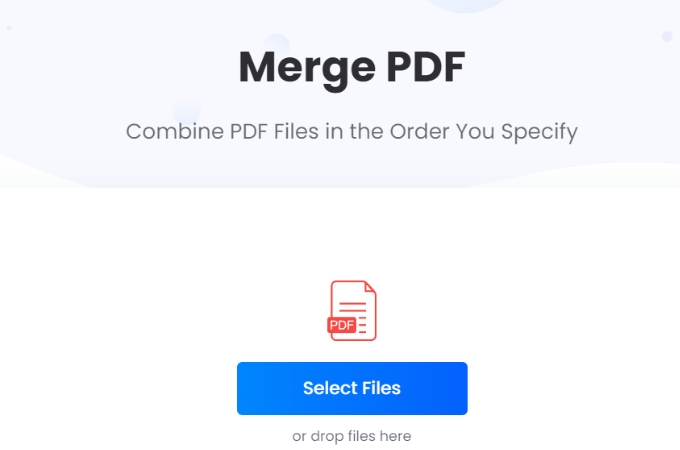
- Next, once uploaded click the “Merge PDF” button to process your PDF files.
- After that, hit the “Download PDF File” to save your merge file.
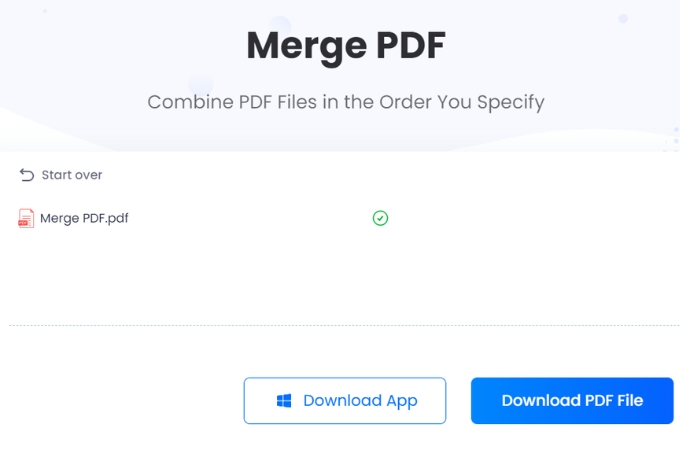
pdfFiller
pdfFiller is a versatile online tool that simplifies the process of scanning multiple pages into one PDF. It’s designed to cater to users who need to digitize and compile documents efficiently. With pdfFiller, you can scan multiple pages to PDF, upload, and merge several pages, creating a single, neatly organized PDF file. This functionality makes it ideal for streamlining workflows and reducing paper clutter, especially for those working remotely or managing large volumes of documents.
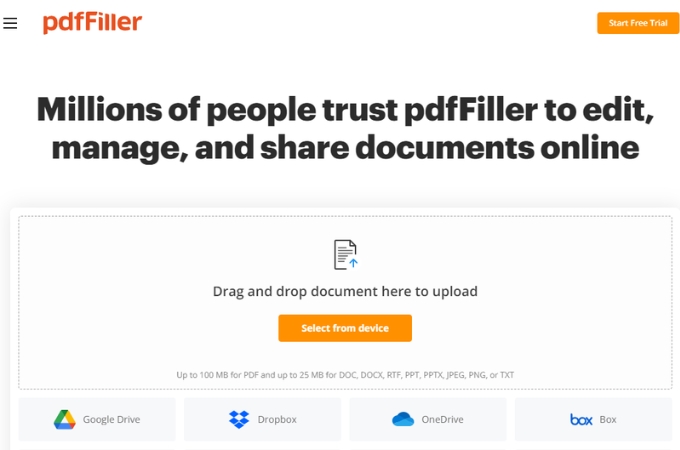
PDFgear
PDFgear is a comprehensive tool that facilitates the scanning of multiple pages into one PDF document. It provides an intuitive platform for users to scan several pages to one PDF, making document management more manageable. Also, you can easily create a multi-page PDF from various sources, ensuring your documents are well-organized and easily accessible. This tool is suitable for individuals and businesses looking to enhance their document processing efficiency.
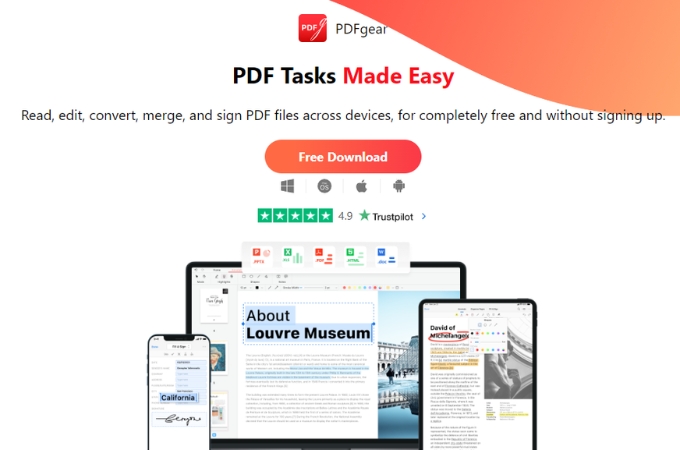
Conclusion
To scan multiple pages to PDF is a practical and efficient method for managing documents in the digital age. It simplifies organization, saves space, and enhances the sharing and security of information. Tools like LightPDF, pdfFiller, and PDFgear have made this process more accessible and user-friendly, catering to the needs of individuals and businesses alike. By utilizing these tools, users can easily compile, edit, and manage their documents in a streamlined and effective manner. Whether for professional or personal use, the ability to scan multiple pages into one PDF is an invaluable skill in today’s increasingly paperless world.

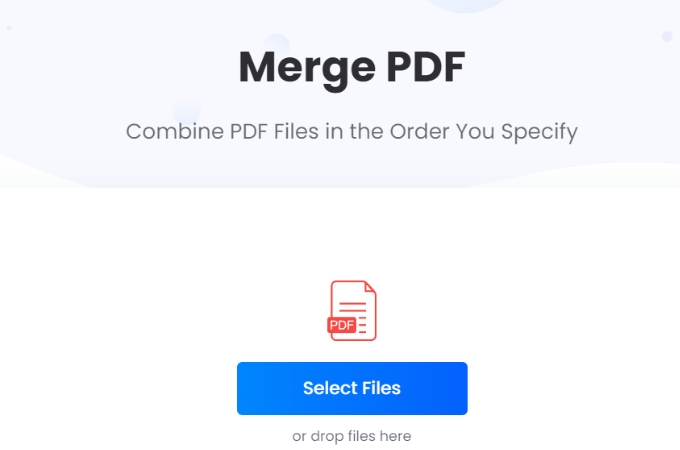
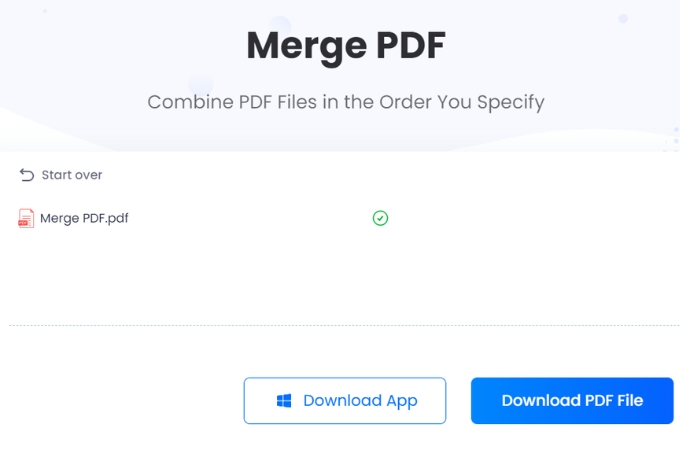

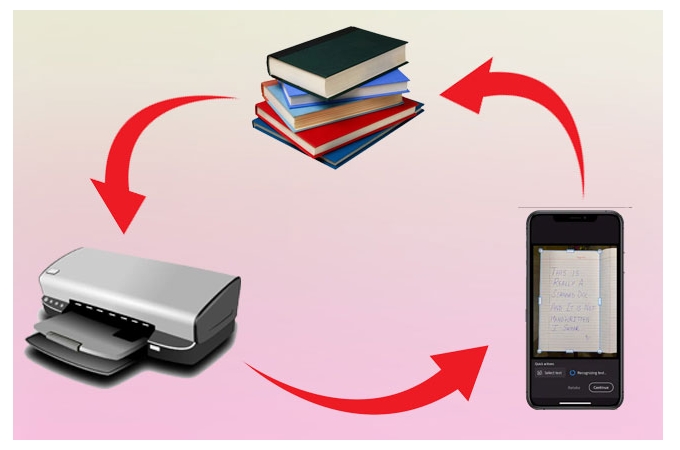


Leave a Comment