How to Turn a Picture into a PDF on Android
LightPDF
LightPDF stands out as a highly efficient and user-friendly tool for converting JPG images to PDFs on Android devices. It focuses on simplicity and enables users to convert files quickly without extensive technical knowledge. Its key features include high-quality conversion, ensuring that the integrity of the authentic image is maintained. Additionally, the tool emphasizes security, assuring users that their data is handled safely and confidentially. LightPDF’s platform is versatile, accommodating a variety of devices and offering a convenient solution for individuals and professionals who need to convert JPG to PDF on Android. Here is the simple guide for you to learn how to convert JPG to PDF on Android.
- Download and install the LightPDF app on your Android phone.
- Then, open the app and choose “JPG to PDF” option.
- From there, get the JPG file on your gallery and wait for the conversion process to be done.
- Finally, you will have your image into PDF file format.
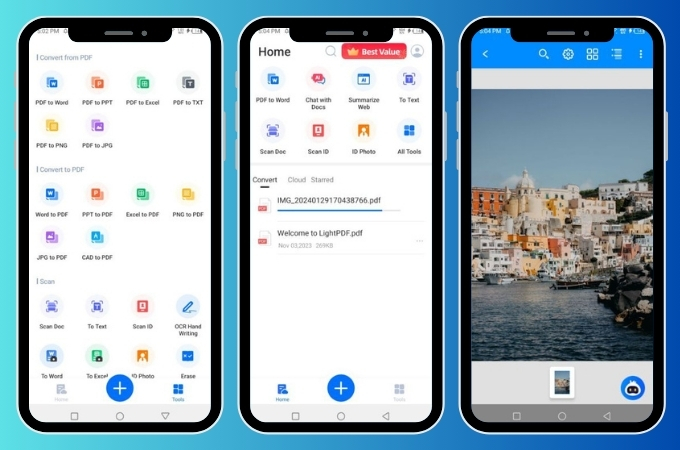
Xodo
Xodo PDF Reader & Editor is an app with multiple uses and provides an effective method for converting images into PDF format on Android devices. It’s mainly known for its user-friendly interface and robust functionality, which includes converting images to PDFs and annotating, signing, and sharing PDF documents. The app stands out for its ability to handle various tasks related to PDF management, making it a one-stop solution for personal and professional needs. By integrating the ability to convert images to PDFs seamlessly, Xodo enhances the digital experience on Android, aligning perfectly with the needs of those looking to convert a picture to PDF on Android. See the guide below to learn how to convert a picture to PDF on Android quickly and easily.
- Get the app from the Google Play Store and start installing the app.
- Then, open the app and choose the “Image to PDF” option.
- Next, go to the Gallery and select the JPG file that you need to convert.
- Lastly, hit the “Convert” button for you to have the PDF file of your picture.
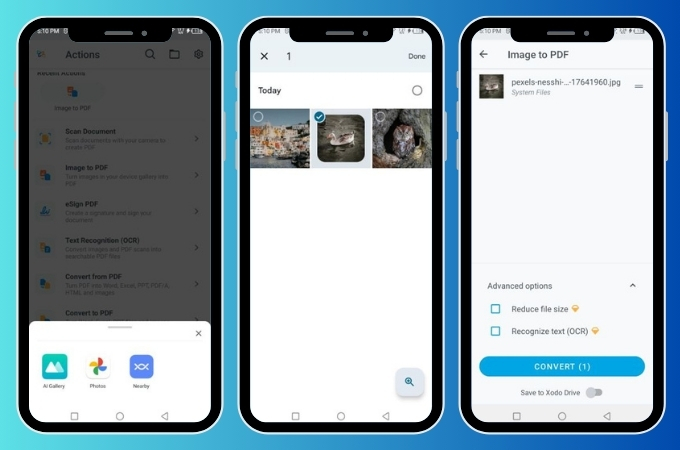
CamScanner
CamScanner is an Android app renowned for its capability to turn pictures into PDFs. This app excels in scanning and digitizing documents, offering features like smart cropping and auto-enhancing to ensure the texts and graphics in the pictures are clear and sharp. It’s beneficial for users looking to convert physical documents into digital format quickly and efficiently. CamScanner also includes features for sharing and storing documents in the cloud, making it a comprehensive tool for managing document conversion and storage needs. It aligns perfectly with the needs of users learning how to turn a picture into a PDF on Android.
- Go to the Play Store and download the app and install it afterward on your Android phone.
- Then, tap the plus icon to import the image from your gallery.
- Next, select the “More” icon and choose the “Extract PDF pages”.
- After that, you JPG file will be converted to PDF format.

iLovePDF
The Android version of iLovePDF is a user-friendly and versatile app that aims to simplify the process of converting JPG images into PDF format. This app excels in its ability to offer a range of PDF tools, including merging, splitting, and compressing PDF files. In addition to these features, iLovePDF provides options for rotating and organizing PDF pages, making it a comprehensive solution for document management needs. Users of all skill levels can benefit from its convenience, resulting in a seamless and productive experience. So, if you want to learn how to convert JPG to PDF on Android, see the step-by-step process below.
- Search for the “iLovePDF” app from your App Store and install it on your Android phone.
- Then, go to “Files” and select the picture that you wish to convert in PDF.
- Next, tap the “Settings” icon and choose the “Image to PDF” option.
- After that, hit the “Image to PDF” button and click “Go to file” to see your converted JPG file that is now a PDF file.
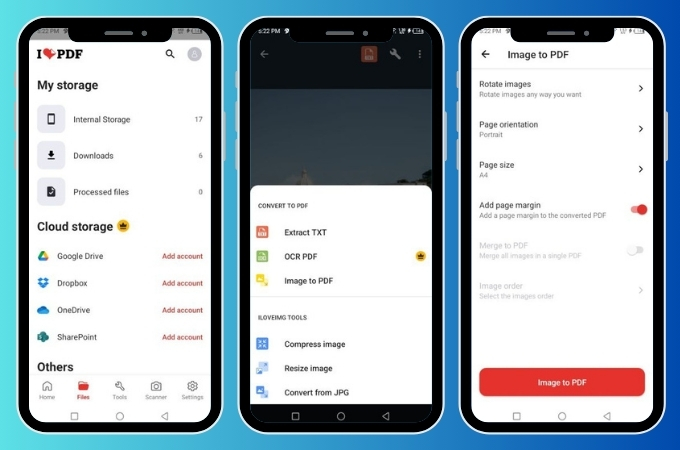
PDFMaker
PDF Maker is an excellent app for Android users looking to convert pictures to PDFs. It stands out for its ease of use and quick conversion process. Beyond basic conversion, the app offers features like image resizing and reordering, enhancing the customization of the final PDF document. PDF Maker supports various image formats, making it versatile for different types of users. Whether for professional documentation or personal use, learning how to convert a picture to PDF on Android is made easy and dependable with the help of this app. It offers a hassle-free and trustworthy method for the same.
- Download and install the app on your mobile phone.
- From the app’s interface, tap the “IMG to PDF” option and choose the photo that you need to convert. Hit the “Import” button afterwards.
- Edit the photo the way you want it. Then, hit the “DONE” button once satisfied.
- Once done, tap “Create PDF” and hit “Save” to download your PDF file format.
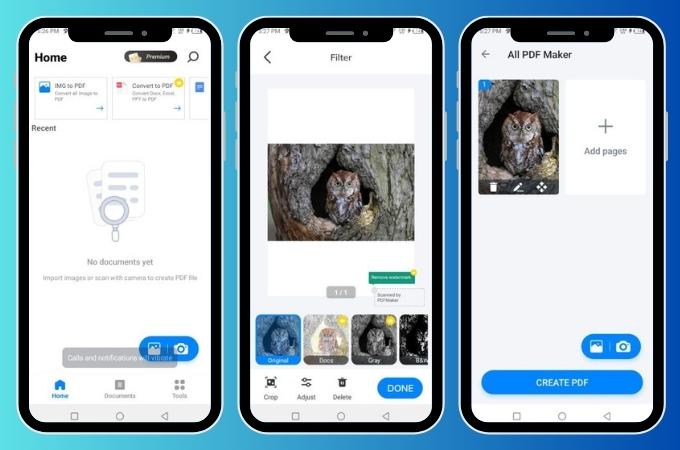
Conclusion
With the variety of user-friendly tools available, such as LightPDF, Xodo PDF Reader & Editor, CamScanner, iLovePDF, and PDF Maker, knowing how to turn a picture into a PDF on Android, this process has become more straightforward and accessible. Various tools are available, each with distinct features to meet diverse requirements. These tools are designed to cater to personal and professional needs, ensuring an ideal solution for everyone. This guide aims to make your journey in converting pictures to PDFs on Android devices as smooth and efficient as possible.





Leave a Comment