LightPDF Scanner: Scan PDF
LightPDF Scanner: Scan PDF is a powerful scan signature app designed to digitize handwritten content, including signatures, with remarkable clarity. When you scan signature from photo or capture one directly with your camera, the app automatically detects edges, removes backgrounds, and sharpens ink strokes for a cleaner output. Unlike many free apps, LightPDF doesn’t compromise on quality and allows you to export results in high-resolution formats such as JPG and PDF. Its OCR function also helps extract text if needed, making it versatile for documents that require both a scanned signature and typed content.
- Download and install the app from the App Store or the Google Play Store.
- Once installed, tap the “Scan Document” feature to start scanning the signature from an image.
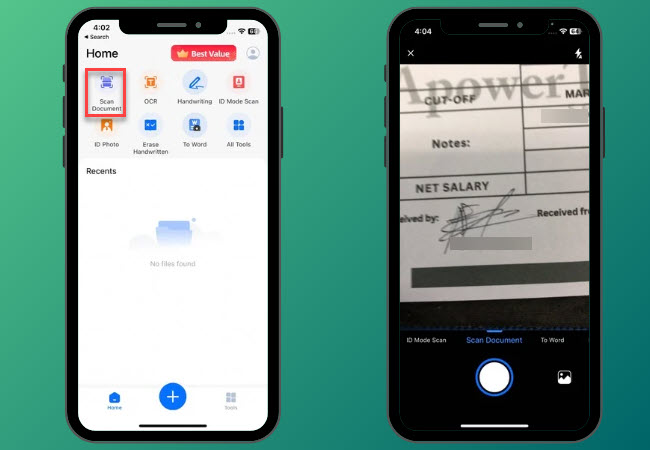
- After scanning the signature, tap the Crop button to trim the unwanted area from the signature precisely.
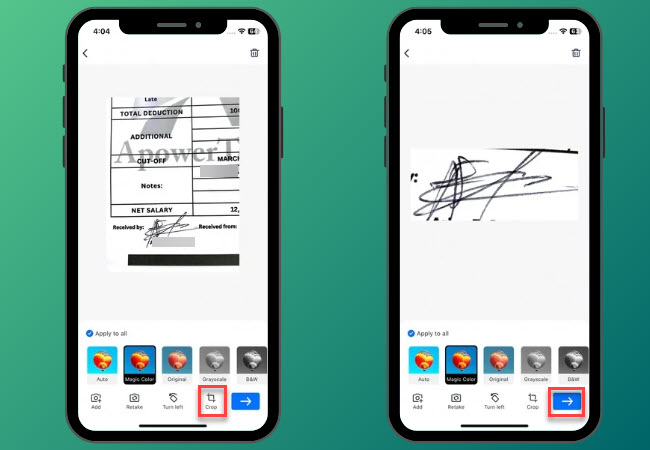
- Next, tap the blue “Arrow” icon to start signing your documents using your mobile phone.
CamScanner
CamScanner is another widely recognized scan signature app for mobile document scanning, including signatures. Not to mention, it offers quick digitization with features like auto-cropping, color enhancement, and integration with Adobe PDF and Microsoft Office. When scanning signatures, CamScanner allows you to apply “magic color” to make ink strokes clearer. However, users should be aware that its batch processing sometimes lowers image quality, and free scans may include watermarks. Despite this, it remains a strong choice for those who need to scan signature from photo quickly and sync results to cloud storage services.
- To get started, download and install the app on your mobile phone.
- From here, tap the “Camera” icon below to start scanning the signature you wish to scan from image.
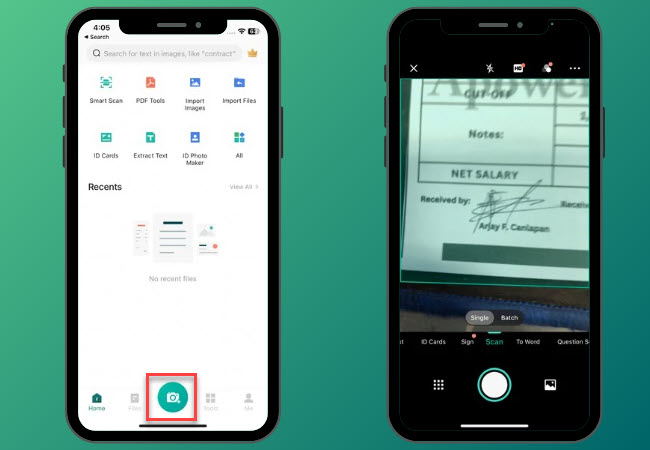
- Then, tap “Crop” to remove the unwanted objects around the signature.
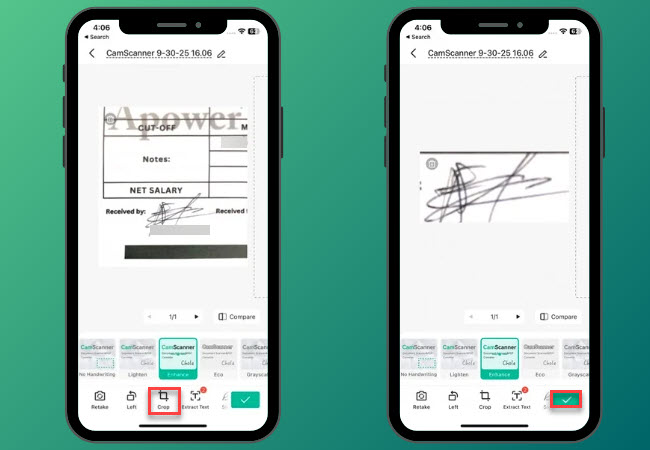
- Lastly, tap the “Check” button to proceed with signing your documents using the scanned signature.
Genius Scan
Genius Scan is one of the simple yet effective scan signature apps for quickly digitizing handwritten signatures. It automatically detects edges, removes shadows, and enhances contrast, making faint strokes clearer. This makes it handy if you need to scan signature from photo without too many steps. Unlike some apps, Genius Scan doesn’t apply intrusive watermarks, and it can scan multiple pages or images in batch mode. While its overall quality may not match LightPDF Scanner’s precision, it works well for casual users who need a clean scanned signature in PDF or JPG format.
- Get the app from App Store or Google Play Store and open it immediately once it’s installed to start.
- Tap the “+” icon to scan the signature from image and tap “Done” to proceed.
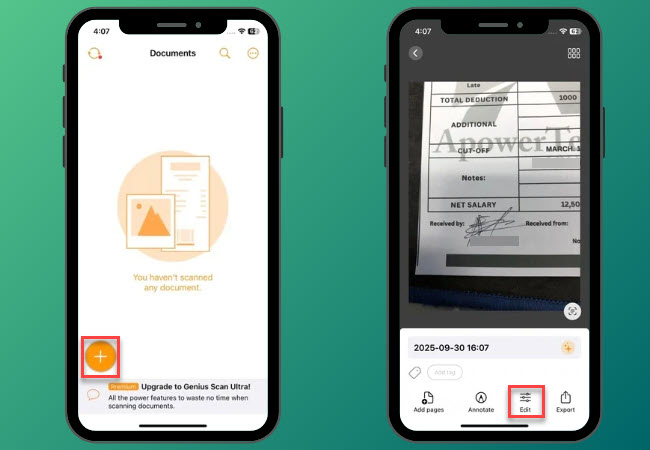
- Third, tap “Edit” if you wish to optimize or improve the scanned signature.
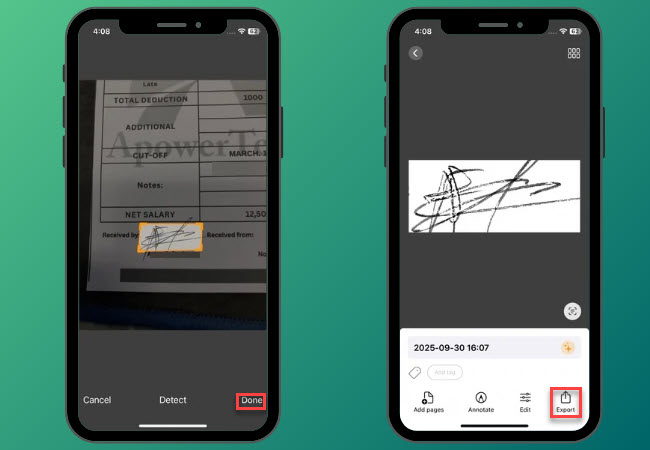
- Once done, tap “Export” to choose your preferred output file format.
The Security Level of Scanned Signatures
Now that you know how to scan signature from image, it’s important to understand its security level. A scanned signature is considered only as a copy, not an original or legally binding signature. In most cases, a digitized version does not carry legal weight and cannot be used as proof of obligation in formal agreements. Because of this, a scanned signature is more suitable for personal use, internal documents, or situations where strict legal compliance is not required.
Electronic Signatures or Scanned Signatures?
Before choosing how to sign your document, you need to know the difference between electronic and scanned signatures.
- Electronic signature (digital signature): This can be typed or drawn directly on a document using software or apps. It often lets you customize style and color and can be used to verify authenticity.
- Scanned signature (digitized signature): This is created when you scan signature from photo or capture a handwritten one with a scan signature app. The main advantage is convenience, since you can use it anytime with just your mobile phone.
Both methods are useful for signing documents digitally. However, electronic signatures may carry risks in terms of authenticity and could be misused if not secured properly. On the other hand, using a scanned signature can reduce certain legal risks and help you avoid potential fraud when you only need a simple digital copy.
Conclusion
Signing documents no longer requires a printer or scanner. With the right tools, you can easily scan signature from image and use it for contracts, forms, or reports. While CamScanner and Genius Scan are reliable choices, LightPDF Scanner: Scan PDF stands out for its accuracy, clear output, and ease of use. It’s the best scan signature app if you want to capture a clean scanned signature in seconds.





Leave a Comment