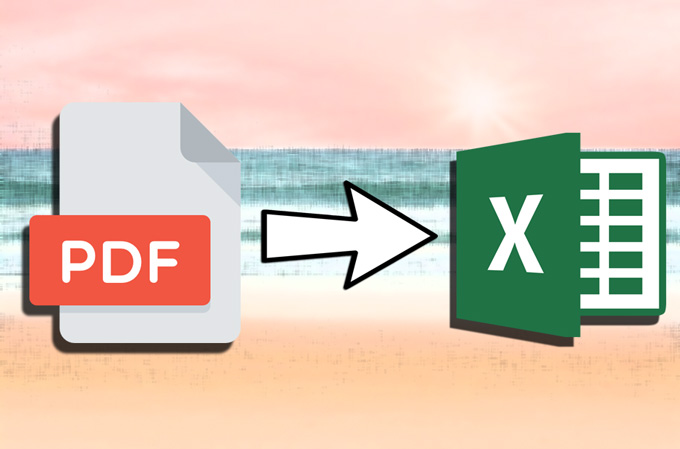
In business and our daily work, we often share a PDF table, as it is hard to modify, and it is easy to share and view among different platforms. However, when we need to calculate the statistics inside a PDF file, it may be difficult because PDF doesn’t contain the calculating tools that Microsoft Excel does. Thus, you need to convert PDF to Excel spreadsheet. Below are the 3 top apps you can use for this purpose effortlessly.
3 Tools to Convert PDF File to Excel
PDF Converter
There are many tools on the internet that can do PDF convert and edit PDF. However, this one is specialized in converting PDF files, which makes the site simple but powerful in its own field. This online tool has no limit to the number of files and you don’t need to wait for a long time for the conversions once you become a member.
Steps to convert files with PDF Converter:
- Go to its PDF to Excel page.
- Click the blue area to select your PDF file. It will automatically turn PDF into Excel.
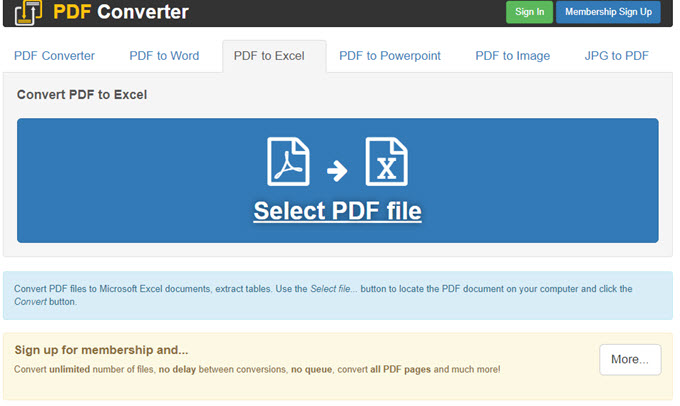
- Click the “Download” button to save your converted Excel file.
PDF Editor 6 Professional
The second app we recommend is PDF Editor 6 Professional. As its name implies, this is a professional tool for PDF. And it works excellently in converting your PDF files into many formats including HTML, Word, Excel, and more. Also, you can use it to edit, secure, and OCR your PDF document. Below is how it works.
- Download and run the program on your computer. Click on “Open File” button to choose file.
- Go to the Home tab and find “To Others”.
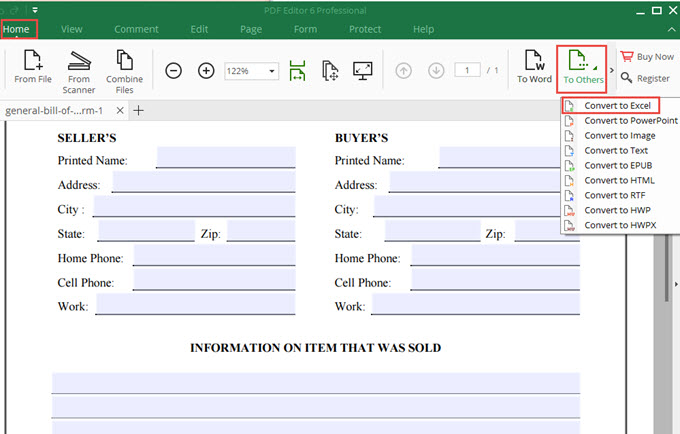
- Select “Convert to Excel” and choose a place to store the .xlsx file. After that, you Excel document will be converted and saved.
Tip: When you convert PDF table to Excel, you can either combine the whole PDF document into one spreadsheet or turn the pages of a PDF file into different spreadsheets.
To set the conversion mode, you just need to click “Settings” when the program asks you to select a location to save the program and then you can choose the ideal mode for the conversion.
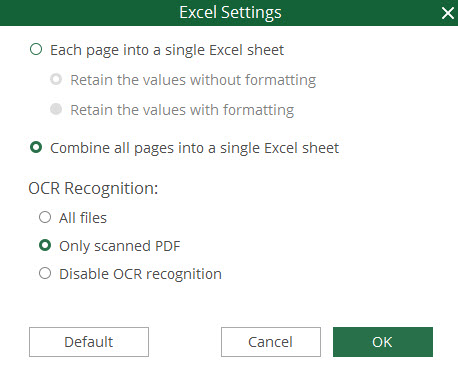
Nitro Pro
The third program we introduce is an easy yet efficient tool to convert, edit, and combine PDF. It is versatile and can be regarded as an alternative to Adobe Acrobat. However, it only has Windows version.
Follow the steps to convert PDF file to Excel:
- Install the program on your PC.
- Open a PDF table with the program. Click “Home” button and click on “To Excel”.
- It will pop up a window, where you can add more than one PDF files to convert. And you can select pages to convert.
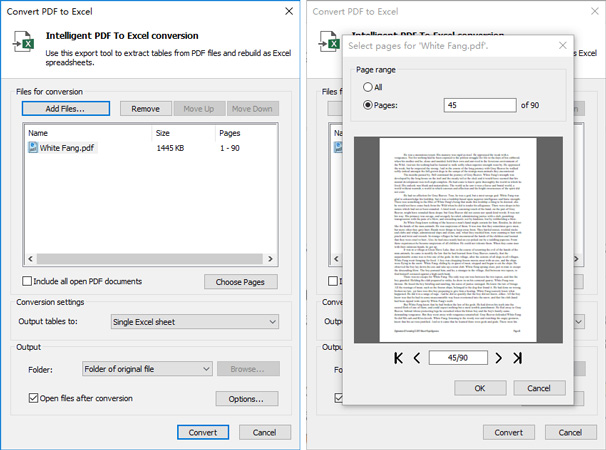
Note: This tool can only convert tables to Excel. If your PDF file doesn’t contain tables or it contains other elements that are not in the tables, it won’t be converted or shown in your Excel file.
Comparison
| PDF Converter | PDF Editor 6 Professional | Nitro Pro | |
|---|---|---|---|
| Supported Systems | Windows, Mac | Windows | Windows |
| Limitation | 1 file per hour for free users | Up to 5 pages for each PDF | Only 14 days free usage |
| Price | $99 for Lifetime | $89 for one licence | Around $159 for Nitro Productivity |
Extra Tip – How to Convert Excel to PDF
We have learnt several feasible solutions to convert PDF to Excel spreadsheet. However, sometimes you may also need a tool to convert Excel to PDF. Here we recommend a totally free tool – LightPDF.
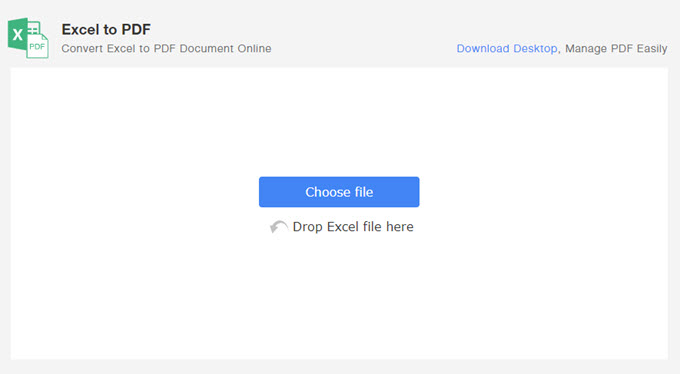
It is an online tool with a clean interface and clear guide. With it, you can easily turn your Excel sheets to PDF without signing up or installing anything. Additionally, this program can help you convert Word, images, and PPT to PDF. You can go to the top of this page and check each tab to learn its other features.
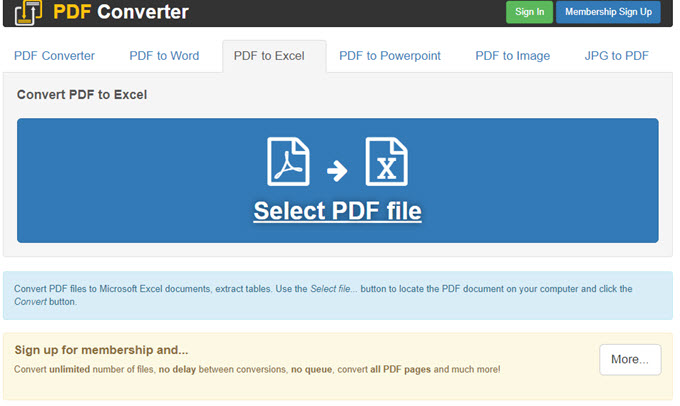
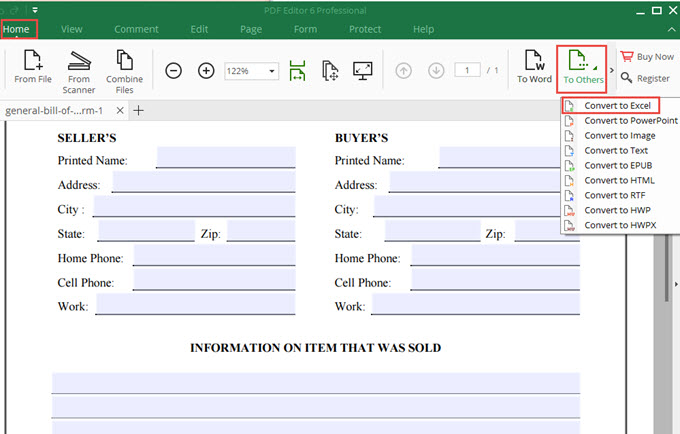
Leave a Comment