How to Make a PDF Smaller to Email with LightPDF
lightpdf.com
If you’re looking for a flexible web-based program that can help you to compress PDFs into smaller sizes, here is lightpdf.com. Even though this is an online tool, it can compete with other PDF apps you can download on your computer. In addition, you can also use its converting and editing function in your favorite web browsers for free. Furthermore, it has a Cloud storage that allows you to save your project in the program without consuming the space of the local disc of your computer.
Here are the steps on how you can compress PDF for email using the LightPDF online tool:
- Go to the official website of the tool using any web browser on your computer.
- From here, click the “PDF Tools” menu to see all the functions of the tool.
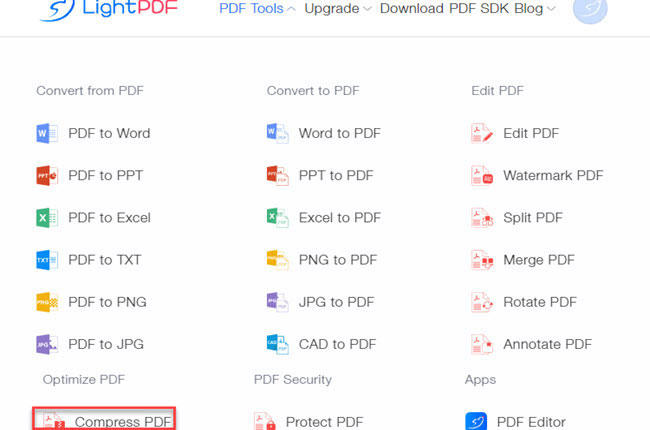
- Next, click the “Compress PDF” function under “Optimize PDF” menu to proceed.
- Then, click the “+” icon to upload the PDF from your computer.
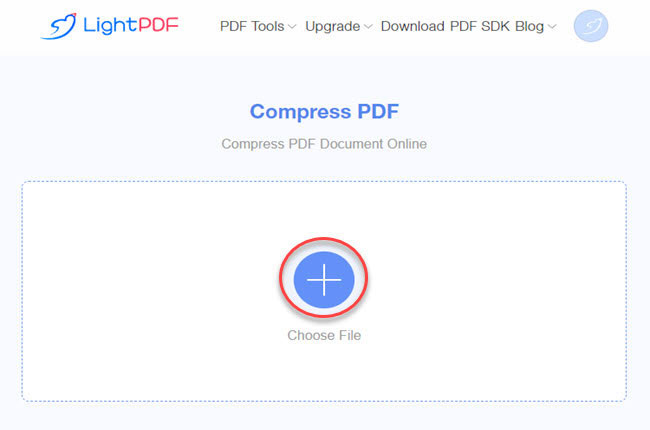
- After the compressing process, click the “Download” icon to save it on your computer.
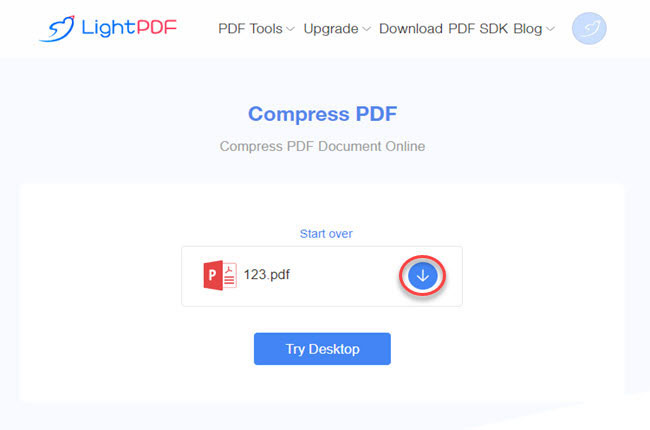
Things to Know Why Do We Need to Compress PDF for Email
Before distributing your PDF through email, you must know about the file size limits when adding attachments to your emails. With Gmail and Yahoo, it only allows users to insert attachments and must not exceed 25 MB in total size. If the file like the PDF you’re about to send is larger than the restricted file size, the main thing that you could do is to reduce PDF size for email by compressing it using LightPDF.
Edit the PDF after Compressing with the Desktop Version of LightPDF
LightPDF
LightPDF is one of the best tools that you can use to reduce the size of the compressed PDF file. You can use its advanced editing features to remove unnecessary text and cut large images and other elements that are not important to the document. Apart from its editing features, this tool has new features that allow you to compress, split, OCR, and convert multiple PDF files by batch. If you’re wondering how to compress PDF files for email through editing, you can follow the steps below using LightPDF.
Free Download- First, Download and install the app from the official website of LightPDF.
- Second, launch the app once it’s installed to open the PDF file you want to reduce the file size.
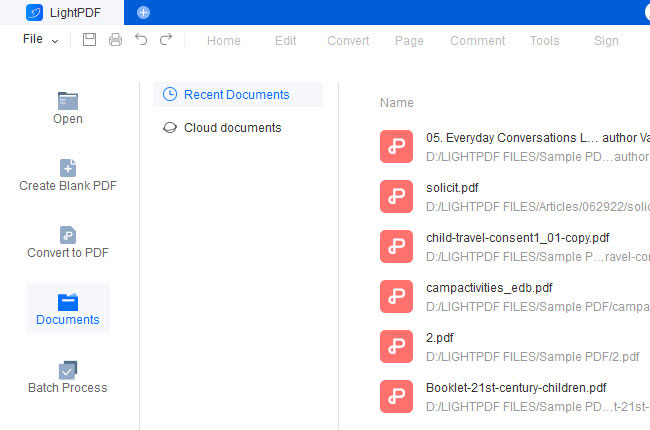
- Third, go to the “Edit” panel and select the “Edit All” function to start modifying the PDF file.
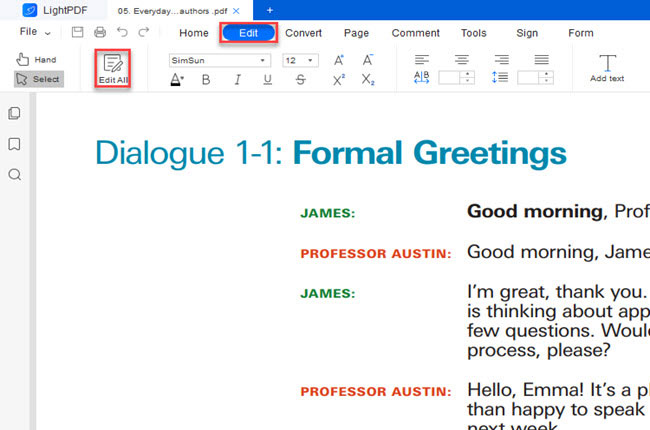
- Fourth, you can now browse to look for the unnecessary text and images you want to remove from the PDF.
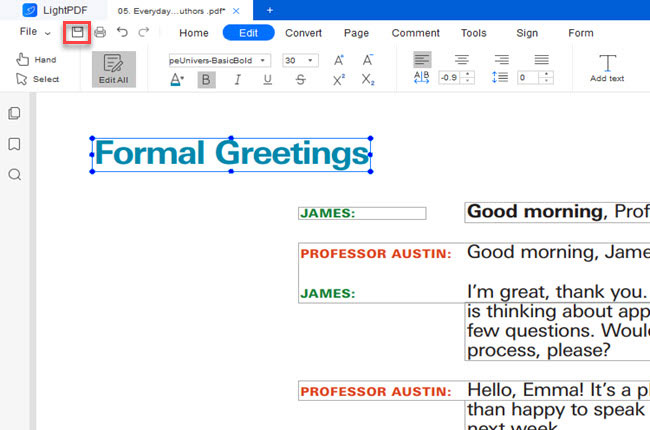
- Fifth, click the “Save” icon above to keep the changes made.
Other Tips to Compress PDF for Email
Apart from compressing the PDF, there are other ways to reduce PDF size for email that you can try to distribute the files without worrying about restrictions. The first thing you can follow is the traditional method of resizing the file, wherein you need to zip the PDF document using WinRAR. After zipping the file, you can now distribute the file through email. The following method is to upload the PDF files on Google Drive and then share the links with your friends so they can have access to view the PDFs.
Conclusion
As we mentioned above, there are some things that you need to know and consider before distributing PDF files through email. LightPDF is the highly recommended tool that you can use to reduce PDF size for email in just a few simple steps. In addition, we’ve also introduced the other method that you can follow to reduce the PDF size by editing the content using the desktop program of LightPDF.

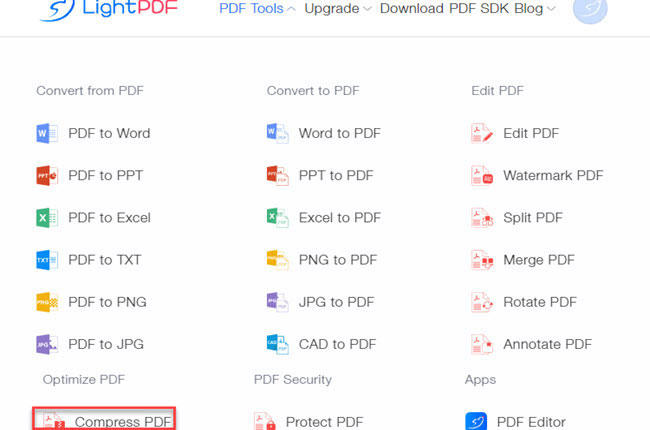
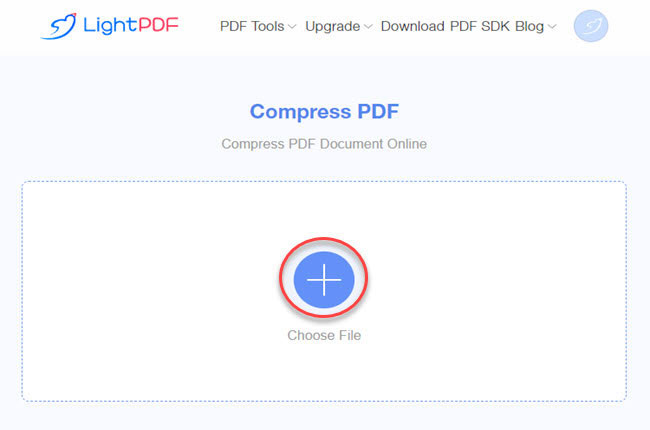
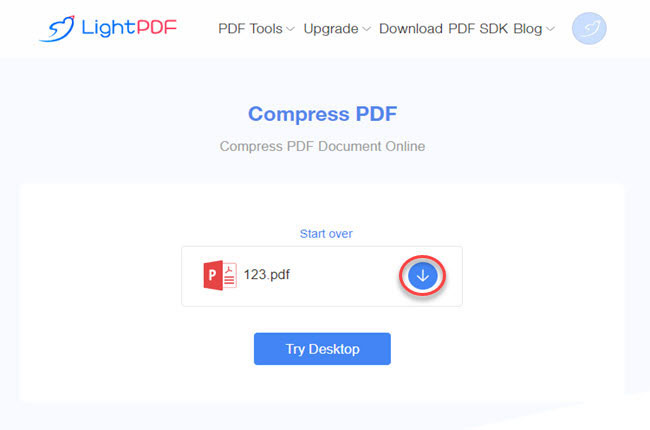
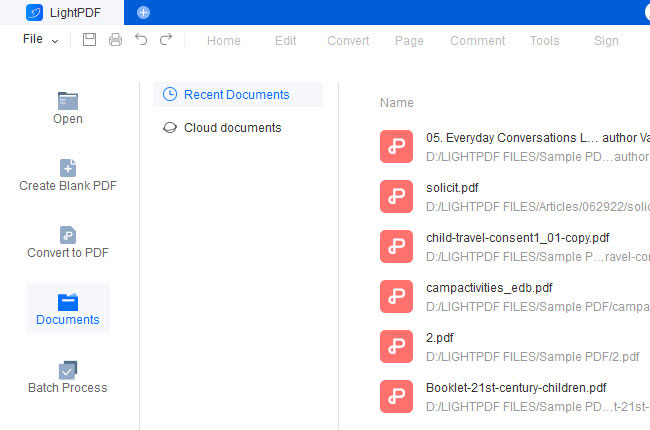
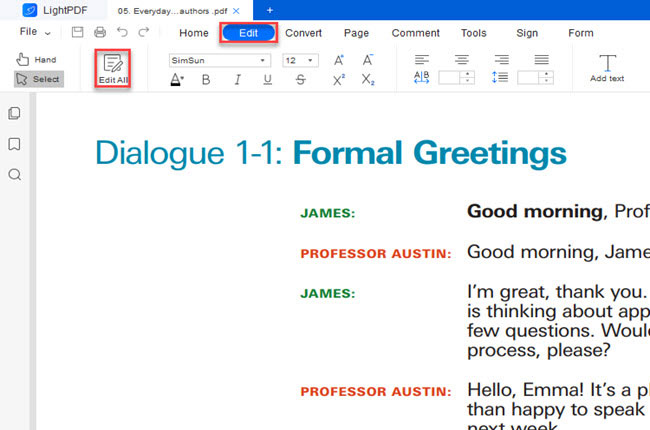
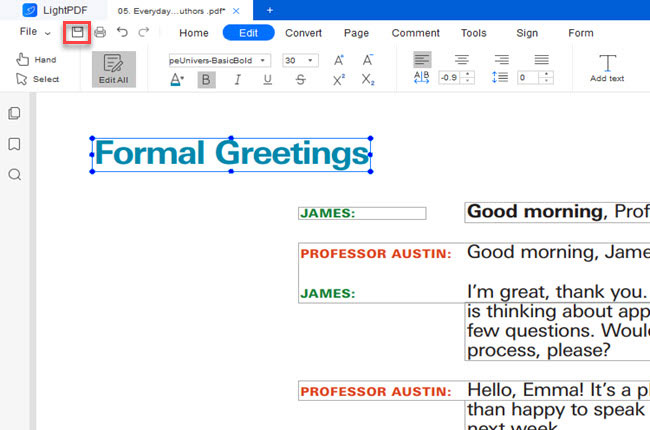

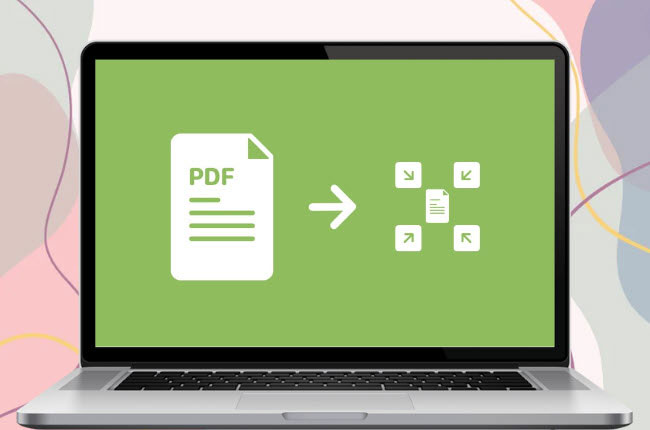


Leave a Comment