LightPDF
Best For: Students, freelancers, and professionals who want a quick and reliable way to convert iPhone handwriting to text without any extra setup.
LightPDF is a free and easy-to-use online tool that helps you turn handwritten notes into editable text using just your iPhone. You don’t need to download any app—simply open the website in your browser, upload a photo of your notes or a scanned PDF, and the tool will quickly convert your handwriting to text. It supports different file types and gives you the option to save your text as a Word file, a PDF, or plain text. LightPDF is fast, accurate, and works well for students, professionals, or anyone who wants to save time and stay organized.

Key Features:
- Smart AI OCR for handwriting and printed text
- Upload notes using your camera, image files, or PDFs
- Clean and easy-to-use interface, perfect for iPhones
- Export results in TXT, Word, or PDF format
- 100% web-based—no app installation required
Apple Notes
Best For: Anyone who wants a fast and easy way to scan handwriting to text on iPhone without needing extra apps.
Apple Notes is a default app on every iPhone that lets you write, organize, and scan notes with ease. One of its helpful features is the ability to scan handwriting to text by just using your iPhone’s camera. Simply open a note, tap the camera icon, and choose “Scan Document.” The app will capture your handwritten notes and turn them into searchable digital text. Since Apple Notes is already installed, there’s no need to download anything. It’s a simple and reliable tool that keeps your notes organized and available across all your Apple devices through iCloud.

Key Features:
- Pre-installed on all iPhones
- Scan Document” tool with handwriting recognition
- Supports both printed and cursive writing
- Syncs with iCloud for access on all Apple devices
- Folder organization and quick search
Microsoft OneNote
Best For: Users who want to scan notes to text on iPhone and organize them easily with Microsoft’s ecosystem.
Microsoft OneNote is a note-taking app that works well on iPhone and allows you to scan handwritten lectures to text on iPhone easily. With its built-in OCR feature, you can take a picture of handwritten notes, and the app will convert them into digital, editable text. OneNote is also great for organizing your ideas with notebooks, sections, and tags. It syncs with your Microsoft account, making your notes accessible across all your devices. Whether you’re in school or at work, OneNote is a useful app for turning handwritten notes into neat, searchable content you can keep and edit anytime.

Key Features:
- OCR support for converting handwritten notes to text
- Easy photo-to-text scanning
- Organize with notebooks and tags
- Syncs across devices via OneDrive
- Compatible with Microsoft 365 tools
Notability
Best For: People who want a simple way to take notes and convert handwritten notes to text quickly.
Notability is an easy-to-use note-taking app for iPhone that lets you write by hand and type in the same place. One helpful feature is its ability to convert handwritten lectures to text. Not to mention, if you write something with your finger or an Apple Pencil, the app can quickly turn it into typed text. This makes your notes easier to read, copy, or share. You can also record your voice while taking notes, which is great for classes or meetings. Notability is a good choice for students and anyone who wants a simple way to keep their notes clear and organized.

Key Features:
- Turns handwriting into typed text
- Easy to use with a finger or Apple Pencil
- Record voice while writing
- Let you write, draw, and highlight
- Organize notes into folders
Google Keep
Best For: Anyone who wants a simple and free way to use iPhone handwriting to text for quick note-taking and organization.
Google Keep is a free and simple app that helps you take quick notes on your iPhone. You can also use it to turn handwritten notes into text by taking a picture of your handwritten notes. The app will read your writing and turn it into digital text that you can search and edit. Google Keep also lets you organize notes with color indicators and other labels, and it works on all your devices by syncing with your Google account. It’s a handy tool if you want a quick way to save and find your notes anytime.

Key Features:
- Converts handwriting to text using a photo scan
- Syncs notes across devices with a Google account
- Organize notes with colors and labels
- Add reminders and checklists
- Free and easy to use
Conclusion
Converting handwritten notes to digital text on your iPhone is easier than ever. With helpful apps like LightPDF, Apple Notes, Microsoft OneNote, Notability, and Google Keep, you can quickly scan handwriting to text on iPhone and keep your notes organized and easy to access. Whether you’re a student, a professional, or someone who wants to stay organized, these tools save you time and effort. Try them out to find the best way to scan handwritten notes to text iPhone and enjoy having your notes ready whenever you need them.

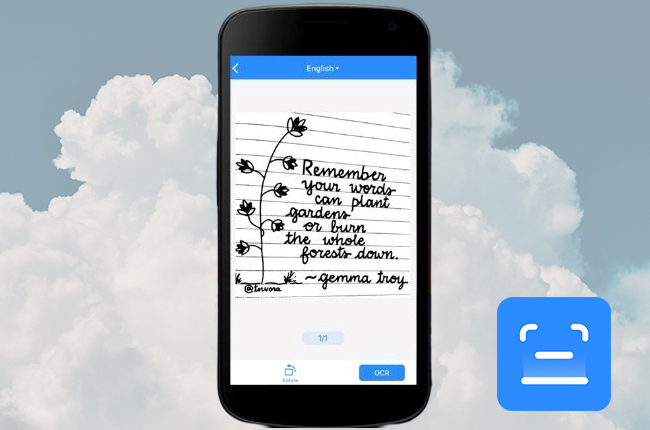


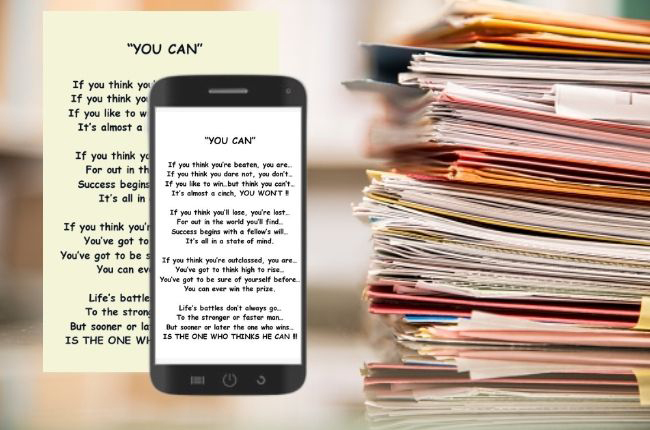
Leave a Comment