Convert Locked PDF to Word
Understanding what is a locked PDF?
A locked PDF is a document that’s been secured by its creator to prevent unauthorized users from editing, copying, or printing its contents. This security can range from mild, like stopping someone from making changes, to severe, where you can’t even copy text. The main reasons for locking a PDF include protecting the original content’s integrity and controlling who can share or alter the information. This is particularly important for documents containing sensitive or proprietary information, where uncontrolled distribution could have negative consequences.
However, the very features that protect a PDF’s content can also restrict legitimate use, such as academic research or office work, where quoting or modifying the text is necessary. This situation highlights how to convert locked PDF to Word Doc. The need for tools that can ethically unlock or convert these documents into more manageable formats, like Word, enabling users to access and work with the content while still respecting the original document’s copyright and security intentions.
Choosing the right tool to convert locked PDF to Word
To navigate around these restrictions, you’ll need a reliable locked PDF to Word converter. This tool is your key to bypassing the limitations placed on the PDF, offering a gateway to convert the document into a user-friendly Word format. When selecting a converter, prioritize features such as ease of use, security measures, and the ability to maintain the original formatting as closely as possible.
LightPDF emerges as a reliable locked PDF to Word converter, your essential tool for bypassing the limitations placed on PDFs. LightPDF offers a seamless gateway to convert locked documents into a user-friendly Word format, making it an ideal choice for those in need of easy access to their content. When selecting LightPDF as your converter, you’ll benefit from its emphasis on ease of use, robust security measures, and the ability to maintain the original formatting of your document as closely as possible. LightPDF stands out for its efficiency in transforming restricted PDF files into editable Word documents, ensuring your workflow remains uninterrupted and your document’s integrity is preserved.
Unlocking Secured PDF with LightPDF
Step 1: Access LightPDF
Before you can convert locked PDF to Word you need to begin by navigating to the official website of LightPDF in your preferred web browser. Once there, look for the “PDF Tools” section on the homepage. Within this section, you’ll find various options; select “PDF Security” and then choose “Unlock PDF” to start the process of unlocking your secured PDF document.
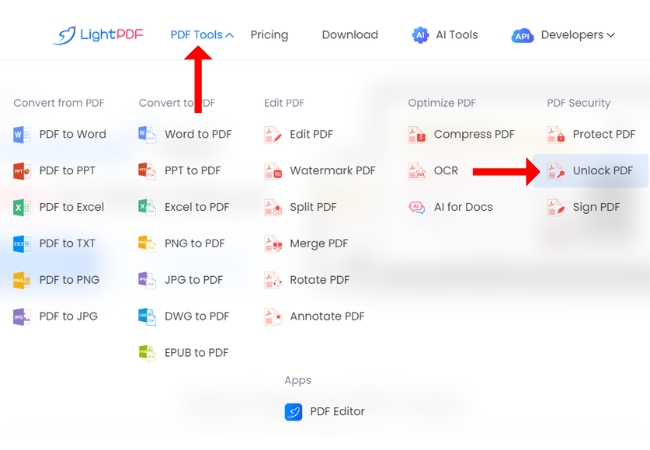
Step 2: Upload Your Locked PDF
Upon selecting “Unlock PDF,” you’ll be directed to the tool’s user-friendly interface designed for unlocking operations. Here, you have two convenient options for uploading your document: either drag and drop the locked PDF file directly into the designated upload box or click the “Select Files” button to browse and select the file from your computer’s storage.
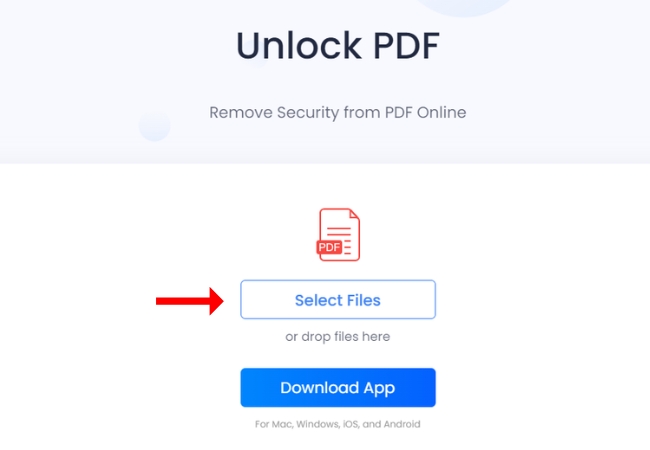
Step 3: Initiate the Unlocking Process
After successfully uploading your file, it will appear in the queue. Click on the uploaded PDF, and then you will be prompted to enter the password associated with the document. Carefully input the correct password and confirm your action by clicking the “Yes” button. Followed by the “Unlock PDF” button to proceed with the unlocking procedure, for you to convert locked PDF to Word Doc.
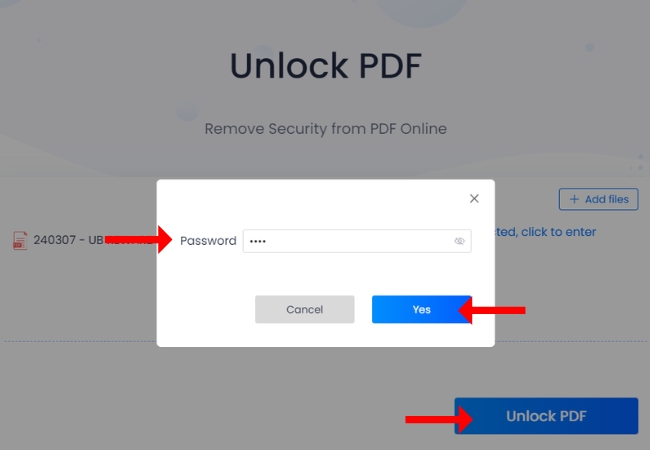
Step 4: Download Your Unlocked PDF
LightPDF efficiently processes your file, removing the password and any associated restrictions. Once the unlocking is complete, you’ll see an option to “Download PDF File”. Click this button to save the unrestricted version of your document onto your device. The file is now ready for any further editing, copying, or printing actions you wish to perform.
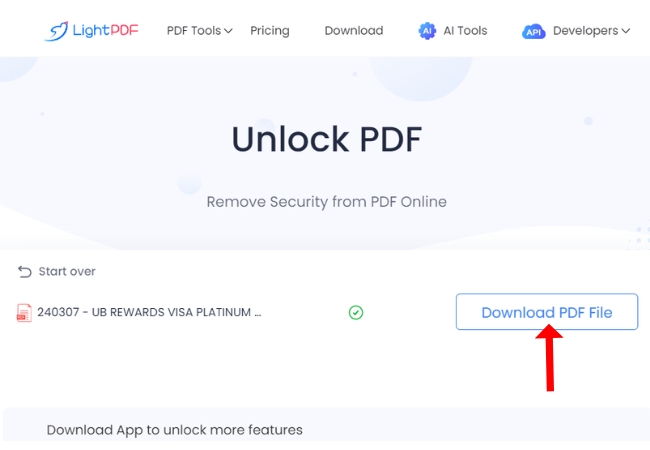
Converting PDF to Word with LightPDF
Step 1: Navigate to LightPDF’s PDF to Word Conversion Page
Start by revisiting the LightPDF official website. Hover over or click on the “PDF Tools” menu to reveal its extensive list of services. From here, locate the “Convert from PDF” section and select “PDF to Word”. This action directs you to the specific tool designed for converting PDF documents into editable Word files. It will prepare you for the next step in the conversion process.
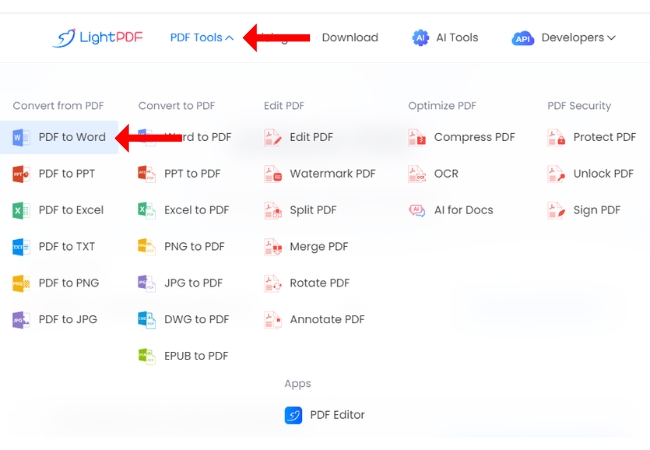
Step 2: Upload Your Locked PDF to Word Converter
Once you’re on the PDF to Word conversion page, you’ll notice an intuitive interface welcoming your document. Here, you have the flexibility to either click “Select Files” to browse for your secured PDF on your computer or simply drag and drop the file into the highlighted upload box. This process is designed for convenience, allowing you to easily upload the document you wish to convert.
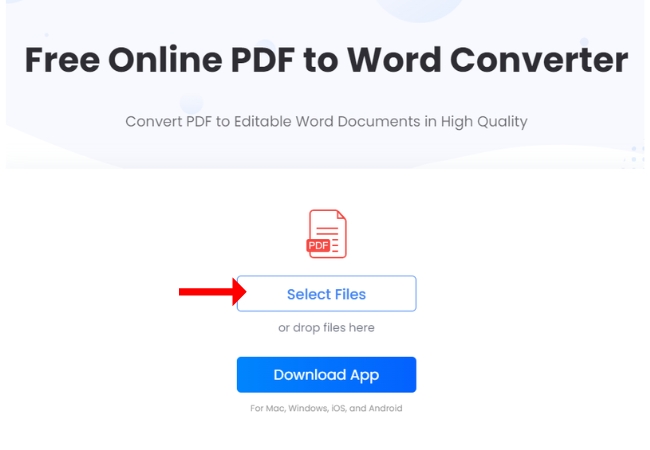
Step 3: Begin the Conversion
After your locked PDF is successfully uploaded, you’ll see a “Convert” button become active. Click this button to start the conversion process. LightPDF then springs into action, working to transform your PDF into a Word document. This step may take a few moments, depending on the size and complexity of your PDF. A progress bar or indicator may appear, providing you with real-time updates on the conversion process.
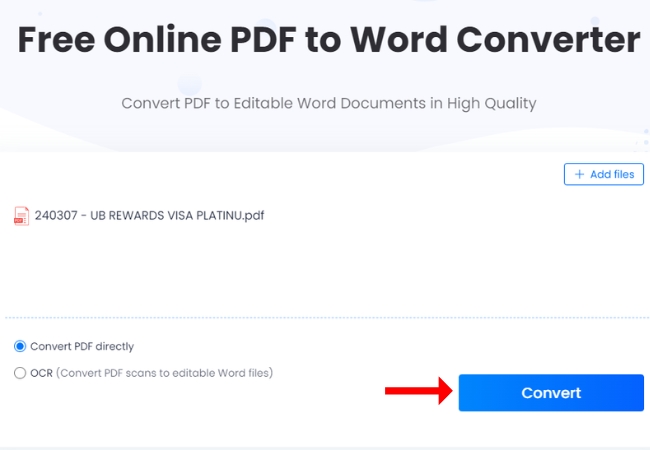
Step 4: Download Your New Word Document
As soon as LightPDF completes the conversion, the tool will give you the option to download your new Word document. Look for the “Download Word File” button, which should be prominently displayed once the process is finished. Clicking this button will prompt the download of your converted document.
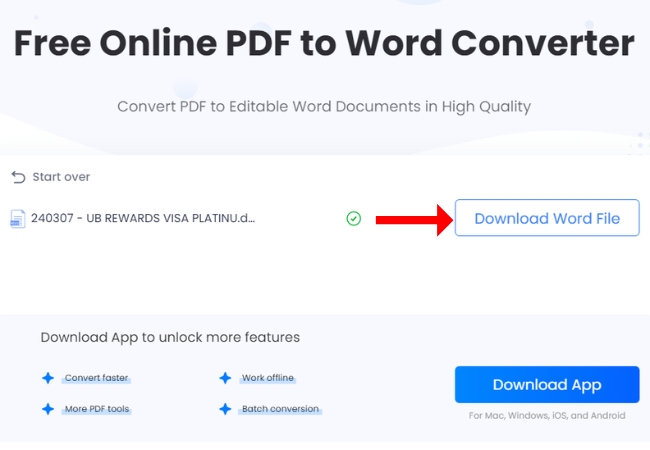
Conclusion
The ability to convert locked PDF to Word documents significantly enhances our productivity and document management efficiency. Tools like LightPDF simplify this process, offering a straightforward solution for overcoming the common challenge of dealing with secured PDFs. Embracing this technology not only saves time but also expands the possibilities for how we interact with our documents. So, the next time you’re faced with a locked PDF that needs editing, remember that converting it to a Word document is just a few clicks away.





Leave a Comment